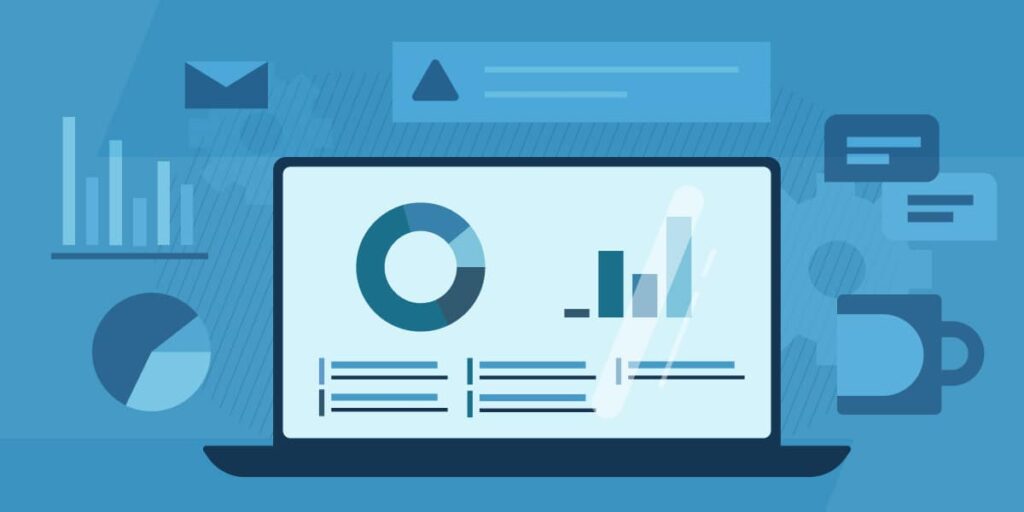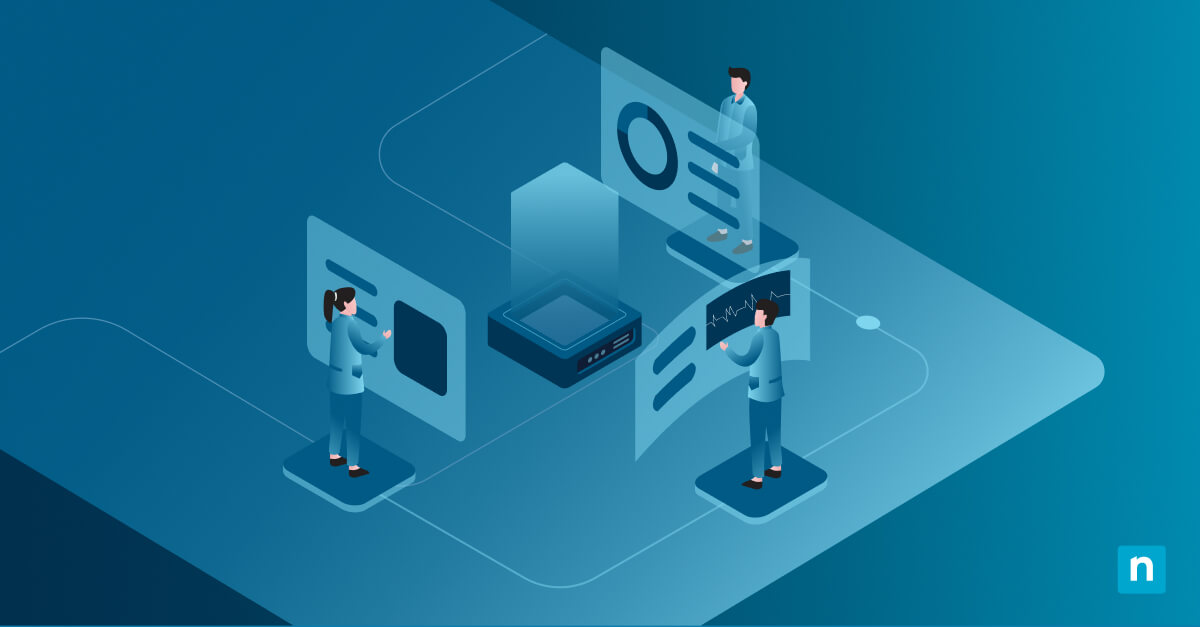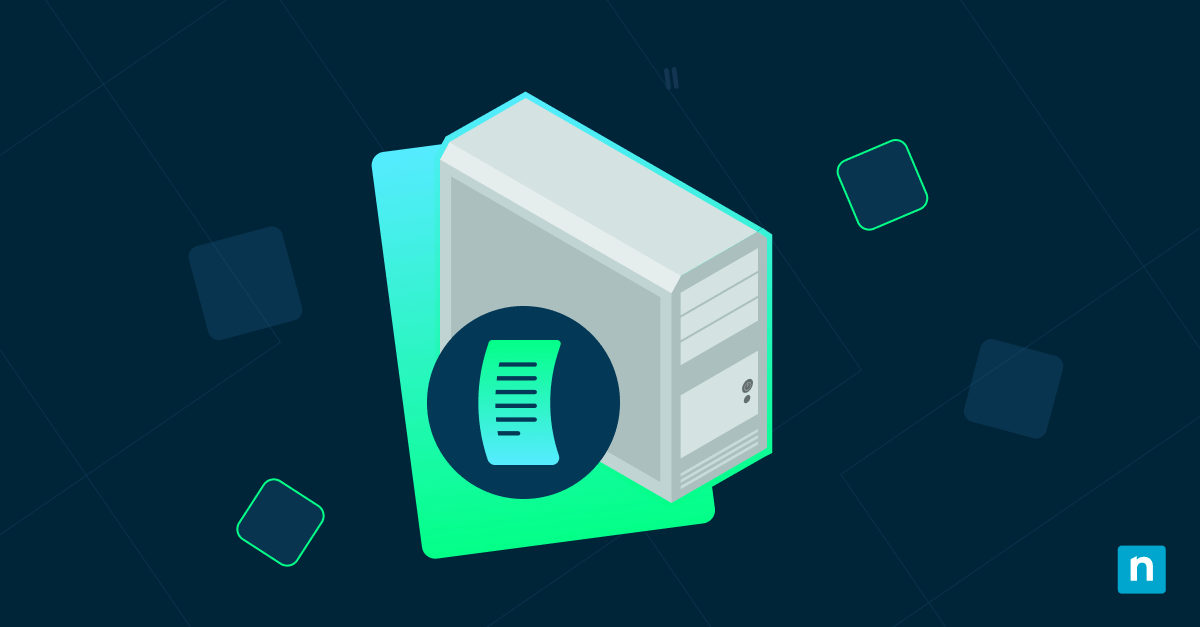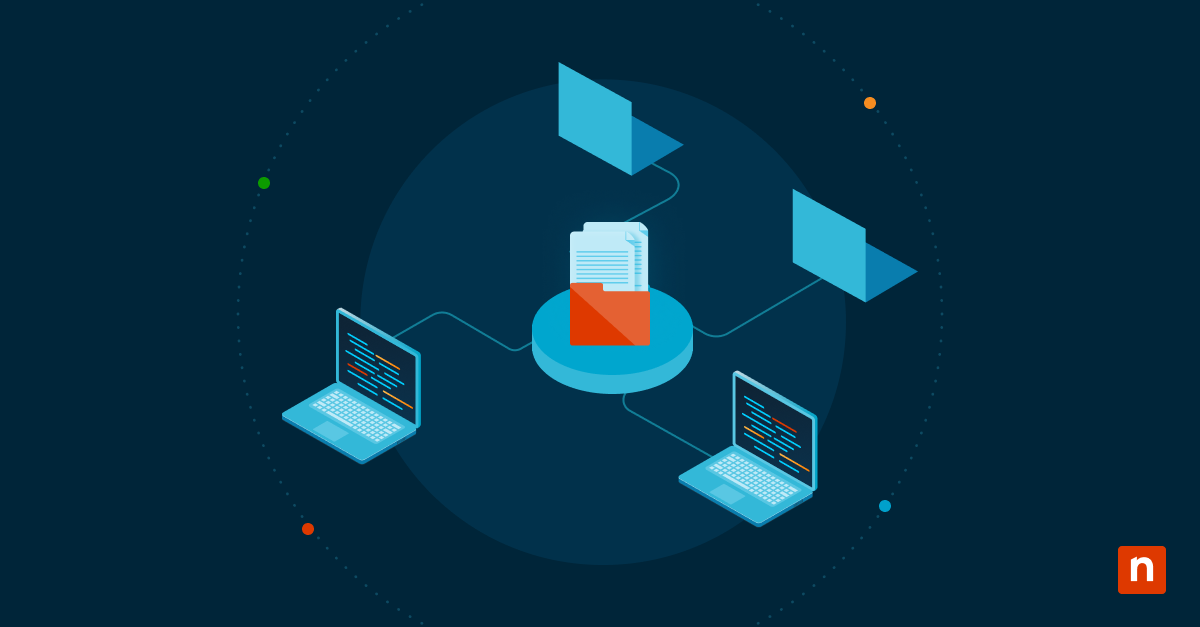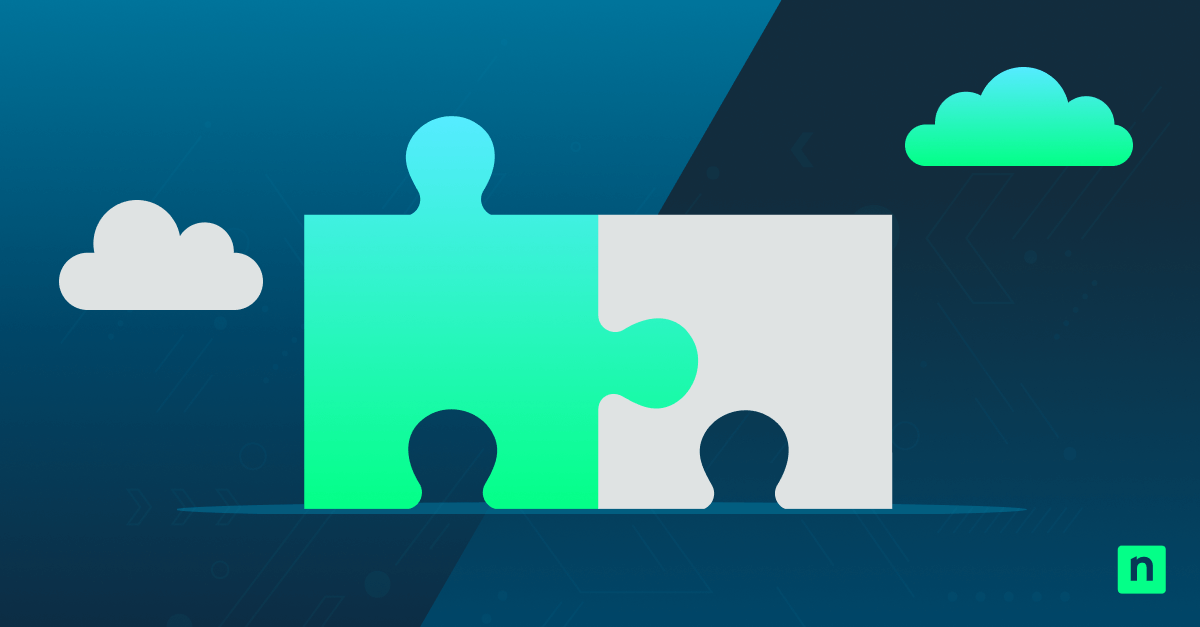This is a straightforward guide to enabling or disabling Windows settings online tips and provides troubleshooting tips tailored for IT professionals managing multiple systems.
To recap, one of the many built-in features of Windows 10 is the inclusion of online tips, suggestions, and help content embedded into the Settings app. These tips are pulled from Microsoft’s servers and intended to offer helpful context about available features or suggest related settings a user might want to explore. As seen from its name, Windows settings online tips are not static elements— they are dynamic and constantly changing based on diagnostic data and user behavior.
These online tips can appear in various ways, such as;
- Highlighted boxes prompting users to try new features
- Sidebars suggesting additional settings
- Hyperlinks that lead to Microsoft’s online documentation
While these tips can be beneficial, they may not always be desirable in professional or managed IT environments. MSPs and IT admins may prefer to disable this feature to limit unnecessary network traffic or prevent Microsoft from collecting and using personal data. See the data collection summary for Windows here.
How to enable or disable online tips in settings
Method 1: Using Group Policy Editor (for Windows 10 Pro & Enterprise only)
- Open the Group Policy Editor.
Press Windows + R to open the Run dialog, type gpedit.msc, and press Enter.
If you’re still experiencing issues, we recommend checking out this guide, “How to Get to the Group Policy Editor in Windows 10”.
- Navigate to the Settings Page Visibility policy.
Navigate to the following path: Computer Configuration > Administrative Templates > Control Panel > Allow Online Tips
- Modify the policy.
Double-click on the Allow Online Tips in the right-hand pane. Set the policy to Enabled.
- Apply the changes.
Click Apply, then Ok.
- Restart your computer.
Restart your system to ensure that changes are applied. Alternatively, you can open Command Prompt as an administrator and run gpupdate /force to immediately enforce the policy.
Method 2: Using the Registry Editor (for Windows 10 Home & all versions)
- Open the Registry Editor.
Press Windows + R, type regedit, and press Enter.
- Navigate to the Explorer Policies key.
Inside Registry Editor, browse to the following keys: HKEY_LOCAL_MACHINE\SOFTWARE\Microsoft\Windows\CurrentVersion\Policies\Explorer
And
HKEY_LOCAL_MACHINE\SOFTWARE\Microsoft\PolicyManager\default\Settings\AllowOnlineTips
- Modify or create the “AllowOnlineTips” value
Look for a DWORD value named AllowOnlineTips (if you followed the first key string ending with \Explorer. If you used the second string ending with \AllowOnlineTips, you should be in the needed key already.) If you cannot find it:
-
- Right-click on an empty space and choose New > DWORD (32-bit) Value.
- Name the new value AllowOnlineTips.
Set the value based on your desired configuration:
-
- 1: Enables online tips (default behavior)
- 0: Disables online tips
Click Ok to confirm.
- Apply the changes.
Close the Registry Editor and restart your computer for the changes to take effect. The setting should now apply system-wide, including non-admin users.
Alternative method in Windows 10 settings to disable tips and tricks
If you don’t want to fully disable online tips and tricks but still want to reduce Microsoft’s data usage and tracking, you can adjust related privacy settings. Keep in mind that this method, while viable, is not as effective as the Group Policy or Registry methods but may be suitable in some environments.
Open Settings > Privacy > Diagnostics & feedback and turn off the following options:
- Tailored experiences with diagnostic data: Disables Microsoft’s ability to personalize tips based on device usage.
- Improve inking and typing: Limits how much diagnostic data Microsoft can use to generate suggestions related to input methods. We’ve discussed this in more detail in this guide, “How to Turn On or Off Improve Inking & Typing Recognition in Windows 10”.
Troubleshooting & common issues
Issue: Group Policy Editor not available
What it is: You are unable to access the Group Policy Editor.
Why this happens: The Group Policy Editor is a built-in feature in Windows 10 Pro, Enterprise, and Education editions. It is not available if you’re using Windows 10 Home.
How to resolve it: Use the Registry Editor method instead. It provides equivalent control over online tips and works across all editions of Windows 10, including Home.
Issue: Registry changes not taking effect
What it is: You’ve modified the string Explorer or AllowOnlineTips, but the online tips still appear.
Why this happens: This typically happens if you haven’t rebooted your system after making changes. Alternatively, there can be a syntax error in the registry value or key.
How to resolve it: Double-check that you’ve created the AllowOnlineTips DWORD (32-bit) value exactly as named. Ensure it’s located under: HKEY_LOCAL_MACHINE\SOFTWARE\Microsoft\Windows\CurrentVersion\Policies\Explorer and HKEY_LOCAL_MACHINE\SOFTWARE\Microsoft\PolicyManager\default\Settings\AllowOnlineTips
Set the value to 0 to disable tips. From there, restart your system to apply the change.
Issue: Group Policy settings not applying
What it is: You’ve configured the Group Policy to hide online tips, but they still appear.
Why this happens: This can occur when policy changes are overridden by higher-level domain policies in the Active Directory environments.
How to resolve it: Open an elevated Command Prompt and run: gpudate /force. If you’re in a domain environment, check with your system administrator to ensure local policies aren’t being overridden by domain-level GPOs.
Issue: Still seeing some tips after disabling
What it is: You’ve disabled online tips and tricks using either method mentioned above, but some suggestions still appear in Settings.
Why this happens: Not all tips are retrieved online. Some online tips are embedded within the Windows UI and function independently of online content.
How to resolve it: Unfortunately, built-in UI tips cannot be disabled using the Group Policy or Registry Editor. However, disabling telemetry-related settings (such as tailored experiences) may reduce these occurrences. We recommend using kiosk mode or device lockdown configurations to completely suppress online tips.
Issue: Explorer key missing in the Registry
What it is: When navigating to the required registry path, the Explorer subkey doesn’t exist under Policies.
Why this happens: This key is not created by default unless specific policies or settings require it. It must be created manually in some cases.
How to resolve it: Right-click on Policies, select New > Key, and name it Explorer. Once created, you can proceed to add the AllowOnlineTips DWORD value inside it.
Issue: Policy settings are reverted after reboot
What it is: You’ve successfully disabled Windows 10 online tips, but they return after rebooting your computer.
Why this happens: Sometimes, a Windows update or reboot resets or overrides certain policy or registry settings, especially if telemetry or sync settings are enabled via a Microsoft account.
How to resolve it: After each major Windows update, verify your Group Policy and Registry settings. If you’re using a Microsoft account, consider disabling settings sync under Settings > Accounts > Sync your settings to prevent policy reversal across devices.
FAQs relevant to online tips in Windows 10
Will disabling online tips affect my system’s functionality?
No. Disabling Windows 10 settings to allow online tips only prevents Microsoft from injecting guidance content into the Settings interface. Core features and settings will remain fully operational.
Can I re-enable online tips later?
Yes. Simply reverse the Group Policy or Registry changes you’ve made and restart your PC.
Why do I still see some tips after disabling them?
As mentioned in our troubleshooting section, some tips and banners are built into Windows locally and do not rely on online data. These elements may continue to appear unless explicitly hidden through other policies.
Does disabling tips improve system performance?
Disabling online tips can reduce background network activity and may improve responsiveness in environments with constrained bandwidth. Even so, disabling this element only provides a marginal performance gain if your system already has a stable internet connection.
Configure Windows 10 settings: Disable tips and tricks
Online tips and help content in Windows 10 are designed to help users find relevant content based on their previous behavior. However, they can be intrusive in professional environments where you don’t want everyone to know where you’ve been. In this guide, we’ve listed two ways for you to disable online tips to gain greater control over the user experience and help protect privacy.