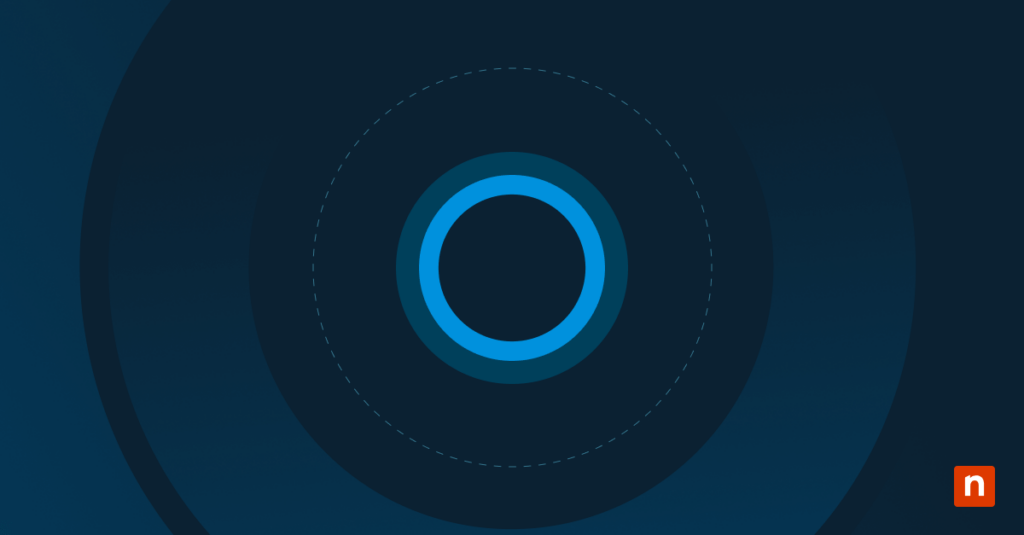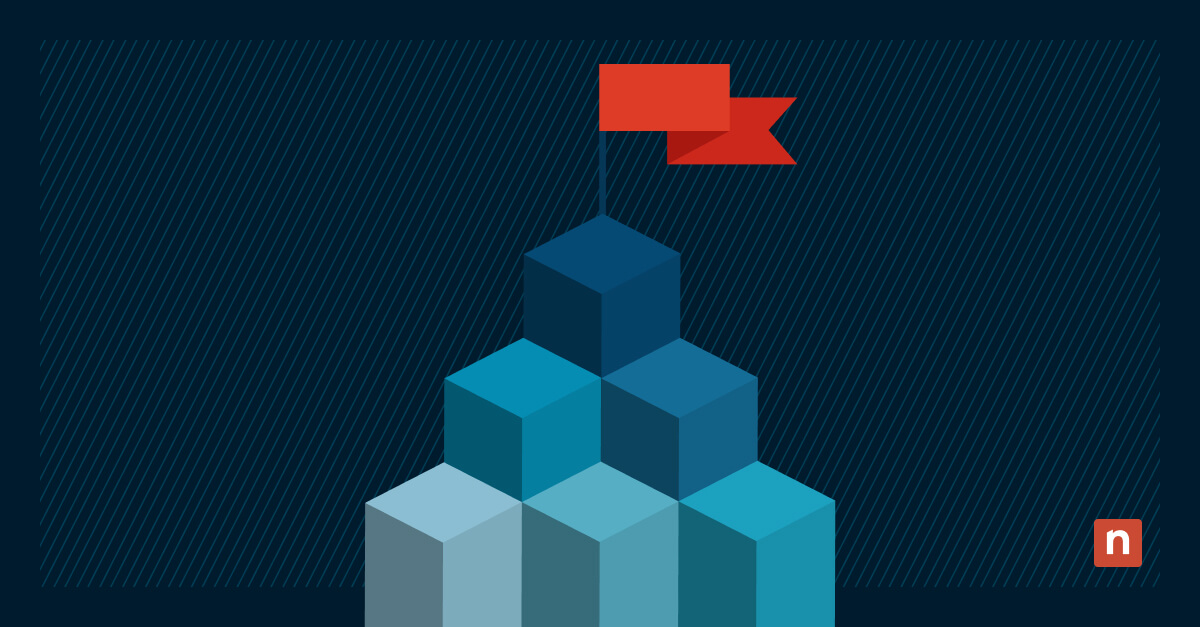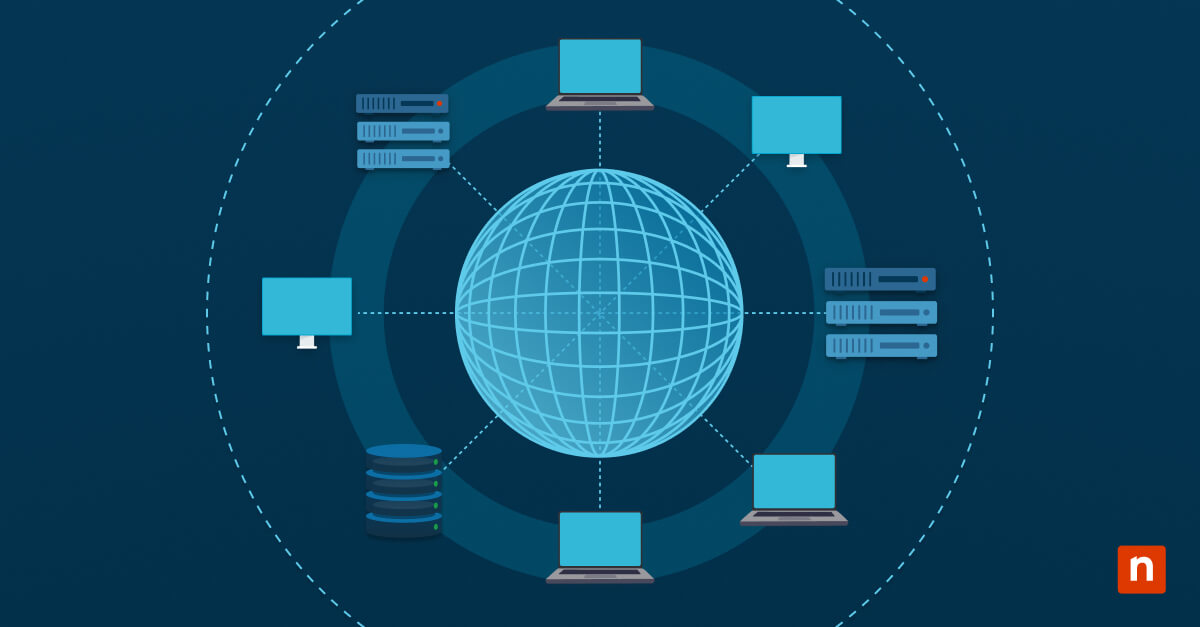Key Points
- What Is Cortana?: Cortana is Microsoft’s legacy AI-powered virtual assistant that enabled hands-free control, productivity commands, and smart task management in Windows 10.
- Cortana Deprecation: Microsoft officially ended support for Cortana in 2023; it’s no longer available in Windows 11 and only functions partially in older Windows 10 versions.
- Cortana Features (Legacy Use): When active, Cortana allowed users to perform voice searches, set reminders, check calendars, manage to-do lists, and control apps with natural language commands.
- Cortana Productivity Benefits: Streamlined task execution via voice commands, improved scheduling, and contextual assistance made Cortana useful for boosting efficiency—when supported.
- Setup Requirements: Cortana could only be set up on legacy Windows 10 systems with internet access, permissions, and regional support; it’s no longer configurable on modern OS builds.
- Pros & Cons: Cortana’s pros are hands-free use, calendar management, app integration, AI personalization, while its cons are discontinued support, privacy concerns, limited availability, no voice activation (“Hey Cortana”), and language/dialect limitations.
- Is Cortana Still Useful?: Cortana may still provide basic productivity functions on older systems, but it’s no longer a viable long-term AI solution compared to modern tools like Microsoft Copilot.
Cortana, Microsoft’s virtual assistant, lets you navigate and interact with your Windows 10 operating system through voice commands and natural language processing. This digital assistant can save you time and help you focus on what matters most.
First of all, an important note: as of the latest Windows 11 update, Microsoft has officially ended support for Cortana. It was retired in 2023 as a standalone app, and Microsoft is shifting its focus toward Copilot as the newest AI assistant for Windows 11 devices and Microsoft 365 apps. Despite its deprecation, Cortana is still available on Windows 10 and older versions of Windows 11, though it won’t function as normally as it used to.
What is Cortana and do I need it?
What is Cortana in Windows? It’s a personal productivity assistant that can perform various tasks from setting alerts for upcoming events to answering questions, opening applications, and managing your calendar. Cortana uses artificial intelligence and natural language processing to understand your commands and provide relevant information.
This Microsoft voice assistant can greatly enhance your productivity and streamline your workflow. Voice commands let you perform tasks quickly and efficiently, leaving you more time for other priorities. Cortana can help you stay organized, set reminders, and even provide personalized recommendations based on your preferences and habits.
What is Cortana used for?
You can use Microsoft’s voice assistant to improve productivity by performing various tasks through voice commands and searches. Setting up Cortana on Windows 10 and customizing it to your preferences lets you manage your tasks as well as schedule and perform device functions efficiently.
However, keep in mind that Cortana’s phaseout from all updated Windows devices means the assistant no longer receives updates and has significantly reduced working features as well as little room for customization. In addition, though Cortana still exists in older Windows builds, it can behave irregularly and even be unresponsive.
Cortana makes your daily tasks more efficient, and NinjaOne Automation does the same for your IT infrastructure.
Download NinjaOne’s comprehensive guide on automation’s benefits
How does Microsoft’s voice assistant work?
When you say a command or ask a question, Cortana uses speech recognition and natural language processing to analyze the audio and convert it into text. It then uses advanced algorithms to understand the meaning behind your words and generate a relevant response.
Cortana gathers data from user interactions and machine learning and adapts its responses, providing more accurate and personalized assistance over time. The more you use the app, the better it understands your needs and preferences.
Setting up Cortana on Windows 10
If you want to set up this voice assistant on an older build of Windows 10, follow the steps and make sure you have an active internet connection.
- Click on the Start button and select the Cortana icon from the menu.
- Follow the on-screen instructions to set up Cortana. At the prompts, choose your language and region preferences and grant permission for Cortana to access your data.
- After the setup is complete, Cortana will be ready to assist you. Access it by clicking on the Cortana icon.
How to use Cortana for voice commands and searches
What is Cortana used for? In addition to displaying your favorite news sources, Cortana can perform a wide range of tasks through voice commands and searches. One way to get started is to ask a basic command like, “How to start Cortana?” on a Windows 10 device. Some more detailed examples include the following:
- Get answers to your questions. Ask Cortana a question such as, “What’s the weather like today?” or “Who won the World Series last year?” It will search the web for the most relevant information.
- Set reminders and alarms. Cortana can set reminders for specific tasks or events. For instance, say, “Remind me to call John at 3:00 p.m.” or “Set an alarm for 7:00 a.m. tomorrow.”
- Control your device. Cortana can perform basic device functions, such as opening apps, adjusting settings and playing music. Say “Open Spotify” or “Turn on Bluetooth” to control your device with your voice.
Using Cortana to manage your tasks and schedule
Cortana is also a powerful tool for managing your tasks and schedule. Here’s how you can use it effectively:
- Create and manage to-do lists with Cortana to stay organized. You can say, “Create a to-do list” or “Add milk to my shopping list” to get started.
- Set reminders with Cortana to stay on top of important tasks. Set up a reminder by saying, “Remind me to submit the report by 5:00 p.m.” or “Remind me to take my medication every day at 9:00 a.m.”
- Check your calendar with Cortana. It can provide you with an overview of your upcoming appointments and events. You can ask it, “What’s on my calendar for today?” or “Do I have any meetings tomorrow?”
Let Cortana manage your tasks and schedule so that you never miss an important deadline or appointment.
Optimize Windows 10 endpoints setup with NinjaOne, including your Cortana configurations with NinjaOne.
Learn more about NinjaOne Windows Endpoint Management
Do I need Cortana? The pros and cons
Cortana can be a valuable tool for improving productivity. Consider these advantages:
- Hands-free operation: Cortana performs tasks without typing or clicking the mouse, which can be convenient when your hands are busy. (However, this function is disabled by default, and voice activation via “Hey Cortana” is no longer available.)
- Personalized assistance: Cortana learns from your interactions and provides personalized recommendations and assistance based on your preferences.
- Integration with other apps: Cortana can integrate with several apps and services to perform tasks more seamlessly.
However, the Microsoft voice assistant also has its drawbacks:
- End of support: The primary drawback is that Cortana is now deprecated and is no longer available except in older versions of Windows 10 and 11. This deprecation means that Cortana can still perform its basic functions but can’t be customized with prolonged use over time.
- Privacy concerns: Cortana requires access to your personal data to provide personalized assistance, and some users may have concerns about sharing their data.
- Internet connectivity: Cortana needs an internet connection to perform many tasks, such as searching the web or retrieving information from cloud services.
- Learning curve: Like any new tool, Cortana takes time to familiarize yourself with its features and voice commands.
- Language limitations: Cortana doesn’t support every language or region, and may not accurately understand certain accents or dialects.
Going back to the question: What is Cortana and do I need it? If you find voice assistants helpful and enjoy the convenience of hands-free operation, Cortana can be a valuable addition to your productivity toolkit if your device runs an older build of Windows 10/11.