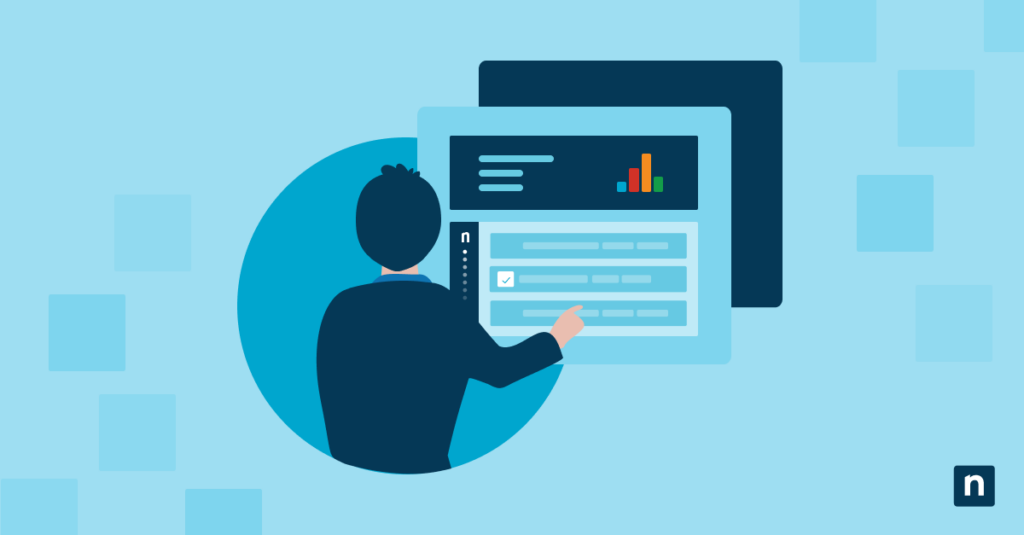Windows relies on Control Panel (.cpl) files to provide specialized management interfaces for different system functions. These compact modules serve as gateways to various configuration tools within the Windows operating system. Specifically, appwiz.cpl opens the Programs and Features utility, allowing users to view, modify or uninstall installed applications. Let us learn more about what is appwiz.cpl and its essential functions.
Essential functions of Windows program management
Appwiz.cpl manages your installed software, offering a streamlined interface for uninstalling programs, modifying existing installations and repairing damaged applications. The utility also maintains installation logs and size information, helping users identify large or rarely used applications consuming valuable disk space. Finally, the tool can detect installation errors and automatically flag outdated programs, providing critical diagnostic data to support system optimization and ensure consistency across software updates.
What is appwiz.cpl?
Appwiz.cpl is a Control Panel applet file in Windows operating systems that launches the Programs and Features utility. The file extension “.cpl” designates it as a Control Panel item, while “appwiz” is short for “application wizard.” This system file has been part of Windows since its earliest versions, although the interface and capabilities have evolved over time.
Core capabilities and uses
The Programs and Features utility offers several functions beyond basic software removal. Using appwiz.cpl, users can modify existing installations to add or remove specific components, repair corrupted program files and access program-specific tools provided by software developers.
For system administrators and power users, appwiz.cpl provides access to Windows features management, allowing you to enable or disable built-in Windows components without completely removing them.
Locating and accessing this system utility
The appwiz.cpl file is located within the Windows system directory structure, making it accessible through multiple methods. The file itself is relatively small, typically less than 1 MB in size, as it primarily serves as a launcher for the actual Programs and Features functionality built into Windows.
Where is appwiz.cpl located?
Appwiz.cpl is typically stored in the Windows System32 folder, which contains most of the critical system files. The standard path to this file is C:\Windows\System32\appwiz.cpl on most Windows installations. This location remains consistent across Windows 7, Windows 8, Windows 10 and Windows 11, providing a reliable way to access the file regardless of the Windows version.
File structure significance
Placing appwiz.cpl within the System32 directory demonstrates the importance of this tool to core Windows functionalities. This location protects the file from accidental modification while maintaining accessibility to system processes with appropriate permissions.
The System32 directory contains protected operating system files and Windows implements several security measures to prevent unauthorized changes. The Windows File Protection service monitors files like appwiz.cpl and automatically restores original versions if they become corrupted or modified.
How to open appwiz.cpl?
There are several ways to access the Programs and Features utility through appwiz.cpl.Each method offers the same result but caters to different workflows.
Command prompt techniques
The command prompt allows you to launch appwiz.cpl without navigating through menus or search functions. This approach works well for system administrators who frequently access this utility or need to incorporate it into scripts.
To open appwiz.cpl using the command prompt:
- Press Win+R to open the Run dialog.
- Type “cmd” and press Enter to launch the Command Prompt.
- At the command prompt, type appwiz.cpl and press Enter.
- The Programs and Features window will open immediately.
You can insert this command into batch files or scripts to automate program management tasks. Many power users create shortcuts with the appwiz.cpl command to access the utility with a single click, bypassing menu navigation.
Search and Run dialog approaches
For users who prefer graphical interfaces, Windows provides several intuitive methods to access the Programs and Features utility without remembering specific commands.
Here are three ways to access appwiz.cpl using graphical interfaces:
- Press Win+R, type appwiz.cpl, and hit Enter.
- Search for “programs and features” or “uninstall” in Windows Search and select the result.
- Go to Control Panel > Programs > Programs and Features for access alongside related tools.
Advanced options within Programs and Features
Beyond basic program management, the appwiz.cpl utility provides access to several advanced system configuration options that help optimize Windows functionality and customize the operating environment.
Optional Windows components
Programs and Features includes a dedicated section for managing Windows features that aren’t installed by default. This functionality allows users to add or remove specific Windows capabilities without reinstalling the entire operating system.
To access these options, open appwiz.cpl and click “Turn Windows features on or off” in the left sidebar. This opens a comprehensive list of available Windows components organized in a hierarchical structure. The interface allows selective enabling or disabling of features like Internet Information Services (IIS), Microsoft .NET Framework components, legacy compatibility tools and specialized network protocols.
Managing startup programs
Another advanced function accessible through appwiz.cpl is the ability to control which applications launch automatically when Windows starts. This feature helps optimize system boot times and prevent unnecessary applications from consuming resources.
To access startup management in modern Windows versions:
- Press Ctrl+Shift+Esc to open Task Manager.
- Go to the Startup tab.
- Select apps and click Enable or Disable.
- Check the Startup impact column to spot slowdowns.
Troubleshooting common appwiz.cpl issues
The Programs and Features utility can sometimes fail to open, display incorrectly or crash. Common causes include corrupted system files, missing permissions or malware interference. Running System File Checker (sfc /scannow), checking user account permissions, and scanning for malware are typical steps to resolve these issues.
Access permission solutions
One frequent issue involves permission errors when attempting to access or use appwiz.cpl. These problems typically manifest as “Access denied” messages or the utility failing to open properly.
When encountering permission issues with appwiz.cpl, try these solutions:
- Run the Command Prompt or PowerShell as administrator by right-clicking and selecting “Run as administrator.”
- Execute the appwiz.cpl command from the elevated prompt.
- Check for system file corruption by running sfc /scannow from an administrator command prompt.
- Verify that your user account has administrative privileges on the system.
- Temporarily disable antivirus software that might be blocking access to system files.
For persistent permission issues, examining the Windows Event Logs often provides specific error codes and details about what’s preventing proper access.
Alternative program management methods
When appwiz.cpl isn’t functioning correctly, Windows provides several alternative methods to manage installed applications without requiring access to the standard Programs and Features interface.Methods to consider:
- Access the Windows Settings app through the Apps & Features section. This modern interface uses different underlying components than appwiz.cpl but performs similar installation and removal functions.
- Use Windows PowerShell commands if you prefer working with the command line. PowerShell includes useful cmdlets like Get-AppxPackage and Remove-AppxPackage that help manage modern Windows apps efficiently.
- Install third-party uninstaller utilities when built-in tools struggle with problematic software. Applications such as Revo Uninstaller, IObit Uninstaller and GeekUninstaller often succeed at removing stubborn programs that resist standard uninstallation methods.
Take control of your endpoint software management
When Programs and Features falls short, don’t waste time troubleshooting. NinjaOne Endpoint Management delivers a powerful, cloud-based platform to manage installed applications across all your devices—fast, centralized, and hassle-free. Experience complete control with a free trial today.