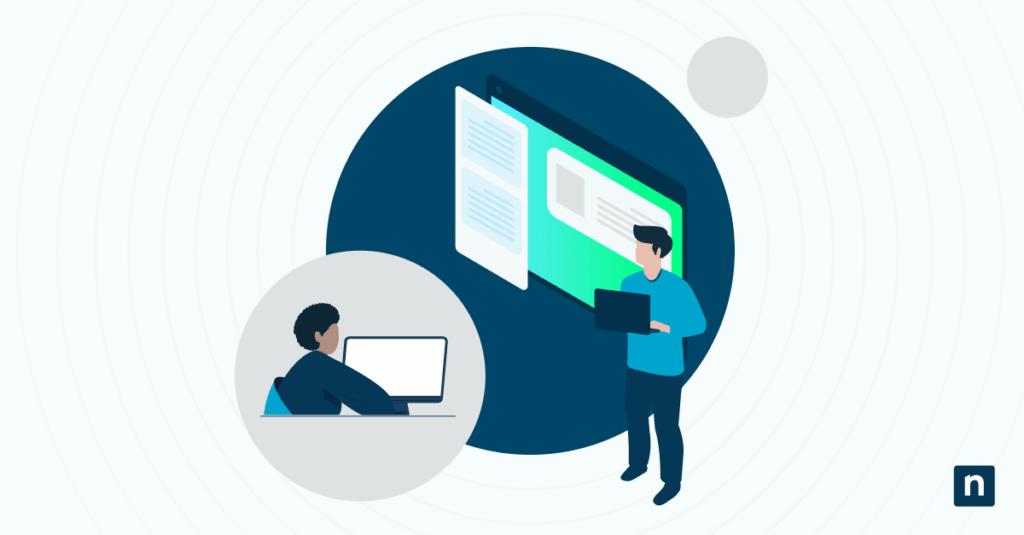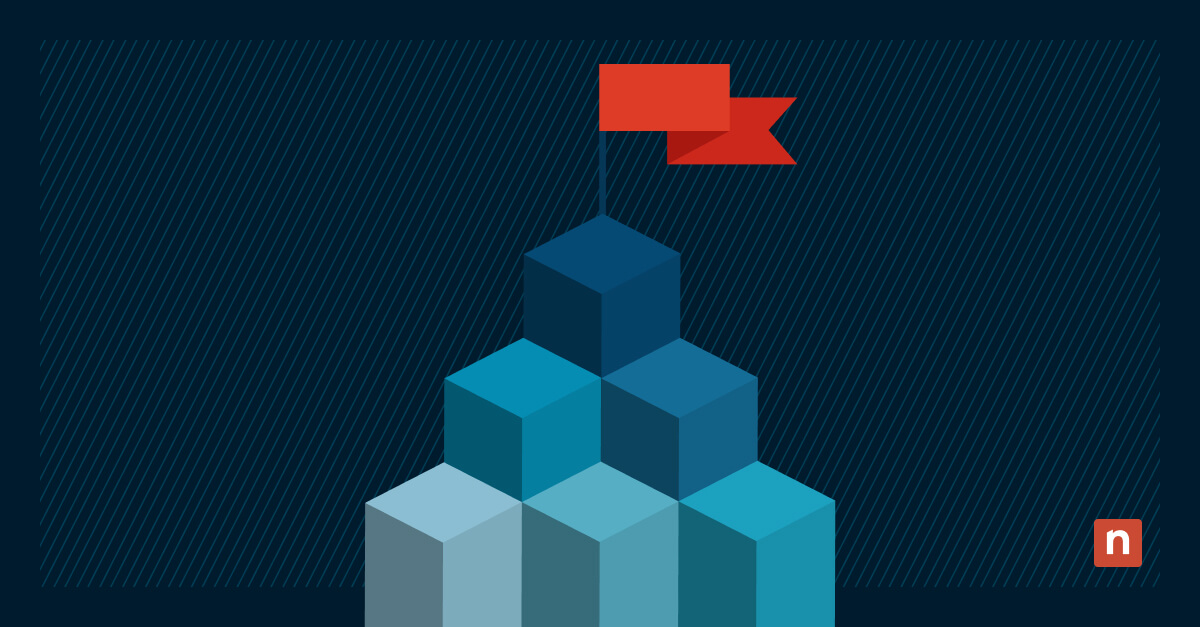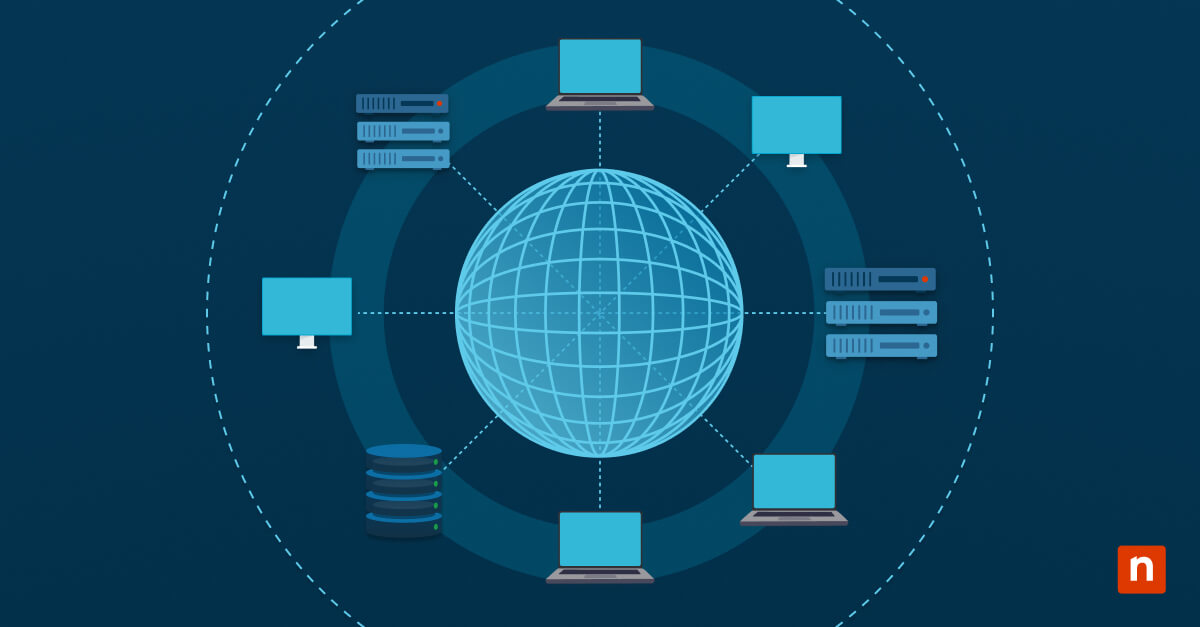Windows 11 supports two-finger scrolling on touchpads, allowing users to scroll vertically or horizontally by sliding two fingers across the pad. This gesture is a norm on precision touchpads on laptops and mimics how touchscreen scrolling feels.
Although it is useful for most users who prefer using touchpads, IT administrators may prefer to disable the gesture to prevent accidental input. They might also choose to enable it to standardize touchpad behavior across managed environments.
This guide will show you how to enable or disable two-finger scroll using the touchpad via Windows Settings, the Registry Editor, PowerShell, and .reg files.
Methods to enable or disable two-finger scrolling on the touchpad on Windows 11
📌 General Prerequisites:
- This applies to all editions of Windows 11 (Home, Pro, Enterprise, Education).
- Your device must have a precision touchpad that supports gesture input (like laptops).
- You may need elevated permissions for Registry and PowerShell-based methods when making non-user tweaks.
📌 Recommended deployment strategies:
Click to Choose a Method | 💻 Best for Individual Users | 💻💻💻 Best for Enterprises |
| Method 1: Windows Settings (GUI) | ✓ | x |
| Method 2: Registry Editor | ✓ | ✓ |
| Method 3: PowerShell | ✓ | ✓ |
| Method 4: .reg File | ✓ | ✓ |
Method 1: Enable or disable two-finger scrolling via Windows Settings (GUI)
This method is the easiest and most straightforward for individual users, requiring no elevated permissions or scripting.
📌 Use Cases:
- This method is excellent for personal users who want to toggle the setting manually.
- You can use this to troubleshoot accidental scrolling behavior.
- This is useful in environments where touchpad gestures are unnecessary.
📌 Prerequisites:
- This method only works on devices with precision touchpads.
- No need for administrative rights.
Here are the steps:
- Open Settings (Win + I).
- Go to Bluetooth & Devices > Touchpad.
- Expand the Scroll & zoom section.
- Toggle Drag two fingers to scroll:
- On = Enables two-finger scrolling
- Off = Disables the gesture
💡 Note: There is no need to restart your computer because the changes apply immediately.
Method 2: Configure two-finger scrolling via Registry Editor
This method enables admins or advanced users to enable or disable two-finger scrolling using the touchpad by editing the Windows Registry.
📌 Use Cases:
- This method is useful in shared/managed environments where scroll gestures should be turned off by default.
- You can use this for kiosks or managed devices where users shouldn’t change touchpad settings.
- It can be used to enforce gesture preferences on specific user profiles.
📌 Prerequisites:
- This method only affects the current user (HKCU).
- You won’t need admin rights for current user profile changes, but the system may require elevated permissions to modify HKLM.
Here are the steps:
- Press Win + R, type regedit, and press Enter.
- Next, navigate to this registry key: HKEY_CURRENT_USER\Software\Microsoft\Windows\CurrentVersion\PrecisionTouchPad (💡 Tip: Read how to find registry keys.)
- If this key does not exist, create it by:
- Right-click CurrentVersion.
- Choose New > Key, and name it PrecisionTouchPad.
- In PrecisionTouchPad on the right pane, right-click and select New > DWORD (32-bit) Value. Name it ScrollEnabled.
- Next, set the value (Decimal):
- 1 = Enable two-finger scrolling
- 0 = Disable two-finger scrolling
- Close the Registry Editor and restart File Explorer or sign out/in.
💡 Notes:
- Registry changes are applied per user, so steps must be repeated or automated per profile.
- Using this method will require a sign-out/in or a File Explorer restart to take effect.
Method 3: PowerShell Script for automating two-finger scroll tweaks
This method is ideal for IT admins who need to configure two-finger scrolling as part of an automated setup.
📌 Use Cases:
- This method is ideal for bulk configuration in managed/enterprise environments.
- You can use this in multi-user devices where standard input settings are required.
- Can be integrated into Intune, SCCM, or Group Policy login scripts
📌 Prerequisites:
- It must be run as the user whose settings should be changed. This will require one run for each profile.
- This won’t require admin rights for user profile changes. However, the system will require elevated permissions for system-wide deployment.
Here’s the PowerShell script to turn on two-finger scrolling:
New-Item -Path “HKCU:\Software\Microsoft\Windows\CurrentVersion\PrecisionTouchPad” -Force | Out-Null
Set-ItemProperty -Path “HKCU:\Software\Microsoft\Windows\CurrentVersion\PrecisionTouchPad” -Name “ScrollEnabled” -Value 1
Stop-Process -Name explorer -Force
Start-Process explorer
Here’s the script to turn off two-finger scrolling:
Set-ItemProperty -Path “HKCU:\Software\Microsoft\Windows\CurrentVersion\PrecisionTouchPad” -Name “ScrollEnabled” -Value 0
Stop-Process -Name explorer -Force
Start-Process explorer
💡 Note: This method will only affect the current user (HKCU).
Method 4: .reg File for two-finger scrolling
This method allows you to toggle two-finger scrolling via a .reg file. It’s perfect for manual updates or bundling into onboarding kits.
📌 Use Cases:
- This is an easy way to apply the setting without opening Registry Editor or PowerShell.
- You can prepare the file for support staff or deployment teams handling device setup.
- It can be used for user-initiated fixes in environments where scripting is restricted.
📌 Prerequisites:
- No admin rights required
- Your device needs to have a precision touchpad.
To turn on two-finger scrolling, copy and paste this:
Windows Registry Editor Version 5.00
[HKEY_CURRENT_USER\Software\Microsoft\Windows\CurrentVersion\PrecisionTouchPad]
“ScrollEnabled”=dword:00000001
To turn off two-finger scrolling, copy and paste this:
Windows Registry Editor Version 5.00
[HKEY_CURRENT_USER\Software\Microsoft\Windows\CurrentVersion\PrecisionTouchPad]
“ScrollEnabled”=dword:00000000
Here are the steps:
- Open Notepad and paste one of the above codes depending on your preferred setting.
- Next, save the file with a .reg extension (as All Files) with a relevant file name like Enable_TwoFinger_Scroll.reg or Disable_TwoFinger_Scroll.reg.
- Double-click and confirm the prompts to make the registry changes.
- Restart File Explorer or sign out/in for the changes to take effect.
💡 Notes:
- This will only affect the logged-in user.
- To take effect, a restart of File Explorer or a user log-out/log-in is required.
⚠️ Things to look out for
Risks | Potential Consequences | Reversals |
| No visible changes | Changes won’t appear immediately if File Explorer isn’t restarted. | Restart Explorer or sign out and back in. |
| No effect on unsupported hardware | This setting has no effect on devices without a precision touchpad. | Before applying the changes, confirm hardware compatibility. |
| Editing the wrong registry keys | This could cause settings issues or break unrelated touchpad features or gesture settings. | You can restore the Registry backup or correct keys manually. |
Additional considerations when tweaking two-finger scroll using the touchpad
Applies to precision touchpads only
If your device doesn’t support gesture input, these settings will have no effect. Be sure to have compatible hardware before trying any of the methods above.
Changes are per-user
These methods only affect the current user’s profile. However, you can use scripting (see Method 3) for shared or managed systems.
No built-in Group Policy setting
There’s no official GPO for enabling/disabling this gesture. You can only use Registry, PowerShell, or .reg files.
Control two-finger scrolling to improve usability or standardize behavior
Managing two-finger scrolling in Windows 11 allows users and IT admins to tweak how touchpads work across individual or enterprise devices. Whether you’re disabling it to prevent accidental input or enabling it to provide users with a smoother experience, you have lots of options to make tweaks. Utilize Windows Settings, the Registry Editor, PowerShell, and .reg files, which will give you full control regardless of your deployment scale.
Related topic: