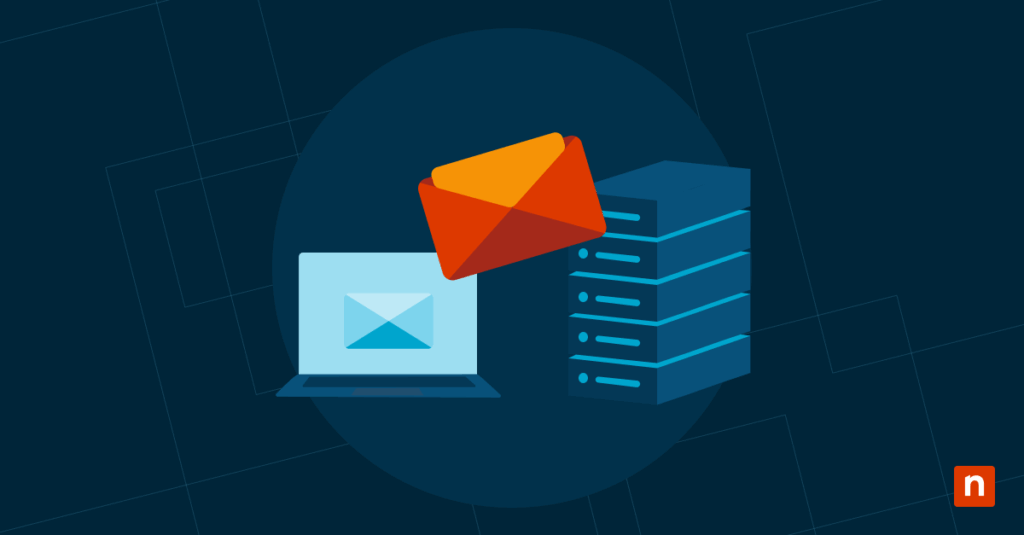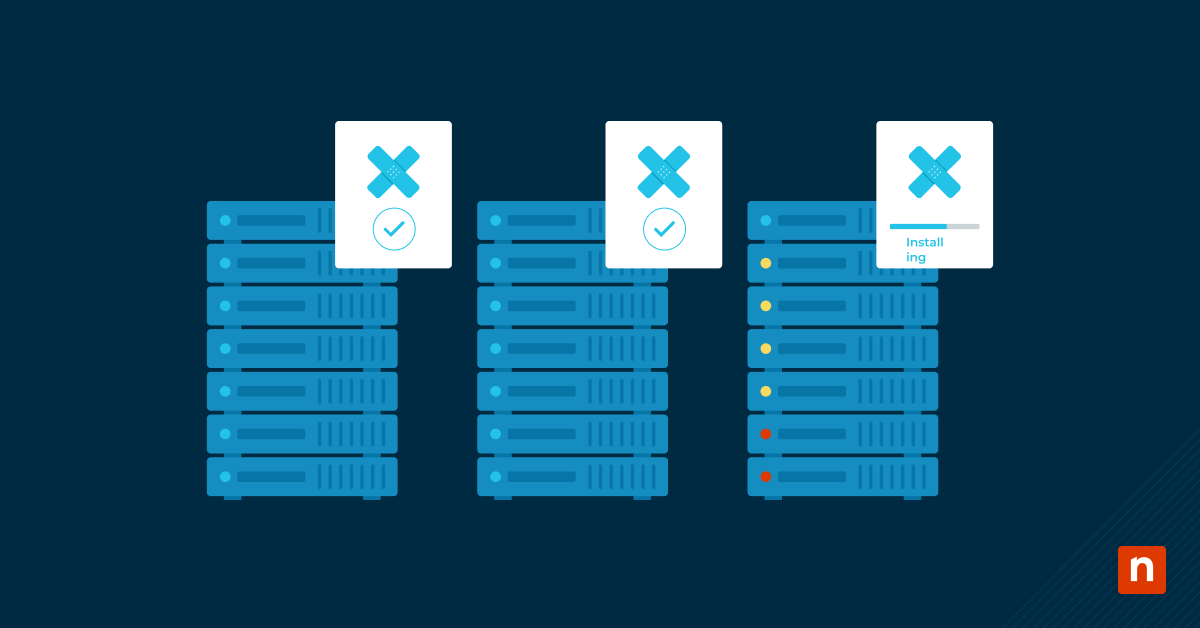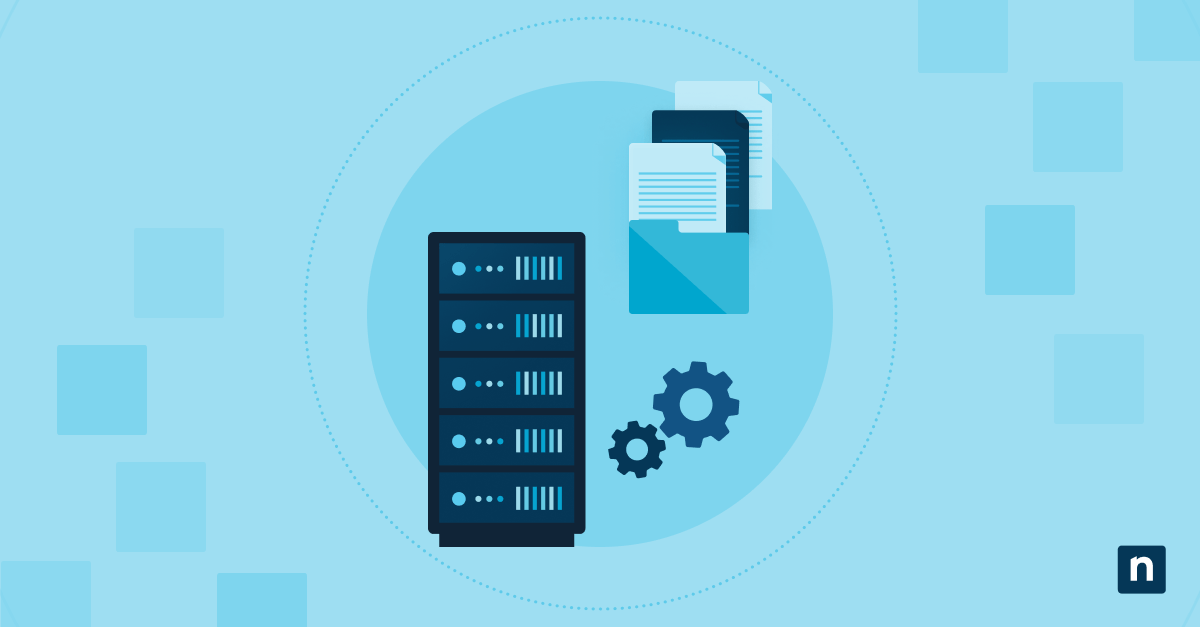Microsoft Edge push notifications are system-level alerts that appear when Edge is open or runs in the background. They help users stay updated on new content, updates, and messages on the browser from allowed websites. However, if users freely allow them, they can cause distractions, clutter, and workflow interruptions, which could cause employee productivity issues.
For IT admins and advanced users, managing push notifications in your network will help enforce consistent browser behavior and eliminate unwanted interruptions. Whether you’re preventing notifications in kiosk environments, securing enterprise devices, or removing pop-up noise, this guide walks you through enabling or disabling Microsoft Edge push notifications. Methods include the Edge settings, Group Policy, and the Registry Editor.
How to turn off Microsoft Edge push notifications
Before managing push notifications in Microsoft Edge, make sure to take note of the following:
- Microsoft Edge (Chromium-based) must be installed and up-to-date. These methods apply to modern Edge versions, not legacy ones.
- Administrator privileges are required for both Registry and Group Policy methods.
- Group Policy is only available in Pro, Enterprise, and Education Editions. Windows 11 Home users will have to use the Registry or Edge Settings.
Method 1: Enable or disable Microsoft Edge push notifications via Edge Settings
This method is ideal for personal devices or single-user configurations.
- Open Microsoft Edge.
- Access Edge settings via the More options menu (…) in the upper-right corner. Select Settings.
- Go to Cookies and site permissions > Notifications.
- Next, tweak the notification settings.
- On: Edge will ask before sending notifications.
- Off: All site notifications are blocked automatically.
- Under Allow or Block, you can manually add or remove specific sites to control their notification behavior.
Method 2: Configure push notifications for Microsoft Edge via Group Policy
Group Policy is best for managing Microsoft Edge push notifications across multiple systems, especially in enterprise and managed environments. This method allows admins to enforce consistent behavior while also overriding user preferences.
- Before you begin, make sure that the latest Microsoft Edge ADMX templates have been installed on your computer. (This section provides a step-by-step process for importing them.)
- After installing the most recent ADMX templates, open the Group Policy Editor using the Win + R shortcut. Then, type gpedit.msc and press Enter.
- Next, navigate this policy path: Computer Configuration > Administrative Templates > Microsoft Edge > Content settings.
- Double-click the Default notification setting and set it to Enabled.
- Subsequently, pick one of the following options from the dropdown:
- Allow notifications – Enables all site notifications without prompts.
- Don’t allow any site to show desktop notifications – This setting fully blocks all website push notifications.
- Ask every time a site wants to show notifications – This requires Edge to ask for user approval for each site.
- Click OK, then apply the changes by opening the Command Prompt and running this command: gpupdate /force.
Method 3: Disable push notifications on Microsoft Edge using the Registry Editor
Using the Registry Editor is handy for systems without access to Group Policy or when applying settings via script or automation in managed environments.
- Open the Registry Editor using the Win + R shortcut, typing regedit, and pressing Enter.
- Next, navigate to the MS Edge policy path: HKEY_LOCAL_MACHINE\SOFTWARE\Policies\Microsoft\Edge. If the Edge key does not exist, you can create it by right-clicking on Microsoft and selecting New > Edge.
- In the right pane, right-click, select New > DWORD (32-bit) Value, and name it DefaultNotificationsSetting.
- Next, set one of the following values:
- 1 = Allow all site notifications
- 2 = Ask every time
- 3 = Block all site notifications
- Restart Microsoft Edge or your computer. Doing so will apply the setting and override any user configuration.
Use Windows PowerShell to enable or disable MS Edge site notifications
For IT admins and users managing multiple computers, Windows PowerShell gives you a quick way to control Edge notification settings. This is ideal for managed environments, Group Policy Preferences, or Intune configuration profiles.
To block all website notifications, run this command in PowerShell:
New-Item -Path “HKLM:\SOFTWARE\Policies\Microsoft\Edge” -Force
Set-ItemProperty -Path “HKLM:\SOFTWARE\Policies\Microsoft\Edge” `
-Name “DefaultNotificationsSetting” -Value 3
To allow site notifications, run the following command:
Set-ItemProperty -Path “HKLM:\SOFTWARE\Policies\Microsoft\Edge” `
-Name “DefaultNotificationsSetting” -Value 1
These commands write directly to the Windows Registry under the Edge policy path, which applies notification behavior at the system level. After running these scripts, restart Edge or reboot the machine to apply the changes.
Additional considerations when configuring Microsoft Edge push notifications
Steps for importing Microsoft Edge ADMX templates into Group Policy
To use Method 2, you must import ADMX files into your system’s Group Policy.
- Download your MS Edge version, build, and platform from the Microsoft Edge for Business page.
- If you are using an older version, go to the bottom of the page to see the available options. Then, download the Policy Files (.zip).
- Extract the ZIP file and go to \MicrosoftEdgePolicyTemplates\windows\admx.
- Copy every .admx file, especially msedge.admx, and paste them to: C:\Windows\PolicyDefinitions.
- Place the ADML language file in the en-us folder in the ADMX path. Copy msedge.adml and paste it to C:\Windows\PolicyDefinitions\en-US.
- Lastly, open Group Policy Editor and check if Microsoft Edge is listed under: Computer Configuration > Administrative Templates > Microsoft Edge
Group Policies override user settings
When policies like DefaultNotificationsSetting are enforced using Group Policy or Registry, users can no longer change notification behavior through the Edge settings UI.
Define site exceptions using policy keys
Users can create site-specific exceptions via the following registry keys:
- NotificationsAllowedForUrls – Always allow notifications from specified domains.
- NotificationsBlockedForUrls – Always block notifications from specified domains.
These are useful for maintaining control while allowing critical or trusted sources.
Roaming profile behavior
Note that policies configured using Group Policy or the registry apply per device. If you want to apply policies for roaming users, use HKEY_CURRENT_USER instead of HKEY_LOCAL_MACHINE to apply notification settings.
Security best practice
Limit notifications to trusted internal domains or approved external services to prevent abuse, phishing attempts, or unnecessary distractions. Doing this is necessary in enterprise, kiosk, or educational environments.
Manage push notifications on Microsoft Edge to improve workflows and user productivity
Push notifications on Microsoft Edge help update users about new messages, content, and updates, especially from email and direct messaging apps. However, disabling it can reduce distractions and improve security, improving user productivity and workflows.
You can manage Microsoft Edge push notifications using various methods, including Group Policy, Registry Editor, and Edge settings. In addition, you can use PowerShell to deploy configurations on managed environments. Choose the method that fits your needs to enforce consistent behavior and maintain control over user-facing browser features.