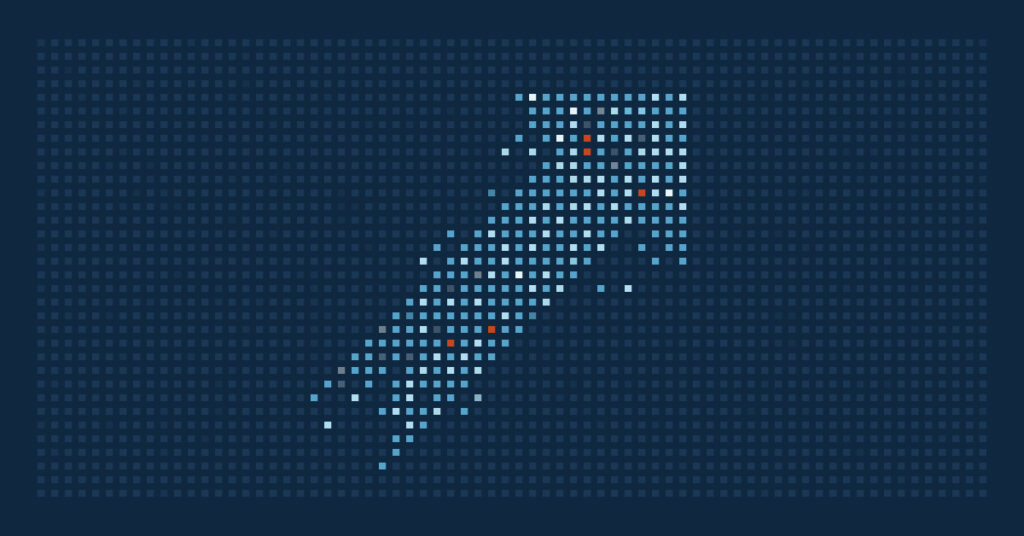Functionality aside, operating systems also aim to be visually appealing. Animation effects in Windows 11 are one of these graphic enhancements that aim to create a fluid and engaging desktop experience. While aesthetically pleasing for select users, these animation effects may not benefit others for several reasons.
That is why Windows 11 allows for the configuration of this setting to fit the user’s preferences. In this guide, we will teach you how to turn animation effects on or off using different methods suitable for personal, enterprise, and accessibility-focused use.
| Click to Choose a Method | 💻 Best for Individual Users | 💻💻💻 Best for Enterprises |
| Method 1: Settings | ✓ | |
| Method 2: Legacy GUI | ✓ | |
| Method 3: PowerShell | ✓ | |
| Method 4: .reg File | ✓ | ✓ |
Method 1: Enable or disable via the Settings app
📌 Use Case: This method is the most user-friendly way to manage animation effects in Windows 11.
📌 Prerequisites:
- Applies to all editions of Windows 11: These steps work across Windows 11 Home, Pro, and Enterprise editions.
- Administrator privileges are not required: No administrator privileges are required for this method.
- Per-user setting: This method applies only to the currently logged-in user and must be repeated for each user profile if needed.
- Open the Settings app by pressing the Windows key + I.
- Navigate to Accessibility > Visual effects.
- Find the Animation effects toggle.
- Set it to:
- On – to enable animations (default)
- Off – to disable animations for a snappier experience
The change takes effect immediately without restarting the computer.
Method 2: Use Performance Options dialog (legacy GUI)
📌 Use Case: This legacy method provides broader control over visual effects and can disable multiple UI enhancements.
📌 Prerequisites:
- Applies to all editions of Windows 11: These steps work across Windows 11 Home, Pro, and Enterprise editions.
- Administrator privileges are not required: No administrator privileges are required for this method.
- Per-user setting: This method applies only to the currently logged-in user and must be repeated for each user profile if needed.
- Open the Performance Options by pressing the Windows key + R. Type SystemPropertiesPerformance and press Enter.
- Under the Visual Effects tab, you have two options:
- Select Adjust for best performance to turn off all animations and visual enhancements.
- Choose Custom and uncheck individual items such as:
- Animate windows when minimizing and maximizing
- Fade or slide menus into view
- Click Apply, then OK.
This also adjusts other visual elements like shadows and fade effects.
Method 3: PowerShell script for automation
📌 Use Case: This method is best for those who manage multiple devices or prefer scripting for automation.
📌 Prerequisites:
- Applies to all editions of Windows 11: These steps work across Windows 11 Home, Pro, and Enterprise editions.
- Administrator privileges: This method requires administrator rights.
- Per-user setting: This method applies per user but can be deployed centrally using scripts or endpoint management tools.
- Press the Windows key to open the Start Menu. Type PowerShell. On the right pane of the search results, click Run as administrator. This will open an elevated PowerShell.
- Run the following command:
- To disable all animations:
Set-ItemProperty -Path “HKCU:\Software\Microsoft\Windows\CurrentVersion\Explorer\VisualEffects” -Name “VisualFXSetting” -Value 2
Set-ItemProperty -Path “HKCU:\Control Panel\Desktop\WindowMetrics” -Name “MinAnimate” -Value “0”
Stop-Process -Name explorer -Force
- To enable all animations:
Set-ItemProperty -Path “HKCU:\Software\Microsoft\Windows\CurrentVersion\Explorer\VisualEffects” -Name “VisualFXSetting” -Value 1
Set-ItemProperty -Path “HKCU:\Control Panel\Desktop\WindowMetrics” -Name “MinAnimate” -Value “1”
Stop-Process -Name explorer -Force
Method 4: Use a .reg file to apply settings
📌 Use Case: This method is best for users who prefer using registry files for portability or batch configuration.
📌 Prerequisites:
- Applies to all editions of Windows 11: These steps work across Windows 11 Home, Pro, and Enterprise editions.
- Administrator privileges are not required: No administrator privileges are required for this method.
- Per-user setting: This method applies per user but can be deployed centrally using scripts or endpoint management tools.
- Open Notepad.
- Paste one of the following into Notepad:
- To disable animation effects:
Windows Registry Editor Version 5.00[HKEY_CURRENT_USER\Software\Microsoft\Windows\CurrentVersion\Explorer\VisualEffects]“VisualFXSetting”=dword:00000002[HKEY_CURRENT_USER\Control Panel\Desktop\WindowMetrics]“MinAnimate”=”0” - To enable animation effects:
Windows Registry Editor Version 5.00[HKEY_CURRENT_USER\Software\Microsoft\Windows\CurrentVersion\Explorer\VisualEffects]“VisualFXSetting”=dword:00000001[HKEY_CURRENT_USER\Control Panel\Desktop\WindowMetrics]“MinAnimate”=”1”
- To disable animation effects:
- Click File > Save As.
- In the Save dialog:
- Choose a location like your Desktop.
- Set Save as type to All Files.
- Name the file something you can remember.
- Ensure the file ends with a .reg file extension.
- Double-click the .reg file you just created (depending on whether you want to disable or enable animation). This will open Registry Editor and prompt you to confirm the changes.
- Click Yes when prompted to allow the changes.
- After applying these .reg files, either restart Windows Explorer or log off and log back in to apply the settings.
⚠️ Things to look out for
| Risks | Potential Consequences | Reversals |
| Forgetting to restart File Explorer after using PowerShell or .reg | Animation settings won’t apply until a new Explorer session starts. | Restart explorer.exe manually or include it in the script. |
| Using legacy Performance Options to disable all effects | Additional UI elements like shadows and font smoothing may be removed. | Reopen Performance Options and enable specific visual effects. |
Why manage animation effects?
There are several reasons why users configure animation effects in Windows 11. Here are some of them:
- Performance improvement: If enabled, older or low-power devices may have a hard time processing all those fancy animation effects. Turning them off can greatly enhance their performance.
- Accessibility: Animation effects may not be suitable for motion-sensitive users. Turning the feature off can reduce triggers from moving elements on the screen.
- Clean UI: Disabling the animation effects can help create a faster, distraction-free experience for power users.
- For managed environments: Turning off the animation effects helps enforce a uniform user experience across managed systems.
Additional considerations
Here are some factors you need to consider when configuring animation effects in Windows 11.
- Group Policy: There is no direct Group Policy setting for animation effects. Admins must enforce changes using logon scripts, PowerShell, or registry configurations.
- VisualFXSetting values:
- 0 = Let Windows choose
- 1 = Enable all
- 2 = Disable all
- 3 = Custom
Managing animation effects in Windows 11
Animation effects bring an aesthetically pleasing visual experience for Windows 11 users. However, some individuals prefer to turn this feature off for reasons involving functionality, accessibility, or user experience. Fortunately, Windows 11 allows users to configure the animation feature to turn it on or off depending on personal preferences or system requirements. This aids in efficient computer usage based on individual needs, potentially improving performance on older or less powerful machines, reducing distractions, or addressing sensitivities to motion effects.
Related topics: