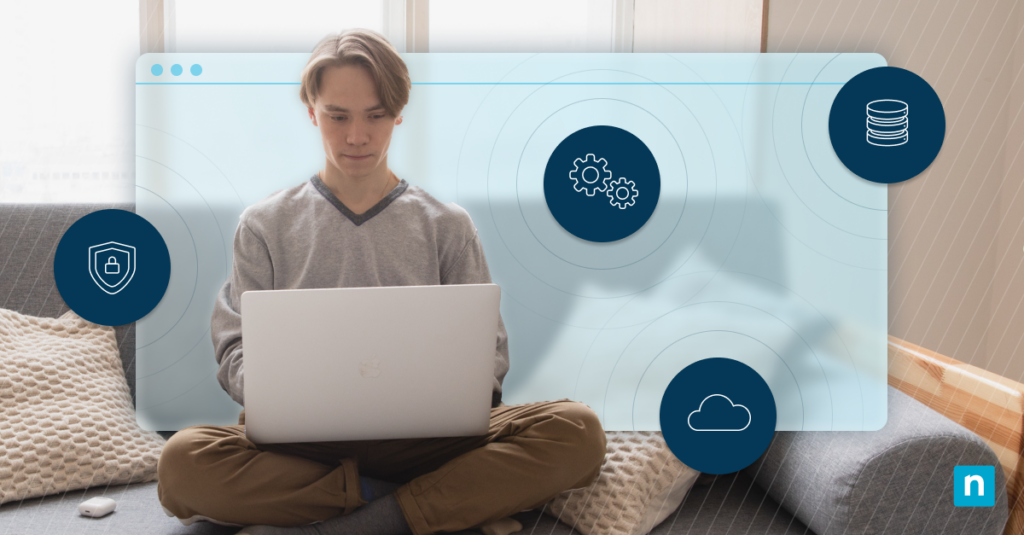Key Points
This guide explains how to completely remove Remote Desktop Connection (RDC) history from Windows for privacy, security, and troubleshooting.
- Delete stored RDC entries by removing specific registry keys under HKEY_CURRENT_USER\Software\Microsoft\Terminal Server Client\Default and Servers.
- Clear jump list history by deleting the file 1b4dd67f29cb1962.automaticDestinations-ms from %APPDATA%\Microsoft\Windows\Recent\AutomaticDestinations.
- Remove saved RDC credentials via Control Panel > Credential Manager under TERMSRV/<remote-computer-name>.
- Prevent credential reuse and password saving by enabling Deny delegating saved credentials in Group Policy or setting DisablePasswordSaving to 1 in the Registry.
Accessing computers remotely is now easier with tools that simplify the process. Remote Desktop Connection (RDC) is a Microsoft Windows feature that allows users to connect to other computers remotely. It is used for remote work, technical support, server management, and Virtual Desktop Infrastructure (VDI). Each time RDC is used, Windows saves the connection history for faster future access.
IT administrators can delete saved connections for specific reasons. These include protecting privacy, preventing others from viewing accessed computers, deterring unauthorized access to saved remote systems, and resolving issues caused by corrupted or outdated entries. This article explains the methods for removing Remote Desktop Connection history in Windows.
Knowing how to log on securely is just as important as managing RDC history.
Here’s a quick guide to streamline and secure your Remote Desktop login process in Windows.
Where Remote Desktop Connection History is Stored
As mentioned, Windows saves the connections you made using Remote Desktop Connection. These saved connections are stored in locations such as registry entries, jump lists, and cached credentials. Here’s a deep dive into the specific locations:
1. Registry entries
The Windows Registry is the primary location where RDC stores connection history. Two specific registry keys contain this information:
- HKEY_CURRENT_USER\Software\Microsoft\Terminal Server Client\Default which stores a list of recently accessed remote computers.
- HKEY_CURRENT_USER\Software\Microsoft\Terminal Server Client\Servers which stores subkeys for each remote computer accessed.
2. Jump lists
Jump lists or taskbar history provide quick access to recently used items within applications, including RDC. When RDC is pinned to the taskbar, previously connected computers may appear in its jump list. These entries are stored in the following location:
- %APPDATA%\Microsoft\Windows\Recent\AutomaticDestinations
- %APPDATA%\Microsoft\Windows\Recent\CustomDestinations
3. Cached credentials
Cached credentials or Windows Credential Manager store login credentials if the “Remember me” option is selected during an RDC session. To access saved RDC credentials:
- Open Control Panel > Credential Manager
- Select Windows Credentials
- Look for saved entries under TERMSRV/<remote-computer-name>
A Step-by-Step Guide and Methods to Remove RDC History
A. Using Windows Registry
1. Open Registry Editor:
- Press Win + R, type regedit, and press Enter.
2. Navigate to Connection History:
- Go to: HKEY_CURRENT_USER\Software\Microsoft\Terminal Server Client\Default
- In the right pane, right-click each MRU# entry and select Delete.
3. Remove Saved Servers:
- Navigate to: HKEY_CURRENT_USER\Software\Microsoft\Terminal Server Client\Servers
- Right-click on the computer name you want to delete and select Delete.
4. Close Registry Editor:
- Restart the Remote Desktop Connection tool to verify the entries are gone.
B. Clearing RDC History via Command Prompt
1. Open Command Prompt as Administrator:
- Press Win + R, type cmd, and press Ctrl + Shift + Enter.
2. Delete Stored RDC Entries:
- Run the following command:
- reg delete “HKEY_CURRENT_USER\Software\Microsoft\Terminal Server Client\Default” /f
- Then delete the saved servers:
- reg delete “HKEY_CURRENT_USER\Software\Microsoft\Terminal Server Client\Servers” /f
- Run the following command:
3. Close Command Prompt.
C. Adjusting Group Policy for Privacy (Optional)
While Windows doesn’t include a Group Policy that fully prevents Remote Desktop Connection (RDC) history from being saved, administrators can still configure related settings to improve privacy and reduce credential exposure.
1. Open Group Policy Editor:
- Press Win + R, type msc, and press Enter to open the Local Registry Policy Editor.
2. Hide the Last Logged-In Username:
- Navigate to:
Computer Configuration → Windows Settings → Security Settings → Local Policies → Security Options
- Locate the policy: Interactive logon: Do not display last signed-in ” (or on older systems “Interactive logon: Do not display last user name”).
- Double-click it, select Enabled, and click OK.
- This prevents Windows from showing the last signed-in user on the logon
3. Prevent Credential Reuse:
- Navigate to: Computer Configuration → Administrative Templates → System → Credentials Delegation
- Locate and enable Deny delegating saved credentials to stop Windows from automatically using stored credentials for RDP or other authentication processes.
D. Deleting RDC Jump List Entries (File Explorer Method)
1. Open File Explorer:
- Press Win + E.
2. Navigate to Jump List Folder:
- Go to: %APPDATA%\Microsoft\Windows\Recent\AutomaticDestinations
3. Locate the Jump List File:
- Look for a file named 1b4dd67f29cb1962.automaticDestinations-ms.
4. Delete the File:
- Right-click and select Delete.
5. Restart File Explorer:
- Press Ctrl + Shift + Esc, right-click Windows Explorer, and select Restart.
E. Using Third-Party Tools
1. Download a Trusted Cleaning Tool:
- Examples: CCleaner, BleachBit.
2. Run the Tool and Select RDC History:
- Open the tool and look for options related to Windows history or MRU lists.
3. Clear the History:
- Follow the on-screen instructions to remove RDC traces.
4. Close the Tool and Restart RDC.
Preventing Remote Desktop from Storing History
Windows doesn’t include a built-in setting to completely stop RDC history from being stored. However, you can enhance privacy and reduce credential retention:
A. Disable password saving:
- In the Registry, navigate to HKEY_LOCAL_MACHINE\SOFTWARE\Policies\Microsoft\Windows\CredentialsDelegation.
- Create a DWORD value named DisablePasswordSaving, and set it to 1.
B. Use Group Policy to limit credential reuse
- Open Group Policy Editor and go to: Computer Configuration → Administrative Templates → System → Credentials Delegation.
- Enable the policy Deny delegating saved credentials to block the reuse of stored credentials.
C. Use a Portable RDC Client:
- Portable versions of Remote Desktop don’t store MRU history or cached credentials.
Enabling secure remote access requires full visibility and control over all endpoints.
Try NinjaOne Endpoint Management to centrally manage, monitor, and secure your devices across all locations.
Use Cases for Clearing RDC History
Removing Remote Desktop Connection History serves many purposes. Here are the most common use cases for clearing RDC history.
1. Protecting sensitive information
Removing RDC history is an efficient security measure to protect sensitive information, especially when using shared or public computers. This action deters unauthorized users from seeing or even configuring previously accessed systems. Leaving RDC history uncleared may expose critical information such as internal server names and network details. That’s why it’s just reasonable for some to clear RDC history to reduce security risks.
2. Troubleshooting connection issues
Clearing the RDC history forces the system to fetch fresh connection details. If an IP address changes, DNS records update, or credentials become outdated. Stored RDC entries that are outdated or corrupted may cause connection issues, authentication failures, or persistent problems when connecting to remote systems. That’s why IT administrators remove these RDC entries to help resolve errors and ensure smooth remote access.
3. Enhancing privacy in corporate environments
In corporate settings, leaving RDC history on a shared or company-issued device can be a catalyst for unauthorized access or credential-based attacks. Exposure of internal infrastructure details like server names and workstation addresses may lead to potential security breaches or compliance violations. Regularly clearing RDC history prevents unintended disclosure of remote connection details, strengthening the overall IT security posture.
Keeping Your Remote Connections Secure
Remote Desktop Connection History is a handy tool by Windows if you need to reference previous remote connections for specific purposes.
However, since these RDC entries may contain sensitive information, it’s only ideal to clear them regularly to avoid unauthorized access, protect sensitive data, and maintain a secure remote access environment.
This article outlines the methods of RDC history removal to help you execute an important security measure to keep your remote connections secure.