Focus Sessions in Windows 11 help reduce distractions by minimizing notifications and supporting productivity through timed intervals. Built into the Clock app and linked with Do Not Disturb (formerly Focus Assist), it’s useful for users following time management techniques like Pomodoro, working in deep-focus modes, or studying with minimal interruptions.
Managing Focus Sessions promotes healthy work habits by introducing focus and break cycles. It is ideal for students, professionals, and remote teams. It also supports goal tracking through Microsoft To-Do integration and can help enforce quiet hours in enterprise, classroom, or shared device environments.
This guide will walk you through how to start, end, and optionally automate Focus Sessions in Windows 11.
📌 Recommended deployment strategies:
| Click to Choose a Method | 💻 Best for Individual Users | 💻💻💻 Best for Enterprises |
| Method 1: Start a Focus Session via Notification Center (Quick Access) | ✓ | |
| Method 2: Start a Focus Session via the Clock app | ✓ | |
| Method 3: End a Focus Session | ✓ | |
| Method 4: Automate Focus Sessions with PowerShell or Task Scheduler | ✓ |
How to start and end focus sessions in Windows 11
These methods apply to Windows 11 version 22H2 and later. Below are universal methods and enterprise options for management environments to help you configure Focus Sessions effectively in Windows 11.
Focus Sessions are user-specific and designed to be non-disruptive. These universal methods do not require administrative rights to use or configure.
Method 1: Start a Focus Session via Notification Center (Quick Access)
📌 Use cases:
- You want to start a session quickly, with minimal clicks.
- You don’t need customization or task tracking.
- You want to mute pop-up alerts right away.
Here are the steps to guide you:
- Click the time and date section in the bottom-right corner of your taskbar to open the Notification Center.

- Select Focus.

- Set the session duration from the available presets (e.g., 15, 30, 60 minutes).
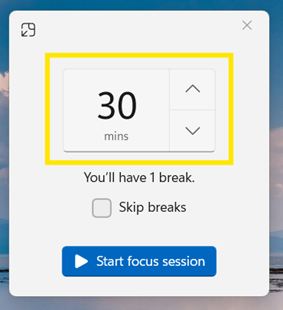
- Click Start Focus Session to begin.
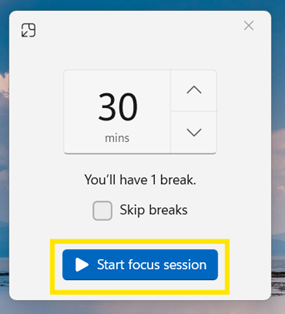
Once the session starts, the notifications will be silenced, and a countdown timer will appear on the screen or within the Clock app.
Method 2: Start a Focus Session via the Clock app
📌 Use cases:
- You want to track tasks using Microsoft To Do.
- You like listening to music while working.
- You are following time management techniques like Pomodoro.
Follow these steps:
- Press Win + S to open the Search bar.
- Type Clock, then click Enter to open the Clock app.
- From the left-hand menu, select Focus sessions.

- Use the up (▲) and down (▼) arrows to set your desired session duration.
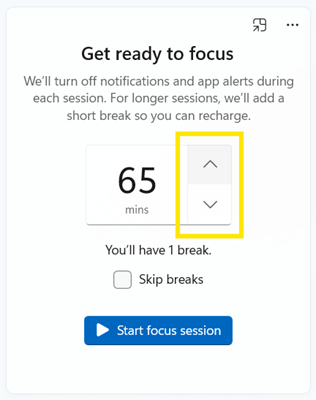
- (Optional) Enable:
- Microsoft To-Do – Shows your task list so you can pick a task to focus on.
- Spotify – Lets you play background music while working.
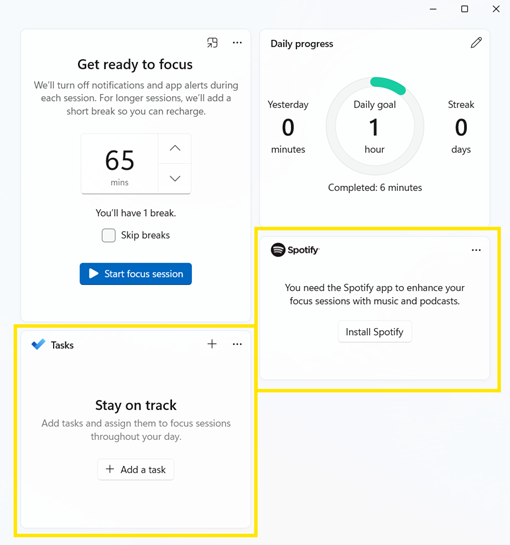
- Click Start focus session to begin.

Your session will begin with a timer. You can pause or reset the session if needed using the available controls.

Method 3: End a Focus Session
This method lets you wrap up your session manually or let it end automatically.
From the Clock app
📌 Use cases:
- You paused a session but wanted to end it early.
- You want complete control from the place where you started it.
- You finished a session early and wish to restore notifications manually.
Here is how to end a focus session:
- Press Win + S to open the Search bar.
- Type Clock, then click Enter to open the Clock app.
- If a Stop button is visible under the timer, click it to end the session.
- If the Stop button is missing and only the Pause and ellipsis (⋯) buttons are visible:
- Click Pause first.
- Click the Reset button that appears. This will end the session and return you to the duration selection screen. [SEE: ⚠️ Things to look out for #1]
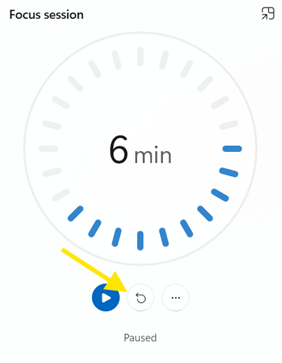
- Alternatively, you can let the timer run out. The session will automatically end when the time is up.
From the Notification Center
📌 Use cases:
- You started the session from Quick Access.
- You want a fast, one-click way to end it.
- You want notifications back on immediately.
Follow this guide:
- Click the time and date section in the bottom-right corner of your taskbar to open the Notification Center.
- Click End session.
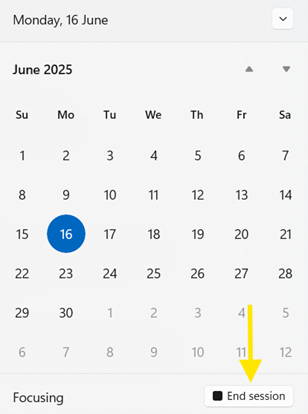
Once the session ends, Focus Assist is turned off, and all regular notifications and app alerts will resume as usual.
Method 4: Automate Focus Sessions with PowerShell or Task Scheduler (advanced)
📌 Use cases:
- You want sessions to start and end automatically.
- You’re managing multiple devices or shared environments.
- You’re an IT admin and want to silence all notifications during specific times.
If you’re a power user who wants to automate your focus routine, PowerShell or Task Scheduler offers a flexible option for scheduled work sessions or administrative deployment.
📌Note: While there’s no official PowerShell cmdlet to start a Focus Session directly, you can toggle Quiet Hours or Do Not Disturb as a partial workaround.
- Press Win + S to open the Search bar.
- Type PowerShell, then click Enter to open Windows PowerShell.
To turn on Quiet Hours (Do Not Disturb), run this command: [SEE: ⚠️ Things to look out for #2]
New-ItemProperty -Path "HKCU:\SOFTWARE\Microsoft\Windows\CurrentVersion\Notifications\Settings" ` -Name "NOC_GLOBAL_SETTING_TOASTS_ENABLED" -PropertyType DWord -Value 0 -Force
To turn off Quiet Hours (restore notifications), run this command:
Set-ItemProperty -Path "HKCU:\SOFTWARE\Microsoft\Windows\CurrentVersion\Notifications\Settings" ` -Name "NOC_GLOBAL_SETTING_TOASTS_ENABLED" -Value 1
To make this part of your daily routine, you can use Task Scheduler to run these commands at specific times.
Tip: To fully automate a Focus Session, you may use third-party automation tools or Windows app automation frameworks (e.g., Power Automate).
⚠️ Things to look out for
| Risks | Possible consequences | Reversals |
| 1. Resetting Focus Session improperly via the Clock app | Clicking Pause but not Reset keeps Focus Assist active. | Make sure you manually click Pause + Reset to end the session. |
| 2. Editing Registry with PowerShell | The command disables toast (popup) notifications system-wide. If used in the wrong context, it may block important alerts. There is no confirmation or UI indication that the change succeeded; behavior might silently change. | To re-enable toast notifications, turn off Quiet Hours by running this command:
|
Additional considerations when managing a Focus Session
Here are additional considerations to help you better configure, understand, and manage Focus Sessions beyond the basic start/stop process:
Focus Assist/Do Not Disturb
In Windows 11 version 22H2 and later, Focus Assist (also known as Do Not Disturb) can be customized under:
- Settings > System > Notifications > Focus
This allows you to control how and when notifications are silenced during focus time.
Notifications
Even when Focus Assist is enabled, specific alerts (such as alarms or priority apps) can bypass silencing, depending on your customized priority settings.
Usage history
The Clock app logs a local record of your Focus Sessions, showing daily totals and session streaks. This is helpful for identifying patterns and maintaining consistent work habits. The data isn’t synced to the cloud or exported unless manually tracked.
Policy enforcement
There’s no built-in Group Policy Object (GPO) or MDM support to enforce Focus Sessions system-wide. However, you can manage Quiet Hours (Do Not Disturb) using PowerShell scripts or registry edits to achieve similar control over notification behavior.
Enable Focus Assist in Windows 11 for a distraction-free workflow
Focus Sessions in Windows 11 are built-in productivity tools designed to help users work in uninterrupted blocks of time. This feature can easily be configured manually or partially automated through Quiet Hours. Focus Sessions are useful for personal users and teams who want to minimize distractions and stay on task.
You can start or end a session through the Notification Center for fast access or use the Clock app for customization, such as task integration with Microsoft To Do or background music via Spotify. For advanced automation or system-wide control, similar functionality can be achieved by toggling Quiet Hours (also known as Do Not Disturb) using PowerShell or Registry.








