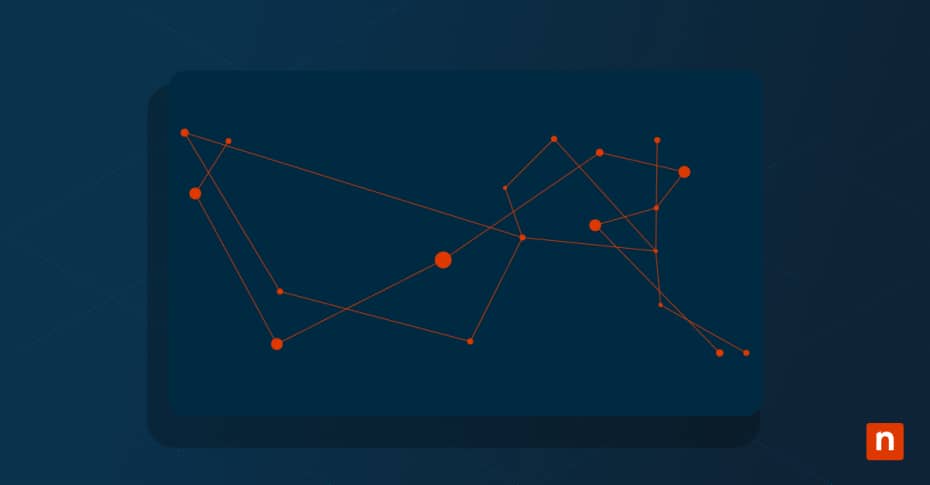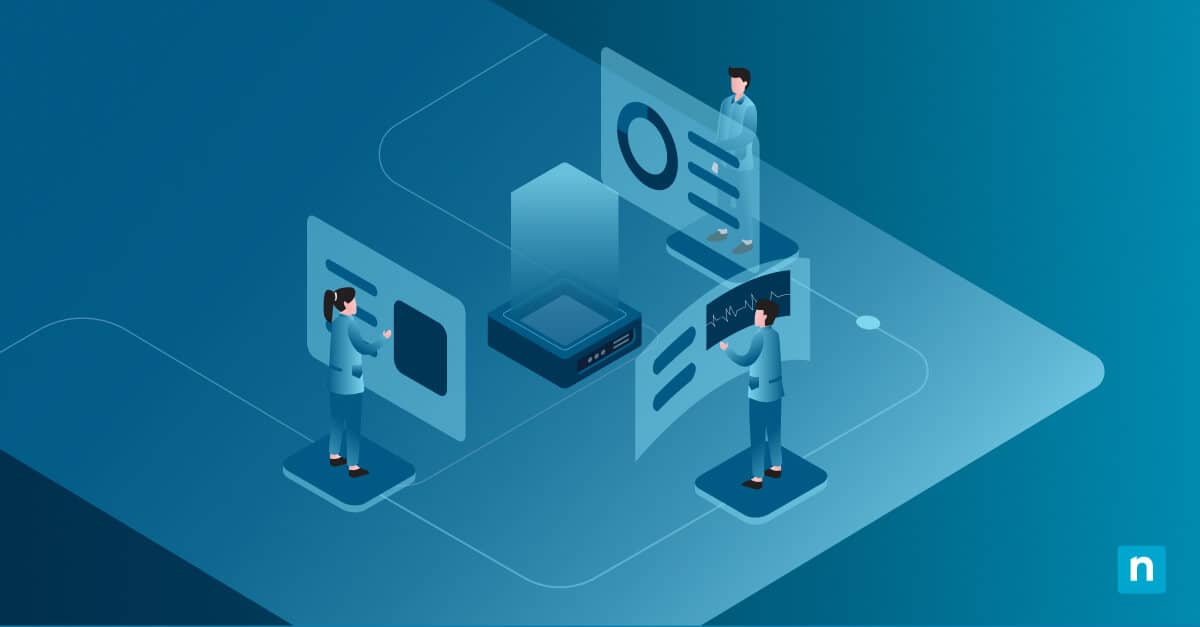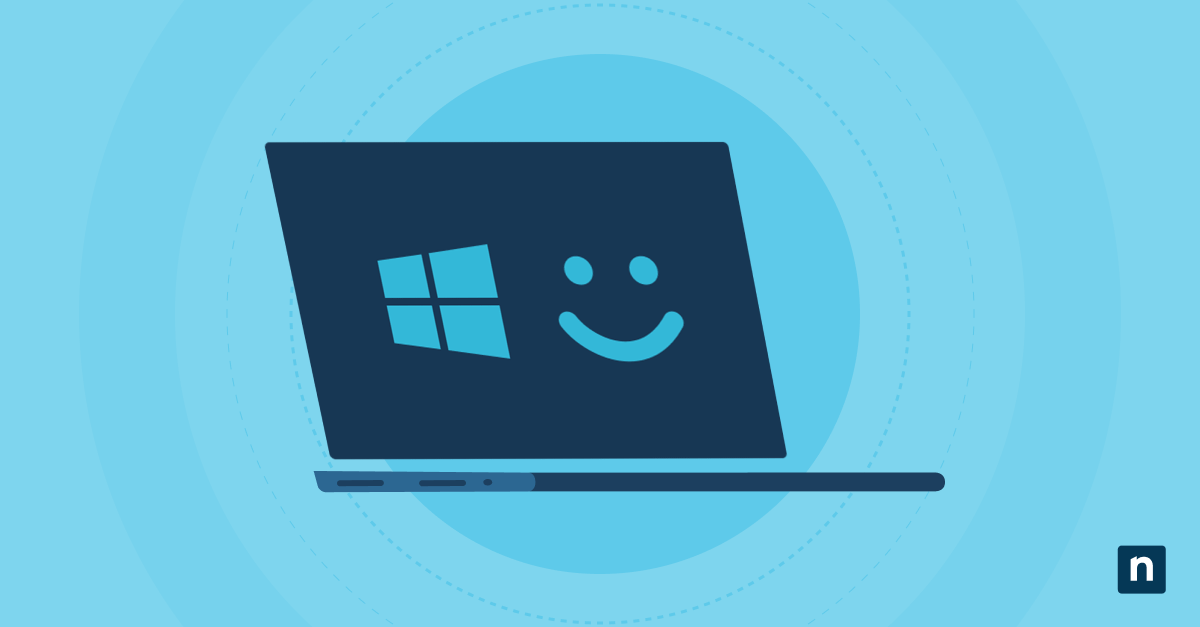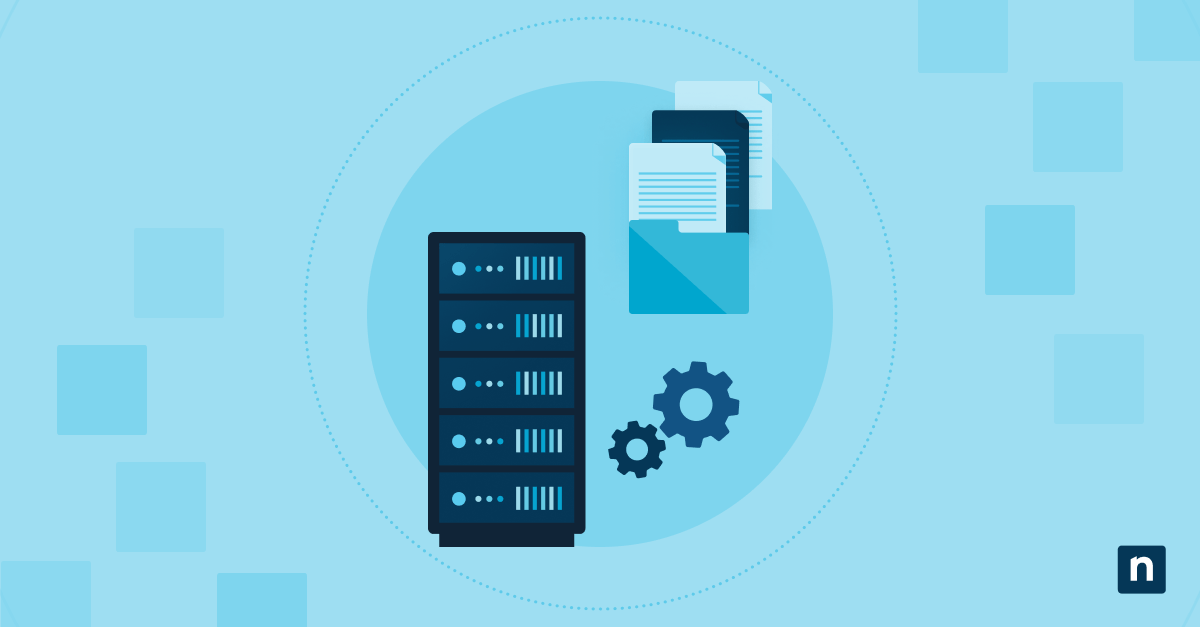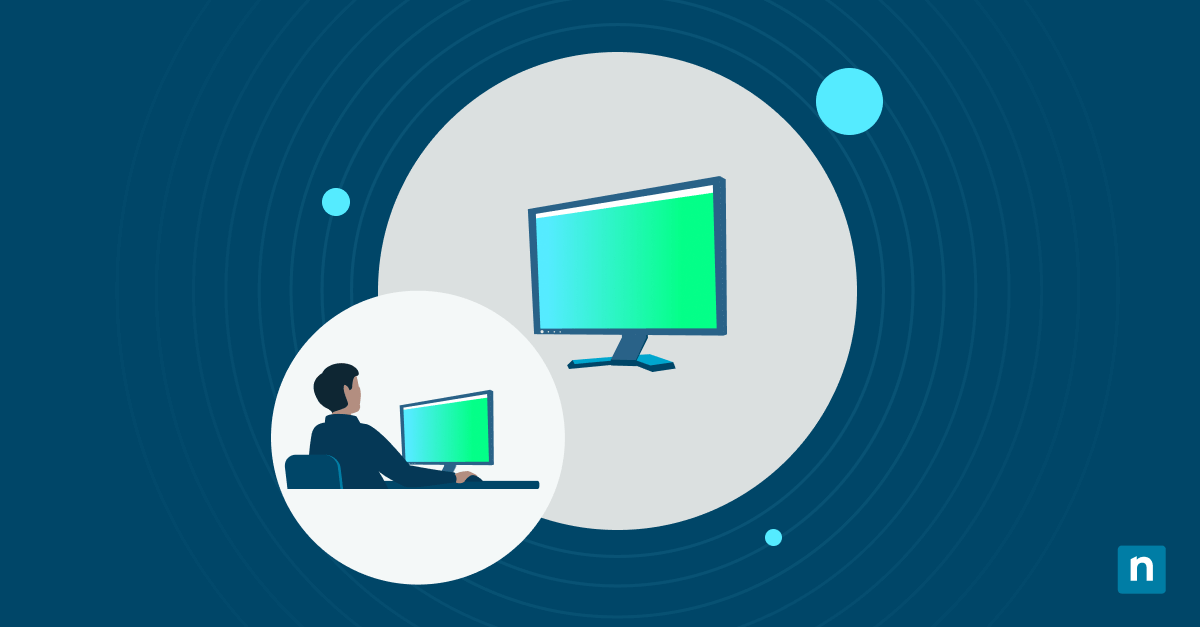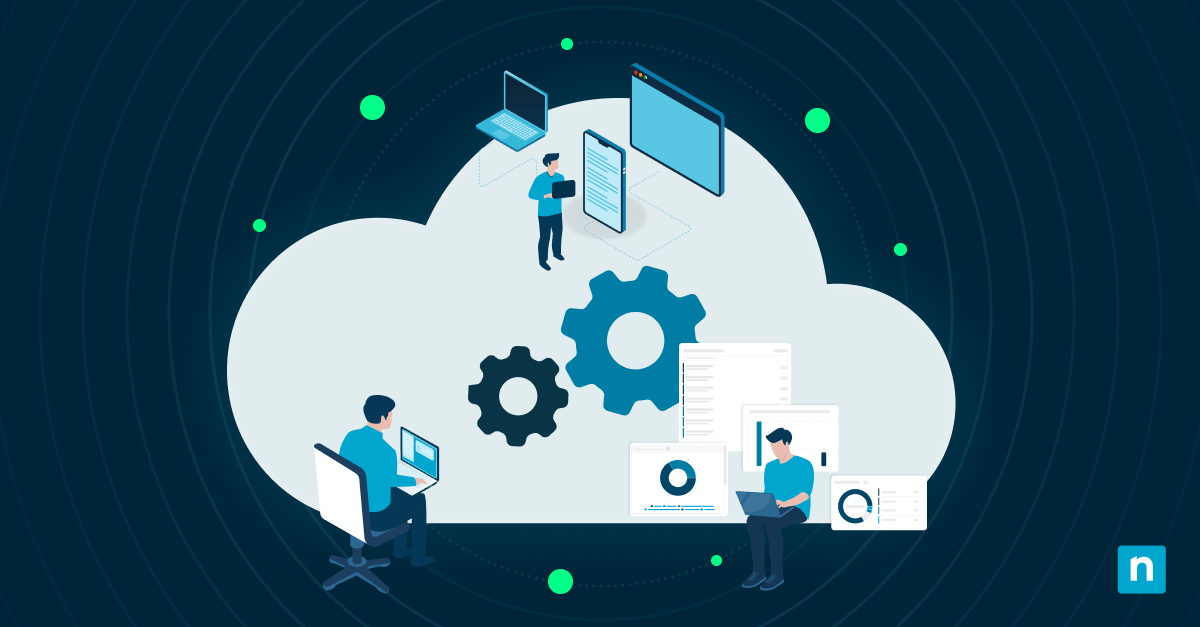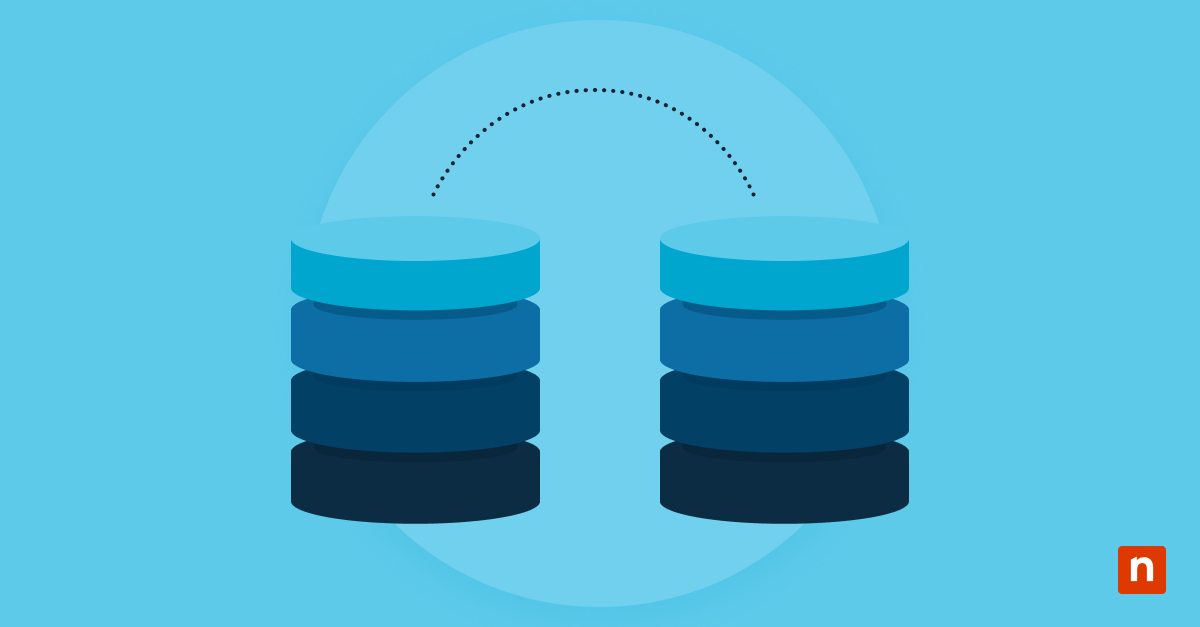When pairing Bluetooth devices in Windows 11, random letters and numbers may appear as the names of the devices you paired. This is because the operating system assigns a default name to these devices, which is often inherited from their firmware. These names can be generic (e.g., “Headphones”, “Mouse”) or non-descriptive (e.g., “ABC123”).
Generic names can easily help users identify which devices are connected via Bluetooth. However, this may also create confusion in environments with multiple similar devices, not to mention those with non-descriptive names, which can make it very difficult to distinguish between devices.
Fortunately, Windows allows users to change the names of the devices connected through Bluetooth. This can help to:
- Improve device recognition in multi-user or multi-device environments,
- Standardize naming conventions for peripherals (e.g., “ConfRoom-Audio”, “Scanner-FrontDesk”),
- Avoid confusion when troubleshooting connections or updating firmware, and
- Assist in asset tagging or inventory tracking in managed environments.
In this article, we will show you how to rename Bluetooth devices in Windows 11.
How to rename Bluetooth devices
Before you proceed, here are some requirements your system should meet:
- Already paired devices. Ensure that your device is already paired with the system via Bluetooth.
- Administrator privileges. Some methods listed here may require administrator privileges, especially when using Device Manager or Registry Editor.
- Bluetooth connection. Make sure that your system’s Bluetooth functionality is enabled.
- Device type. The steps listed below apply to both Classic Bluetooth and Bluetooth Low Energy (BLE) devices.
Method 1: Rename via Settings app (GUI)
This is the most straightforward method and applies the change at the user level.
- Open Settings from the Start Menu or press Windows key + I.
- Navigate to Bluetooth & devices.
- Under the Devices section, locate the paired Bluetooth device you want to rename.
- Click the three-dot menu (…) next to the device and select Rename.
- Enter the new name and click Rename to apply the change.
The change applies immediately and is reflected in the Bluetooth settings, although depending on their firmware, some devices might revert to their original name upon reconnection.
Method 2: Rename using Device Manager (advanced)
⚠️ NOTE: Device Manager usually displays but does not allow editing Bluetooth names directly.
Device Manager offers a deeper look into connected devices for users who want more control or are troubleshooting.
- Press the Windows key + X and choose Device Manager from the menu.
- Expand the Bluetooth category.
- Locate the Bluetooth device in question, right-click it, and select Properties.
- Go to the Details tab.
- From the Property dropdown, select Friendly Name.
- If the name is editable (which is rare), change it directly.
In most cases, Device Manager does not allow name editing directly. If this is the case, use the Registry Editor for persistent renaming.
Method 3: Rename via Registry Editor
This method is best used in enterprise scripts or persistent renaming in shared systems.
⚠️ Important: Modifying Bluetooth device names directly in the Windows Registry can cause system instability. It is recommended that you back up your Registry.
- Press the Windows key + R, type regedit, and press Enter to open the Registry Editor.
- Navigate to: HKEY_LOCAL_MACHINE\SYSTEM\CurrentControlSet\Services\BTHPORT\Parameters\Devices
- Each subkey represents a Bluetooth device by its MAC address.
- Click through each subkey until you find the device you want to rename.
- In the right pane, look for a REG_SZ value named Name.
- Double-click Name and enter the desired new name.
- Close the Registry Editor.
- Restart Bluetooth or reboot the system for the changes to take effect.
Method 4: Use PowerShell to identify devices (informational)
While PowerShell cannot rename Bluetooth devices natively, it’s a useful tool for identifying connected or paired devices, especially when scripting or automating registry edits.
- To list all Bluetooth devices:
Get-PnpDevice -Class Bluetooth - To list paired devices with more details:
Get-CimInstance -Namespace root\cimv2 -ClassName Win32_PnPEntity | Where-Object { $_.Name -like "*Bluetooth*" }
For automation, use PowerShell to identify the device before performing a registry edit via scripts.
Why rename Bluetooth devices?
There are reasons why renaming Bluetooth devices is recommended. This includes the following:
- Renaming Bluetooth devices can improve device recognition in multi-user or multi-device environments. This reduces confusion when identifying connected devices.
- The process also helps standardize naming conventions for peripherals (e.g., “ConfRoom-Audio”, “Scanner-FrontDesk”.)
- Being able to determine which Bluetooth connected device you need to work on prevents confusion when troubleshooting connections or updating firmware.
- Renaming Bluetooth connected devices also assists in asset tagging or inventory tracking in managed environments.
Additional considerations when renaming Bluetooth devices
Understanding the following factors ensures your renaming efforts are reliable and effective.
- Device-level limitation: Some devices, especially headphones or game controllers, may revert to their factory default names after reconnection. That’s unless the rename is done via registry since registry-level changes are more persistent.
- Roaming profiles: Renamed devices may not persist across sessions or users unless modified in HKLM.
- Driver refresh: Re-pairing the device or updating drivers may revert the name. You may consider persistent renaming only for critical devices.
- Mobile device management (MDM): Registry-based renaming can be deployed via Intune scripts or configuration profiles.
Renaming your Bluetooth devices
Renaming Bluetooth devices in Windows 11 enhances usability and device management. Multiple methods, depending on your technical proficiency and system requirements, can be used, such as the Settings app, Device Manager, PowerShell, or the more persistent Registry Editor.
Keep in mind that the Settings app is recommended for simple renaming. The Registry Editor method, on the other hand, is recommended for persistent or system-level renaming. You can also combine PowerShell and registry editing for scripting across managed systems. Additionally, you should also test behavior across reconnects because some devices may override names automatically.