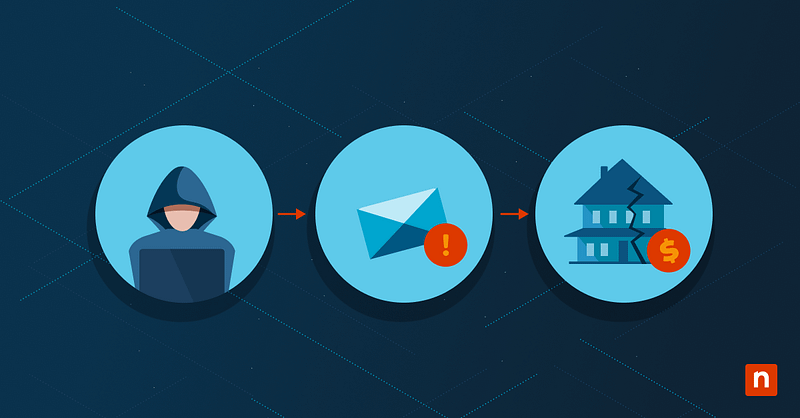Losing access to important Gmail messages or attachments can jeopardize productivity and lead to serious operational challenges — whether it’s due to an accidental deletion, unauthorized account activity, or a message that simply goes missing.
Rapid and effective Gmail data recovery isn’t just about restoring lost emails; it’s essential for supporting end users, investigating incidents, and maintaining compliance. For organizations, these recovery options are vital to enforce internal data retention policies, assist with user support and troubleshooting, and meet legal or regulatory eDiscovery requests when required.
In this guide, we’ll walk through how to recover Gmail data, explain the key timelines that govern your chances of restoration, and outline the most effective strategies for both everyday users and Google Workspace admins to ensure business continuity and compliance.
What this article will cover:
- What to do before recovering Gmail data
- Method 1: Restore from Trash
- Method 2: Undo send
- Method 3: Gmail Message Recovery tool
- Method 4: Admin console recovery
- Method 5: Google Vault
- Method 6: Third-party backup solutions
- Additional considerations
What to do before recovering Gmail data: Important prerequisites
Before starting the Gmail data recovery process, it’s important to understand the requirements (and limitations) associated with different recovery methods:
- These instructions apply to both personal Gmail accounts and organizational Google Workspace (business or education) environments.
- Accessing recovery features like the Google Admin Console or Google Vault requires administrator privileges and the correct Google Workspace licensing.
- Google Vault must have pre-configured retention rules in place. If Vault wasn’t set up to retain Gmail messages before deletion, restoration through Vault won’t be possible.
- For end users, Gmail moves deleted messages to the Trash, where they are retained for up to 30 days before permanent deletion.
- Google Workspace admins can use the Admin Console to restore user messages that were deleted within the past 25 days; after this time window, recovery is no longer guaranteed through this method.
- Third-party backup tools (such as cloud-based email backup platforms) can restore lost emails, but only if they were set up and backing up Gmail data before the deletion or loss occurred.
Ensuring these prerequisites are in place increases the likelihood and speed of successful Gmail data recovery, whether you’re planning for future incidents or responding to a recent loss.
Method 1: Restore from Trash (user-level, within 30 days)
If you’ve accidentally deleted an email in Gmail, the fastest way to recover it is from the Trash folder — provided it’s been less than 30 days since deletion and the Trash hasn’t been manually emptied.
Step-by-step recovery:
- Open Gmail: Sign in to your account on the web or via the Gmail mobile app.
- Navigate to Trash: In the left sidebar, scroll down and click “More,” then select “Trash” to view recently deleted emails.
- Select emails to recover: Browse the list and check the box next to any email(s) you want to restore.
- Move to Inbox or label: Click the “Move to” icon or use the menu to select “Inbox” (or any other label/folder) where you want the emails restored.
Limitations:
- Emails are only retained in Trash for up to 30 days after deletion. After this period, or if Trash is manually emptied, recovery using this method is no longer possible.
- This process must be completed by the user — administrators cannot directly recover items from user Trash after the 30-day window has passed.
This method is ideal for quickly recovering recently deleted Gmail messages without needing IT assistance or special tools.
Method 2: Undo Send (immediate rollback)
Gmail offers a brief opportunity to instantly reverse a sent or deleted email by using the Undo feature — making it possible to correct mistakes in real time before they become permanent.
How to use Undo:
- Immediately after sending or deleting an email, look for the “Undo” button in the pop-up banner at the bottom left of your Gmail window.
- Click “Undo” promptly; this action will stop the email from sending or will return a deleted message to its previous folder.
Important details:
- The Undo window is short — typically between 5 and 30 seconds — based on what you’ve set in your Gmail settings. To adjust this, go to Settings → See all settings → “Undo Send” and choose your preferred time limit.
- Once the Undo window expires, the action cannot be reversed with this method.
This method is best for catching email mistakes or accidental deletions immediately — before they’re finalized.
Method 3: Gmail Message Recovery Tool
If emails are missing due to account compromise, unauthorized access, or technical issues on Google’s side, you may be able to recover them with Google’s dedicated Gmail Message Recovery Tool.
Steps to use the recovery tool:
- Go to the Gmail Message Recovery Tool.
- Sign in with the affected Gmail account.
- Complete the recovery request form, providing as much detail as possible about the loss.
What happens next:
- Google will review your request; qualified messages may be restored to your account within approximately 24 hours if recovery is possible.
- This tool is intended for situations where messages disappeared due to unexpected account activity or errors — not standard user deletion.
Note:
Recovery is not guaranteed, especially for data deleted permanently more than a few days ago or outside Google’s retention policies. Always act quickly and consider escalating to an admin or Google support for urgent, large-scale issues.
Method 4: Admin console recovery (Workspace admins)
For Google Workspace accounts, administrators have a built-in answer for how to recover deleted emails using the Admin console.
Steps for recovery:
- Go to admin.google.com and sign in with your admin account.
- Navigate to Users and select the affected user account.
- Click More → Restore Data.
- Specify the date range for recovery (can only include emails deleted in the past 25 days) and initiate the restore.
Important notes:
- This process restores all deleted emails for the chosen date range; you cannot recover individual messages separately — it’s a bulk operation.
- Only available to verified Workspace admins; not accessible for personal Gmail accounts.
- Recovery is limited to messages deleted within the last 25 days; after that, recovery through the Admin console is not possible.
Method 5: Google Vault (if enabled)
Organizations using Google Vault can recover emails as long as Vault has active retention policies in place. Vault provides enhanced search, export, and legal hold features — especially valuable for compliance and eDiscovery scenarios.
How to use Vault:
- Visit vault.google.com and log in with your authorized Vault user credentials.
- Search for data by user, keyword, or date range, focusing your search on Gmail messages.
- View, place legal holds on, or export message data as needed for investigation or restoration.
Requirements:
- Google Vault must be licensed, enabled, and configured with retention rules before the data loss incident.
- Only designated Vault users (such as compliance officers, IT admins, or legal team members) have access to these recovery tools.
- Vault enables export and legal holds but does not always perform direct in-place restores to a user’s mailbox.
Method 6: Third-party backup solutions (optional)
For organizations or users who proactively deploy third-party Gmail backup tools (like Dropsuite, CloudAlly, or similar services), these platforms offer additional recovery and long-term retention capabilities beyond Google’s native limits.
How to restore via third-party backup:
- Sign in to your backup provider’s admin console.
- Find the relevant user account and browse available backup snapshots or archives.
- Select the backup point you wish to restore from and restore emails directly to the original Gmail account or to an alternate mailbox (if supported).
Notes:
- Third-party tools often extend retention periods, allow point-in-time restores, and offer the ability to recover data across users or entire domains.
- These solutions must be set up and running before the incident — they cannot recover emails that were deleted prior to backup activation.
- Useful for business continuity, advanced compliance, and protection against accidental or malicious data loss.
By combining Google’s built-in tools with Vault and external backups, you can easily maximize your recovery options while meeting compliance and retention needs.
Additional considerations
When asking “is it possible to recover deleted files from Gmail?”, it’s critical to understand the specific limitations and necessary practices that influence your chances of successful restoration:
Gmail’s Trash folder provides only a 30-day retention period for deleted messages — once this window passes (or if the Trash is emptied), native, user-driven recovery is no longer possible unless you leverage specialized tools like the Admin Console or Google Vault. However, even these admin tools have restrictions: Google Vault cannot retrieve emails retroactively unless appropriate retention rules or legal holds were already in place at the time of deletion. This means Vault isn’t a solution for restoring messages that were deleted before a policy or hold was applied.
To minimize the risk of permanent data loss, administrators should make it a routine to review backup policies and ensure they are aligned with organizational retention requirements. Additionally, it’s important to regularly educate users on Gmail’s deletion and recovery timelines, as well as the critical role that proactive backup strategies and compliance settings play in preserving business-critical email data. Proactive planning, clear communication, and layered protection are your best safeguards against irretrievable email loss.
In summary
Knowing how to recover Gmail data is essential for both users and IT administrators, whether the goal is to support business continuity, assist with user issues, or meet compliance and legal obligations.
While quick action dramatically increases the likelihood of successful recovery — especially within Gmail’s 30-day Trash window — Google Workspace admins also have powerful options using the Admin Console and Google Vault, provided planning and retention rules are in place. Leveraging third-party backups further extends your organization’s ability to preserve and restore vital communications well beyond native limitations.
Ultimately, a proactive approach that combines user education, well-configured retention policies, and layered backup solutions is the best way to ensure that unexpected Gmail data issues never disrupt your workflows or compliance requirements.