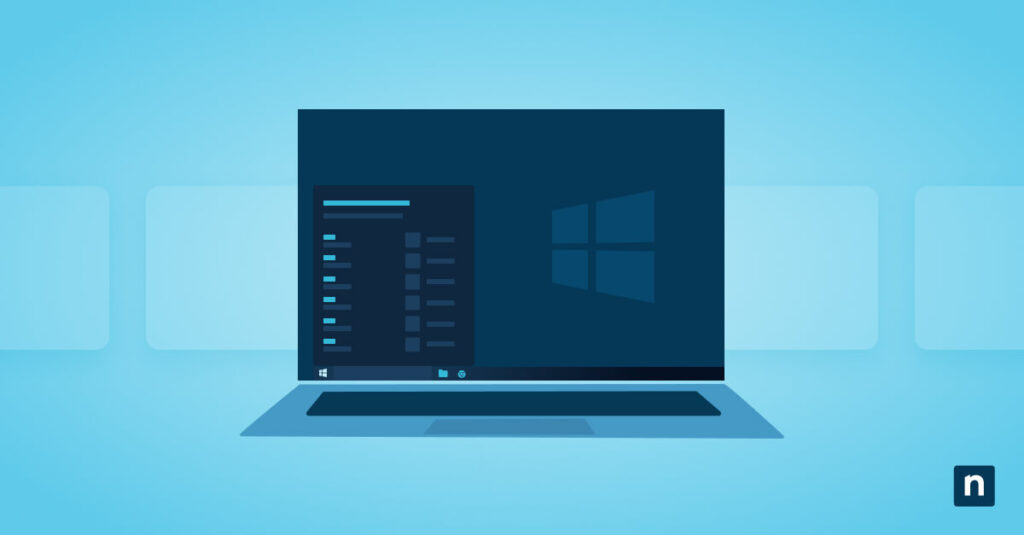Driver install error 0x80070103 is a common error code that may indicate compatibility issues between the current driver and the one that Windows is trying to install. For example, the drivers might be the same, or the incoming one is an older version.
These failed attempts can prevent essential updates from pushing through and leave the system unstable. As a result, IT administrators may be asked to troubleshoot this issue on a case-by-case basis, and this guide offers a handful of fixes to address these scenarios.
Troubleshooting the 0x80070103 error code
Before making headway, consider these system and access requirements for troubleshooting a failed driver update error:
✔️ Administrative access is required for troubleshooting.
✔️ A stable internet connection is needed for Microsoft Update.
✔️ Take note of the affected device name and driver version.
✔️ (Optional) Backup custom drivers or a system restore point.
🥷 Reminder: Windows 11 Pro, Enterprise, and Education editions are needed to access the Group Policy Editor.
Method 1: Hide the update using the Windows Update Show/Hide Troubleshooter
You may need to download the Windows Update Show/Hide Troubleshooter diagnostics troubleshooting package, a deprecated tool that is no longer pre-installed in newer versions of Windows.
You can download the wushowhide.diagcab tool here.
- Launch the Windows Update Show/Hide Troubleshooter and click Next.
- Select Hide updates.
- Choose the driver update causing the 0x80070103 error.
- Click Next and follow the prompts.
This action will prevent the problematic software update from attempting to reinstall.
Method 2: Disable driver updates via Group Policy
This solution is ideal for enterprise environments. However, this setting will prevent all automatic new driver installations via Windows Update.
- Press Win + R, type
gpedit.msc, and tap OK to open Local Group Policy. - Navigate to Computer Configuration → Administrative Templates → Windows Components → Windows Update → Do not include drivers with Windows Updates.
- Toggle Enabled to activate this policy.
- Apply the changes and run
gpupdate /forceif you want to immediately enforce it on target endpoints.
Check out this video on forcing Group Policy updates remotely if you need a demonstration.
Method 3: Remove the driver using Device Manager and update it manually
- Press Win + R, type
devmgmt.msc, and tap OK to open the Device Manager. - Find the device causing the 0x80070103 error (check Windows Update history).
- Right-click and select Uninstall device.
- Reboot the system.
- When prompted, allow Windows to reinstall the stable driver from the OEM.
🥷 Note: To avoid conflicts, you may also download and install the latest driver from the hardware manufacturer’s website.
Method 4: Use PowerShell to identify and block driver updates
You can start by calling for a list of the most recent failed driver updates. Run the Get-WindowsUpdateLog to get started.
Meanwhile, to remove a specific update or driver from the system, run the
Get-WindowsPackage -Online | Where-Object {$_.PackageName -like "*driver*"} |
Out-GridView command.
Additional tips and considerations for fixing the 0x80070103 error
These additional tips and resources can also help diagnose the 0x80070103 installation error.
Common causes of 0x80070103 error
The 0x80070103 error code usually indicates a conflict between the current driver and the version being installed. However, it may also point to a hardware or software compatibility issue.
- The same driver is already installed.
- The latest version of the driver is already installed.
- The hardware is disabled or no longer connected.
- A third-party OEM driver conflicts with the Microsoft-provided update.
🥷 Tip: In some cases, a driver update might also fail simply because the target driver is in use.
Update and installation preferences for OEM systems
Laptops and prebuilt desktops often require custom drivers. As a result, you may have to install some updates manually. When doing so, ensure you’re downloading software updates directly from the OEM to keep your system stable.
Windows Update preferences for businesses
Keeping feature updates and driver updates separate provides more control, particularly for IT administrators or power users. For example, this setup prevents Windows from automatically installing drivers that may conflict with enterprise policies, applications, or hardware configurations.
Using the audit trail to review failed Windows Update installations
Consider retaining Windows Update logs to verify and review what drivers are being pushed and blocked. If you need a refresher, check out this guide on how to read Windows Update logs.
Diagnosing 0x80070103 installation error in Windows 11
Allowing Windows to update drivers and features automatically provides convenience to most individual users. However, power users and IT administrators may also prefer manual updates in order to maintain control and cater to the needs of select hardware.
If you have a custom setup that is set for manual updates, it’s important to simultaneously configure Windows Update according to such preferences. In this case, you may have to disable automatic Windows and driver updates to prevent the system from installing incompatible drivers that lead to driver install error 0x80070103 and other similar issues.
Quick-Start Guide
Here are some tips for fixing Windows Update Error 0x80070103 in Windows 11. NinjaOne provides several troubleshooting steps for Windows Update errors:
1. Check Group Policy Settings
– Remove any group policy objects for Windows Update
– Delete the following registry keys (after making a backup):
– HKLM\Software\Policies\Microsoft\Windows\WindowsUpdate\
– HKLM\Software\Policies\Microsoft\Windows\WindowsUpdate\AU\
– HKLM\Software\Policies\Microsoft\Windows\DeliveryOptimization\
2. Verify Network and System Configuration
– Check firewall rules
– Ensure antivirus/EDR tools are not blocking Windows Update processes
– Verify the Windows Update service is functioning correctly
3. Use NinjaOne’s Built-in Diagnostic
– Navigate to Administration > Library > Automation
– Search for and run the “Windows Update Diagnostic” automation
Additionally, NinjaOne recommends:
– Checking Windows Event logs
– Ensuring the device has network connectivity
– Verifying that the Windows Update service is running properly
If the issue persists, you may need to contact Microsoft support or use advanced troubleshooting methods specific to the error code 0x80070103.