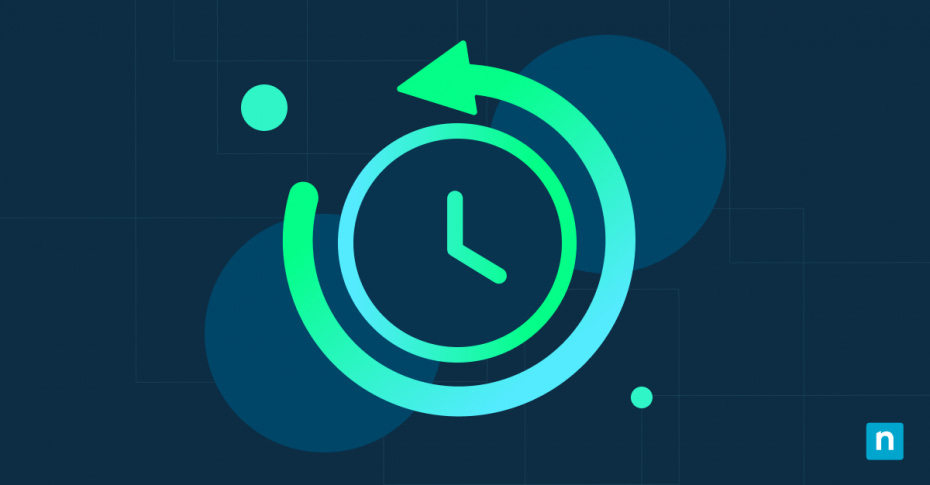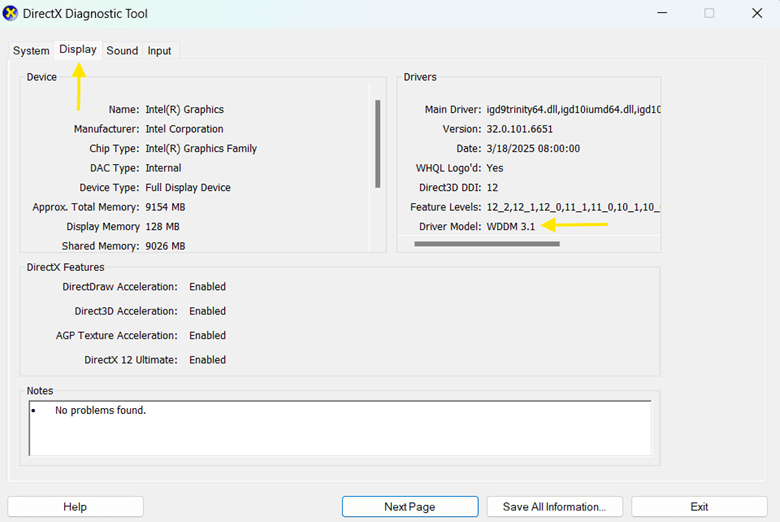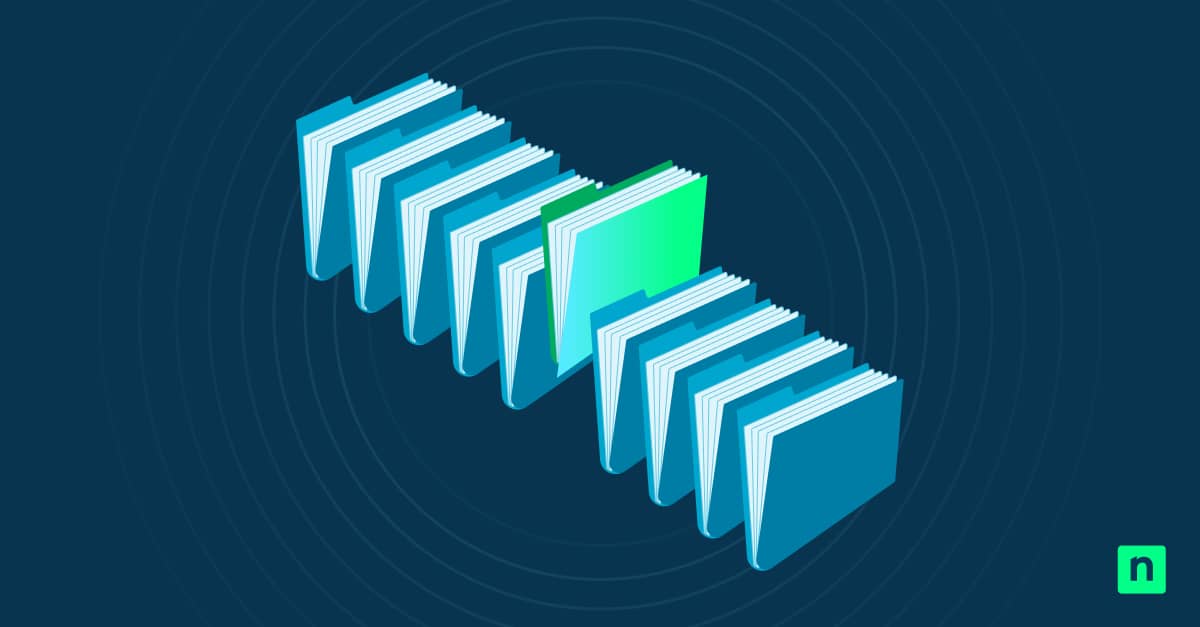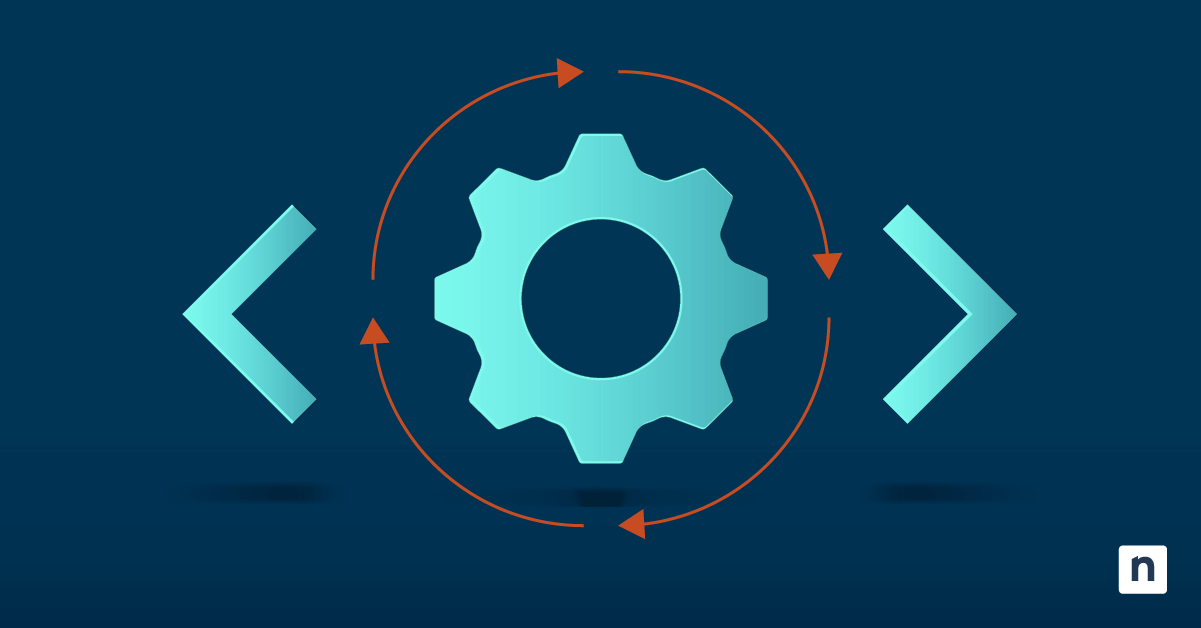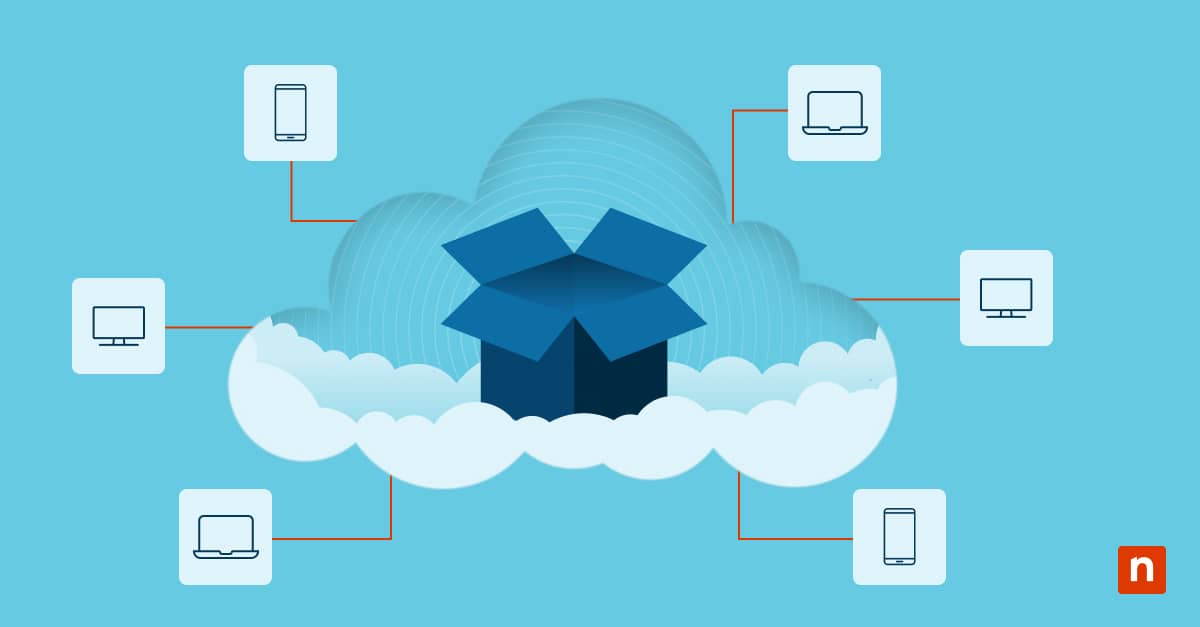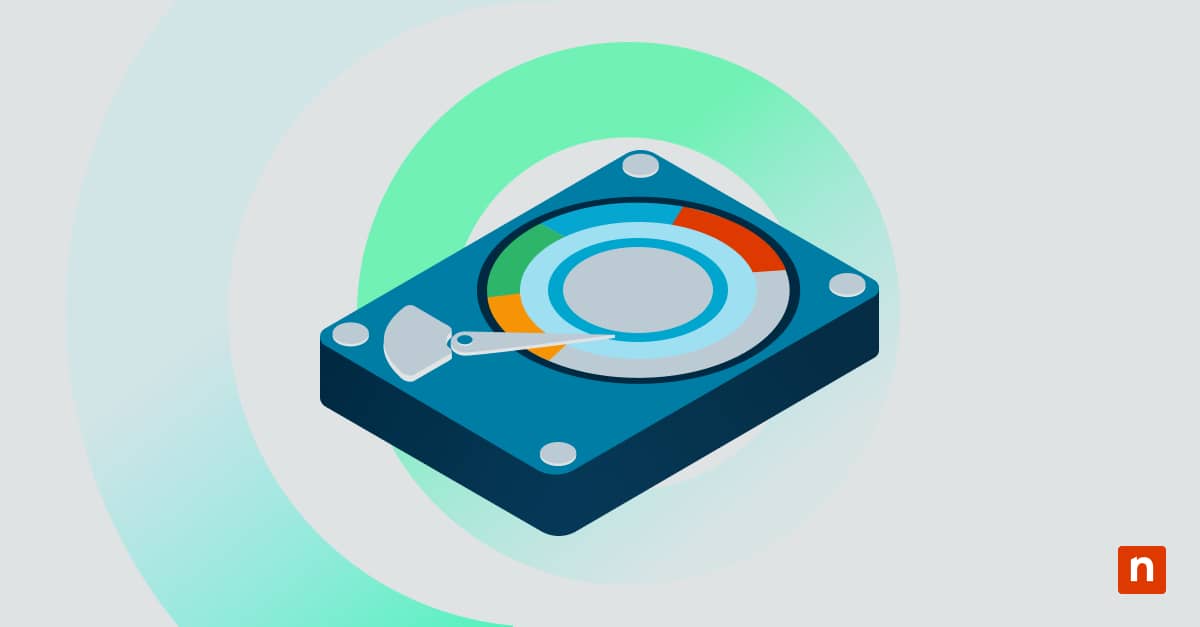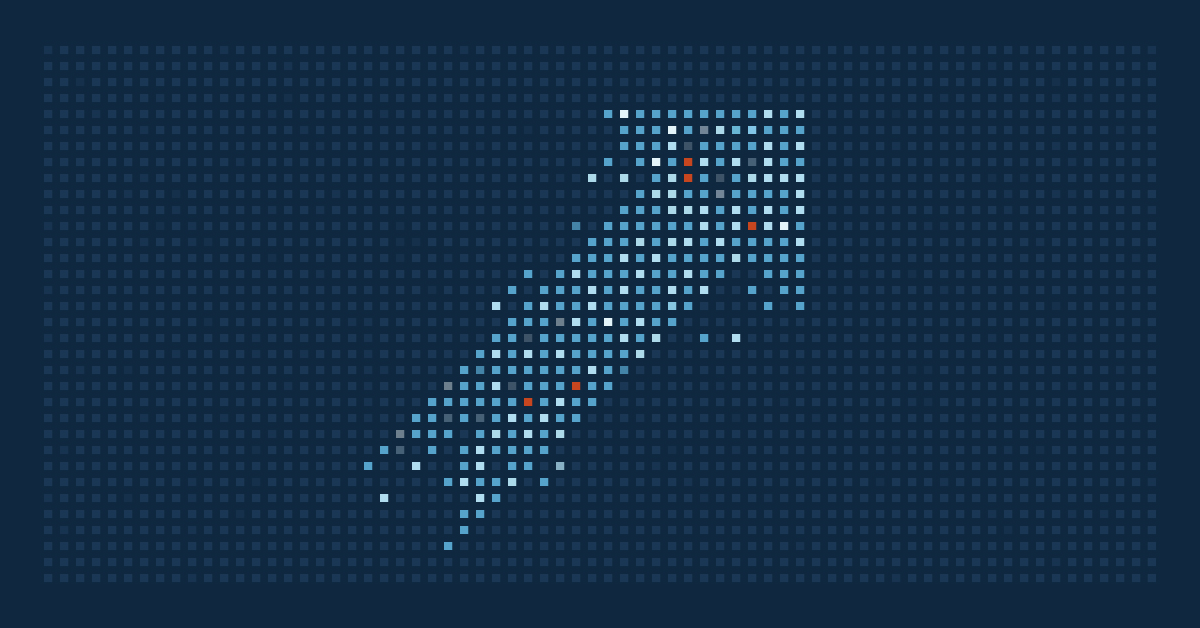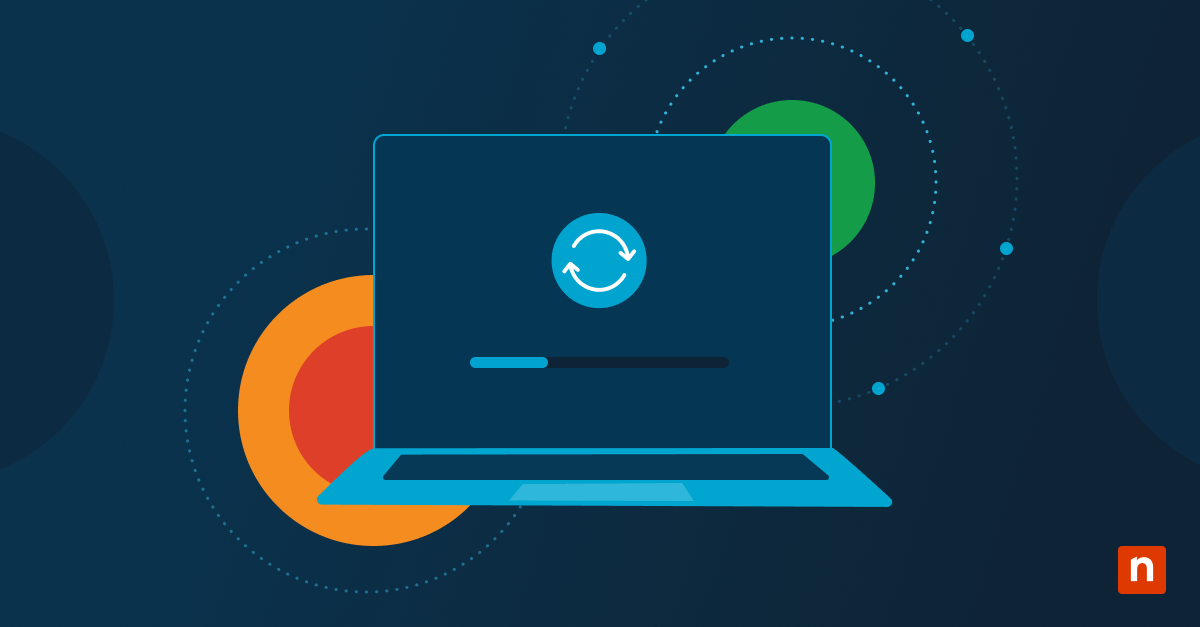The Windows Display Driver Model (WDDM) defines how graphics drivers communicate with Windows to manage rendering, memory allocation, and multitasking performance. Each WDDM version aligns with specific Windows graphics features and is often required for newer capabilities such as hardware-accelerated GPU scheduling, DirectX 12 Ultimate, and more.
Identifying your WDDM version is essential for diagnosing compatibility and confirming that your system meets software or performance requirements. This guide will show you how to check your WDDM version in Windows 11.
📌 Recommended deployment strategy:
| Click to Choose a Method | 💻 Best for Individual Users | 💻💻💻 Best for Enterprises |
| Method 1: Check WDDM version via DxDiag Tool | ✓ | ✓ |
How to check WDDM in Windows 11
Method 1: Check WDDM version via DxDiag Tool
The DirectX Diagnostic Tool (DxDiag) is a built-in Windows utility that displays detailed information about your system’s graphics setup, including the WDDM version.
📌 Use Cases: Use this to quickly check if your system meets the WDDM version requirements for specific Windows or GPU features.
📌 Prerequisites:
- This method works on all editions of Windows 11.
- No administrative privileges required
- No third-party software needed
- Press Win + R to open the Run dialog box.
- Type dxdiag and click Enter to launch the DirectX Diagnostic Tool.
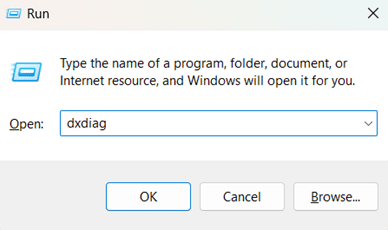
- In the tool, select the Display tab.
- Look for the Driver Model field.
- The version listed indicates the WDDM version supported by the installed graphics driver.
Additional considerations
Here are the key points you should know about WDDM:
Driver-hardware link
The WDDM version your system uses depends on both the installed graphics driver and your GPU’s hardware capabilities. Even if you’re running the latest Windows 11 build, a higher WDDM version will not be available unless both the driver and GPU support it.
Upgradeable via driver
Some WDDM upgrades come bundled with driver updates. If your GPU supports a higher WDDM version, installing the latest driver may enable it without requiring a hardware upgrade.
Feature requirements
Windows features like GPU hardware scheduling, advanced rendering, virtual desktops, and DirectX 12 Ultimate require a minimum WDDM version. If your system doesn’t meet that version, these features may not work or will be limited.
Multi-GPU disparity
If your PC has more than one GPU, each may report a different WDDM version. This is because different GPUs may use different drivers or belong to different hardware generations.
⚠️ Things to look out for
| Risks | Potential Consequences | Reversals |
| Screen flickering, a black screen, or failed driver installations | Create a System Restore Point or back up your current driver in Device Manager. |
| Risk of malware infection or installing the wrong driver | Always download from the official manufacturer website (Intel, AMD, NVIDIA) or via Windows Update. |
Check your WDDM version to ensure system compatibility
Identifying the WDDM version is a simple yet important task for IT admins managing Windows 11 devices, especially in environments where feature compatibility and performance optimization matter. Knowing your current version helps you make informed decisions about driver updates, feature support, and system readiness for graphics-heavy workloads.
Run dxdiag to quickly access your WDDM version. In the Display tab, check the Driver Model field to view the version. If needed, update your drivers to take advantage of features supported by newer WDDM versions.
Related topics:
- How to Restart the Graphics Driver in Windows 11
- How to Update Drivers on PCs and Troubleshoot Common Issues
- How to Add or Remove Hardware Device Drivers on an Offline Image with DISM
- How to Enable or Disable “Include Drivers with Windows Updates” in Windows 11
- How to Backup and Restore Device Drivers in Windows 11 and Windows 10