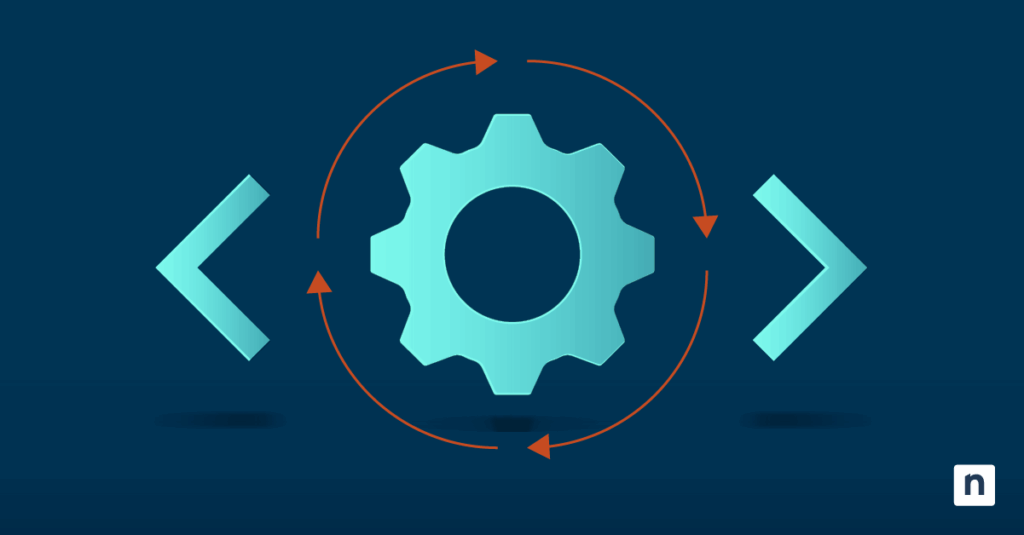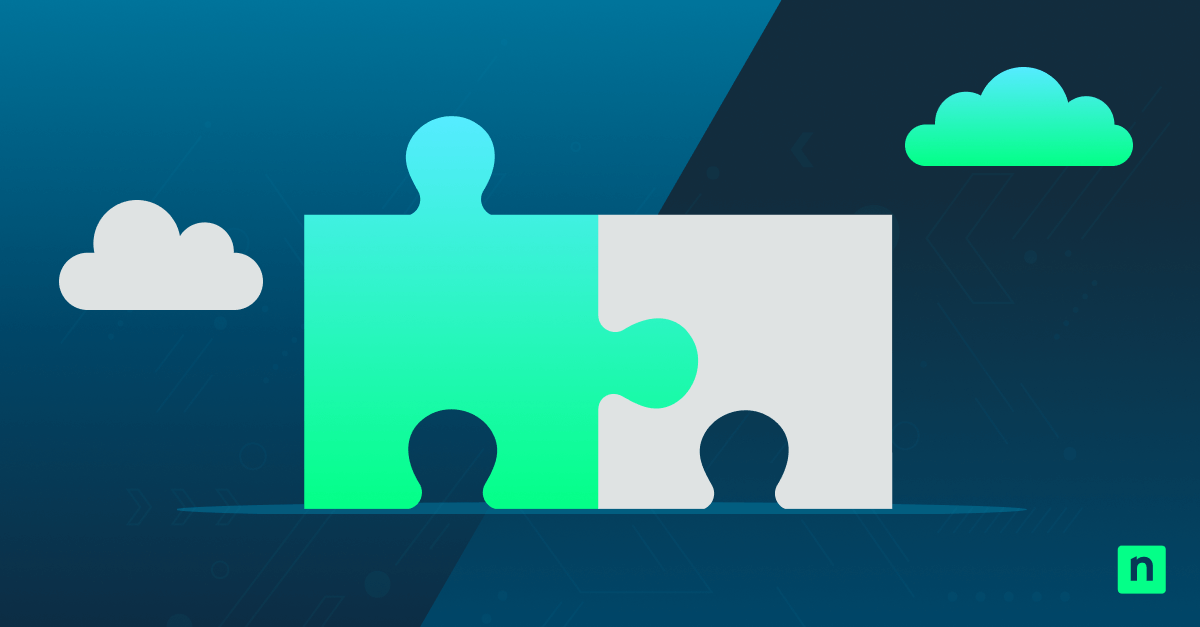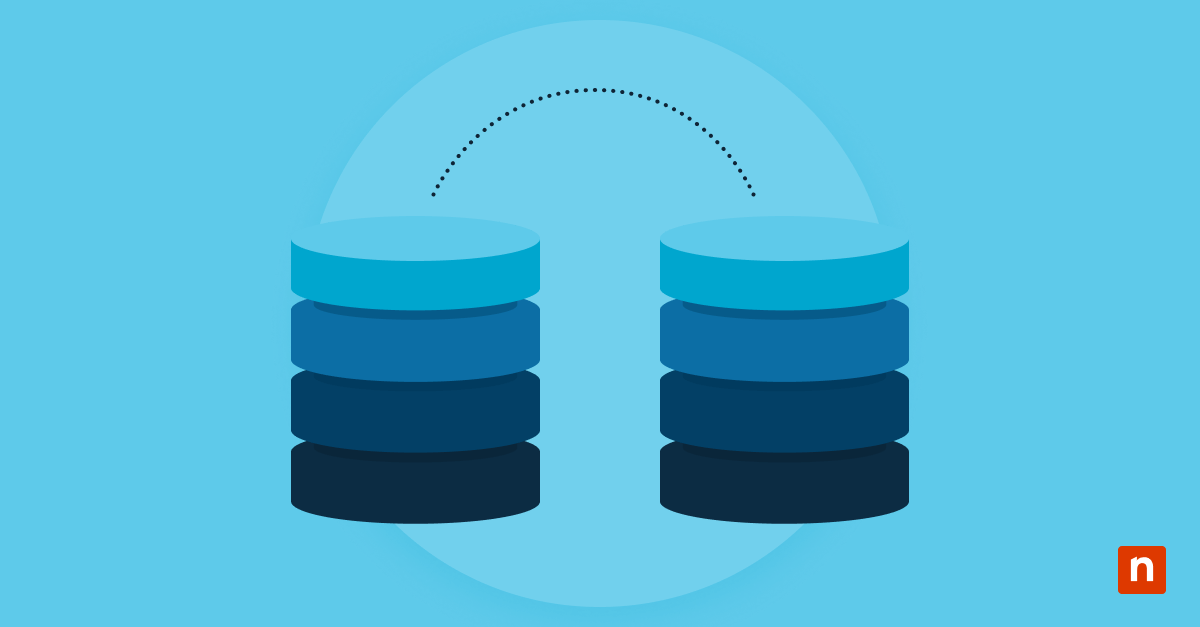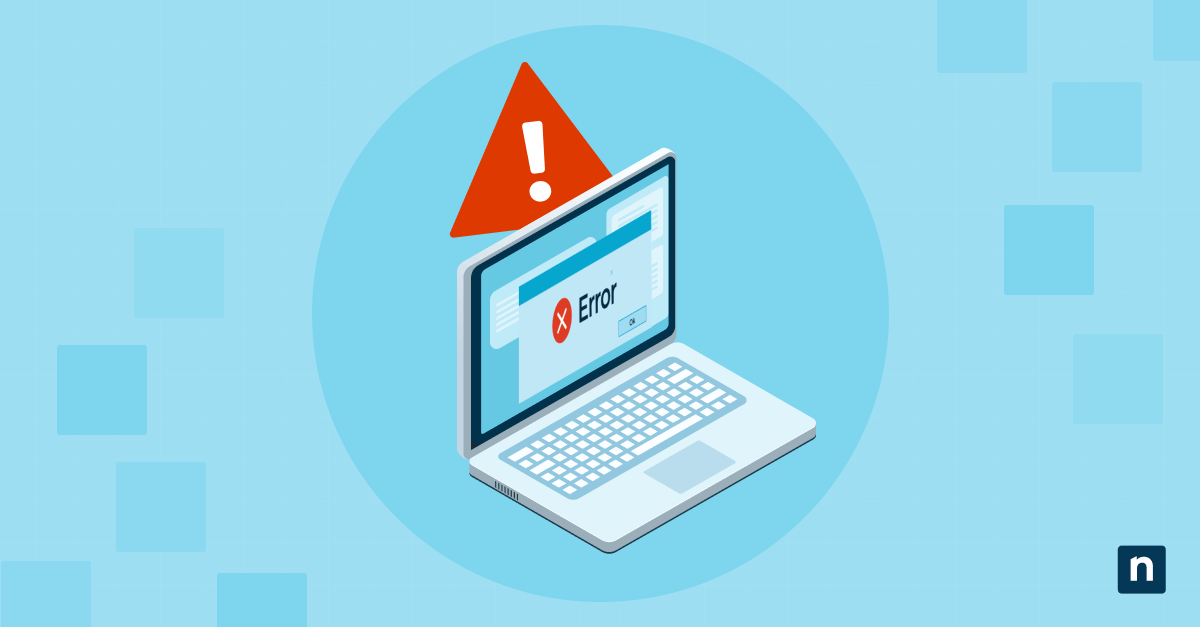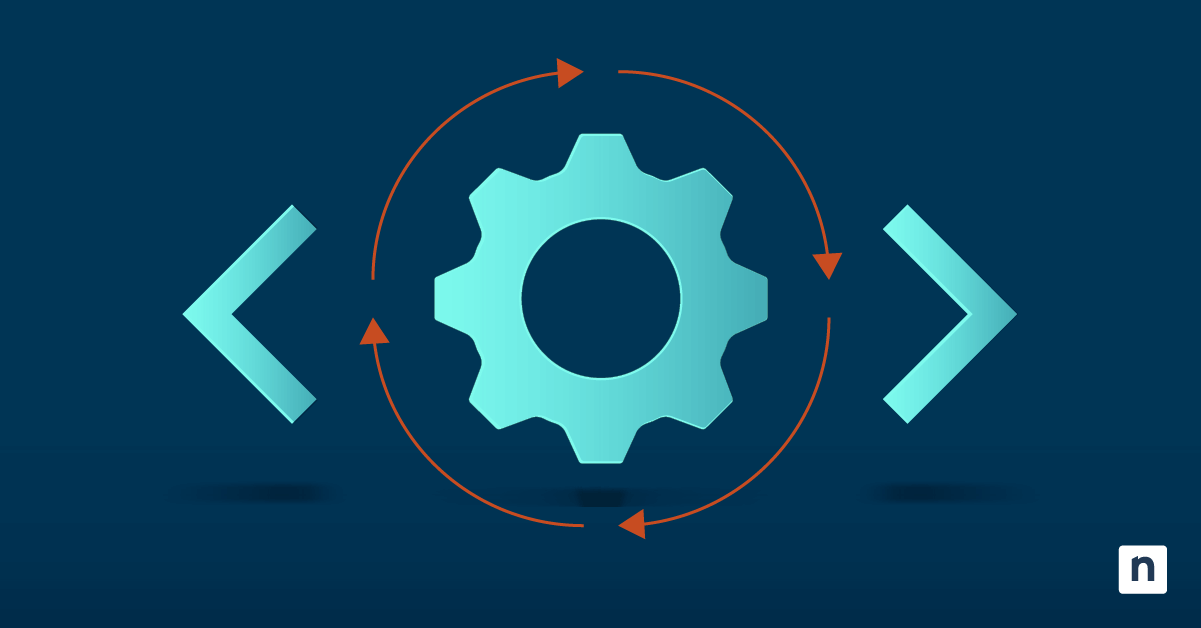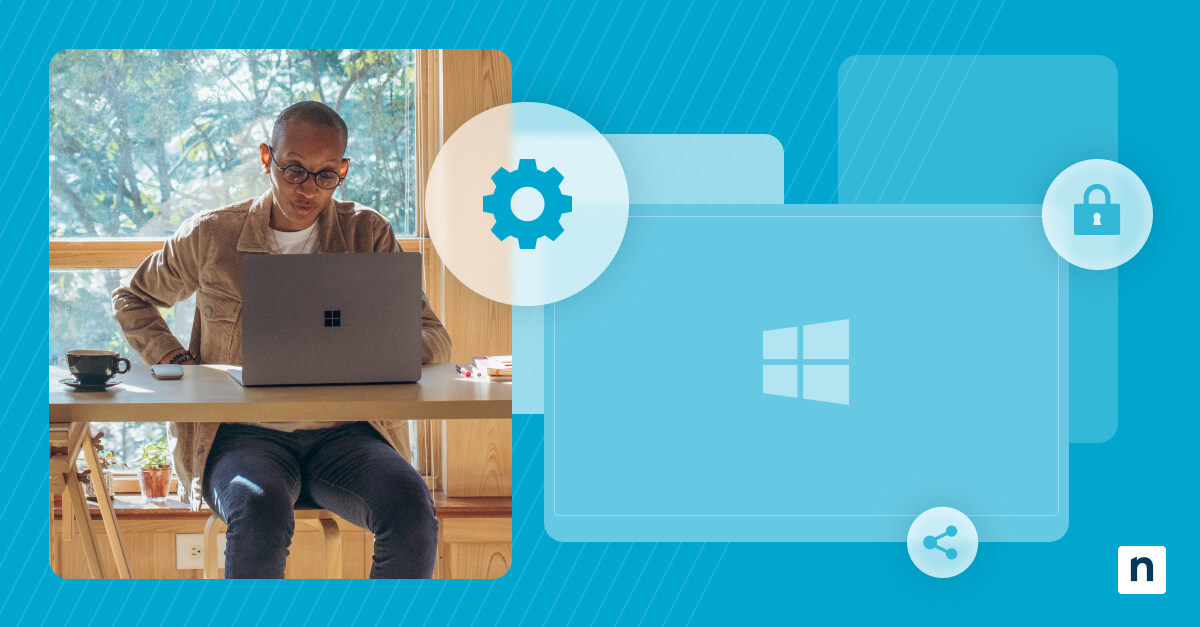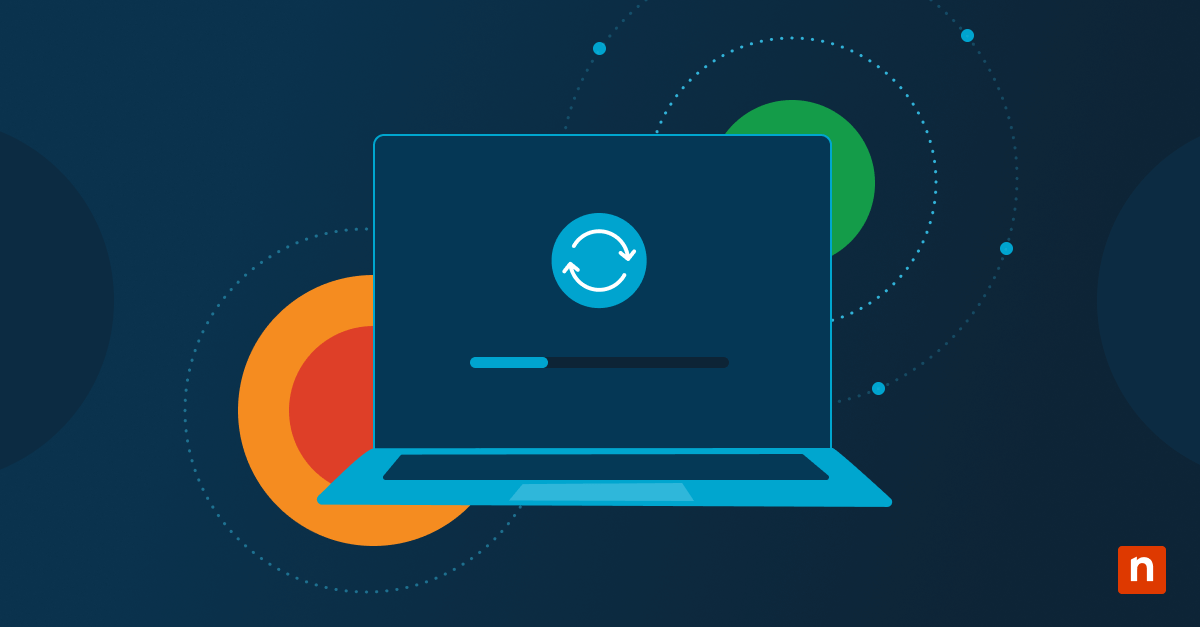Task Manager’s “Always on top” feature allows the Task Manager to stay on top of all other windows, regardless of which application you’re using. This makes it easier to monitor processes or end tasks while you’re working, which is particularly useful when applications suddenly freeze, crash, or stop responding. Users might also want to utilize this feature to manage their system if they’re using multiple resource-intensive applications at the same time.
However, enabling the “Always on top” feature may also lead to visual clutter. Some users may have difficulty working around it or find that it doesn’t fit with how they want to manage their UI. An organization may also want to maintain visual and UI consistency for its devices. Learning how to enable and disable this setting according to a user’s preferences and the company’s requirements is a useful asset when managing an organization’s devices.
Methods to enable or disable the “Always on top” feature for Task Manager
There are several ways to enable or disable the “Always on top” feature in Task Manager, according to your own preferences. Individual users can do it through the settings menu or through the Task Manager notification icon in the taskbar.
Before proceeding:
- This guide is applicable to all versions of Windows 11.
- If you’re going to toggle the setting manually through Task Manager settings or the Task Manager icon, you don’t need to have administrator access.
- This change will only apply per user.
Method 1: Enable or disable via Task Manager (GUI)
This is a straightforward method for individual users. The setting will persist across sessions for the current user.
- Right-click the taskbar and select Task Manager.
- Click the Settings icon in the bottom left corner.
- Find Window Management under the General section.
- To disable the “Always on top” feature, uncheck “Always on top”. Check it to enable it.
Method 2: Enable or disable via the Task Manager notification icon
Here is another option for individual users who want a quicker way to do this without having to navigate to Task Manager settings.
- Right-click the taskbar and select Task Manager.
- Right-click the Task Manager icon in the taskbar notification area.

- Select “Always on top” to enable or disable the feature. If the feature is enabled, it will have a check mark.
Additional considerations about the “Always on top” setting for Task Manager
- Activating the “Always on top” feature may obstruct the UI, especially in multi-app environments. Exercise caution when enabling it, and plan accordingly.
- Whether or not you have the “Always on top” feature activated, you can quickly toggle back to Task Manager by pressing Ctrl+Shift+Esc.
What does “Always on top” mean in Task Manager?
“Always on top” is a setting that makes sure Task Manager will remain “on top” and visible over every other window, regardless of what application you’re currently using. This is an especially useful tool if you’re working on multiple applications at the same time. If one of them suddenly stops responding, it can be difficult to reach the task manager to end the process quickly. This setting helps resolve that problem.
Why manage Task Manager’s “Always on top” setting?
There are many reasons why an IT administrator would want and need to manage this setting. When you’re troubleshooting or monitoring an issue, the “Always on top” feature will make Task Manager more easily accessible. It also ensures that Task Manager is always visible, even when you’re interacting with other applications, so you can easily access it to end a task when a program suddenly stops responding.
However, keeping Task Manager on top can also lead to visual clutter. Some users might find it distracting and difficult to work around, especially in multitasking environments where they have to work with multiple applications at the same time. Disabling the “Always on top” feature will also help maintain visual consistency across multiple devices, which may be an important consideration in enterprise settings.
Make troubleshooting easier with the “Always on top” feature
Whether you want to keep it enabled or not is up to you. There are pros and cons to both options. You may want to keep Task Manager visible at all times if you’re troubleshooting or monitoring an application, or you may want to get rid of it to simplify the UI. Whatever the case, Windows 11 provides you with multiple ways to manage this setting.
Individual users can enable or disable the “Always on top” feature through Task Manager settings or using the Task Manager notification icon in the taskbar.
Quick-Start Guide
Here’s how to enable or disable Always On Top for Task Manager in Windows 11:
1. Open Task Manager
2. Go to the top menu and click on “Options”
3. Check or uncheck the “Always on Top” option
If you’re experiencing issues with the Task Manager not staying on top, some additional troubleshooting tips include:
– Restart the File Explorer process
– Check for conflicting software like NVIDIA overlay
– Ensure no full-screen applications are blocking the Task Manager
NinjaOne doesn’t have a specific built-in feature for managing the Task Manager’s Always On Top setting, as this is a native Windows functionality. The solution is directly within the Task Manager itself.