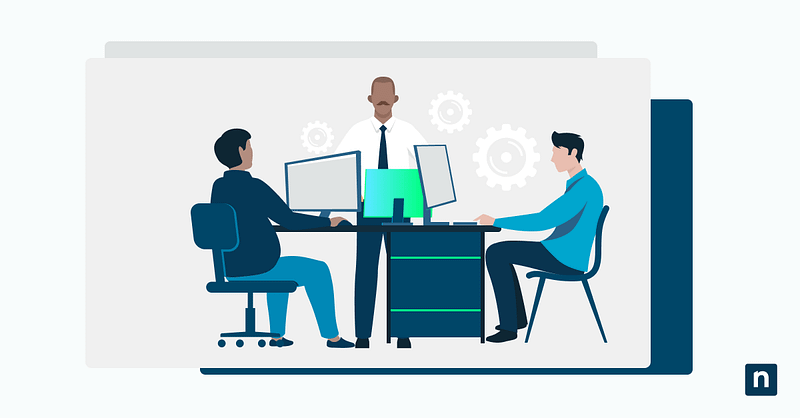The Recycle Bin in Windows 10 is the default location for deleted files. It’s a safety net that temporarily stores deleted files, allowing users to recover items before they’re permanently erased. Computer systems allocate storage for deleted files that go to the Recycle Bin. Each drive has its own Recycle Bin storage allocation, which determines how much space deleted files can use before older files are automatically deleted.
However, users are also allowed to adjust this limit size depending on system requirements or preferences. In this guide, we’ll explain the Recycle Bin storage limit and walk you through adjusting or resetting the maximum storage size for the Recycle Bin in Windows 10.
Adjusting the maximum storage size for the Recycle Bin serves specific purposes for users. Increasing the limit allows more deleted files to be stored before they are permanently removed, while decreasing it frees up disk space for other uses.
How to change the maximum storage size of the Recycle Bin
Method 1: Using Recycle Bin Properties
- Open the Recycle Bin Properties by right-clicking the Recycle Bin icon on your desktop and selecting Properties.
- In the Recycle Bin Properties window, you’ll see a list of all available drives. Select the one for which you want to change the storage limit.
- Choose the Custom size option. Then, enter the maximum amount of space (in megabytes) that the Recycle Bin should use for that specific drive.
- Click Apply, then OK to confirm the settings.
Method 2: Using Command Prompt (for advanced users)
⚠️ Note: This method does not directly set the Recycle Bin size, but it can be used as a reset mechanism before configuring size via Properties or Group Policy.
- Open the Command Prompt as Administrator by pressing the Windows key + X. Then, select Command Prompt (Admin) or Windows Terminal (Admin).
- Type the following command:
- rd /s /q C:\$Recycle.Bin
- Press Enter.
- Replace C: with the letter of the drive you want to reset. This command clears all items from the Recycle Bin and resets it.
How to reset the Recycle Bin storage size to default
Using Recycle Bin Properties
⚠️ IMPORTANT: Doing this will result in files being permanently deleted. Make sure you’ve backed up any important data before proceeding.
- Open the Recycle Bin Properties by right-clicking the Recycle Bin icon on your desktop and selecting Properties.
- For the desired drive, select Don’t move files to the Recycle Bin. Remove files immediately when deleted.
- Click Apply, then OK.
- Restart your computer to apply the change fully.
Alternative method
Third-party disk management tools
- Some third-party utilities provide more control over disk cleanup and storage allocation. These tools can offer:
- Graphical interfaces for managing disk space
- Scheduled cleanups of the Recycle Bin
- Integration with file deletion policies
- Ensure that you’re only using third-party disk management tools from trusted developers.
You can free up more space in Windows 10 and do it automatically with Storage Sense.
→ Read NinjaOne’s guide on Windows Storage Sense
Recycle Bin size FAQ
What happens if I set the Recycle Bin size too low?
Deleted files will be permanently removed more quickly. They may bypass the Recycle Bin entirely or be quickly removed from the system. Be reminded that this reduces your ability to recover deleted files later.
Can I set different storage limits for each drive?
Yes. Windows allows users to independently set the size of each drive’s Recycle Bin via the Properties window.
Why doesn’t the new size take effect immediately?
If the changes don’t reflect immediately, reboot your system to apply the new settings. Alternatively, you can restart File Explorer from Task Manager. Here’s how:
- Open the Task Manager by pressing Ctrl + Shift + Esc or right-clicking the taskbar and selecting Task Manager.
- Navigate to the Processes tab and scroll down to Windows Explorer.
- Click on Windows Explorer once to select it.
- Click the Restart button at the bottom-right corner of the Task Manager window.
Changing the Recycle Bin size
Changing the Recycle Bin’s storage size helps manage disk space and deleted files efficiently. Users can adjust storage limits per drive using the Recycle Bin Properties. Meanwhile, advanced users can reset the Recycle Bin via Command Prompt. Alternatively, Group Policy or third-party tools offer additional customization options.
Disabling or resetting the Recycle Bin’s size also makes reverting to default settings easy. Regularly reviewing these settings ensures your system remains optimized for performance and data recovery.