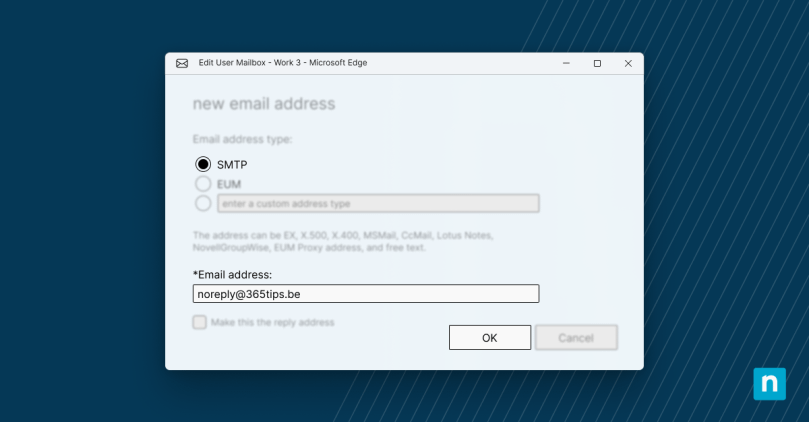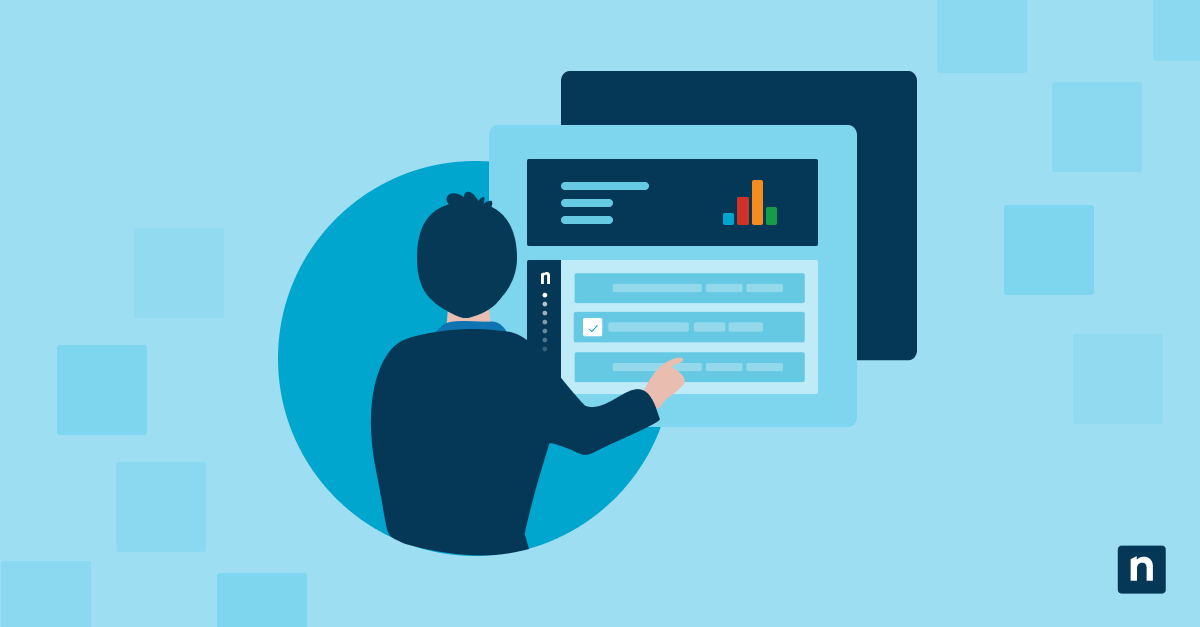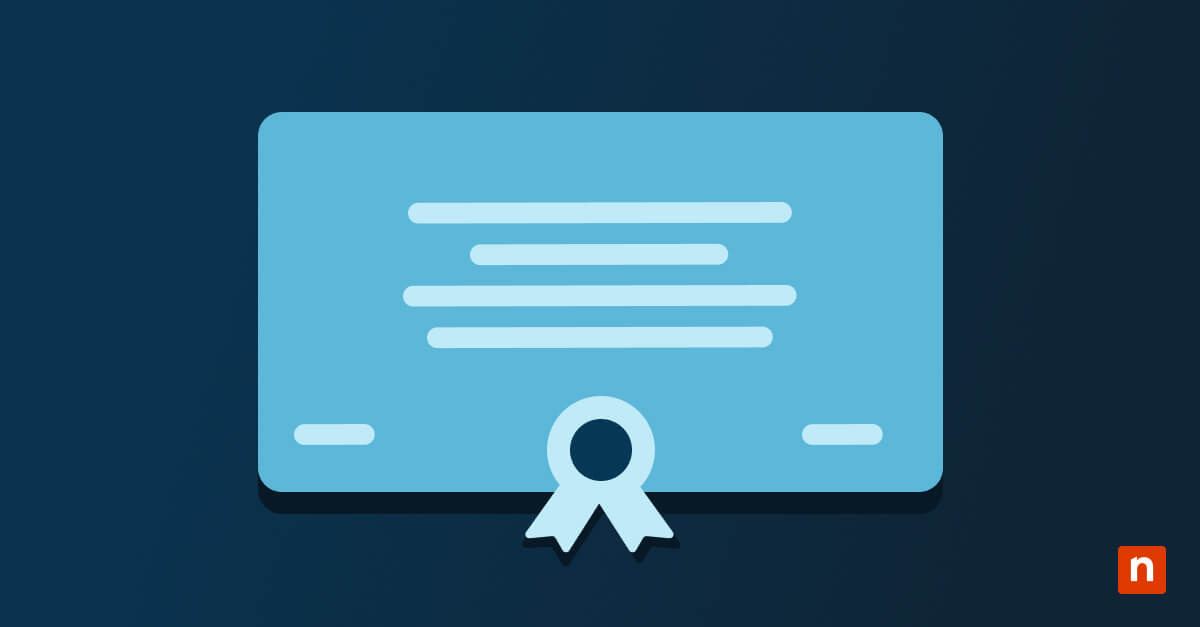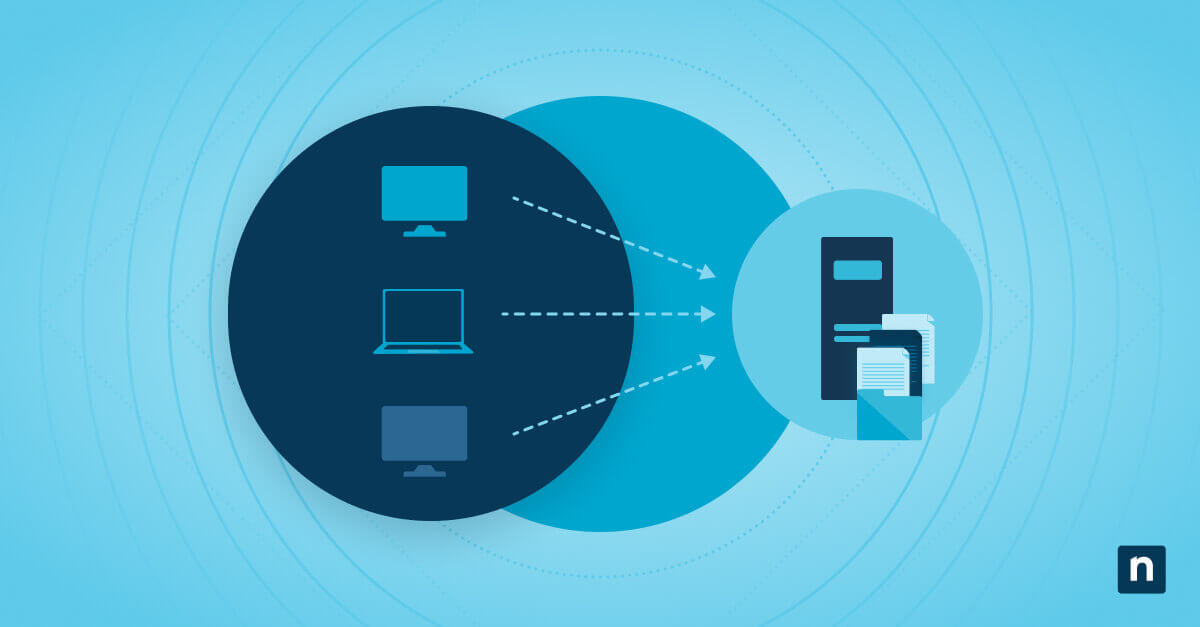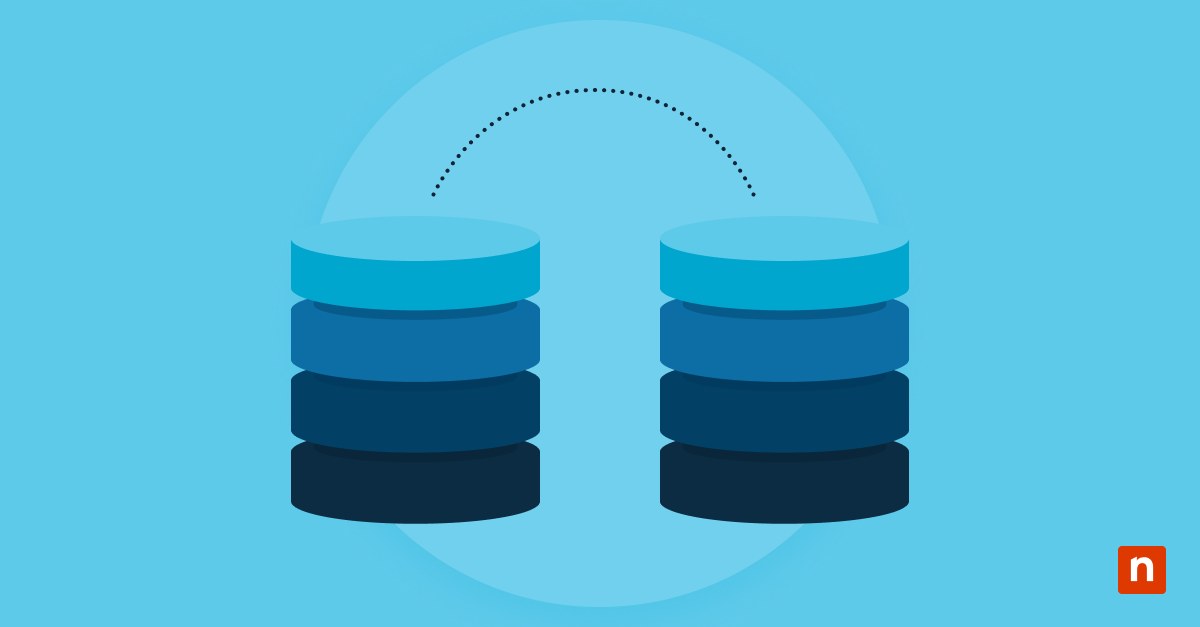Microsoft Active Directory (AD), a directory service developed by Microsoft for Windows domain networks, provides various services, including authentication, authorization, management of permissions, and access to resources. It has a hierarchical structure that stores information about objects on the network, like user accounts, computers, printers, and servers, and makes this information easy for administrators and users to find and utilize.
Email addresses in AD play a large role in managing user accounts, communication, and integration with services like Microsoft Exchange. Unlike simple mail contacts, mail users in AD identify individual users with the organization and give them credentials that allow them to access resources. Follow our step-by-step process on how to add an email alias in Active Directory.
Streamline your Active Directory management with NinjaOne’s automated IT solutions.
What is an email alias?
Email aliases give users alternative contact points, enabling better management of correspondence without the need for multiple accounts. In essence, an email alias functions as a forwarding mechanism, directing email from one address to another. For example, a user may have a primary email address of [email protected], but by adding the alias [email protected], the user will be able to communicate with others using either email address and will receive all messages from either in his central inbox.
Email aliases are beneficial for various reasons, including the following:
- They allow professionals to juggle diverse responsibilities with separate email addresses, all routed to their main inbox.
- They strengthen privacy and security because users can share specific email aliases for different purposes without exposing their primary email addresses.
- They simplify administration because adding email aliases is relatively simple compared to adding new accounts.
- They help users organize and filter their emails into specific folders or categories.
Email aliases within Active Directory extend the framework of identity management. When AD is synced with services like Microsoft 365, email aliases can be used to provide alternative email addresses for users without the need for additional mailboxes.
Active Directory and email address attributes
Active Directory user profiles are structured with a set of properties called AD object attributes, which encapsulate the details that define the individual within the organization. These attributes hold basic identifiers like names and titles, access privileges, and group memberships.
Among these attributes, the email address has a pivotal role. It serves as a link between the user’s digital identity and their communication hub. The email address attribute is versatile. It houses not only the primary email address but also email aliases that augment user flexibility giving users distinct avenues of communication.
Microsoft Exchange integrates seamlessly with Active Directory and relies on it as a foundation, using the email address attribute stored in user profiles to streamline the communication process. When a user’s email address is modified or a new email alias is introduced, the interplay between AD and Exchange ensures these adjustments are reflected within the email infrastructure.
Adding a second email address to Active Directory
Adding a secondary email address to Active Directory will provide a user with additional email options and more ways to communicate with others. In this section, we’ll cover the steps to add a second email to a user.
Prerequisites for adding a second email address
Before you begin the process, ensure that you have met these prerequisites:
- Administrator access: Make sure you have the necessary permissions to modify user attributes in AD.
- User account: Verify that the primary email address for the user is already configured and working correctly.
- Email policy: Determine the format and domain for the secondary email address based on your organization’s policies.
Step-by-step process to add an email alias in AD
Use the following steps to add a secondary email address to a user’s profile in Active Directory:
- Open the Active Directory Users and Computers management console.
- Select the user account you want to add the email alias to.
- Make sure Advanced Features, located under View, is checked
- Right-click on the user account and select Properties to open the properties window.
- In the properties window, navigate to the Attribute Editor tab.
- Scroll down, locate the proxyAddresses attribute, and double-click it to open the editor.
- Add the secondary email address in the Value to add field with a smtp: prefix ([email protected] becomes smtp:[email protected]) and click Add to add the alias.
- Click OK to save the changes and close the editor.
- Close the properties window and exit the Active Directory Users and Computers management console.
Verifying the secondary email address
To make sure that the email alias was successfully added and is functioning correctly, follow these steps:
- Wait for propagation: It could take up to 24 hours for changes to propagate throughout the system.
- Test email delivery: Test the secondary email address by sending an email to it and verifying it reaches the user’s inbox.
- Test the email client: Confirm that the user can send emails from both the primary and secondary email addresses.
Boost your IT efficiency. Monitor AD servers and manage AD users directly with NinjaOne RMM.
Considerations for adding a secondary email address
The decision to use a secondary email address in Microsoft Active Directory requires thoughtful consideration. Several factors come into play when adding this new layer to a user’s digital identity.
- Purpose of the alias: Clearly define the reason for the second email address. Is it intended for a specific department, role, or project? Clear delineation of communication roles will help maintain order and improve targeted communication.
- Email policy alignment: Make sure the introduction of a secondary email address aligns with the organization’s email policies and security protocols.
- Domain availability: Verify that the second email address uses a domain that is available and configured in your organization.
- User account conflicts: Avoid creating conflicts with existing user accounts by ensuring the secondary email address is unique. Establishing email address policies and a system for monitoring alias conflicts can prevent disruptions.
Adding an email alias in Active Directory does not directly impact a user’s login credentials or access to resources. Active Directory’s role-based access control system extends to email aliases and a secondary email can be used for authentication and password recovery just like the primary one.
Troubleshooting email alias issues
Occasionally, when managing email aliases within Microsoft AD, you may run into challenges that require troubleshooting to solve.
- Duplicate alias conflicts: Conflicts can happen when multiple users have the same email alias.
- Failure to add aliases: Users can encounter errors when attempting to add email aliases to user accounts, like AD sync failures or permission-related errors.
- Missing or incorrect aliases: Users may find that email aliases are missing or not functioning correctly.
- Alias routing errors: Misconfigured aliases can result in email bounce-backs or directing emails to unintended recipients or folders.
Depending on the nature of the issue you are running into, you may have to use one or more of the following tips to troubleshoot it:
- Check permissions: Make sure that the user attempting to add or modify email addresses has the necessary permissions and rights in AD.
- Verify synchronization: If you’re using Azure AD Connect or another synchronization tool, check the status and logs to ensure it is actually happening and find any errors.
- Resolve conflicts: If you’re encountering conflicts with existing aliases, modify the aliases to ensure uniqueness or consider alternate naming conventions.
- Review attribute settings: Double-check these in AD, like the proxyAddresses attribute, to ensure aliases are configured correctly and associated with the right user accounts.
- Restart services: If you’re experiencing issues with alias synchronization or functionality, try restarting relevant services, like Azure AD Connect or Microsoft Exchange, to refresh the synchronization process.
- Contact support: If all else fails, the final step is to reach out to Microsoft support or visit online support forums for further assistance.
- Regular maintenance: Keeping Active Directory clean can reduce a lot of errors and mistakes by making it easier to manage.
Manage users effectively
Managing email aliases in Microsoft Active Directory simplifies email communication, helps with organizing and filtering emails, and enhances privacy and security. Email aliases can be added and managed using the Attribute Editor in AD, and when integrated with services like Microsoft Exchange, they can provide alternative email addresses for users without the need for additional mailboxes.
Effective management of email addresses in Active Directory requires careful consideration of the purpose of the emails, their naming convention, domain availability, and user account conflicts. By following best practices and using the troubleshooting tips we’ve mentioned when you run into issues, you can effectively manage your organization’s email addresses and improve communication and productivity.
But with NinjaOne, you can do so much more. NinjaOne can help your organization manage Active Directory more effectively without the same resource overhead or demanding UI. NinjaOne provides Active Directory management, which allows you to monitor your AD servers and manage AD users directly from the single pane of glass platform for boosted efficiency.