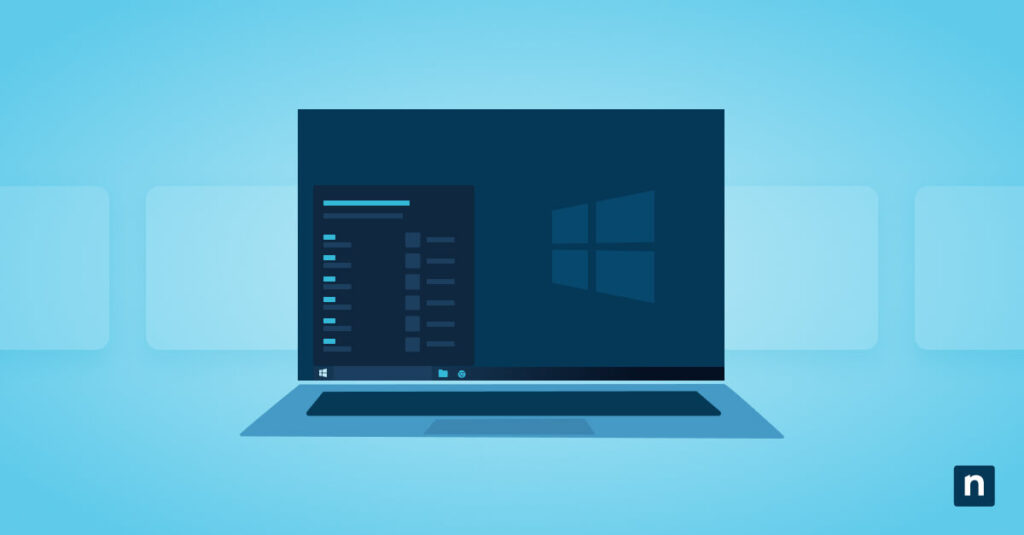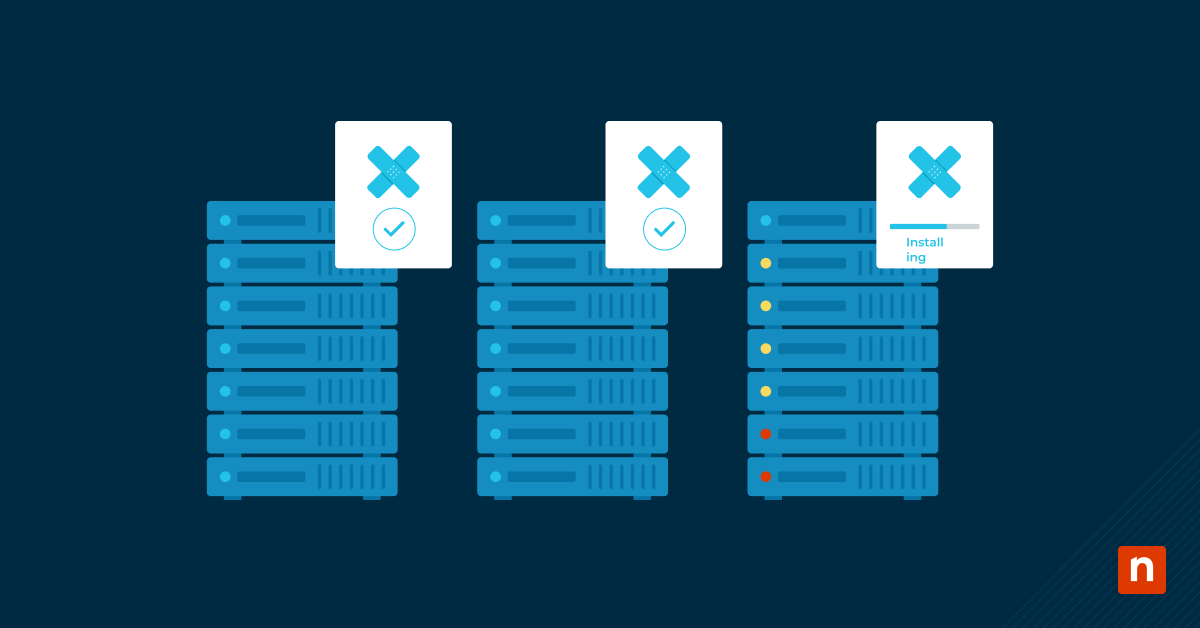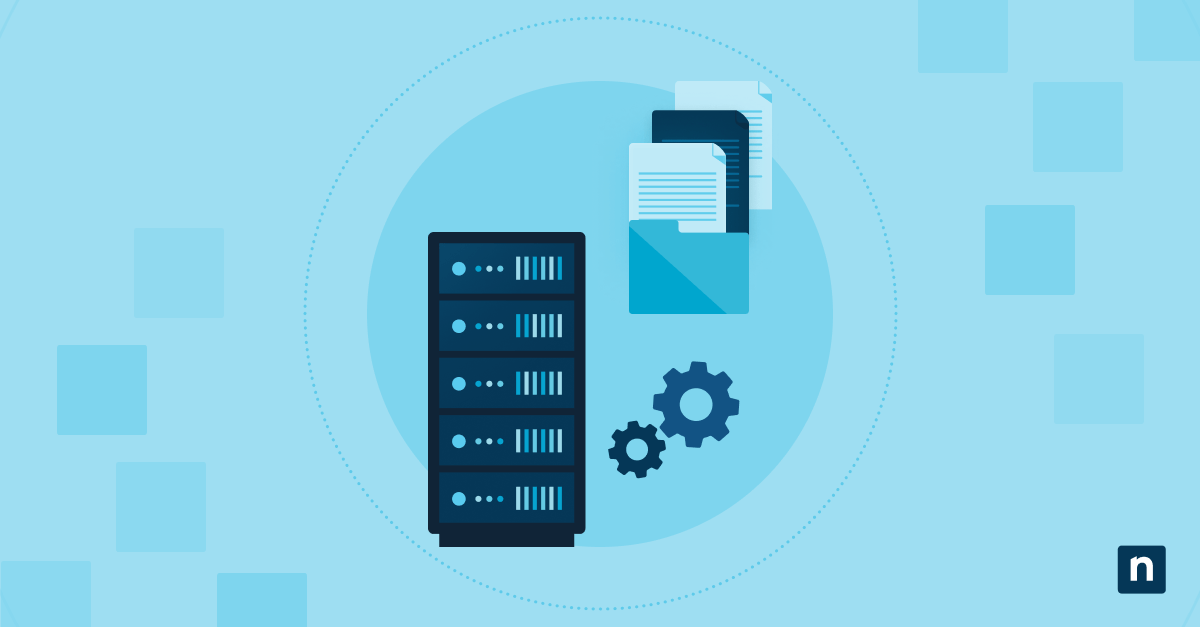When booting into Windows 11, you may be greeted by a critical error message that says, “This operating system loader failed signature verification.” This error message tells users that the computer has activated a security function that protects the system from malicious or unauthorized bootloaders.
The whole process involves detecting issues with the OS loader’s integrity when Secure Boot is enabled, hence the error screen. This means the Unified Extensible Firmware Interface (UEFI) is blocking the boot process because it violates the Secure Boot policies. Some of the issues with the bootloader include improper signature, corruption, or misconfiguration.
While this serves as a protection, the feature also prevents normal startup and may leave your system inaccessible. In this article, we will help you understand how to fix the “operating system loader failed signature verification” error in Windows 11. This should help restore access, ensure compliance with Secure Boot standards, and avoid unnecessary reinstallations.
Prerequisites
Before you proceed, here are some requirements your system should meet:
- Administrator privilege: You should have administrator or BIOS/UEFI access.
- Windows 11 installer: Have a Windows 11 installation USB or recovery media ready.
- BIOS/UEFI expertise: Doing the process requires familiarity with navigating BIOS/UEFI settings.
- BitLocker recovery key: Have your BitLocker recovery key if disk encryption is enabled. (How to find your Windows BitLocker recovery key)
Method 1: Disable Secure Boot temporarily (for diagnostic purposes)
- Reboot the system and enter BIOS/UEFI Setup (F2, DEL, or ESC, depending on the manufacturer).
- Find Secure Boot under Boot, Security, or Authentication.
- Set Secure Boot to Disabled.
- Save changes and reboot.
If the system boots normally after this change, the issue is likely related to the Secure Boot signature check. To resolve it permanently, continue with the repair methods below.
Method 2: Use Startup Repair from installation media
Use this when the bootloader is intact but misconfigured or partially corrupted.
- Boot from a Windows 11 installation USB.
- Click Next > Repair your computer > Troubleshoot > Advanced Options > Startup Repair.
- Let Windows attempt automatic repair.
- Reboot to see if the error is resolved.
Method 3: Repair boot configuration with Command Prompt
This method rebuilds the bootloader and corrects BCD issues.
- Boot into the Windows recovery environment (via install media or automatic recovery).
- Choose Troubleshoot > Advanced Options > Command Prompt.
- Run the following commands:
bootrec /fixmbrbootrec /fixbootbootrec /scanosbootrec /rebuildbcd - If bootrec /fixboot returns the “Access is denied” message, run this command the following command as a workaround: bcdboot C:\Windows /s S: /f UEFI
⚠️ Reminder: Before running this command, you must assign a drive letter (e.g., S:) to the EFI system partition using DiskPart. See Method 4 for the steps. - Close the Command Prompt and reboot the system.
Method 4: Check and recreate the EFI boot partition (advanced)
⚠️ Warning: Use this method only if other repair steps fail. Proceed with caution.
- Boot into the recovery Command Prompt.
- Launch DiskPart to inspect partitions:
diskpartlist diskselect disk 0list partition - Identify the EFI partition (usually around 100MB, FAT32).
- Assign a drive letter to it:
select partition <number>assign letter=Sexit - Recreate boot files with this command: bcdboot C:\Windows /s S: /f UEFI
- Reboot the system.
Method 5: Reset BIOS to defaults
⚠️ Warning: A misconfigured BIOS can interfere with the bootloader’s signature verification.
- Enter BIOS/UEFI Setup.
- Select Load Setup Defaults, Load Optimized Defaults, or equivalent.
- Save and reboot.
- Re-enable Secure Boot only if the system now boots correctly.
Common causes of Secure Boot error
Here are some of the most common issues that can trigger the “This operating system loader failed signature verification” error screen:
- Corrupt bootloader files (e.g., bootmgfw.efi). Essential bootloader files can be damaged by update failures, forced shutdowns, malware attacks, and other causes. This can cause them to fail Secure Boot’s integrity checks, triggering the error message.
- Broken or misconfigured BCD (Boot Configuration Data). The Boot Configuration Data, or BCD, contains all the critical information about how Windows should boot. If the BCD is misconfigured, incomplete, or inaccurate, the system may point to invalid or unsigned loaders, which can lead to Secure Boot halting the startup.
- Unsigned or incompatible boot entries. Some firmware or storage driver updates may introduce improperly signed boot entries. Secure Boot rejects these entries, blocking startup.
- Disk cloning or migration across incompatible Secure Boot environments. Moving a system image from one device to another may carry over boot settings that conflict with the new device’s UEFI and Secure Boot requirements. This mismatch often leads to bootloader signature errors.
- Dual-boot conflicts. In Linux distributions, bootloaders like GRUB may not be signed in a way that Secure Boot accepts. This typically happens if custom kernels or unsigned modules are used, interfering with Windows boot entries and triggering signature verification failures.
Additional considerations
- BitLocker encryption: The system may require your recovery key after EFI repairs. Always have your recovery key handy.
- System restore: If accessible, use System Restore to roll back a failed update due to a broken boot configuration.
- TPM/UEFI conflicts: Firmware updates may reset or invalidate the Secure Boot state. If issues persist after firmware changes, check with your device’s manufacturer.
- Dual-boot systems: Rebuilding the Windows bootloader may break Linux boot entries (GRUB). Be prepared to restore GRUB after fixing Windows if you dual-boot.
Fixing the “This operating system loader failed signature verification” error
Receiving the “This operating system loader failed signature verification” error in Windows 11 when booting is caused by several factors. This is typically triggered by any issues detected by Secure Boot enforcement. System administrators can usually resolve the issue that triggered the error message through BIOS adjustments, bootloader repair, and system recovery tools without reinstalling the operating system.
To effectively troubleshoot, start by temporarily disabling Secure Boot to isolate the problem. If that identifies the issue, utilize Startup Repair or the bootrec command to rebuild the Boot Configuration Data and restore normal boot behavior. For advanced users, recreating the EFI partition may be necessary if critical startup files are missing or corrupted. Regardless of the method, always back up critical data and keep recovery media ready to ensure a smooth and safe recovery process.