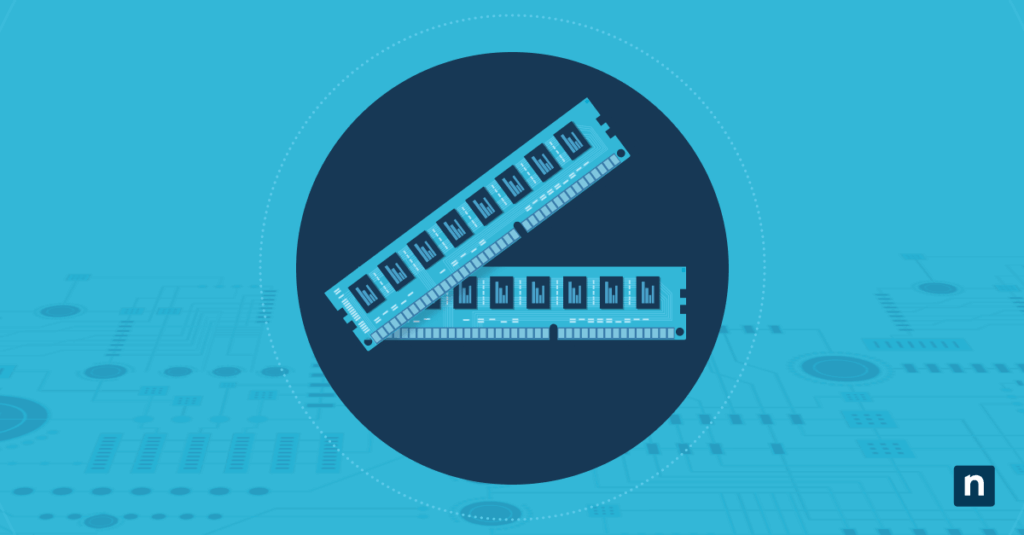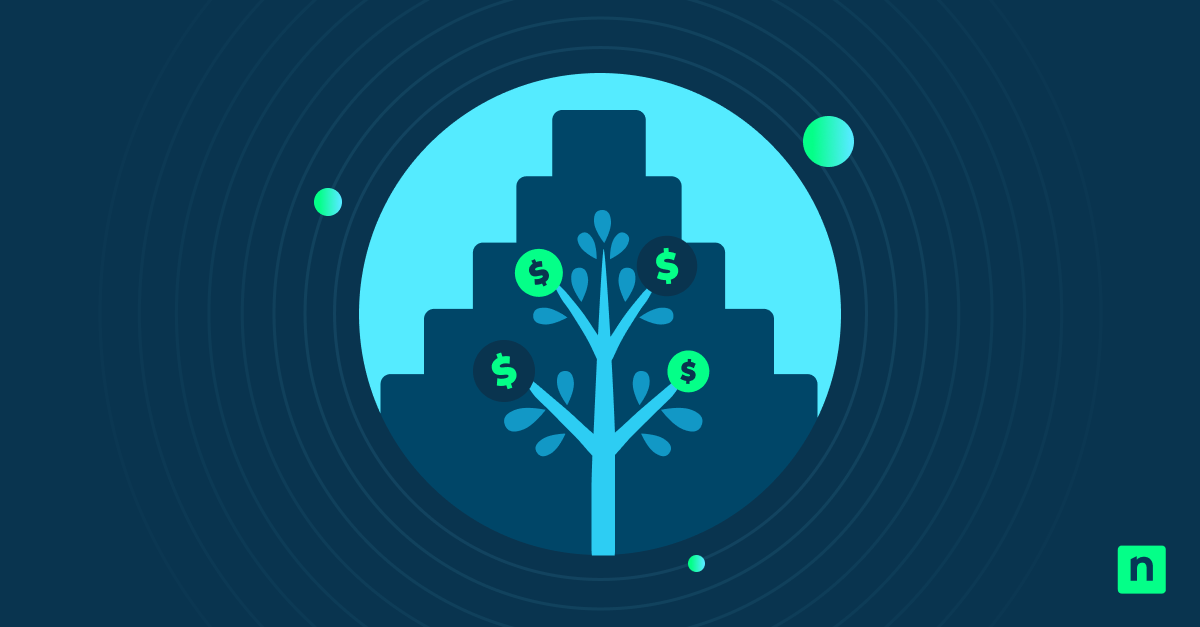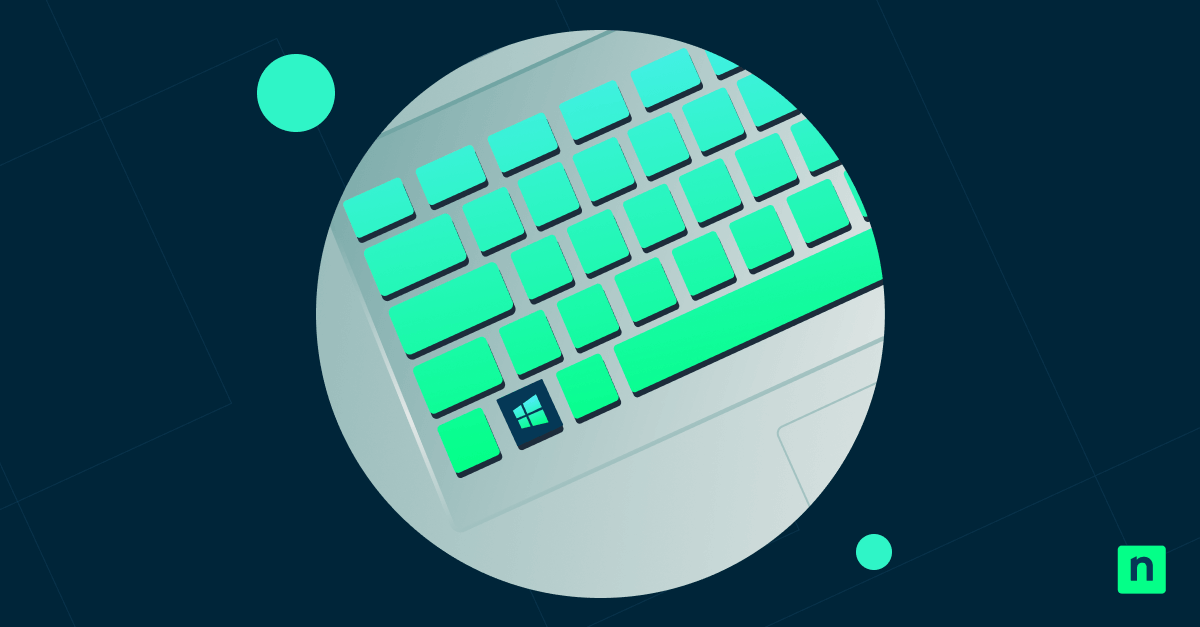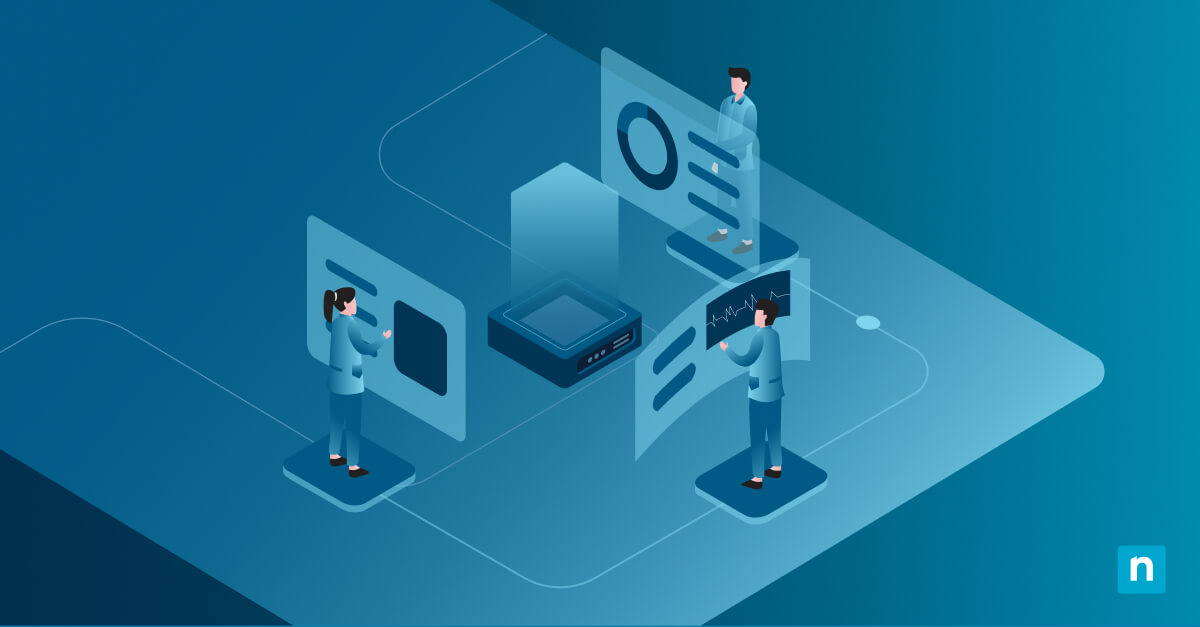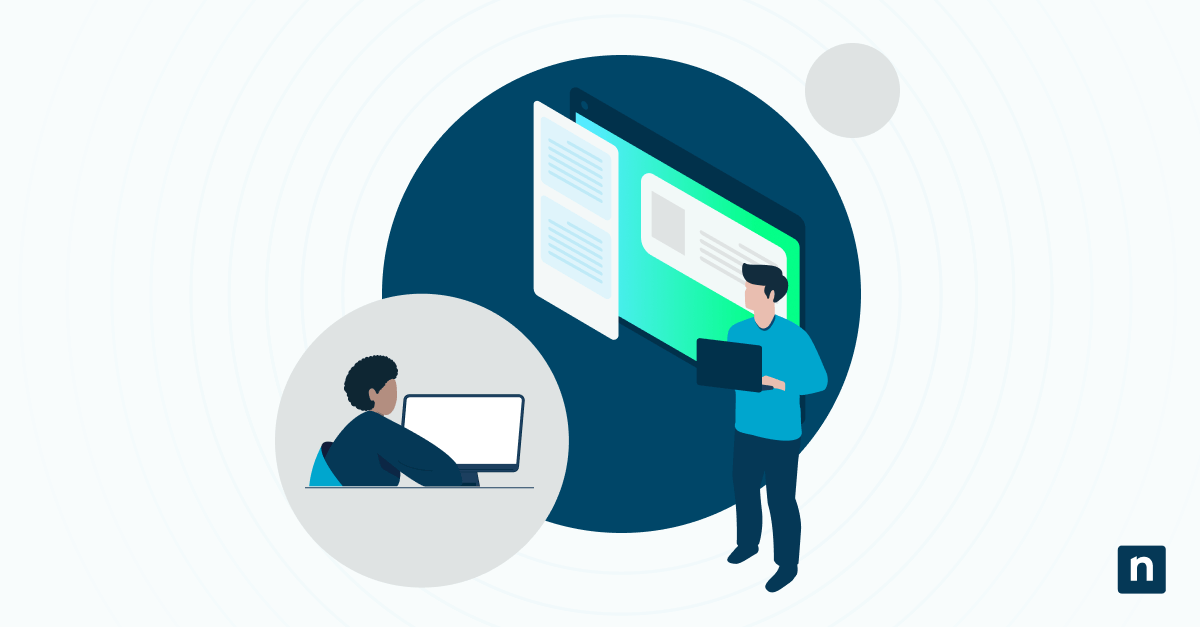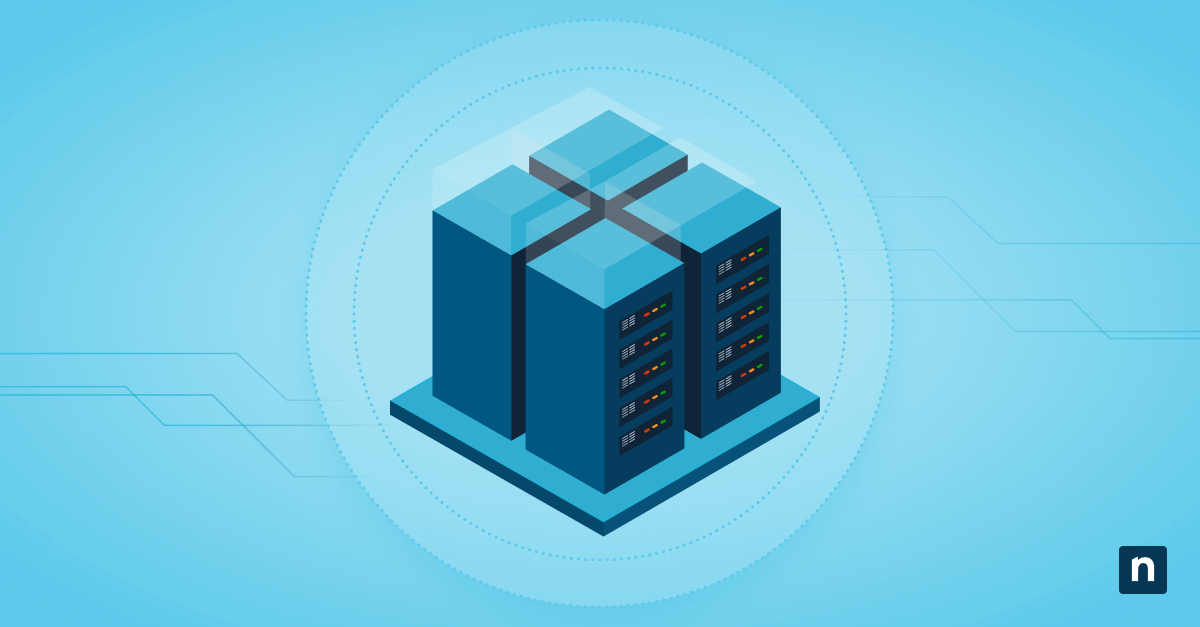Sometimes, Windows 11 users may encounter the “Not enough memory to complete the operation” error. It can be caused by opening large files, running demanding applications, or performing different processes. Even if they have enough computer RAM, users find that they can’t perform these tasks. Learning how to address these errors is essential to maintaining optimal performance and a smooth workflow.
5 methods to deal with the “Not enough memory to complete this operation” error in Windows 11
There are several causes for this error, and you’ll need to address them to properly deal with the error. Depending on your situation, you can adjust your device’s virtual memory, make edits to the Windows Registry, run System File Checker and DISM, check if you’re using a 32-bit application, or clean up your temporary files and shell extensions.
Prerequisites for addressing the “Not enough memory to complete this operation” error
- Administrator privileges are required. To check if you have the necessary permissions, open the Start Menu, click Settings, and select Accounts. The word “Administrator” should be printed under your username.
- Close any unused programs to free up memory.
- Find out if the error applies to the whole system or to specific applications.
- Back up your system and registry before making any changes to avoid any unintended consequences.
Method 1: Adjust Virtual Memory (paging file)
Inadequate virtual memory is one of the leading causes of this error.
- Open the Start Menu. Click Settings. Select Systems > About.
- Under Related links, select Advanced system settings.
- Go to the Advanced tab.
- Under the Performance section, select Settings.
- Go to the Advanced tab and select Change under Virtual Memory.
- Uncheck Automatically manage paging file size.
- Select Custom size.
- Set the initial size to 1.5x of your installed RAM in MB, and set the Maximum size to 3x of your installed RAM in MB.
- Click Set > OK.
- Restart the computer to apply the changes.
Method 2: Modify desktop heap size in Windows Registry (advanced)
This is useful in RDP sessions or in environments that have a lot of applications and services running.
- Open the Start Menu and search for Registry Editor to open the program.
- Navigate to HKEY_LOCAL_MACHINE\SYSTEM\CurrentControlSet\Control\Session Manager\SubSystems
- Double-click the Windows value.
- In the Value data box, find SharedSection. The third value, usually 768, is for the non-interactive Desktop heap. Increase the value to 1024 or 2048, especially if you’re seeing frequent errors in multi-user sessions.
- Click OK.
- Restart your computer to apply the changes.
Method 3: Run System File Checker and DISM
Underlying corruption can affect system memory handling. System File Checker and DISM can address this issue.
- Open the Start Menu, search for Command Prompt, right-click, and select Run as administrator.
- Run the following script:
sfc /scannow
Then:
DISM /Online /Cleanup-Image /RestoreHealth
- Restart your computer after the scans are complete.
Method 4: Check for 32-bit app memory limits
You may also want to check if the app is 32-bit or 64-bit. Most Windows 11 apps are 64-bit, but some legacy apps may still be 32-bit. 32-bit apps have memory limitations and may not be capable of completing certain tasks.
- Right-click on the taskbar > Task Manager.
- Go to the Details tab. If the process is 32-bit, it will be labeled as such.
If you find that you are using a 32-bit application, check if there is a 64-bit version available to prevent the error from happening again.
Method 5: Clean up temporary files and shell extensions
Temporary files, thumbnails, or preview handlers can cause memory errors in Windows Explorer.
- Press Win+R, type cleanmgr, and press Enter. This will launch Disk Cleanup.
- Check the files you wish to delete and press OK.
- You can also download and run ShellExView to view and delete shell extensions from your system.
Additional considerations when addressing the “Not enough memory to complete this operation” error
- You can check Event Viewer to view the logs on memory-related errors. Here are the steps to do that:
- Press Win+R, type eventvwr > Enter.
- Navigate to Windows Logs, then to either System or Application, depending on what you want to check.
- Look for the event IDs 2004, 2019, or 2020 and double-click to view the logs.
- You can use Resource Monitor to monitor memory usage and identify the cause of the issue. To do that, press Win+R, type resmon.exe, and press Enter.
- You can also run the Windows Memory Diagnostic Tool to identify the problem. To do that, press Win+R, type mdsched.exe, and press Enter. Once the program launches, follow the prompts on the screen.
- Some devices have chipset and BIOS limits on addressable RAM and will not be able to go beyond that.
Common causes of the “Not enough memory to complete this operation” error
- The virtual memory is misconfigured or insufficient.
- There is a large desktop heap size limit for user sessions.
- File Explorer is having shell extensions or thumbnail generation issues.
- You’re using a legacy app that is still 32-bit. This has memory limitations and may not be able to handle your current tasks.
- There is a memory leakage because of third-party applications.
- The error is due to system limitations, especially in situations that involve heavy multitasking.
Why fix this error?
The main reason to address this error is that it will prevent disruptions in a user’s workflow and system operations. It can help avoid crashes, especially for people who work in high-memory use environments, such as video editing and web development.
Addressing this error will also restore your ability to take full advantage of a computer’s RAM. You’ll be able to open large files and applications. You can ensure optimal performance for the devices you manage and stable deployments in enterprise environments.
Addressing the “Not enough memory to complete this operation” error in Windows 11
The “Not enough memory to complete this operation” error in Windows 11 often stems from virtual memory configuration, 32-bit app limits, or registry constraints. You can address these issues by increasing the size of your Virtual Memory for system stability, modifying the desktop heap for multi-session environments, ensuring that you’re using 64-bit applications, or using SFC or DISM to address system file corruption.