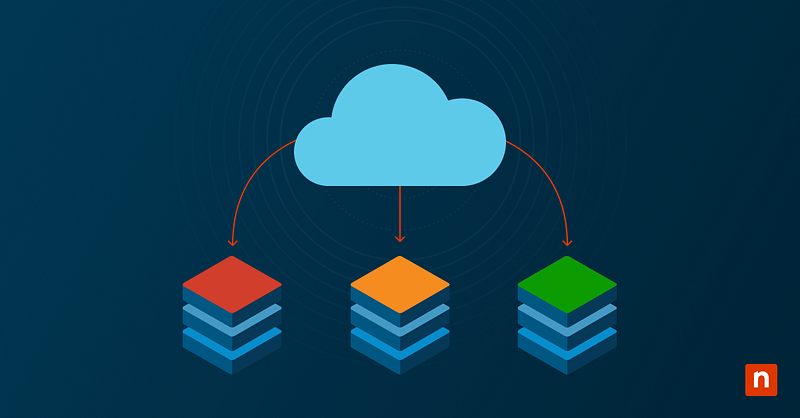The most common solution for network connectivity issues in Windows 11 is to run the netsh int ip reset command, which will reset the TCP/IP stack. This process restores core network components to their default state to resolve problems like DNS failures, DHCP errors, and persistent “limited or no connectivity” messages. However, the reset process can sometimes fail due to various reasons.
If you are an IT administrator or advanced user looking to troubleshoot a reset TCP/IP stack failed issue, this step-by-step guide is for you. Keep reading for diagnostic methods, alternative reset techniques, and important considerations to restore your PC’s network functionality.
How to resolve TCP/IP stack reset failures
If resetting the TCP/IP stack fails, it’s often due to insufficient permissions, third-party interferences, or corrupted system files. In any case, IT admins, support staff, and power users can try multiple approaches to successfully run the netsh int ip reset command or work around these issues.
Method 1: Run TCP/IP reset with proper permissions
When learning how to reset the Windows TCP/IP stack, many users forget to run Command Prompt as Administrator, which leads to command failure. This mistake is very common, so this should be the first step in troubleshooting a failed TCP/IP reset.
Note: Administrator permissions are required.
- Open Command Prompt as Administrator. Press Windows key + R, type “cmd,” and then press Ctrl + Shift + Enter.
- Copy and paste the following command before hitting Enter:
netsh int ip reset
You should see a list of “Resetting” messages, each either confirming success or displaying errors like “Access is denied” or “Failed to reset interface.” If you see these errors, try Method 2 (review detailed diagnostic information) or Method 3 (disable security software).
- Reboot your computer.
Method 2: Run TCP/IP reset with output to log file for diagnostics
This method lets you capture and analyze more detailed results of the reset attempt into a log file, helping you identify which specific components or registry keys failed.
Note: Administrator permissions are required.
- Open Command Prompt as Administrator. Press Windows key + R, type “cmd,” and press Ctrl + Shift + Enter.
- Copy and paste the following command before hitting Enter:
netsh int ip reset resetlog.txt
- Reboot your computer.
This will create a file called “resetlog.txt” in the current working directory (usually C:\Windows\System32). Open this file and look for lines that say “Access is denied,” “Failed to reset,” or “Element not found,” which can point directly to the root cause of the failure. If you see these lines, try Method 3 (disable security software) or Method 5 (reset via Settings).
Method 3: Temporarily disable antivirus or endpoint protection
Some third-party security software may block access to network stack components or registry changes. This silently prevents reset commands from working. Disabling it temporarily may allow the reset to succeed.
Note: Ensure you’re offline or protected by firewall rules to safeguard against cyberattacks while the security software is disabled. Consider suspending BitLocker protection to avoid unnecessary prompts for recovery keys.
- Disable your anti-virus or endpoint protection software.
- Reboot the system into Clean Boot mode (optional but recommended).
- Re-run the
netsh int ip resetcommand (Method 1). - Re-enable protection once the reset is complete and verified.
Method 4: Manually reset TCP/IP stack via registry cleanup
This method replicates what the netsh int ip reset command does behind the scenes, so you can use it if automated resets continue to fail and you suspect registry-level corruption.
⚠️ Note: This method should only be attempted by advanced users. Make sure to back up the registry before proceeding. Administrator privileges are required. Consider suspending BitLocker protection to avoid unnecessary prompts for recovery keys.
- Open the Registry Editor. Press Windows key + R, type “regedit,” and press Ctrl + Shift + Enter.
- On the left pane, navigate to:
HKEY_LOCAL_MACHINE\SYSTEM\CurrentControlSet\Services\Tcpip\Parameters
- Under the Parameters key, find the following:
- Interfaces subkey
- PersistentRoutes subkey
- Other custom entries (if known and safe to remove)
- Right-click each subkey and click Delete.
- Close the Registry Editor and reboot your system. This allows Windows to recreate the deleted subkeys with default settings.
Method 5: Use the Windows network reset feature
This is a safe GUI-based method for fully resetting all network components via the Settings app. It is ideal when command-line interface methods are ineffective or blocked, or when you don’t have admin privileges.
- Open Settings. Press Windows key + I or manually find it using the Start menu search bar.
- On the left pane, click Network & internet.
- On the right pane, select Advanced network settings.
- Under More settings, select Network reset.
- Click the Reset now button.
- Click Yes.
The system should restart and reinstall TCP/IP, DHCP, DNS, firewall, and other network-related components.
Method 6: Check for system corruption with SFC and DISM
If you’ve tried all the methods above with no success, consider this method to ensure the OS is intact before further troubleshooting.
Note: Administrator privileges and an internet connection are required. Consider suspending BitLocker protection to avoid unnecessary prompts for recovery keys.
- Open Command Prompt as Administrator. Press Windows key + R, type “cmd,” and press Ctrl + Shift + Enter.
- Copy and paste the following command before hitting Enter:
sfc /scannow
- Wait for the scan to complete. It will say if any problems were found and fixed.
- Copy and paste the following command before hitting Enter:
DISM /Online /Cleanup-Image /RestoreHealth
- Wait for it to complete, then restart your computer.
- Try Method 1 again.
Why reset the TCP/IP stack?
The TCP/IP (Transmission Control Protocol/Internet Protocol) stack is Windows’ foundational suite of communication protocols to enable network connectivity. However, its configuration can become corrupted or misconfigured due to software installs, driver changes, malware, or improper manual tweaks. Resetting the stack restores its default network configuration, often resolving persistent and hard-to-trace networking issues. Below are some common reasons for performing this reset:
Resolve DNS or DHCP failures
Domain Name System (DNS) and Dynamic Host Configuration Protocol (DHCP), responsible for dynamic IP addressing and name resolution, usually fail due to corrupted TCP/IP settings. Resetting the stack reinitializes these services and clears out improper entries.
Fix limited or no connectivity errors
Broken protocol bindings, misconfigured interfaces, or stale connection data can cause Windows to show a yellow triangle warning and report “No internet access.” Resetting the stack removes these misconfigurations and updates the values after a reboot.
Clear out corrupted or conflicting TCP/IP configuration
Cumulative updates, third-party tools, and user modifications can introduce inconsistencies in the network stack over time. If you reset the TCP/IP stack, you clear all stored settings and rebuild a clean TCP/IP environment.
Restore default network behavior without reinstalling the OS
A TCP/IP reset offers a fast, non-destructive way to eliminate deeply-rooted network configuration problems. This saves time and avoids data loss via a full OS reinstall as an attempt to recover network functionality.
Additional considerations when fixing TCP/IP stack reset failures
Sometimes, the TCP/IP reset process fails for reasons that are not directly tied to the netsh command or user permissions. These additional factors often play a hidden but critical role in determining whether the reset can be completed successfully and whether network connectivity is restored afterward. Consider the following points:
Group Policy restrictions
If a Group Policy is configured to block changes to network configurations or registry keys, the netsh int ip reset command might silently fail or return access-related errors. Even running as an administrator won’t override enforced policies. Contact your IT administrator to verify domain Group Policy settings.
Limited accounts
Windows accounts that are not part of the Administrators group have restricted access and cannot make system-level changes. If you try to run the reset command from a standard account, it may still fail to access or reset protected registry keys even in an elevated prompt. Ensure you’re logged into an account with local administrator privileges.
Network drivers
Your network adapter relies on a device driver to function correctly. Even a successful TCP/IP reset won’t fix connectivity issues if the driver is outdated or corrupted. Consider reinstalling or updating your network card drivers before retrying the reset.
Event Viewer
If the TCP/IP reset keeps failing without a clear reason, Event Viewer may provide additional error codes, failed services, or access violations behind the scenes. Open Event Viewer, check Windows Logs > System and Application, and look for events with:
- Source: NetBT, DHCP-Client, Service Control Manager, or Tcpip
- Level: Error or Warning
Troubleshooting issues wisely while restoring network functionality in Windows 11
Resetting the TCP/IP stack is a powerful solution for resolving persistent network issues. However, the reset command may sometimes fail because of missing administrative permissions, interference from security software, registry corruption, or system misconfigurations. By following the methods mentioned, from basic resets to full system diagnostics, you can address the root cause of the problem and restore reliable network functionality without reinstalling Windows 11.