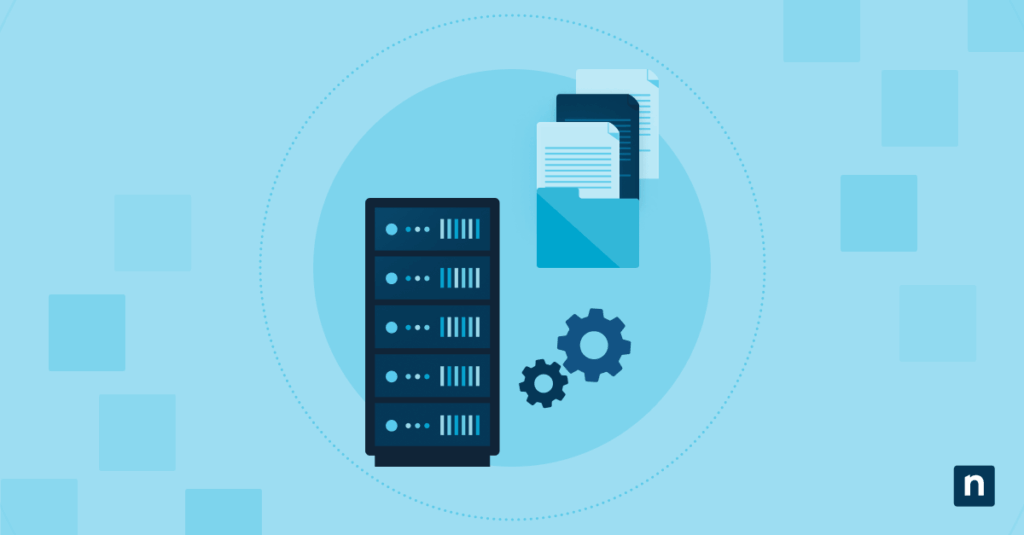Key Points
Communicating Recycle Bin Retention Limits to MSP Clients
- Clarify default recycle bin behavior: Make it clear that the Microsoft 365 Recycle Bin is temporary, not a backup solution.
- Default limits:
- Exchange Online: 14 days by default, extendable to 30
- Teams: Inherits SharePoint and OneDrive limits
- OneDrive, SharePoint: 93 days total (first + second stage)
- Recommend backup for long-term storage and recovery: Includes point-in-time snapsh
Users (or anyone, really) may sometimes assume that deleted files are stored safely in the Microsoft 365 Recycle Bin forever. Unfortunately, that’s not the case, and data can be silently lost this way when the file expires according to retention limits.
MSPs and IT leaders need to clarify to stakeholders that the Recycle Bin is, in fact, not a backup system. To accomplish that, here’s a framework for communicating this vulnerability in a professional and data-driven way that empowers accountability and swift action.
Step 1: Clarify default recycle bin behavior
Setting expectations is a reliable starting point to avoid misunderstandings. In particular, you must communicate the following Microsoft 365 Recycle Bin behaviors:
- OneDrive/SharePoint: Deleted files remain in the first-stage Recycle Bin for 93 days. Thereafter, they are moved to the second stage before permanent deletion.
- Exchange Online: Deleted items default to 14 days, extendable to 30 by configuration.
- Teams: Files are stored in SharePoint/OneDrive, so the limitations above apply.
Emphasize that the Recycle Bin is only a temporary safety net and cannot be configured as a permanent backup solution. Clearing any misconceptions will introduce talks of proper data backup and recovery policies.
Step 2: Differentiate the Recycle Bin from a backup solution
Stakeholders will likely query what constitutes a backup system after learning that the Recycle Bin isn’t one. Keep the answer short and non-technical:
- Recycle bin: Short-term roll-back; good for oops-deletes within the time window.
- Backup: This supports long-term, auditable recovery, point-in-time copies, cross-tenant immutability options, and coverage after the recycle bin window closes.
At a glance, these should help them see the gap between the two options. However, for good measure, you should reinforce that the Recycle Bin is not a substitute for enterprise-grade backup or retention policies.
💡 Tip: Use real-world analogies, like how a household trash can only temporarily hold waste, while a backup system is like archival storage. Highlight also how backup systems support layers of data recovery.
Step 3: Introduce retention policies and labels
For example, show how Microsoft Purview retention policies can retain or delete data beyond default windows for business, legal, or regulatory reasons (including legal hold). Likewise, stronger data recovery software may be introduced to help certain clients scale and meet compliance requirements.
💡 Tip: Check out this guide to backup and disaster recovery to learn more about its business impact and compliance alignment.
Step 4: Build a one-page executive summary that drives action
Give clients a short, action-oriented list they can adopt immediately:
- Outline the SharePoint/OneDrive 93-day limit; Exchange 14–30 days.
- Apply retention policies using Microsoft’s or other data recovery solutions.
- Add backup coverage to protect data and meet compliance requirements.
- Test restores on schedule to validate the scope of backup and recovery.
You can add more items to this checklist depending on the client profile, regulatory standards, and existing recovery software.
Additional step: Embed backup policies in governance reviews
Integrate backup and recovery policies into the reporting schedule so that it’s routinely audited and reinforced. You may also add refreshers to educate incoming users about the limitations of the Recycle Bin and the recovery policies in place.
Best practices summary for communicating Microsoft 365 Recycle Bin vulnerabilities
This table outlines the steps discussed above and their respective value propositions and business impacts.
| Best practice | Value delivered |
| Clarify default retention | Sets correct client expectations |
| Distinguish bin vs. backup | Eliminates misconceptions |
| Implement retention policies | Meets compliance needs |
| Provide client checklists | Turns education into action |
| Review in QBRs | Reinforces the governance cycle |
These practices make the message simple enough to repeat and rigorous enough to audit.
NinjaOne integrations for Microsoft 365 recycle bin management
Use NinjaOne to standardize auditing and governance for Microsoft 365 recycle bin limits, retention policies, and backup coverage.
Automate quarterly audits
Schedule reminders and tasks for retention reviews, run scripts to export current settings, and auto-attach evidence to tickets to keep owners accountable.
Publish QBR-ready reports
Generate dashboards that compare native limits vs. configured policies, flag items that aged out, and highlight trend lines to guide funding decisions.
Track backup coverage gaps
Monitor workloads lacking long-term backup and surface risks in compliance posture reports. Centralize client-specific recycle bin timelines, Exchange deleted-item retention, and Purview policy mappings in NinjaOne Docs for fast, consistent reference.
These workflows make education repeatable, audits faster, and governance visible in every QBR.
Governance and education on Microsoft 365 Recycle Bin
When clients understand that the 365 recycle bin is temporary and that proper backup policies are needed to support enterprise operations, decision-makers can provide timely feedback and action. It’s important to communicate these gaps in plain language, with clear timelines and a checklist that converts education into funded actions.
Related topics: