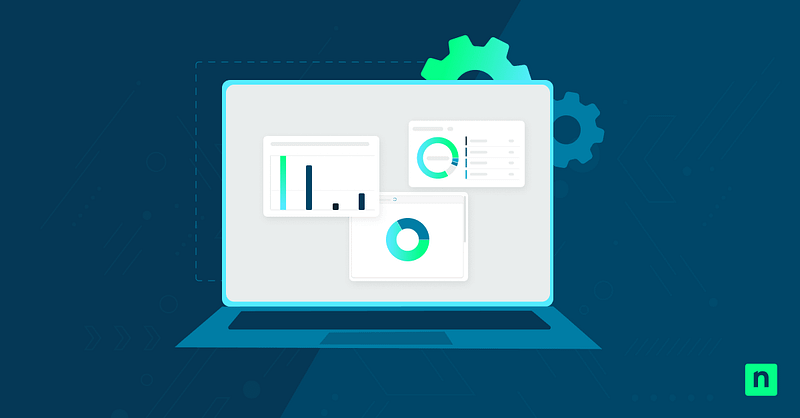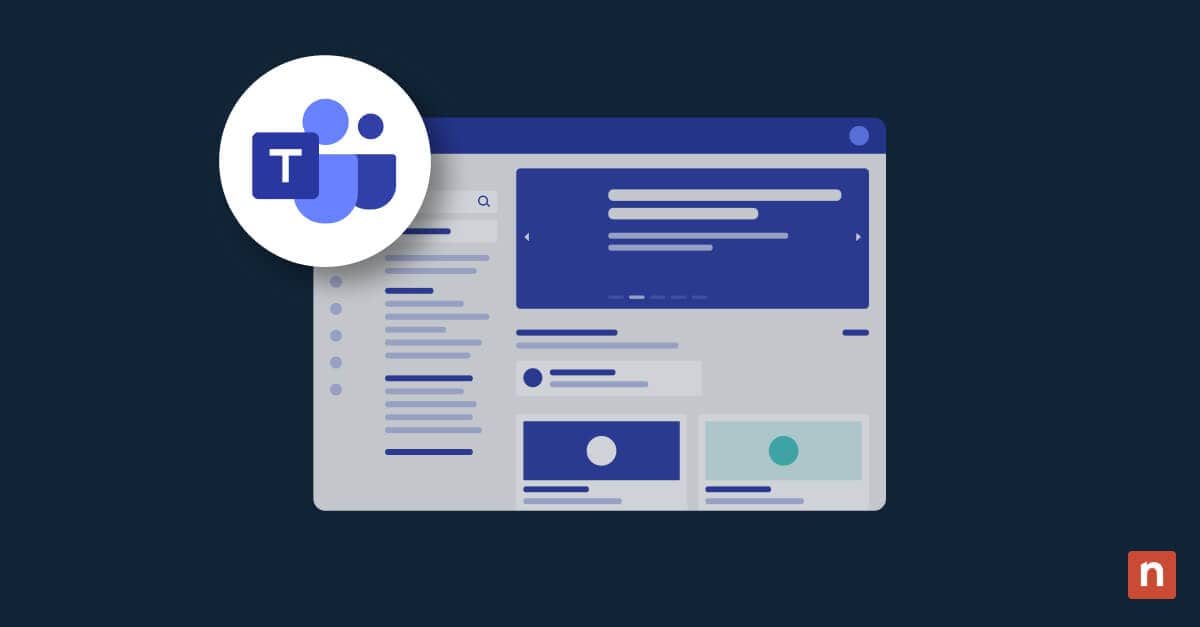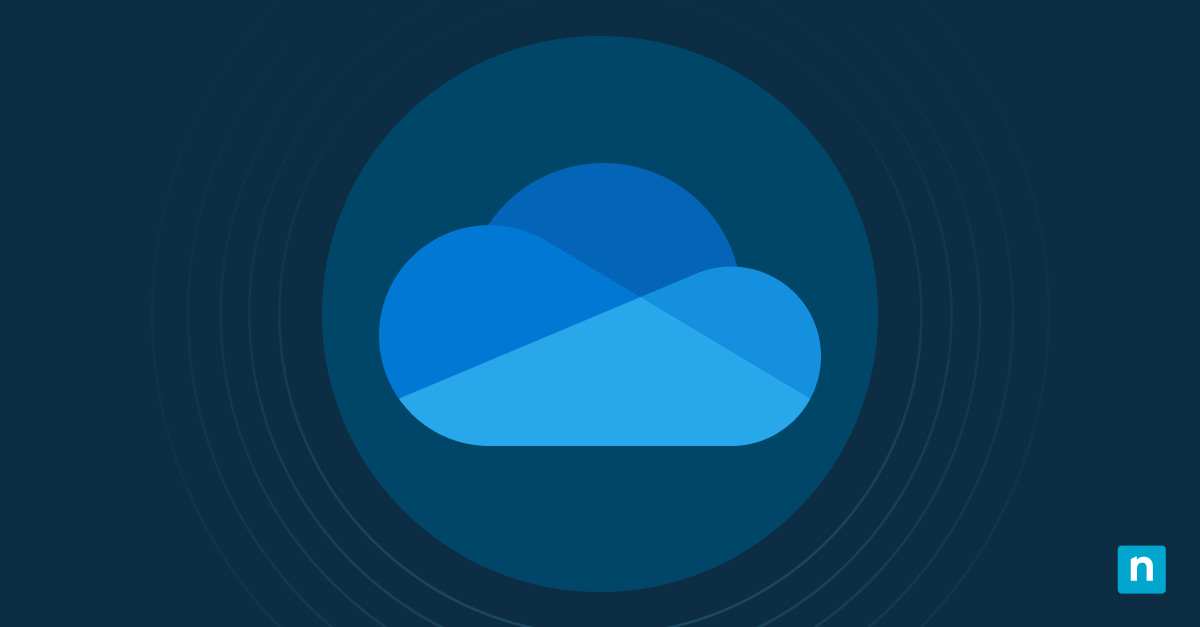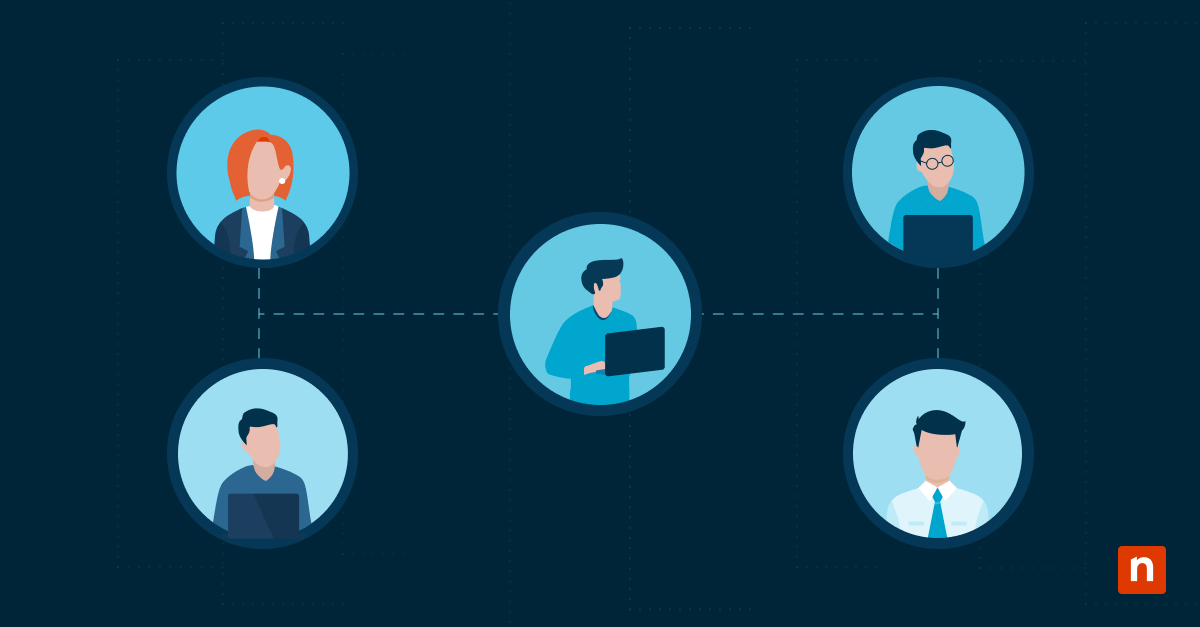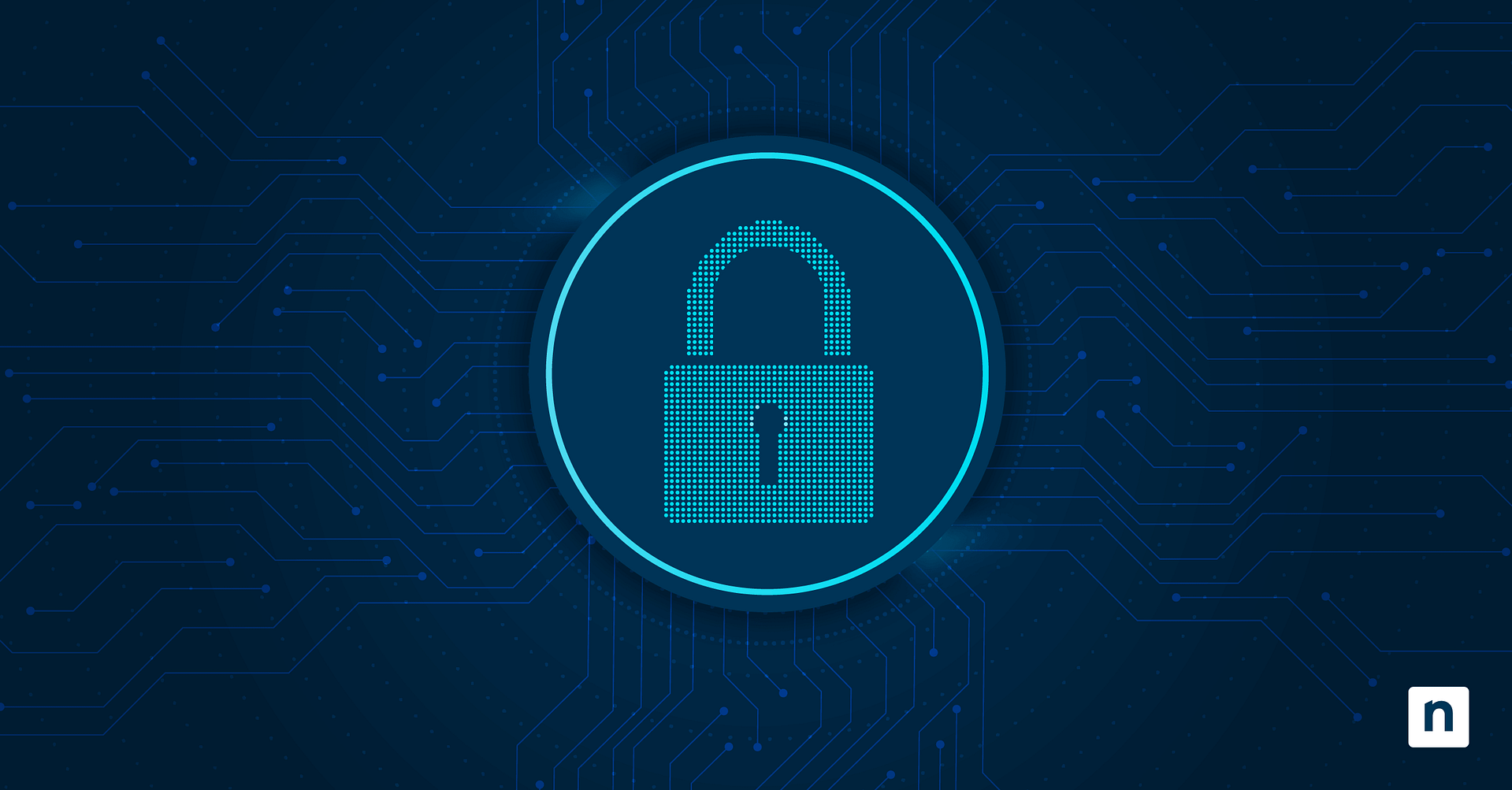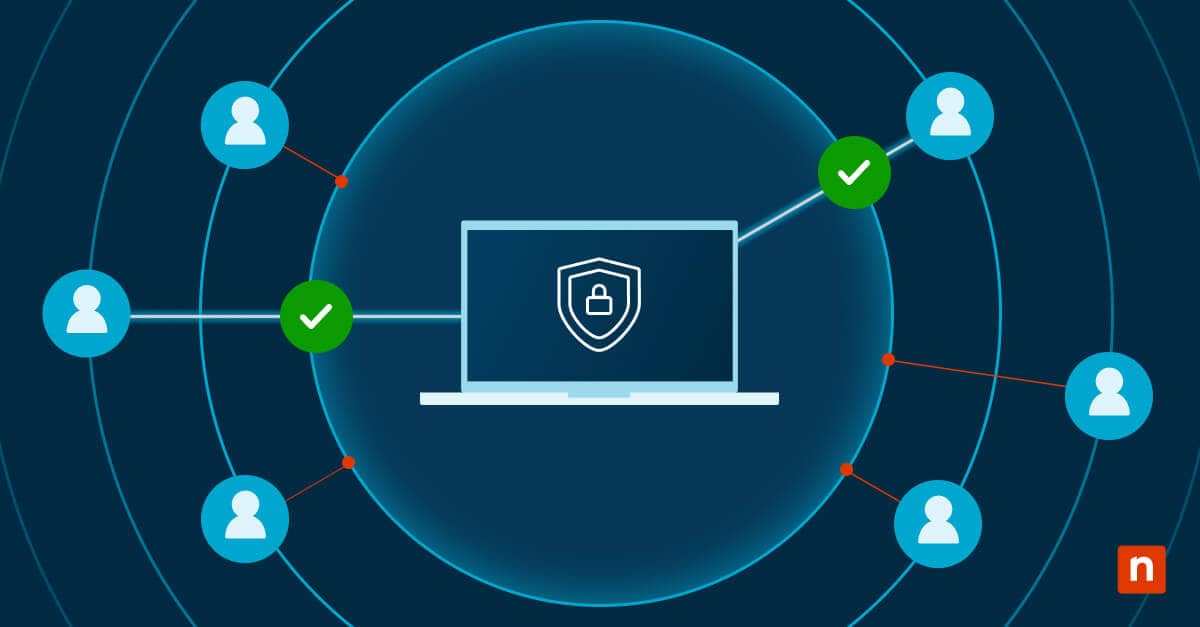Microsoft Edge on Windows 11 brings a more immersive and visually appealing browsing experience by supporting enhanced visual effects — like Mica transparency, subtle shadow animations, and smooth rounded corners — that match the OS’s modern design. While these eye-catching features deliver a polished UI and seamless OS integration, they may introduce unnecessary performance overhead, especially on older PCs, virtual machines, or resource-constrained devices.
That’s why learning how to enable or disable ‘Show Windows 11 Visual effects’ settings matters for both end users and IT admins. Turning off motion or transparency effects can noticeably improve performance on low-end or virtualized systems and help optimize battery life on laptops or tablets.
Disabling these enhancements also reduces potential distractions for users who need a more focused workspace or who require accessibility adjustments. For organizations, centrally managing these options ensures a consistent visual standard across all endpoints, supporting both efficiency and user comfort.
Prerequisites: What to know before you get started
Before you begin enabling or disabling Windows 11 visual effects in Microsoft Edge, keep the following requirements in mind:
- Microsoft Edge version 110 or later is required as earlier versions may not include all visual effects controls or compatibility enhancements.
- These instructions apply exclusively to Windows 11; earlier versions of Windows do not support features like Mica transparency or advanced UI effects in Edge.
- Administrator rights are necessary if you intend to enforce this setting through the Windows Registry or system-level scripts, rather than adjusting it on a per-user basis.
- This is a per-profile setting by default unless you enforce changes with a system-wide script or policy. Normally, each user profile within Edge can manage visual effects independently.
Confirming these prerequisites ensures that your configuration steps will be successful and have the desired effect across your Windows 11 environment.
Method 1: Enable or disable via Microsoft Edge settings (GUI method)
The quickest way to manage Windows 11 visual effects in Microsoft Edge is directly through the browser’s graphical user interface. This method is user-friendly and doesn’t require administrator rights or script deployment.
Step-by-step instructions:
- Open Microsoft Edge.
- Click the three-dot menu (⋯) in the upper-right corner and select Settings.
- In the left sidebar, navigate to System and performance.
- Scroll down to the Performance section.
- Find the option labeled Show Windows 11 visual effects in Microsoft Edge.
- Toggle this setting On to enable effects like the Mica background, rounded corners, and smooth animations for a modern, integrated UI experience.
- Toggle it Off to disable visual effects, which can help reduce system resource usage, improve UI performance on low-end hardware, and minimize distractions.
Key notes:
- This setting applies to the currently active user profile in Edge; each user can customize their preferences independently unless IT enforces a system-wide policy.
- Changes take effect immediately — no browser restart required.
- Disabling visual effects is recommended for maximizing performance and battery life on resource-constrained or mobile devices.
Method 2: Configure via Registry Editor
For IT admins or MSPs seeking to automate or enforce Windows 11 visual effects settings in Microsoft Edge across multiple endpoints, the Windows Registry is the primary method — since there is currently no Group Policy Object (GPO) available for this feature. This approach is ideal for enterprise-scale rollouts and consistent configuration.
Step-by-step instructions:
- Press Win + R, type regedit, and press Enter to open the Windows Registry Editor. Accept any prompts from User Account Control (UAC).
- In the Registry Editor, navigate to: HKEY_LOCAL_MACHINE\SOFTWARE\Policies\Microsoft\Edge
- If the Edge key doesn’t exist, right-click the Microsoft folder, select New → Key, and name it Edge.
- In the right pane, create or modify a new DWORD (32-bit) Value:
- Name: Windows11VisualEffectsEnabled
- Value data:
- 1 = Enable Windows 11 visual effects in Edge (Mica, rounded corners, animations)
- 0 = Disable Windows 11 visual effects in Edge (for improved performance)
- Restart Microsoft Edge for your changes to take effect.
Key notes:
- The setting applies system-wide for all Edge users on the device.
- Use this method to standardize appearance and performance across an organization, or to automate configuration with scripts or deployment tools.
- Always back up the Registry before making changes on production systems.
This Registry-based configuration ensures Windows 11 visual effects in Edge are managed centrally, providing IT with precise control in the absence of dedicated Group Policy options.
PowerShell script for automation
For streamlined deployment across multiple Windows 11 endpoints, you can automate enabling or disabling Microsoft Edge’s visual effects using PowerShell. This approach suits IT admins who want to include the setting in onboarding scripts or manage it via remote tools.
To disable Windows 11 visual effects in Edge:
New-Item -Path “HKLM:\SOFTWARE\Policies\Microsoft\Edge” -Force | Out-Null
Set-ItemProperty -Path “HKLM:\SOFTWARE\Policies\Microsoft\Edge” `
-Name “Windows11VisualEffectsEnabled” -Value 0
To enable Windows 11 visual effects in Edge:
Set-ItemProperty -Path “HKLM:\SOFTWARE\Policies\Microsoft\Edge” `
-Name “Windows11VisualEffectsEnabled” -Value 1
Important notes:
- The first command ensures the necessary Registry key exists; subsequent commands set the visual effects state (0 to disable, 1 to enable).
- After running these commands, restart Microsoft Edge for the change to take effect on all user sessions.
- These scripts must be run with administrative privileges.
Automating this setting helps maintain a consistent environment, saves manual effort, and simplifies compliance with organizational performance or accessibility requirements.
Example .reg file
For a quick and user-friendly way to deploy changes without opening the Registry Editor or using PowerShell, you can create and run a simple .reg file. This allows you to enable or disable Windows 11 visual effects in Microsoft Edge with just a double-click (admin rights required).
To disable visual effects in Edge, use the following content:
Windows Registry Editor Version 5.00
[HKEY_LOCAL_MACHINE\SOFTWARE\Policies\Microsoft\Edge]
“Windows11VisualEffectsEnabled”=dword:00000000
To enable visual effects in Edge, use this content:
Windows Registry Editor Version 5.00
[HKEY_LOCAL_MACHINE\SOFTWARE\Policies\Microsoft\Edge]
“Windows11VisualEffectsEnabled”=dword:00000001
How to use these .reg files:
- Open Notepad and paste the content for your desired setting (enable or disable).
- Save the file with a *.reg extension — such as toggle-edge-effects.reg.
- Right-click the file and select Run as administrator to apply the setting to your system.
- Restart Microsoft Edge for the change to take effect.
This method is especially helpful for IT admins or advanced users who need to apply settings quickly or share them across multiple devices.
Additional considerations
When managing Windows 11 visual effects in Microsoft Edge, keep these practical points in mind:
- Battery impact: Turning off visual effects can help extend battery life on laptops and tablets. Disabling features like Mica transparency and animations reduces GPU and CPU workload, making mobile devices last longer on a single charge.
- Virtual desktops and remote sessions: Disabling effects is especially beneficial when accessing Edge over virtual desktops (VDI) or Remote Desktop Protocol (RDP). Removing extra UI rendering helps improve responsiveness and reduces lag in remote or bandwidth-constrained environments.
- No Group Policy (GPO) available: As of now, Microsoft Edge does not include this visual effects setting in its official ADMX (Group Policy) templates. Centralized management currently relies on Registry edits or automation scripts, rather than standard GPO.
- Per-user vs. global control: If you use the Edge GUI, the setting is adjusted individually for each user profile. Changes made via the Registry or automation scripts enforce the setting system-wide for all users on the device.
Reviewing these considerations will help you balance performance, flexibility, and administrative control when optimizing Edge’s appearance and resource usage across your Windows 11 environment.
In summary
Effectively managing Windows 11 visual effects in Microsoft Edge is about more than just appearance — it’s a practical way to optimize performance, accessibility, and consistency across personal and enterprise environments. By knowing how to enable or disable these UI enhancements using the Edge interface, Registry, PowerShell scripts, or .reg files, you ensure that users get the best possible experience for their device and business needs.
Whether you’re seeking a smoother, more visually integrated browser or aiming to maximize resource efficiency on older, virtualized, or battery-powered systems, choosing the right configuration puts you in control. Until Microsoft adds Group Policy support, these flexible tools and methods empower IT admins and end users to align Edge’s look and feel with each organization’s standards and operating environment.