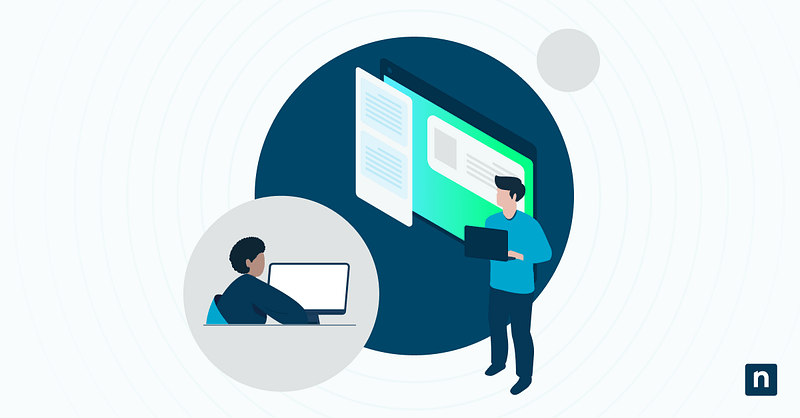The notification center in Windows 11 is a handy panel for your calendar, quick settings, and pop-up alerts, allowing you to stay informed. Despite its benefits when enabled, it can be distracting and give out too much information.
Some users and organizations disable notification center to prevent distractions, ensure important alerts aren’t accidentally dismissed, and maintain a secure interface. In this guide, we will provide approaches using Group Policy, Registry Editor, and PowerShell to modify your notification center.
Methods for enabling and disabling the Windows notification center
Before we proceed with the different ways to enable or disable the notification center, make sure that your current user account has administrative access, as some tools require it to be fully utilized.
Method 1: Enable or disable via Group Policy Editor (recommended)
The Group Policy Editor is the best tool for configuring devices in enterprise environments (system-wide).
💡Note: This tool is only available for the Windows 11 Pro, Enterprise, and Education editions. If you have the Home edition, use the Registry Editor (Method 2) instead.
- Open the Group Policy Editor:
- Press Win + R to open the Run dialog.
- Type gpedit.msc, then press Enter to open the Group Policy Editor.
- Navigate to the policy:
- Go to User Configuration > Administrative Templates > Start Menu and Taskbar.
- Modify the policy:
- Double-click the Remove Notifications and Action Center policy.
- To disable (hides it completely): Select Enabled, then click Apply > OK.
- To enable/re-enable: Select Disabled or Not configured, then click Apply > OK.
- Apply changes:
- Restart your device or run the gpupdate /force command in Command Prompt.
This method will remove the icon and prevent access to notifications and quick settings via the taskbar clock.
Method 2: Using the Registry Editor
The Registry Editor gives you precise control over your system. This method also works for all Windows 11 versions, including the Home edition.
⚠️Reminder: Editing the registry incorrectly can disrupt your system. Always back it up first before making any changes. For more details, watch How to Back Up and Restore Windows Registry.
- Open the Registry Editor:
- Press Win + R to open the Run dialog.
- Type gpedit.msc, then press Enter to open the Registry Editor.
- Click Yes if the UAC prompt is shown.
- Navigate to the key:
- Either paste this path into the address bar or browse manually to it:
HKEY_CURRENT_USER\Software\Policies\Microsoft\Windows\Explorer
- Either paste this path into the address bar or browse manually to it:
- Create or modify the DWORD:
- Search for the DisableNotificationCenter DWORD value.
- If it does not exist, right-click an empty space, select New > DWORD (32-bit) Value, then name it DisableNotificationCenter.
- Set the value:
- To disable: Set the Value data to 1, then click OK.
- To enable: Set the Value data to 0, then click OK.
- Apply changes:
- Sign out and back in, restart your PC, or restart File Explorer via Task Manager.
Method 3: Using PowerShell for registry configuration
With PowerShell, you can automate the disabling or enabling of the notification center for remote deployment.
- Open PowerShell as administrator:
- Press Win + X, then click Terminal (Admin).
- If the default command-line tool shown is not PowerShell, click the dropdown arrow next to the tabs above, then select PowerShell.
- Disable notification center:
- Run the following scripts to disable:
- Input the registry path (check the path in Method 2) with this script:
New-Item -Path “[input registry path here]” -Force - Set the value to disable (1):
New-ItemProperty -Path “[input registry path here]”
-Name “DisableNotificationCenter” -PropertyType DWord -Value 1 -Force - Restart Explorer to apply changes: Stop-Process -Name explorer -Force
- Enable/re-enable notification center:
- Run the following scripts to disable:
- Input the registry path (check the path in Method 2) with this script:
New-Item -Path “[input registry path here]” -Force - Set the value to enable (0):
Set-ItemProperty -Path “[input registry path here]” `
-Name “DisableNotificationCenter” -Value 0 - Restart Explorer to apply changes: Stop-Process -Name explorer -Force
Pro tips to manage your Windows notification center
Keep these considerations in mind when managing your notification center.
Alerts can still generate
Disabling the notification center’s UI does not stop apps from creating notifications. If you need full silence, you can use Focus Assist:
- Press Win + I to open Settings.
- Go to System > Focus.
- Click Start focus session after selecting a duration and toggling the options.
OR, you can also disable notifications via settings.
- In Settings, go to System > Notifications.
- Toggle the Notifications switch to Off.
- You can re-enable it again later by switching the toggle to On.
Configuring for roaming profiles
To ensure the Notification Center is consistently enabled or disabled across all devices a user accesses, deploy the setting via Group Policy (see Method 1) or login scripts. Avoid manual local edits for roaming users.
Configuring for multi-user devices
Configurations only affect the current user. To disable the Notification Center for every user on a shared PC, apply the setting via device-wide Group Policy (see Method 1). This applies to all users automatically.
Kiosk lockdown
For truly secure public terminals, combine disabling the Notification Center with Windows 11 Assigned Access (kiosk mode). Assigned Access locks down the entire interface, restricting access to a single app. You can read How to Set Up or Remove a Kiosk Account with Assigned Access in Windows 10 & 11 for more details.
For better gaming performance
Disabling the center reduces system tray processes but does not block game overlays (e.g., Discord, Steam, etc.). For complete silence, you can:
- Disable the Notification Center using Registry Editor or PowerShell.
- Mute overlays in their settings; or
- Do both steps for uninterrupted gameplay.
Manage your notification center to get informed or for better focus
We use Windows 11 daily for productivity and play, but its alerts can disrupt critical tasks or compromise security in managed environments. Disabling the Notification Center offers a definitive solution.
For broad control, deploy Group Policy across domains (Pro/Enterprise). Use the Registry Editor for Windows Home devices or individual scripting, while PowerShell excels in automated enterprise deployments.
If full disablement is too extreme, Windows 11’s built-in Focus Assist provides flexible notification pausing instead. Use these methods to balance silence with awareness.