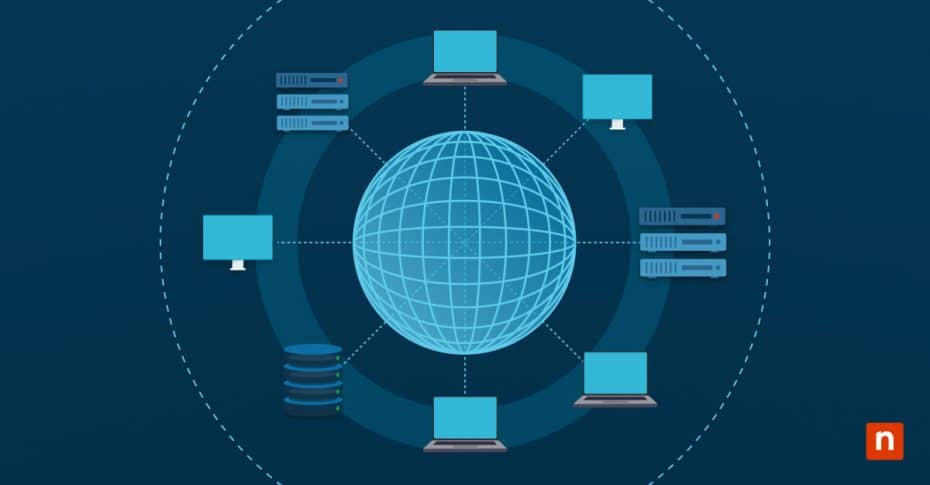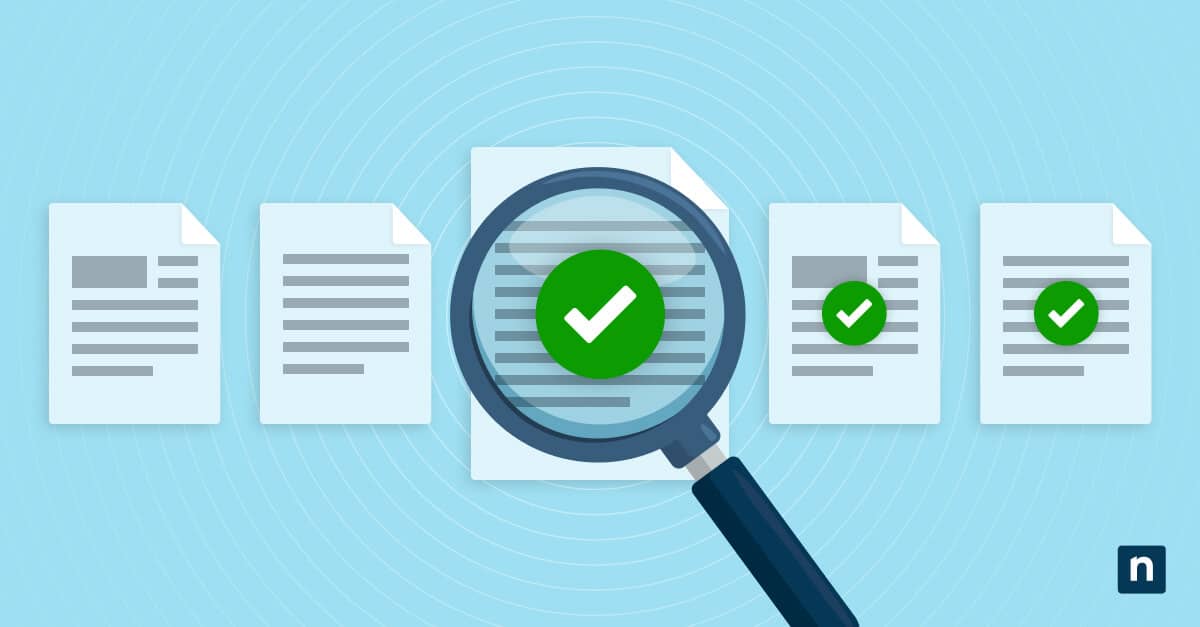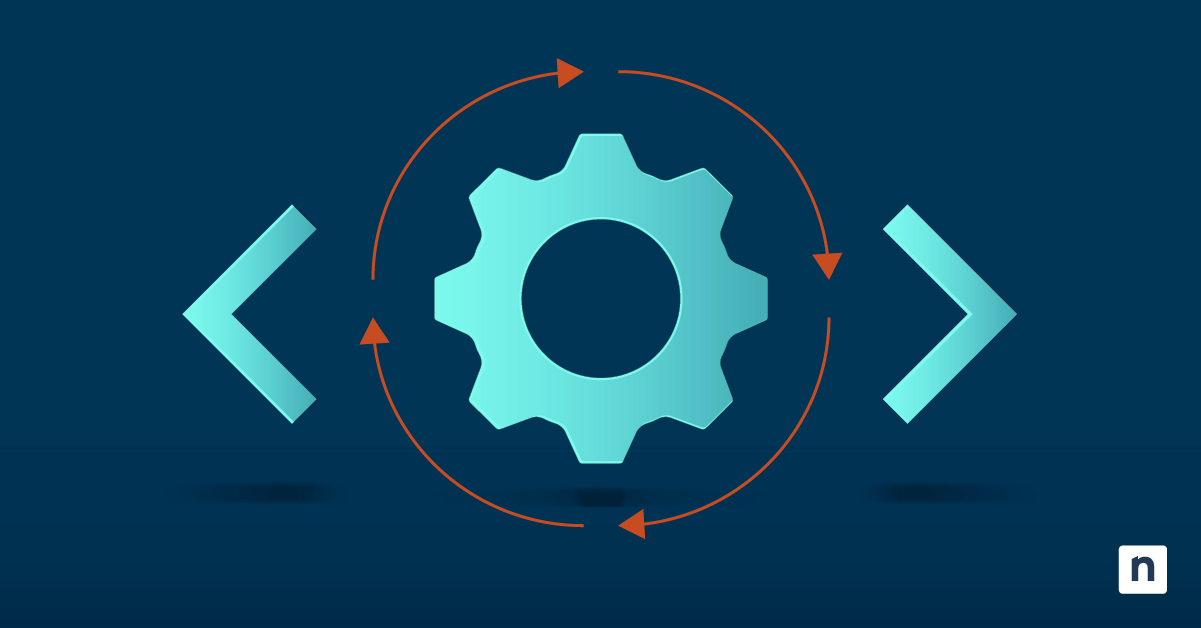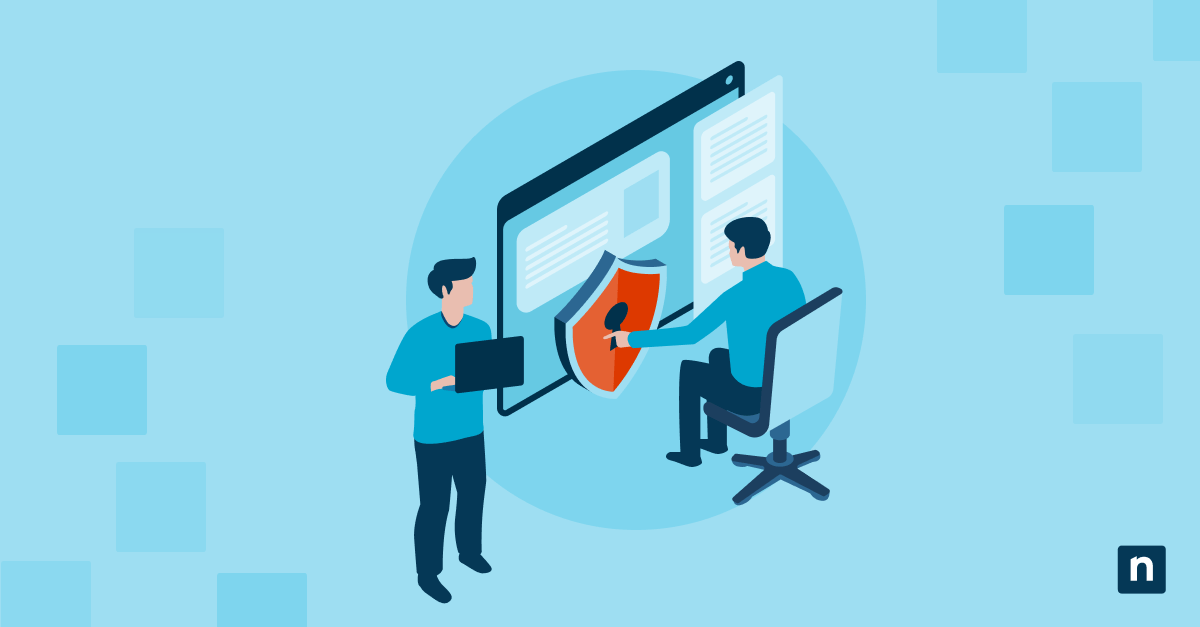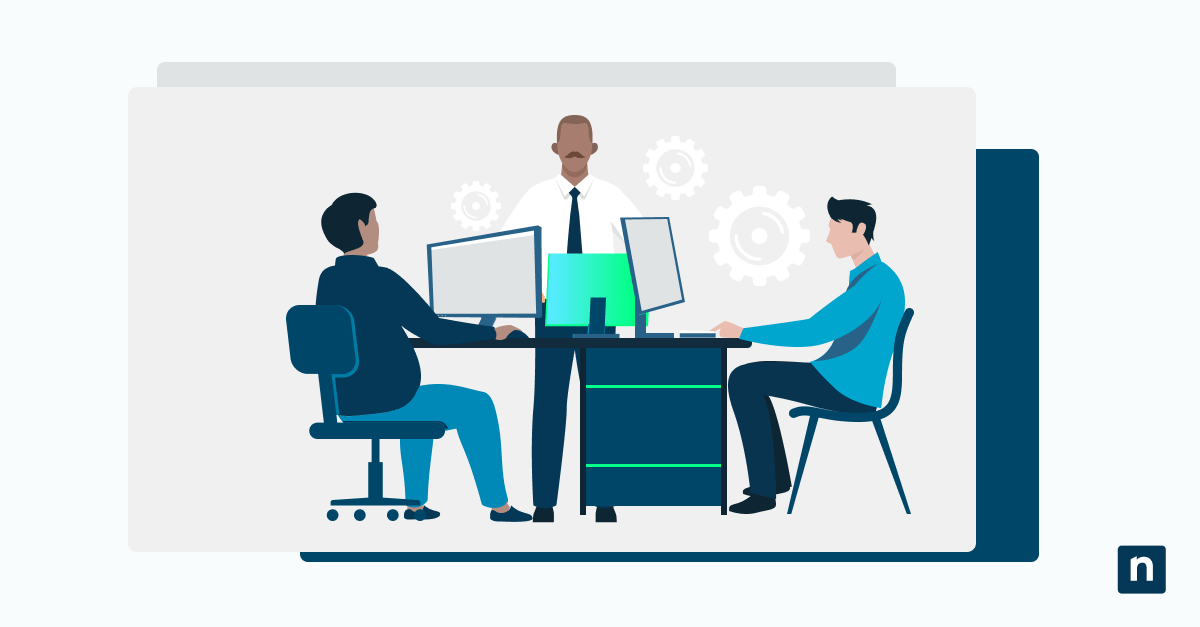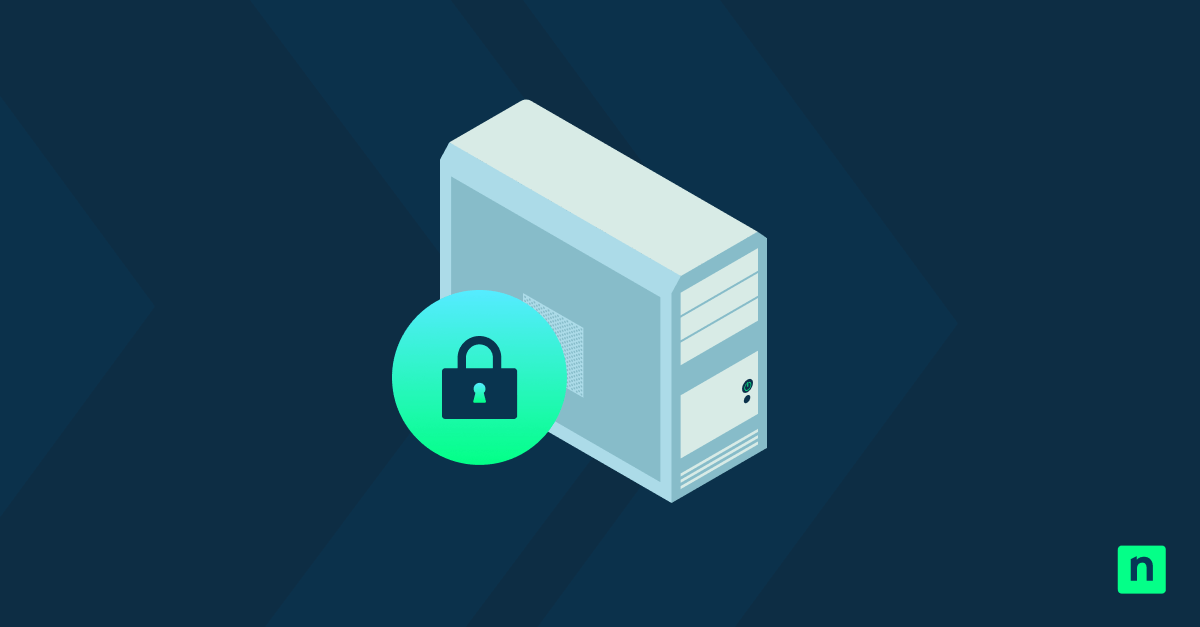Location matters. If you’re checking apps like Weather, Maps, or Find My Device, location services in windows allow them to use your approximate geographic position. Although useful, you might want to control it for privacy, security, or battery reasons.
IT admins, developers, or everyday users often need to enable or disable location services in windows, whether for compliance, troubleshooting, or personal preference. In this guide, you’ll learn three ways to manage Windows location services: using Settings, Group Policy, or the Registry Editor.
💡 Note: All methods in this guide apply to both Windows 10 and Windows 11. The only difference is the Settings app path, which is slightly different in Windows 10 (see Method 1). All other tools—Group Policy, Registry, and PowerShell—use the same values and configuration paths in both versions.
Methods to enable or disable Windows location services
Before we start adjusting your Windows location services, make sure that your current user account has administrative privileges, since some methods here require it to be fully utilized. Some apps (e.g., Find My Device) also require a linked Microsoft account and device-level location access enabled.
Method 1: Using Windows Settings (per user control)
Use Windows 11’s Settings app for quick, user-level control over location services:
- Open Settings:
- Press Win + I to open Settings.
- Go to Privacy & security, then select Location.
- In Windows 10, this setting is found at Settings > Privacy > Location instead of Privacy & security > Location.
- Toggle the master switch:
- To enable: Flip Location services to On to allow apps and services to see your device’s location.
- To disable: Flip it to Off to block all location access immediately.
- If you do not have the Location services toggle, your laptop may have been configured organization-wide not to appear. Alternatively, you can toggle on or off the Let apps access your location and Let desktop apps access your location to manage location permission for all apps.
- (Optional) App-specific permissions:
- Under Let apps access your location and Let desktop apps access your location, you’ll find apps that can access your location.
- Choose which apps can detect your location by switching the toggle next to it.
Method 2: Configure via Group Policy (for IT admins)
For IT admins enforcing system-wide control, Group Policy is the best tool to use. However, this tool is only available for Windows 10/11 Pro, Enterprise, and Education. If you have Windows 10/11 Home, use Settings (Method 1) or Registry Editor (Method 3) instead.
- Launch Group Policy Editor:
- Press Win + R to open the Run dialog.
- Type gpedit.msc, then hit Enter to open the Group Policy Editor.
- Navigate to Location policy:
- Go to Computer Configuration > Administrative Templates > Windows Components > Location and Sensors.
- Configure the policy:
- Double-click Turn off location, then choose one of the following:
- Enabled: Disables location services for all users (system-wide). It will show as greyed out in the Windows Settings app for non-admins.
- Disabled/Not Configured: Allows users to toggle location freely.
- Apply changes:
- Restart the device or run the gpupdate /force command in Command Prompt.
Method 3: Enable or disable via Registry Editor
Use Registry Editor for advanced control when Group Policy is not available.
- Open Registry Editor:
- Press Win + R to open the Run dialog.
- Type regedit, then hit Enter to open the Registry Editor (confirm if the UAC prompt shows).
- Navigate to Location key:
- Paste this path in the address bar:
Computer\HKEY_LOCAL_MACHINE\SOFTWARE\Policies\Microsoft\Windows\LocationAndSensors
- Paste this path in the address bar:
- Create/Modify the DWORD value:
- Select the DisableLocation value.
- If it doesn’t exist, right-click a space, select New > DWORD (32-bit) Value, and then name it DisableLocation.
- Double-click the value, then set the Value Data to:
- Set to 1 to disable location services system-wide.
- Set to 0 to enable location services.
- Apply changes:
- Restart your device or sign out, then sign back in.
Method 4: Use PowerShell for deployment
Automate location settings with PowerShell for efficient enterprise management or scripting.
- Open PowerShell as administrator:
- Right-click Start or press Win + X, then select Windows Terminal (Admin) or PowerShell (Admin).
- If Windows Terminal does not have PowerShell as the default command-line tool (check the tabs above the window), click the dropdown arrow in the tab area, then select PowerShell.
- Disable location services:
- Paste these commands:
New-Item -Path “HKLM:\SOFTWARE\Policies\Microsoft\Windows\LocationAndSensors” -Force
New-ItemProperty -Path “HKLM:\SOFTWARE\Policies\Microsoft\Windows\LocationAndSensors” `
-Name “DisableLocation” -Value 1 -PropertyType DWord -ForceThe results should show that the location services option in Windows Settings is greyed out for all users.
- Paste these commands:
- Enable location services:
- Run this command:
Set-ItemProperty -Path “HKLM:\SOFTWARE\Policies\Microsoft\Windows\LocationAndSensors” `
-Name “DisableLocation” -Value 0
- Run this command:
- Apply changes:
- Restart devices or force policy update with gpupdate /force.
💡Note: These PowerShell commands work identically in Windows 10 and 11.
Pro tips for managing location services in Windows
Fine-tune location behavior with these practices:
Manage location permissions per app
Even with location services enabled, you can still restrict the permission per app (see Method 1). This will allow you to choose which apps can find your approximate location. For instance, you can allow Maps to access the location but block social media.
Find My Device dependency
If you disable location services in Windows, Find My Device will stop working immediately. It relies heavily on your device’s location access to track when it is lost or stolen.
If you still need its tracking capabilities, you’ll have to either re-enable location services globally or use a linked mobile device (like your phone) to locate missing Windows hardware through your Microsoft account.
Audit location activity
If you can’t enable or disable location services (greyed out), you can use the Event Viewer to monitor which apps have access to your device’s location.
- Open Event Viewer (search in Start).
- Go to Applications and Services Logs > Microsoft > Windows > LocationFramework.
Roaming Profiles & Consistency
By default, Windows location services settings don’t sync across devices, even with roaming profiles. Roaming profiles are stored on a network instead of the local computer, allowing users to access their data from the same server.
This means turning off location on your desktop won’t automatically disable it on your laptop, creating inconsistencies in regulated environments. You can configure it using Group Policy.
- Open the Group Policy Editor.
- Go to User Configuration > Administrative Templates > Control Panel > Regional and Language Options.
- Double-click the Allow location service policy.
- Select Enabled to allow the location service to function, or Disabled/Not configured to stop it in roaming profiles.
Note: Whether you’re using Windows 10 or Windows 11, these location control methods remain consistent across both. Just watch for minor UI differences in the Settings app, especially if supporting mixed-OS environments in an enterprise setting.
Take control of your location
We share location data constantly, whether working remotely or gaming online. Managing Windows location services is key for security, privacy, and compliance. Use simple Settings for personal devices, or enforce policies via Group Policy/Registry in sensitive environments like schools or healthcare.
Disabling location stops all geolocation access system-wide. Choose the right method for your needs: quick user toggles or locked-down enterprise controls. Balance convenience with safety, and stay in command of your data.