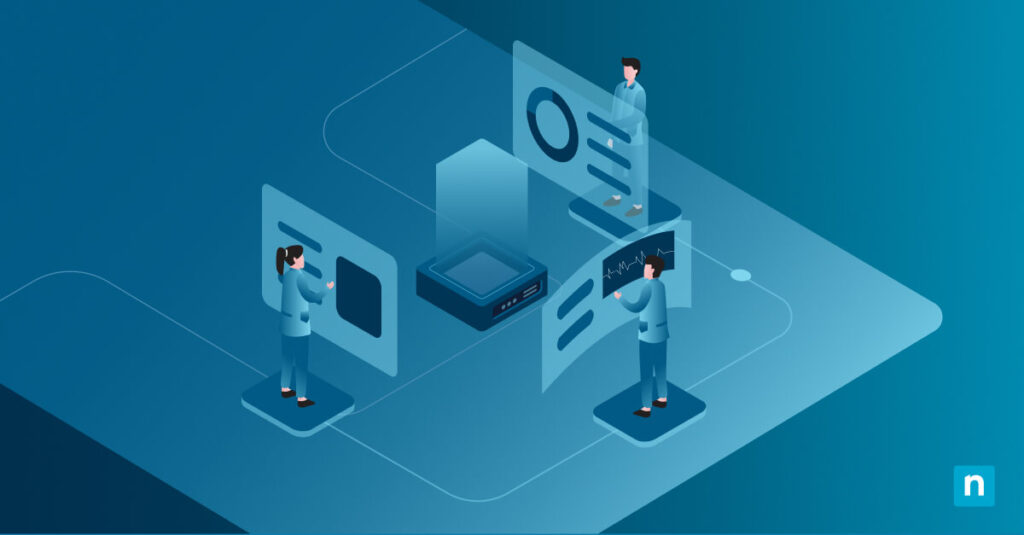Advanced Startup in Windows 10 provides access to recovery and diagnostic tools such as System Restore, Startup Repair, Safe Mode, Command Prompt, UEFI Firmware Settings, and options to boot from USB or network.
Enabling “Always Boot to Advanced Startup” is a powerful option for troubleshooting frequent boot issues. It saves time by skipping manual steps to boot to advanced startup options. Meanwhile, disabling it restores the standard boot process, preventing unnecessary interruptions during everyday use. This guide will show you how to enable or disable this setting in Windows 10.
How to enable or disable always boot to Advanced Startup settings in Windows 10
Before you begin, make sure the following prerequisites are met:
- You are running Windows 10 Pro, Enterprise, or Education (Group Policy is not available in Home)
- You have administrator privileges to modify system settings.
- You have access to Local Group Policy Editor (gpedit.msc) or Registry Editor (regedit)
⚠️ Warning: Modifying Group Policy or the Windows Registry can affect system behavior and stability if done incorrectly. It’s best to create a system restore point before making any changes.
Method 1: Using Local Group Policy Editor
Use this method if you need to manage settings across multiple user profiles on managed devices.
- Open Group Policy Editor
- Press Win + R to open the Run Dialog box.
- Type gpedit.msc and hit Enter to open the Local Group Policy Editor.
- Navigate to the policy location
Computer Configuration > Administrative Templates > System > Troubleshooting and Diagnostics > Startup and Recovery
- Configure the settings
- Look for the policy named Force Advanced Startup Mode and double-click it.
- In the policy settings window:
- Set to Enabled if you want to always boot into Advanced Startup.
- Set to Disabled if you want to boot normally.
- Click Apply and OK
- Apply Group Policy
- Press Win + S to open Search.
- Type cmd and right-click on Command Prompt in the results.
- Select Run as administrator.
- Click Yes when prompted by User Account Control (UAC).
- To force immediate policy application, type this in the Command Prompt window: gpupdate /force
- Hit Enter.
Method 2: Using Registry Editor
Use this method if you’re working on a system without access to Group Policy or deploying the change via script.
- Open Registry Editor
- Press Win + R to open the Run Dialog box.
- Type regedit and hit Enter to open the Registry Editor.
- Navigate to the key
HKEY_LOCAL_MACHINE\SOFTWARE\Microsoft\Windows\CurrentVersion\Policies\System
- Create or modify the DWORD
- Right-click on the right-hand pane.
- Choose New > DWORD (32-bit) Value
- Name the new value: ForceAdvancedStartup
- Type: REG_DWORD
- In the Value data field, enter one of the following based on your preference:
- 1 = Enable Always Boot to Advanced Startup
- 0 = Disable Always Boot to Advanced Startup
- Click OK.
- Close Registry Editor.
- Restart the system
- Click the Start button.
- Tap the Power icon.
- Select Restart.
Changes will take effect after a reboot or sign-out.
Verifying the result
You can manually test if Advanced Startup launches as expected:
Try accessing Advanced Startup via settings
- Press Win + I to open the Settings.
- Go to Update & Security.
- Select Recovery.
- Under Advanced Startup, click Restart now.
Try accessing Advanced Startup using Shift + Restart
- Open the Start menu button.
- Click the Power icon.
- Hold Shift, then select Restart.
Troubleshooting common issues
When the system isn’t behaving as expected after configuring Always Boot to Advanced Startup setting, here are some common issues and how to resolve them:
Issue: Local Group Policy setting not available
If the Local Group Policy setting is missing, use the Registry Editor method as a fallback. Registry Editor works on all editions of Windows 10, including Home, whereas Local Group Policy is only available in Professional, Enterprise, and Education editions.
Issue: Setting not taking effect
If you’ve already configured the setting but the system still boots normally (without entering Advanced Startup):
Restart the system
- Click the Start button.
- Tap the Power icon.
- Select Restart.
If it still doesn’t work, check for conflicting Group Policies:
Checking for conflicting Group Policies
- Press Win + S and type cmd.
- Right-click on the Command Prompt and select Run as administrator.
- Run the following command: gpresult /h C:\gp-report.html. This will create a file named gpo-report.html in your current directory.
- Press Win + E to open the File Explorer
- Navigate to C:\gp-report.html.
- Double-click the file to open it in a web browser.
- In the HTML report, scroll down to Computer Configuration > Administrative Templates > System > Troubleshooting and Diagnostics > Startup and Recovery.
- Look for the policy: Force Advanced Startup Mode
- Read the policy details and review if multiple GPOs modify startup settings. If the setting appears under multiplied applied policies, this could indicate a conflict. Specifically, check for:
- Another policy forcing Advanced Startup OFF
- Domain-level GPOs overriding local settings
Frequently Asked Questions
Does this affect Safe Mode via F8 or msconfig?
No. This setting only controls access to the Windows Recovery Environment (WinRE) initiated via the user interface or boot options. It does not affect Safe Mode via msconfig or the legacy F8 key (if enabled, as Safe Mode via F8 is disabled by default in Windows 10).
Can this setting be overridden remotely?
Yes. Group Policy settings can be enforced remotely via Active Directory or scripted registry edits via remote management tools.
What happens if WinRE is disabled entirely?
This setting depends on the Windows Recovery Environment (WinRE). If WinRE is disabled or missing, the system cannot boot into Advanced Startup even if the policy is enabled. You can disable or re-enable WinRE using:
- reagentc /disable
- reagentc /enable
Set Windows 10 to boot directly to Advanced Startup options
Setting Windows 10 to boot directly to Advanced Startup ensures quick access to essential advanced boot options, startup settings, and recovery tools. This is especially useful for troubleshooting persistent issues, testing recovery workflows, or supporting maintenance in IT-managed environments.
Use Group Policy for centralized management or the Registry for scripting or standalone systems. Disabling the feature restores the normal boot process, which is ideal for everyday use where recovery access isn’t routinely needed. If you’re applying this to production systems, always test in a non-critical environment before rolling it out widely.
Quick-Start Guide
NinjaOne does offer flexibility through custom scripting. To accomplish this task, you would need to create a custom PowerShell or batch script that modifies the appropriate Windows boot configuration settings.
- Create a custom script
- Using PowerShell commands to modify boot settings
- Utilizing NinjaOne’s scripting capabilities to deploy the configuration