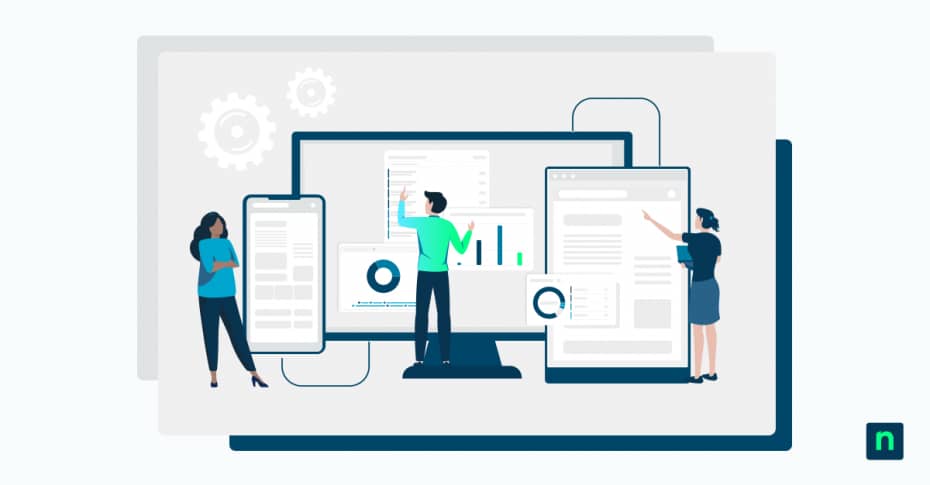Windows Spotlight is a feature that displays dynamic, high-quality background images on the lock screen. It shows picturesque images of nature, historical sites, and other idyllic photos while sometimes providing a small interactive overlay. This service pulls curated content from Microsoft’s servers while occasionally displaying system tips and app suggestions based on user interaction.
Windows Spotlight may sometimes stop working; images may stop rotating, fail to load, or even display a black screen. When this occurs, a rest or a re-register is usually required to restore full functionality.
This guide provides a straightforward step-by-step process for fixing problems with Windows Spotlight on Windows 10.
How do I reset Windows Spotlight?
The following steps to reset Windows Spotlight will require navigating across various folders on File Explorer, deleting some files, and using Windows PowerShell as an administrator. Before performing these, be sure to have the appropriate admin permissions.
Part 1. Set the lock screen background to a picture or slideshow temporarily
- Open Settings.
- Go to Personalization > Lock screen.
- Change Background Option – set it to Picture or Slideshow instead of Windows Spotlight.
This will temporarily disable Spotlight, preparing it for a clean reset.
Part 2. Delete Windows Spotlight assets and settings
- Open File Explorer and navigate to the following folder:
- %LocalAppData%\Packages\Microsoft.Windows.ContentDeliveryManager_cw5n1h2txyewy\LocalState\Assets. You can copy and paste this into the location bar on top of the File Explorer and press Enter.
- Delete all the files in this folder (Assets).
- Next, navigate to the Settings folder:
- %LocalAppData%\Packages\Microsoft.Windows.ContentDeliveryManager_cw5n1h2txyewy\Settings. Copy and paste this on the location bar and press Enter.
- Delete these two files if they are present. They store cached Spotlight settings and content. Erasing them will reset the feature.
- roaming.lock
- settings.dat
Part 3. Re-register Windows Spotlight using PowerShell
- Open PowerShell as an Administrator by right-clicking Start and selecting Windows PowerShell (Admin) or Terminal (Admin).
- Run the following command:
- Get-AppxPackage -allusers Microsoft.Windows.ContentDeliveryManager | Foreach {Add-AppxPackage -DisableDevelopmentMode -Register “$($_.InstallLocation)\AppXManifest.xml”}.
- Wait for this process to complete, and close PowerShell.
Part 4. Re-enable Windows Spotlight
- Go to Settings > Personalization > Lock Screen.
- Change the background back to Windows Spotlight.
- Lock your PC (Win + L) to check if Spotlight is working again.
Troubleshooting Windows Spotlight problems
When you reset and re-register Windows Spotlight, some issues may arise. Let’s look at a few of the most common ones and their respective fixes.
Issue: I’m still seeing the same image
If the image on your lock screen remains unchanged, try rebooting your computer. Let Spotlight fetch new photos over the next few hours if that doesn’t work. If this remains unresolved, repeat the steps above and re-register with PowerShell.
However, if these steps do not work, check Windows Update since pending patches may interfere with Spotlight.
Issue: I’m seeing a black lock screen
If you see a black lock screen, ensure you have a stable internet connection so Windows Spotlight can update correctly. Note that Windows Spotlight relies on online content delivery to work seamlessly.
In addition, ensure that Spotlight is re-enabled in the Settings.
Issue: Windows Spotlight is missing. What do I do?
If Windows Spotlight no longer appears as an option under Settings > Personalization > Lock screen, you can manually install the ContentDeliveryManager package (this requires admin permissions). Here’s how:
- Open PowerShell as an Administrator by right-clicking Start and selecting Windows PowerShell (Admin).
- Run this command to reinstall the package:
- Get-AppxPackage -allusers Microsoft.Windows.ContentDeliveryManager | Foreach {Add-AppxPackage -DisableDevelopmentMode -Register “$($_.InstallLocation)\AppXManifest.xml”}
- Wait for the process to complete; it should take just a few seconds. If you see no error message, it means the installation went smoothly.
- Reboot your computer.
- Re-enable Windows Spotlight.
- Go to Settings > Personalization > Lock Screen.
- Set Background to Windows Spotlight.
- The issue is resolved if it appears as one of the options.
Frequently Asked Questions
Will resetting Windows Spotlight delete my downloaded images?
Yes. When you clear the Assets folder during the reset process, all cached Spotlight images stored on your PC will be deleted. Over time, they will be replaced by pictures from Microsoft’s servers.
How long will it take before Windows Spotlight starts showing new images?
It may take Windows Spotlight a few lock and unlock cycles or a few hours for new content to appear. Windows Spotlight fetches images at scheduled intervals, so delays are completely normal after a reset. However, it’s best to ensure you’re connected to the internet so the service can retrieve new images.
Is resetting and re-registering Windows Spotlight safe?
Yes, it is entirely safe. The steps outlined in this guide will only delete cached data and re-register the app. Using the PowerShell command reinstates the Spotlight app without affecting system files or other applications.
Can I skip the PowerShell step?
You may. Sometimes, deleting the cache and configuration files alone will fix minor issues. However, if Spotlight is still broken, missing, or fails to reappear in the settings, re-registering is highly recommended to restore Spotlight functionality fully.
Can I disable Windows Spotlight entirely?
Yes. Go to Settings > Personalization > Lock Screen, and under Background, choose Picture or Slideshow instead of Windows Spotlight.
Windows Spotlight provides more than just pretty pictures
Though it may look like just a minor cosmetic feature, Windows Spotlight offers more than that. They provide you with a new visual experience every time you log in, keeping your desktop and lock screen fresh with rotating images. If Spotlight stops working, you lose out on these subtle yet significant aesthetic touches that enhance your Windows 10 experience.
If it stops working, the step-by-step instructions detailed in this guide will help you restore Windows Spotlight’s functionality without affecting other areas of your computer. Be sure to reboot your PC after performing them, and give your computer time to allow new images to download and display.