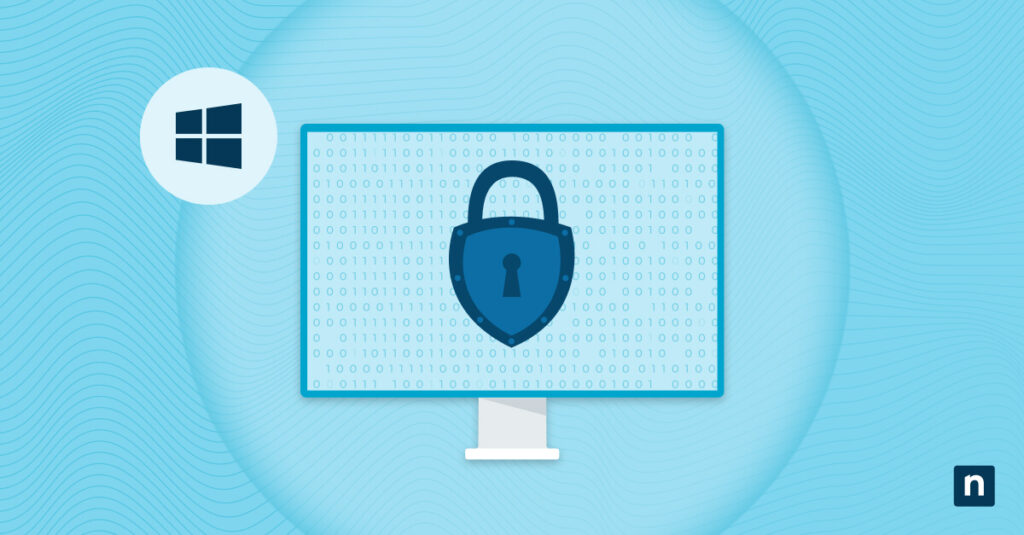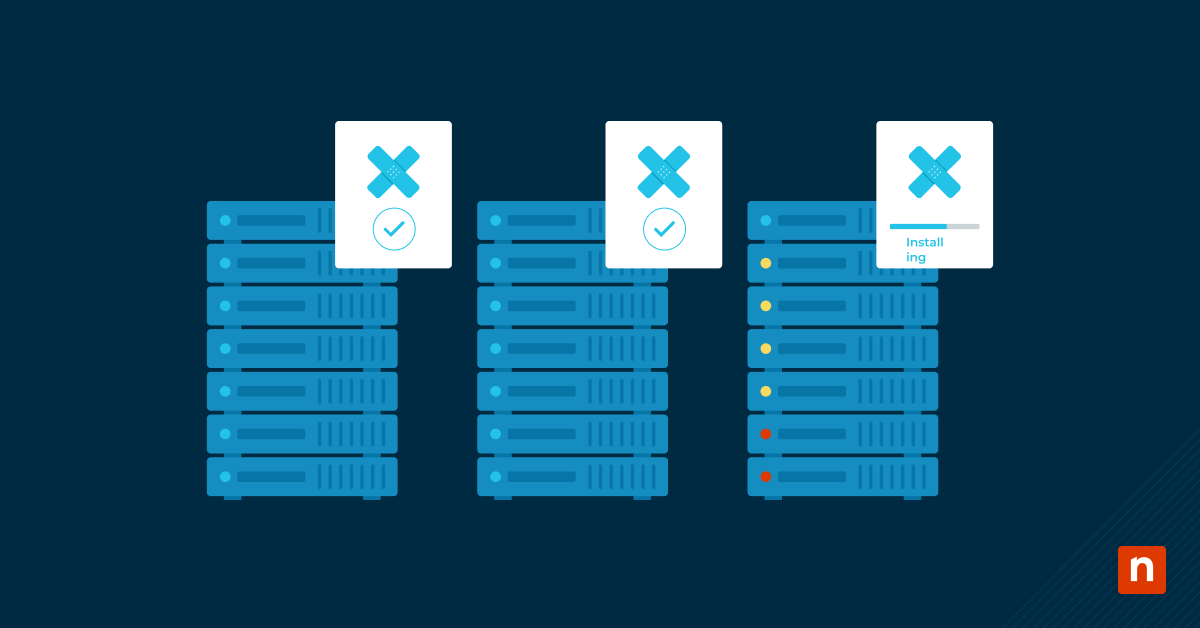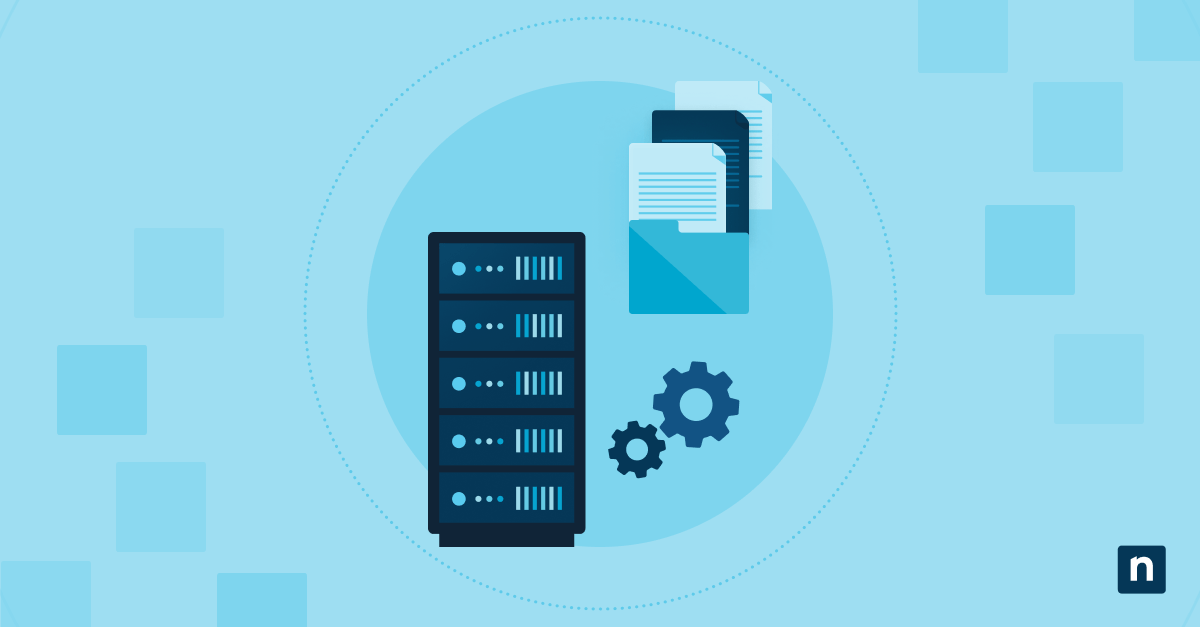Toggle Keys is a helpful Windows accessibility feature that plays a tone when you press Caps, Num, or Scroll Lock. For users with visual impairments or in quiet workspaces, this sound offers vital feedback. Still, you might need to change the sound of toggle keys to optimize productivity or avoid distractions.
In this guide, you’ll learn exactly how to enable or disable Toggle Keys audio in Windows 11, using simple Settings controls for individual machines or Registry edits for system-wide deployment.
Methods for turning the toggle keys sound on or off
The methods in this guide are available for all Windows 11 editions (Home, Pro, Enterprise, and Education). However, ensure that you currently have administrative privileges and are using a physical keyboard (touch-based or on-screen keyboards won’t trigger these tones). This will ensure the steps are done smoothly.
Method 1: Enable or disable the toggle keys’ sound via Settings
Use Windows Settings for a quick, user-specific toggle. This method does not require administrator rights, and it is the simplest approach for configuration.
- Press Win + I to open Settings, then go to Accessibility > Keyboard.
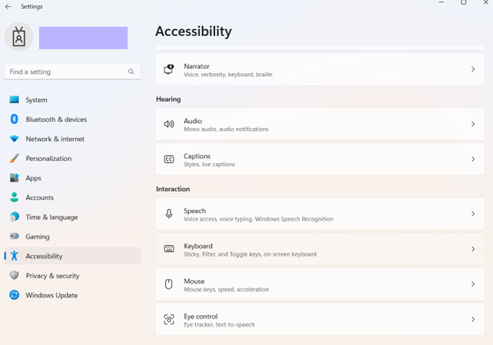
- Under the Sticky, Filter, and Toggle keys section, you’ll find the Toggle keys switch, with “Play a sound when you press caps, num, or scroll lock”.
- ON: Enables the tone.
- OFF: Disables the tone.
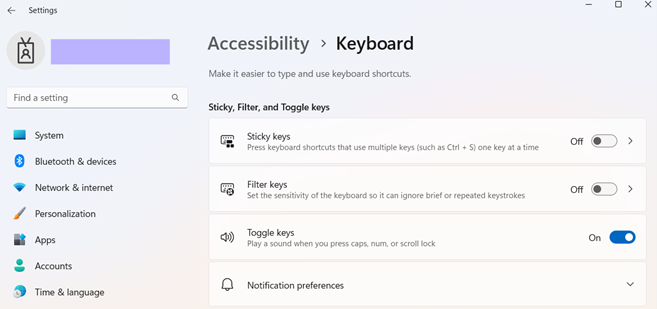
The changes will apply immediately. If you switch this feature on but still have no sound, check your system’s audio output. This setting only mutes the key tones, not other sounds.
Method 2: Enable or disable via Control Panel
The Control Panel offers a reliable alternative for users who prefer the classic interface.
- Search Control Panel in Search on the taskbar, then click the tool.
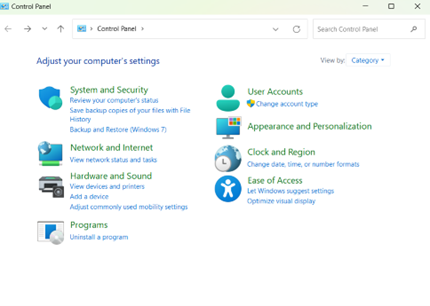
- Go to Ease of Access > Ease of Access Center, then click the Make keyboard easier to use setting.
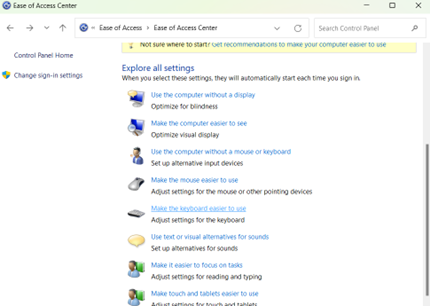
- Under the Make it easier to type section, look for the Turn on Toggle Keys box:
- Enable: Tick the ✅checkbox to turn on the toggle keys sound.
- Disable: Uncheck ❌ the box to turn off the tone.
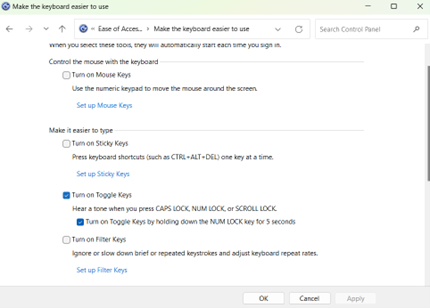
- Click Apply, then OK to apply changes.
Method 3: Configure via Registry Editor
For IT admins deploying system-wide configurations or fixing persistent issues, the Registry offers targeted control over the Toggle keys sounds.
- Press Win + R to open Run.
- Type regedit, then press Enter to open the Registry Editor.
- Confirm any UAC prompt if it pops up.

- Go or paste this address in the bar above: HKEY_CURRENT_USER\Control Panel\Accessibility\ToggleKeys

- Double-click the Flags string to open its edit menu.
- If the string does not exist, right-click an empty space, then select New > String Value.
- Name the new string as Flags.
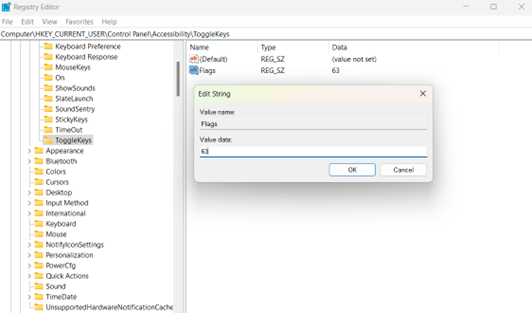
- In the Value data bar, set it to:
- Enable: Input the value 63 to turn on the toggle keys sound.
- Disable: Input 62 to turn the tone off.
- Changes will be applied on the next log-in or after restarting your PC.
Method 4: Automate with PowerShell
Deploy Toggle Keys sound settings silently across devices using PowerShell. This is ideal for mass deployments or fixing recurring issues.
- Press Win + X, then select Terminal (Admin).

- Once open, PowerShell will be the default command-line tool. If not, click the dropdown arrow next to the window tabs, then select PowerShell.
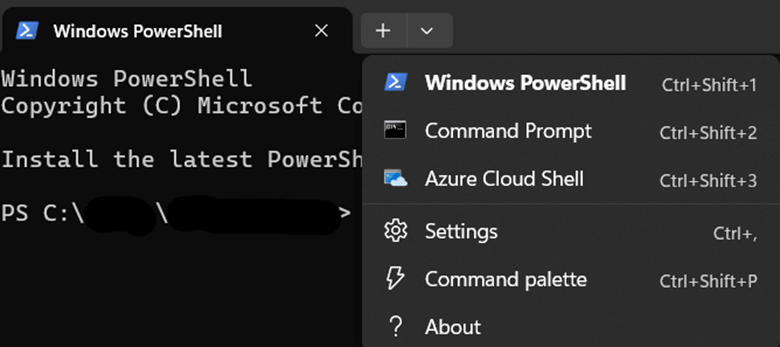
- Run the following command scripts:
- To enable the toggle keys sound, run:
Set-ItemProperty -Path "HKCU:\Control Panel\Accessibility\ToggleKeys" -Name "Flags" -Value "63"
- To disable the toggle keys sound, run:
Set-ItemProperty -Path "HKCU:\Control Panel\Accessibility\ToggleKeys" -Name "Flags" -Value "62"
- Restart your PC to apply changes.
Pro tips and key considerations when modifying the toggle keys sound
Understanding these nuances ensures your toggle keys configuration works flawlessly across different scenarios.
Per-user scope
The Registry and Settings methods changes apply only to the current user profile. If you want to configure across multiple devices, deploy PowerShell scripts across profiles for system-wide consistency.
Enterprise management
While no native Group Policy exists, push registry tweaks via GPO Preferences in the Group Policy Management Console to configure this across a work environment.
Accessibility value
Keep the toggle keys sounds enabled for users who rely on auditory feedback, like those with visual impairments or trainees practicing keyboard navigation. The confirmation tones prevent errors such as accidental key presses and reduce cognitive load.
Environment optimization
Disable tones on shared devices in libraries, labs, or conference rooms to prevent disturbances. You can use the Registry and PowerShell methods for permanent configuration.
Optimize the toggle keys’ sound to improve accessibility or focus
Whether enabling auditory feedback for accessibility or silencing distractions in shared workspaces, changing the toggle keys sound in Windows 11 aligns your devices with user needs.
Use Settings for quick personalization, Registry for enterprise control, PowerShell for automation, and Control Panel for legacy support. These methods allow you to effortlessly configure your caps lock, num lock, and scroll lock tones. Optimize your environment, boost productivity, and own your Windows 11 experience.