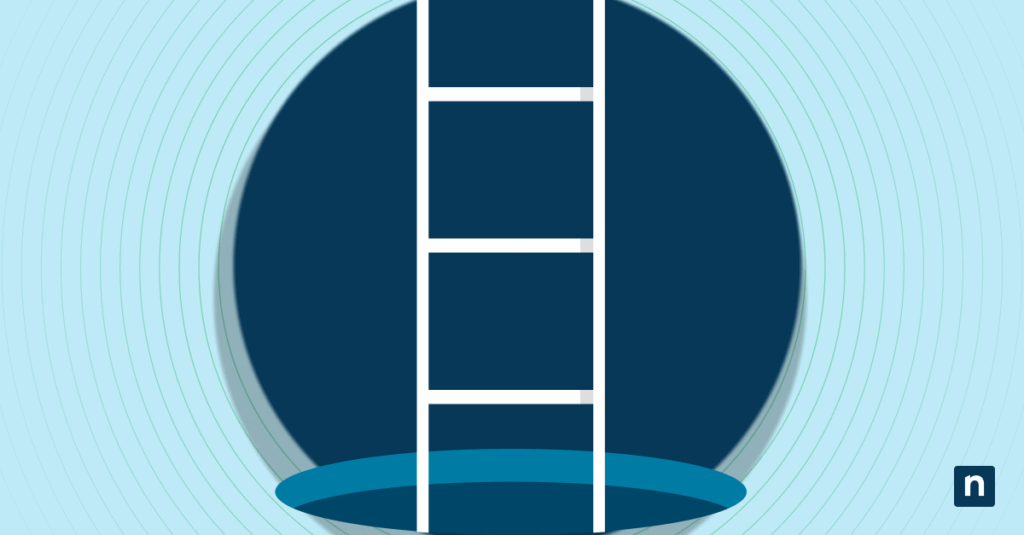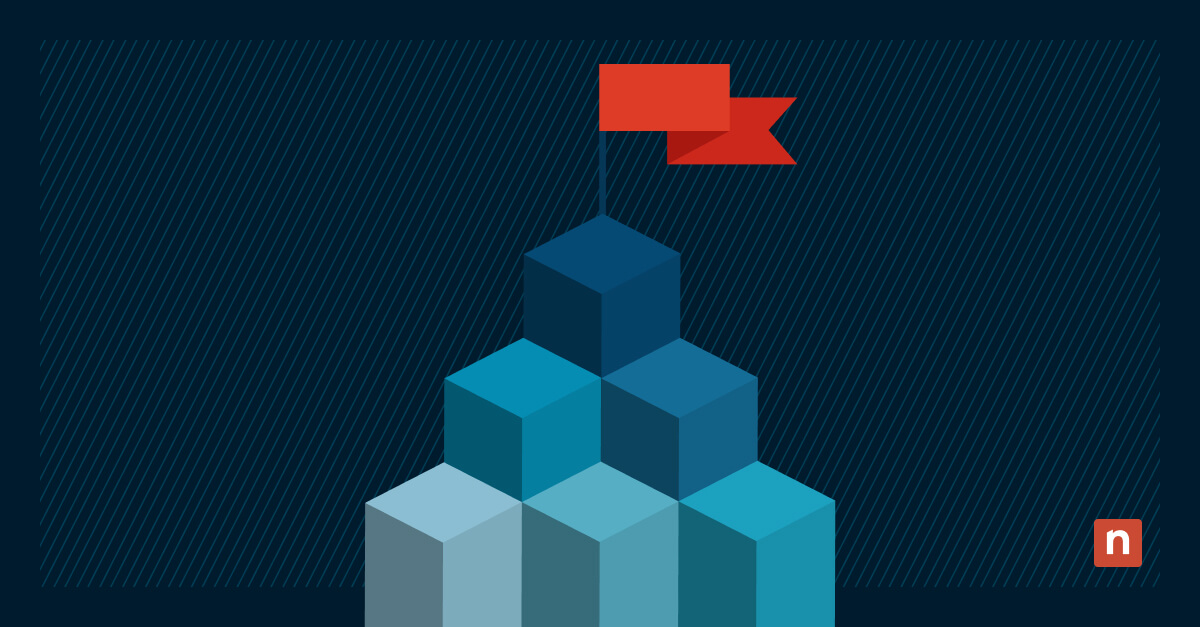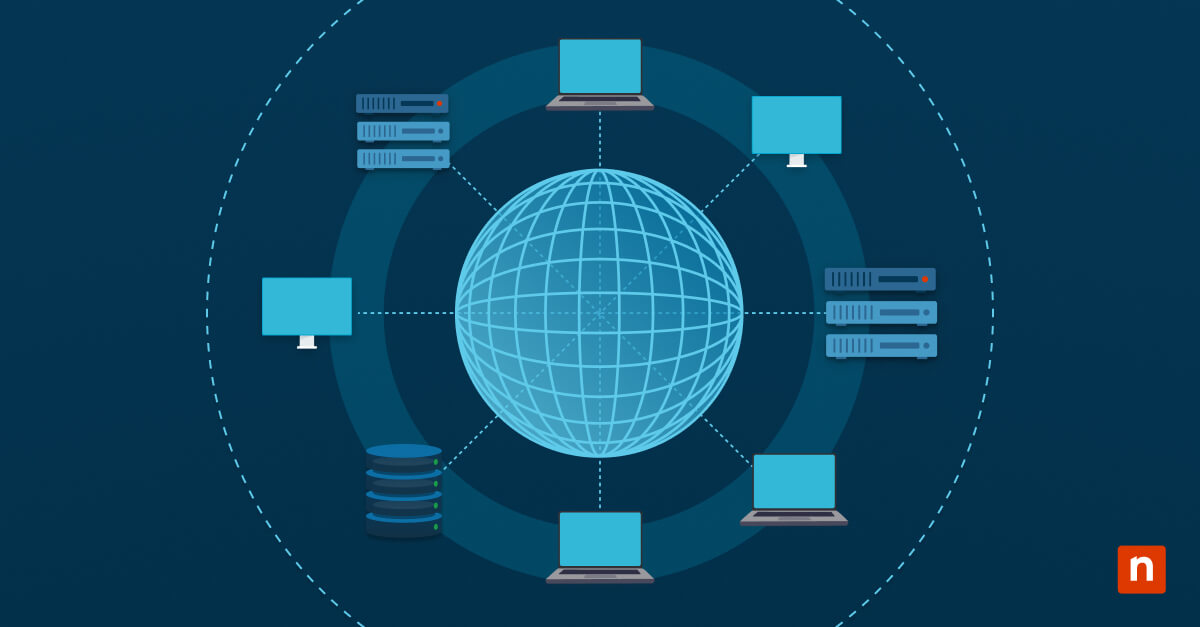Windows 11 has different tools and system locations accessible through special identifiers called CLSIDs (Class Identifiers). These CLSID key shortcuts are registry-based references tied to core components like File Explorer views, Control Panel sections, and device management tools. A CLSID is a 128-bit identifier formatted as a GUID (Globally Unique Identifier) that maps a specific shell object or system function.
You can use these keys to create powerful shortcuts to bypass click paths, accelerating access for help desk workflows, scripts, and navigation. In this article, we’ll walk you through how you can use these identifiers with the explorer shell::: prefix to create direct access shortcuts. We’ll also list some commonly used CLSID shortcuts and highlight other helpful information.
Commonly used CLSID shortcuts
Below are some of the commonly used CLSID shortcuts:
- This PC
- explorer shell:::{20D04FE0-3AEA-1069-A2D8-08002B30309D}
- Control Panel (All Tasks)
- explorer shell:::{ED7BA470-8E54-465E-825C-99712043E01C}
- Devices and Printers
- explorer shell:::{A8A91A66-3A7D-4424-8D24-04E180695C7A}
- Network Connections
- explorer shell:::{7007ACC7-3202-11D1-AAD2-00805FC1270E}
- Programs and Features
- explorer shell:::{7B81BE6A-CE2B-4676-A29E-EB907A5126C5}
- System Properties
- explorer shell:::{BB06C0E4-D293-4F75-8A90-CB05B6477EEE}
💡 Notes:
- You can use the commands to create shortcuts or integrate them into automation tools.
- Putting CLSID keys in quotes ensures compatibility and avoids parsing errors, but the syntax can get trickier once you start chaining it with something else. You don’t need quotation marks if you run commands from Command Prompt, Run Dialog, or Start menu search. Quotes are only helpful if used inside a script, PowerShell, or context where spaces or special characters are misinterpreted.
Different ways to use CLSID Key GUID shortcuts
CLSIDs can be used to create desktop shortcuts, integrated into scripts and task automation, and deployed using Group Policy Preferences.
📌 Recommended deployment strategies:
Click to Choose a Method | 💻 Best for Individual Users | 💻💻💻 Best for Enterprises |
| Method 1: Creating desktop shortcuts using CLSID | ✓ | |
| Method 2: Using CLSID in scripts and task automation | ✓ | |
| Method 3: Deploying CLSID shortcuts using Group Policy Preferences | ✓ |
Method 1: Creating desktop shortcuts using CLSID
This method allows users to streamline and create desktop shortcuts. It’s easy to follow and only requires the correct CLSID.
📌 Use Cases: Individual users looking to create desktop shortcuts
- Right-click on the desktop, then press New > Shortcut.
- Type the CLSID script you need. For example: explorer shell:::{ED7BA470-8E54-465E-825C-99712043E01C}
- Click Next, name the Shortcut, then press Finish.
⚠️ Warning: Incorrect syntax will create a non-functional shortcut. (For more info, refer to: Things to look out for)
Method 2: Using CLSID in scripts and task automation
A CLSID can also be embedded into scripts like PowerShell to quickly launch system features without navigating through the GUI.
📌 Use Cases: IT administrators looking to incorporate CLSID in automation, deployments, troubleshooting, etc
📌 Prerequisite: Administrator rights
- Press Windows Key + R to open the Run dialog.
- Type cmd and press Enter.
- Copy and paste any CLSID script into the Command Prompt, then press Enter. For example:
@echo off
start explorer shell:::{A8A91A66-3A7D-4424-8D24-04E180695C7A}
💡Note: The script above launches the Devices and Printers panel when executed. Using CLSID lets you target system panels regardless of Windows version or configuration.
Method 3: Deploying CLSID shortcuts using Group Policy Preferences
Using Group Policy Preferences with CLSID-based shell commands lets administrators deploy shortcuts to different users in managed environments. This method ensures users have the same, consistent shortcut without requiring login scripts, third-party tools, or complex scripting.
📌 Use Cases: IT administrators looking to deploy CLSID-based shortcuts to different endpoints
📌 Prerequisite: Administrator rights
- Press the Windows key + R, type gpmc.msc, and press Enter or click OK.
- Navigate to User Configuration > Preferences > Windows Settings > Shortcuts
- Create a new shortcut and configure the following:
- Action: Create
- Target Type: File System Object
- Location: Desktop
- Target Path: explorer shell:::{GUID} (replace with desired CLSID)
- Name: Set a descriptive name for the shortcut
- Apply and link the GPO to the appropriate organizational units.
⚠️ Things to look out for
Risks | Potential Consequences | Reversals |
| Invalid or outdated CLSID | An invalid or outdated CLSID will create a shortcut that fails or shows errors. | Test the CLSID first in the Run dialog, or validate the GUID format and OS compatibility by looking up Microsoft documentation. |
| Incorrect syntax | Similar to an invalid CLSID, incorrect syntax creates a shortcut that fails to launch the target UI or doesn’t work at all. | Ensure you’re using the full path: explorer.exe shell:::{CLSID} and testing out the CLSID in the Run dialog first. |
| Unclear icons | CLSID shortcuts have folders as default icons, which could lead to user confusion, misclicks, or even productivity loss. | Customize icons or use meaningful shortcut names to prevent confusion. |
Additional information about CLSID shortcuts
Keep in mind the following information about CLSID shortcuts, as these are sets of practices to ensure reliability, compatibility, and user-friendliness.
Optional or feature-dependent CLSIDs
Not all CLSIDs are available across all machines since some are linked to optional Windows features, installed software components, or enterprise tools.
A CLSID referencing a component that isn’t installed or enabled will create a shortcut that has no functions or opens a blank shell window.
Test in a staging environment before deployment
Before you deploy CLSID shortcuts to end-user desktops, it is recommended testing the Group Policy or scripts in a controlled environment first. This precautionary step lets you confirm if the shortcut opens the correct target, works for the current Windows version, and behaves consistently for users with standard privileges.
Customizing shortcut icons
CLSID shortcuts usually have a folder icon, which can confuse some users. For clarity, consider assigning custom icons to each shortcut. A consistent visual across shortcuts improves usability, especially in shared environments or kiosk terminals.
The simple way of customizing the icon is by right-clicking the shortcut, clicking Properties > Change Icon, and then entering the script below into the file path:
%SystemRoot%\System32\imageres.dll
Troubleshooting failed CLSID shortcuts
If a CLSID shortcut doesn’t work or fails to open the intended system location, here are some troubleshooting steps to follow:
Verify the CLSID identifier
The first thing you need to do is to verify the CLSID identifier. Ensure that:
- The CLSID is properly typed. A common mistake users make is using parentheses [] instead of curly braces {}.
- There are no spaces or missing characters.
- The CLSID you’re using is valid for your Windows version.
Use proper syntax
Remember that your shortcut should invoke the shell path through Explorer, not as a raw test or direct command.
❌ Incorrect: {CLSID} by itself or without explorer.exe shell:::
✅ Correct: explorer.exe shell:::{A8A91A66-3A7D-4424-8D24-04E180695C7A}
Like any code, proper syntax is always the key.
⚠️ Important: Incorrect syntax will create a shortcut that won’t work (For more info, refer to: Things to look out for)
Use the Run dialog to test before deployment
Before using CLSID in a Group Policy or script, it’s best to test it in the Run dialog first:
- Press the Windows key + R, then type your code.
- Click Enter.
The target system location should open immediately if the CLSID is valid. Do this each time you want to use CLSID in a script or for deployment. It will save you time from manually checking if the script works.
Jump directly into any system function with CLSIDs
CLSID keys in Windows 11 allow users to access system functions with better speed and precision. Whether for personal efficiency, help desk tools, or enterprise deployment, CLSIDs enable customization to create powerful shortcuts that bypass click paths. In addition to creating basic shortcuts, you can incorporate CLSID keys in scripts or deploy them using Group Policy Preferences.
Related articles: