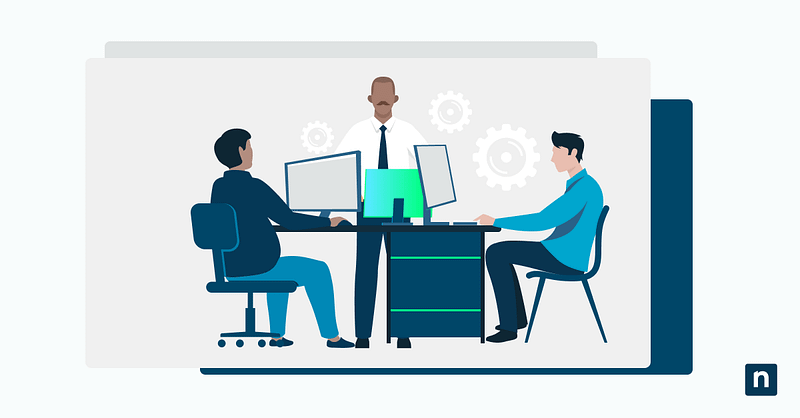Windows 11 has a suite of features that focus on customization to enhance accessibility and user experience. One of these features allows users to change the mouse cursor color, benefiting those with vision impairments or those who have difficulty tracking the pointer across high-resolution or multi-monitor displays. In this article, we will teach you how to change the color of mouse cursor in Windows 11 for better visibility and improved user experience.
Before you proceed, here are some considerations:
- No admin rights needed: Regular users with basic privileges can change the mouse pointer color.
- Supported Windows versions: This guide applies to all editions of Windows 11, but the customization features discussed here are only available in version 22H2 and later builds.
- Per-user settings: Remember that the pointer color changes apply to the current individual user profile you are configuring. This won’t affect other accounts on the same device.
Change pointer color via Settings app (recommended)
The method is the most straightforward way to change the color of the mouse pointer. This also allows adjustments to the pointer size and contrast.
- Open Settings by pressing the Windows key + I. Alternatively, you can click the Start menu and select Settings. Navigate to Accessibility > Mouse pointer and touch.
- Under Mouse pointer style, you will be presented with four options. Choose:
- Custom (with a color fill option)
- Click the color box to open the color picker.
- Choose a predefined color or click Choose another color to define a custom one.
- The change takes effect immediately; no reboot is required.
Additional mouse visibility settings (optional)
For additional mouse pointer configurations:
- Navigate to Control Panel > Mouse > Pointer Options
- Check or uncheck:
- Display pointer trails
- Hide pointer while typing
- Show location of pointer when I press the CTRL key
These options can be used in conjunction with color customization for enhanced visibility.
Group Policy and Registry considerations
For system administrators managing multiple devices, note that Windows 11 does not offer a dedicated Group Policy setting to configure pointer color. However, certain customization and behavior settings can be managed through Registry Editor.
Registry path: HKEY_CURRENT_USER\Control Panel\Cursors
⚠️ Note: Changing the color through the registry is not supported for the modern pointer styles introduced in Windows 11. Use GUI for accurate results.
Why customize the mouse pointer color?
There are several reasons why Windows 11 users may want to configure their mouse pointer color. Here are some of them:
- Accessibility: Changing the mouse pointer color can help improve pointer visibility for accessibility or ergonomic reasons. This can help those with visual impairments see the mouse cursor better.
- Theme consistency: The process allows users to match system themes for a consistent visual experience.
- User experience: Configuring the color of the mouse pointer can enhance usability in different environments, such as in a kiosk, education, or presentation settings.
- Customization: Users who like to fine-tune objects they see on their computer screens can use the settings to personalize the user interface to match their preferences.
Additional considerations related to the mouse pointer color
Aside from the straightforward procedure, here are some other things you need to consider when changing the color of your mouse pointer:
- Roaming profiles: Any configurations a user makes to the pointer appearance settings will become part of the user profile data. This also means that the applied settings will persist across sessions.
- Touchscreen devices: Changing the pointer color can also benefit those using a stylus or pen on touchscreen devices, making the stylus or pen input more visible.
- High DPI displays: Enhancing color contrast can improve pointer tracking on 4K or multi-monitor setups.
- Enterprise use: Consider preset themes for accessibility or visual consistency in classrooms or shared systems.
Enhance visibility and accessibility by changing the mouse cursor color
The ability to change the color of the mouse pointer is just one of the many Windows 11 customization settings aimed at enhancing accessibility and user experience. This configuration is easily accessible through the Settings app and provides immediate visual feedback, helping users tailor their desktop experience for comfort, visibility, or performance. If needed, the pointer indicator can be enabled or disabled. You’ll find the instructions in How to Enable or Disable Mouse Pointer Indicator in Windows 11.
To do this, users can navigate to Settings > Accessibility > Mouse pointer and touch to adjust the pointer color. Additionally, this setting can be combined with pointer size and style settings for maximum visibility. While no Group Policy or Registry-based enforcement is available in Windows 11, the customization can be applied through user profiles or provisioning tools. This makes it especially useful in accessibility-focused setups, educational environments, and multi-monitor workstations.