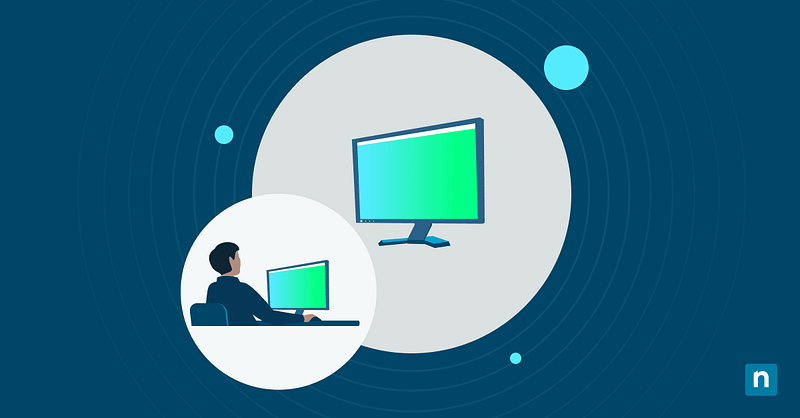The built-in Display Switch is a handy feature when you need to juggle presentations, multitasking, or collaborative work across multiple monitors. This Windows tool has a Presentation Mode that ensures flexibility, allowing you to suit your displays from boardroom demos to even game streaming.
Mismatched displays or projection errors can disrupt productivity. Having the knowledge of when to toggle between Duplicate, Extend, or Projector Only can help you save time and lessen issues. In this guide, you can master display switching in no time.
Display Switch modes in Windows
Windows 10 offers four main display options to optimize screen management. You can access these more via the Project menu (Win + P), giving you precise control over how the content on your primary, secondary, or other screens is displayed:
- PC screen only: This disables external monitors, putting all activity on the primary display.
- Duplicate: This mirrors the main screen to the projector or secondary monitor. This is perfect for when you are on Windows 10 presenter mode during projection for slideshows and demos.
- Extend: This stretches your desktop across multiple screens, expanding your workspace, perfect for multitasking.
- Second screen only: This transfers all content to the external display, which is useful when you have a larger monitor.
How to change presentation mode using Display Switch
Switching displays is a straightforward process. Below are three reliable methods to change projection mode in Windows 10:
Method 1: Using keyboard shortcut
This is the quickest way you can access the display settings and change how you want to project the contents on your screen:
- Press Win + P to launch the Project menu.
- Use the arrow keys to select a display mode.
- Hit Enter to apply.
Method 2: Using Display Settings
This is ideal if you want to have better control and customize other quality settings on your display screens:
- Right-click your desktop, then select Display settings.
- Scroll down to Multiple displays dropdown.
- Pick a mode.
- Click Apply and confirm changes or select Revert to restore to the previous setting.
Method 3: Using Command Prompt or Run Dialog
A method for IT experts who prefer to use scripts for make system changes on their devices:
- Open the Run dialog (Win + R), then type one of the following commands to choose a mode:
- PC screen only: displayswitch /internal
- Duplicate: displayswitch /clone
- Extend: displayswitch /extend
- Second screen only: displayswitch /external
- Hit Enter to apply mode instantly.
Alternative methods
Built-in tools cover most display needs, but certain scenarios, like color fine-tuning or managing multi-monitor setups, require extra flexibility. Here are other methods you can do to enhance display control beyond basic settings:
Using graphics driver software
NVIDIA, Intel, or AMD have GPU control panels that offer deeper customization for displays. For example, NVIDIA’s panel lets you adjust scaling to fix presentation display mismatches in Windows 10. If you have a graphics driver, you can optimize display quality by:
- Right-click your desktop, then select the graphics driver’s settings (NVIDIA Control Panel, Intel Graphics Settings, or AMD Radeon Settings).
- Go to display options like Multiple Displays or Scaling to make alignment adjustments, refresh frame rates, or create color profiles.
Third-party tools
You can use third-party apps like DisplayFusion or Actual Multiple Monitors that offer advanced controls for display management. They have features like per-monitor wallpapers, hotkey-driven profile switching, or taskbars on every display. It is ideal for situations like going on Windows presenter mode while projection a presentation during a conference.
Presentation Mode FAQs
Even with simple, straightforward tools like Display Switch, issues can still arise, especially when managing multiple monitors. Below are answers to common questions when managing Windows Presentation Mode:
Why is my external display not detected?
Start by checking physical connections, like HDMI, DisplayPort, etc, and ensure the external monitor is powered on and set to the correct input. If issues persist, do one of the following approaches below:
- Press Win + P to open the Project menu, then manually select a display mode.
- Update graphics driver via Device Manager (See how to update drivers below) or your GPU’s control panel.
- Test the cable or port on another device to rule out hardware faults.
Can I use Display Switch for wireless displays?
Wireless projection requires the use of the Connect feature (Win + K). This is a cast tool for Miracast-compatible devices like smart TVs, or conference room screens. Once connected, use the Project menu (Win + P) to choose a display mode.
What should I do if the screen flickers when changing modes?
Flickering screens often happen due to incompatible refresh rates or outdated drivers. A simple solution to this is by updating your graphics driver via one of the following methods:
- Using Windows Settings:
- Open Settings (Win + I), then go to Update & Security > Windows Update.
- Click Check for updates, which Windows will automatically search for available driver updates.
- Click Update and restart PC to apply.
OR;
- Using Device Manager
- Right-click Start, then select Device Manager.
- Expand Display adapters.
- Right-click your GPU, and choose Update driver.
- Select Search automatically for updated driver software.
→ For in-depth overview of updating your drivers for Windows PCs, read our comprehensive guide.
Optimize Windows Presentation Mode for seamless displays
Windows 10’s Display Switch simplifies managing multiple screens, whether you’re troubleshooting a wrong display in Presentation Mode or optimizing a multi-monitor setup. The Win + P shortcut remains the fastest way to toggle modes, but tools like Display Settings, Run commands, and third-party software offer flexibility for IT teams and basic users alike.
Regularly updating drivers, testing connections, and restarting systems resolve most issues, while GPU control panels or apps like DisplayFusion add precision for complex setups. By mastering Windows Presentation Mode, you’ll keep presentations sharp, workspaces efficient, and tech headaches minimal.