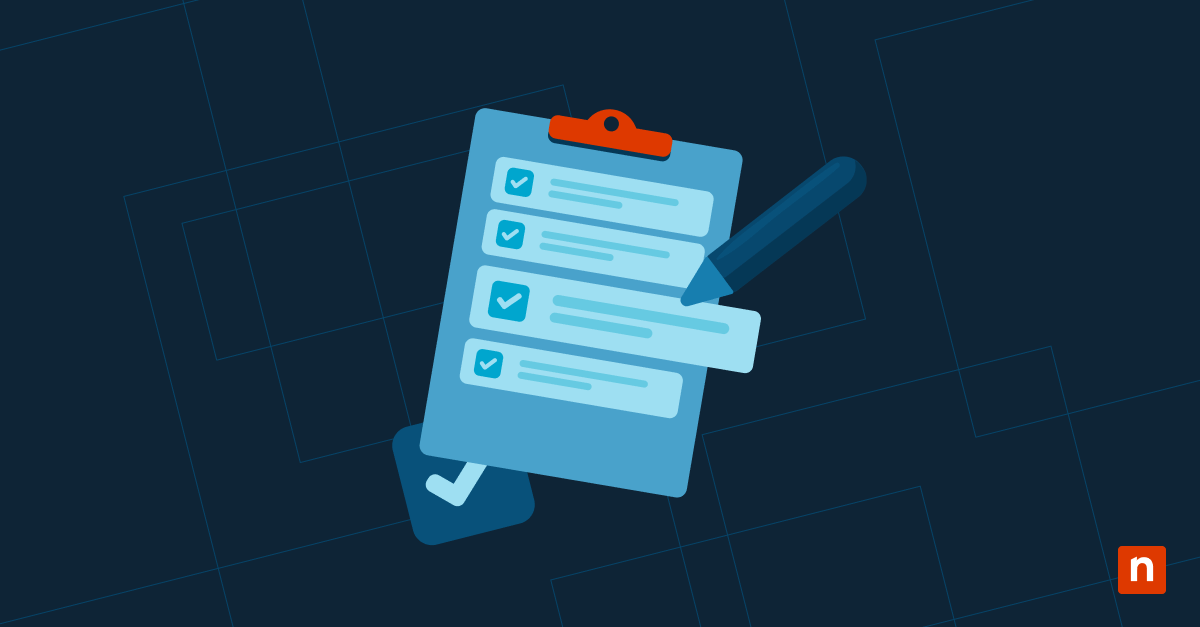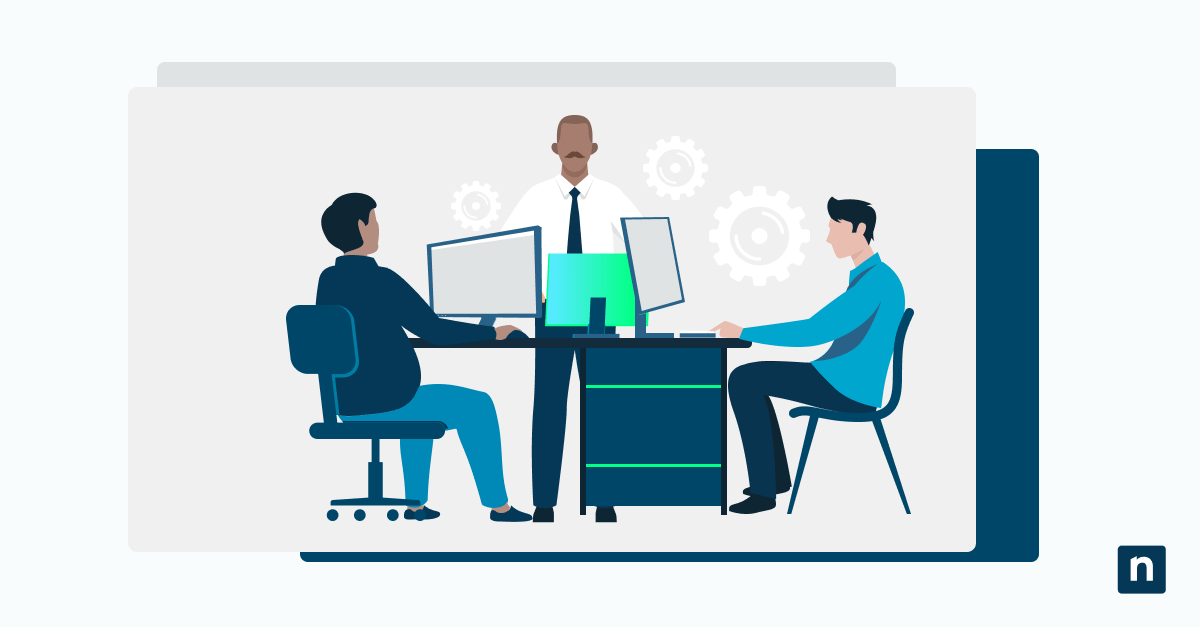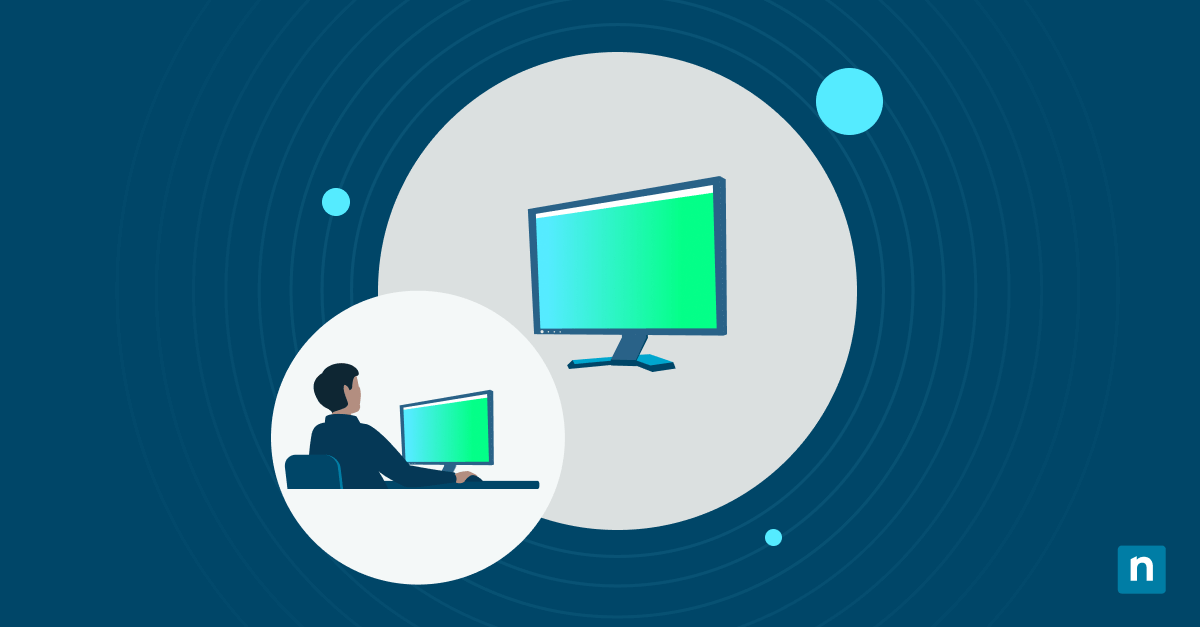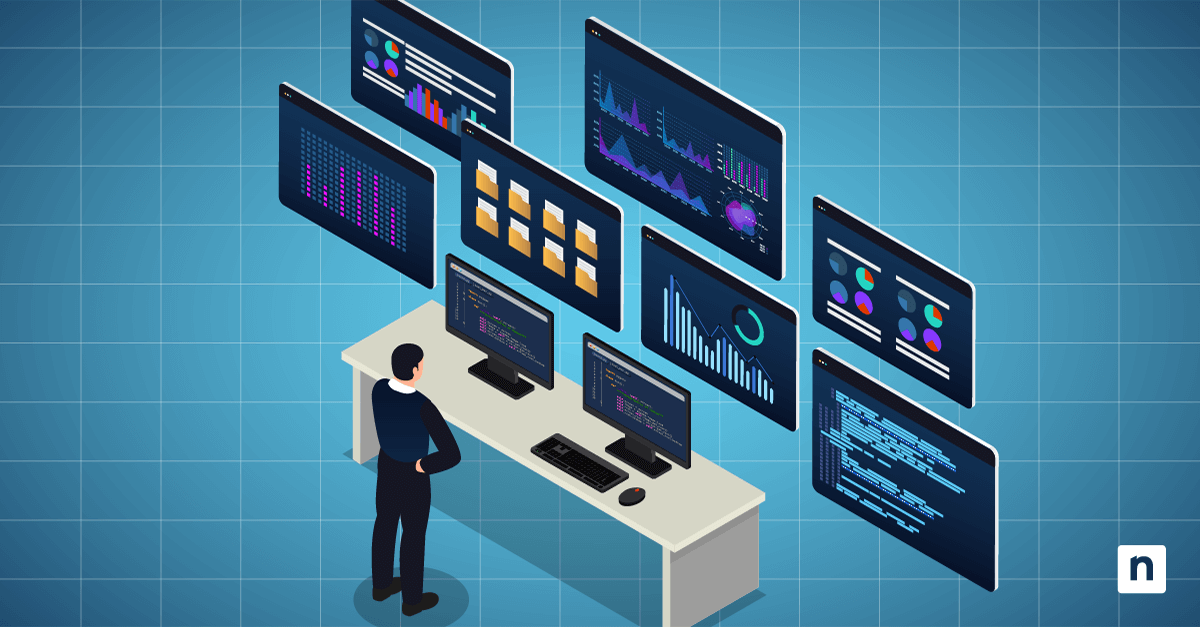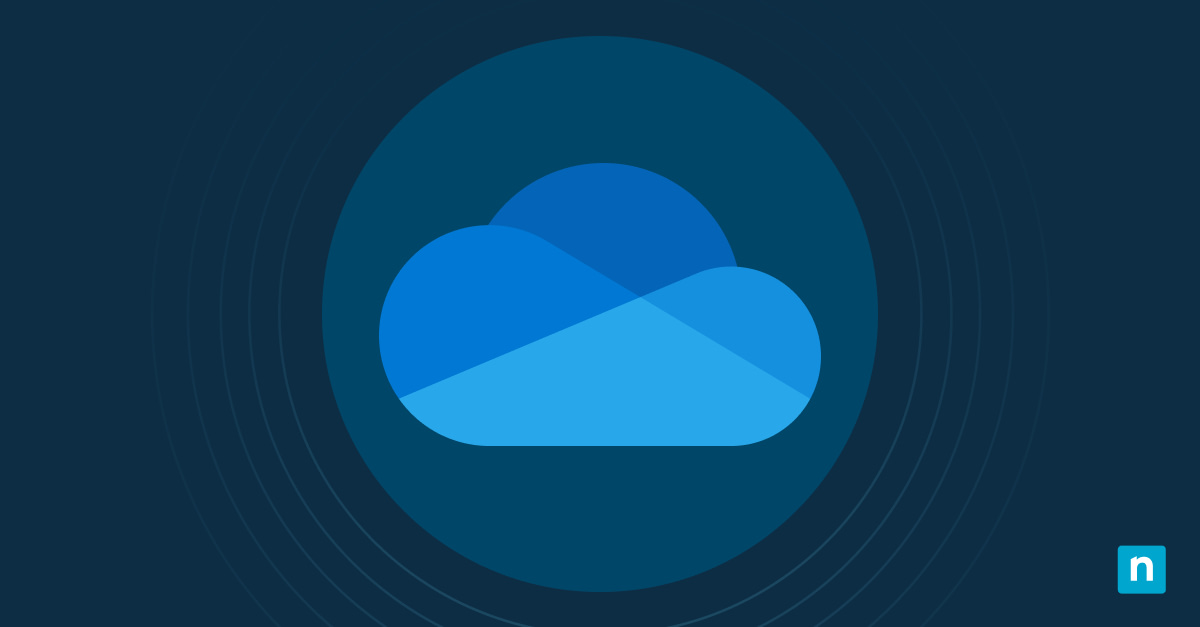By default, Windows downloads and installs apps to the boot drive which contains all the necessary operating system files that support a device’s overall function. Filling it up to the brim can lead to problems, such as slower loading speeds, crashes, and data loss.
You can change your app install location on Windows 10 to ensure drive efficiency and speed in the long run. In this guide, you’ll learn how to change the default install location of Windows 10 store apps, steps to move installed apps to another drive, answers to FAQs, and solutions to common issues when switching default install locations.
Changing the default save location for new apps via Settings
Windows normally designates the boot drive as the default install location; however, users can rechannel new apps to another drive that suits their preference. Even if the steps outlined below are simple, we still recommend backing up your system before proceeding.
- Launch the Windows Settings app.
- Press the Win + I hotkey to open Settings.
- Select System, then pick Storage from the options on the left panel.
- Change the default Windows app install location.
- Scroll down, then find and click Change where new content is saved.
- Go to New apps will save to, then click the dropdown menu under it.
- Select the new drive where apps will install and save (e.g., D: or E:.)
- Save and apply the changes.
- Press Apply to confirm the changes.
- After saving, all Microsoft Store apps will install by default on the selected drive.
Once users select a new install location, Windows automatically creates a WindowsApps folder on that drive to store new apps. All files and folders within this folder are encrypted using Encrypted File System (EFS), making access exclusive to the system and the user who installed them.
Moving installed apps to another drive
When you change your default app install location in Windows 10, existing apps won’t automatically move to the designated drive. However, you can manually move them to your desired drive using Apps & Features.
- Navigate to Apps & Features.
- Launch Settings by pressing Win + I.
- Pick the Apps icon, then click Apps & Features on the left sidebar.
- Select which app to move.
- Hover over the app you want to move within the list of apps, then click on it.
- In the expanded box, select Move.
- Picking a new drive.
- Pick the destination drive where you want to move the app, then press Move.
- If the drive selected has apps from another device, a prompt will ask to delete the other apps before proceeding.
- Press Yes to proceed; note that this will delete other apps installed in the drive.
- Repeat steps 2 and 3 for other apps you want to move.
- Saving and applying the changes.
- The system will automatically save and apply the changes once the app has finished moving to another drive.
- Exit Settings once done.
Other ways to consider when changing your app install location
There are two alternative methods you can implement when changing your app install location in Windows 10. In this section, we’ll discuss specific use cases when you’d want to consider using either step, and some key information to remember when doing such a change.
Using an external storage
Not all systems provide enough wiggle room for a storage upgrade. This is especially true for some laptop models that won’t provide the necessary storage slots to accommodate users with huge storage demands. If you’re unsure what your specific laptop model offers in terms of storage, you can always double-check using the Crucial Advisor Tool.
Users with limited internal storage space should move their rarely used or largely sized apps to an external drive, reducing the strain on their boot drive. To do so, go to Settings > Apps > Apps & Features, pick the app you want to move, then choose the letter (e.g., F: or G:) corresponding to your external drive.
Keep in mind that this method requires that your external drive be plugged in for the transferred apps to work. Additionally, we recommend using an external SSD and at least a USB 3.0 connection to ensure fast and reliable app performance. This is essential, especially when installing or moving complex software such as games.
Reinstalling apps on a different drive
There are some apps that only show uninstall and modify when accessed using Apps & Features. If you’re experiencing this, uninstall the program, change your default app install location, and reinstall the app to the newly assigned drive.
Bonus tip: Some apps will let you choose their install location during setup, eliminating the need to change your default app install location in Windows 10.
FAQs when changing app install locations in Windows 10
Will changing the save location affect existing apps?
Setting another drive as the default install location for apps will only apply to newly installed apps after the change. Changing app install locations doesn’t apply retroactively to existing apps, thus requiring them to be moved using Windows Apps & Features.
Can I install Microsoft Store apps on an external USB drive?
The technical answer is yes, but this isn’t recommended. The typical speeds of USB drives are too slow to launch apps quickly. Additionally, Windows may assign different drive letters to the same USB drives, especially when multiple USB drives are connected to a device—preventing Windows from locating the required folder on the intended drive.
When using USB drives, it’s important to install only the portable form of an app; however, if no portable form exists, use an external SSD instead for optimal performance. Keep in mind that the USB drive should be connected to your device whenever you want to access the app it contains.
You can set an external USB drive as your device’s default app install location by going to Windows Settings > System > Storage > Change where new content is saved > New apps will save to, and then pick the USB drive’s letter found in the dropdown menu.
Why can’t I move certain apps?
Some pre-installed and system apps, such as Microsoft Edge or Windows Security, cannot be moved as they are tightly integrated into Windows 10, in such cases, the Move button will be grayed out. In addition, relocating them to another drive can cause these types of apps to malfunction.
This is not the same for Universal Windows Platform (UWS) apps installed from the Microsoft Store, as they can be safely moved to another drive. However, even UWS apps don’t show the Move option when using Apps & Features. If you’re encountering this type of problem, a safe way to move them will be to reinstall them to your desired drive.
What should I do if the new save location doesn’t work?
First, restart your PC and ensure the changes have already taken effect. If this doesn’t work, check if the selected drive is properly formatted and has enough disk space to accommodate the app you’re trying to install.
Solving common issues when switching app install locations
New save location not applying
Windows Settings instantly applies the new default save location after saving. However, if this doesn’t reflect your scenario, you can reboot your PC to refresh your settings. If your system is still reverting to its old install location after restarting, ensure your user account has the administrative privileges required to make changes on your system.
Apps won’t move to another drive
There are apps that don’t support relocation to another drive. If clicking the Move option in Apps & Features isn’t available, you can manually move apps by uninstalling and reinstalling them to your preferred drive.
External drive apps not launching
If the apps within your external drive aren’t launching, you must first ensure that the external drive is properly connected to the computer by trying other available USB ports. It’s also advisable to verify if your external drive is running on the latest drivers, as outdated, broken, or corrupted drivers can lead to errors when launching apps.
Another possible reason for this error is that Windows assigned a different drive letter to the external device containing the app’s files. This can occur when multiple external devices are connected to a computer. To avoid this, ensure that the external drive’s letter matches what the application is looking for.
Free up space by changing app install location in Windows 10
Switching your device’s app save location to another drive helps debloat your boot drive, ensuring better system performance in the long run. You can easily rechannel new Microsoft Store apps to another drive through Windows Settings.
This method doesn’t retroactively apply to existing apps, but users can still reinstall them to another drive or move them using Apps & Features. If you don’t have enough space in your system, you can also set an external drive as your default app install location.