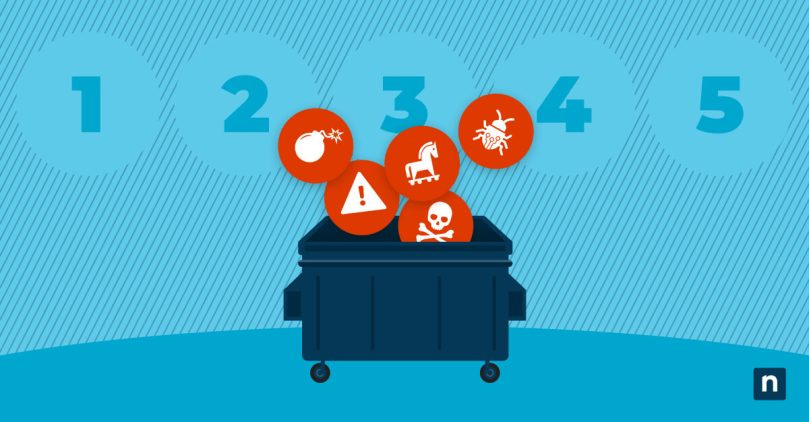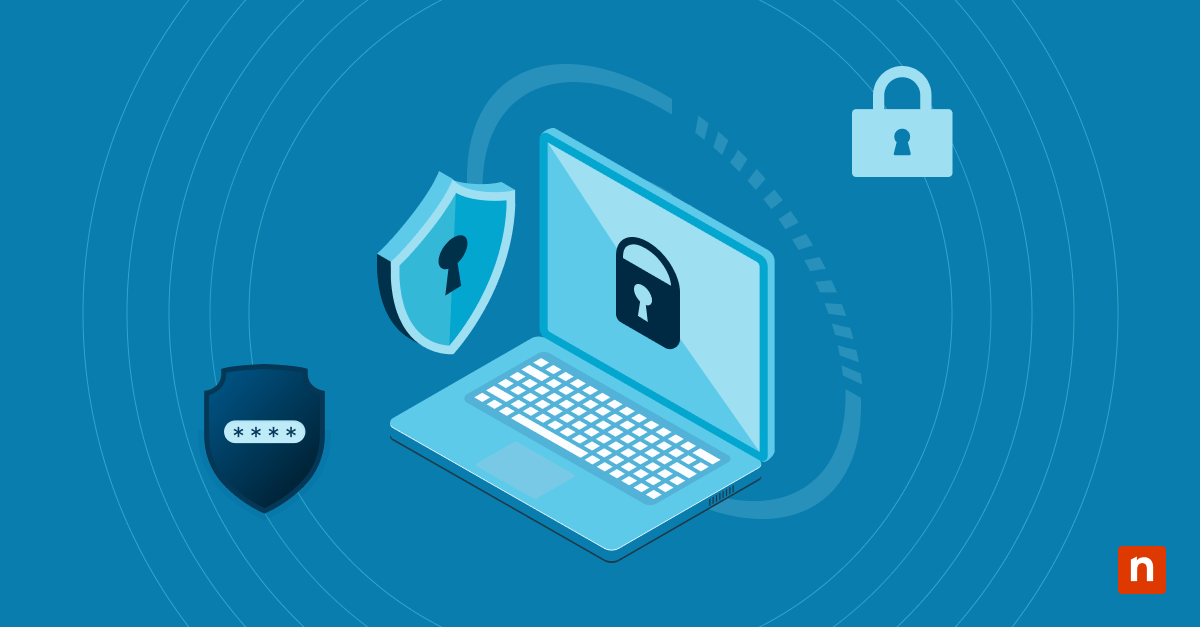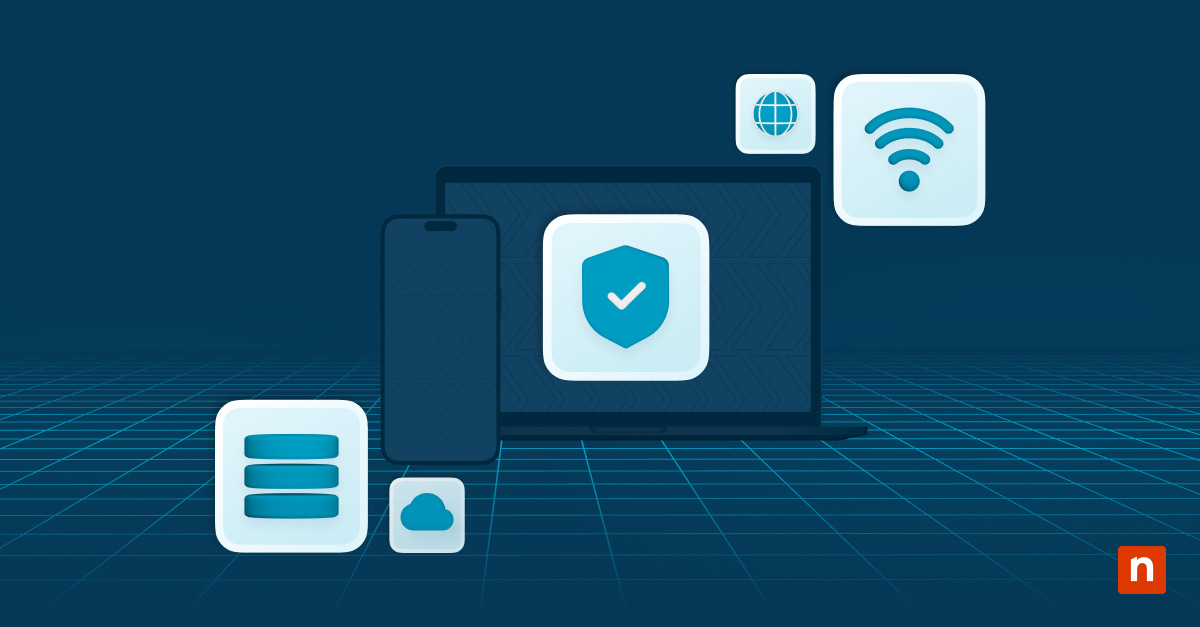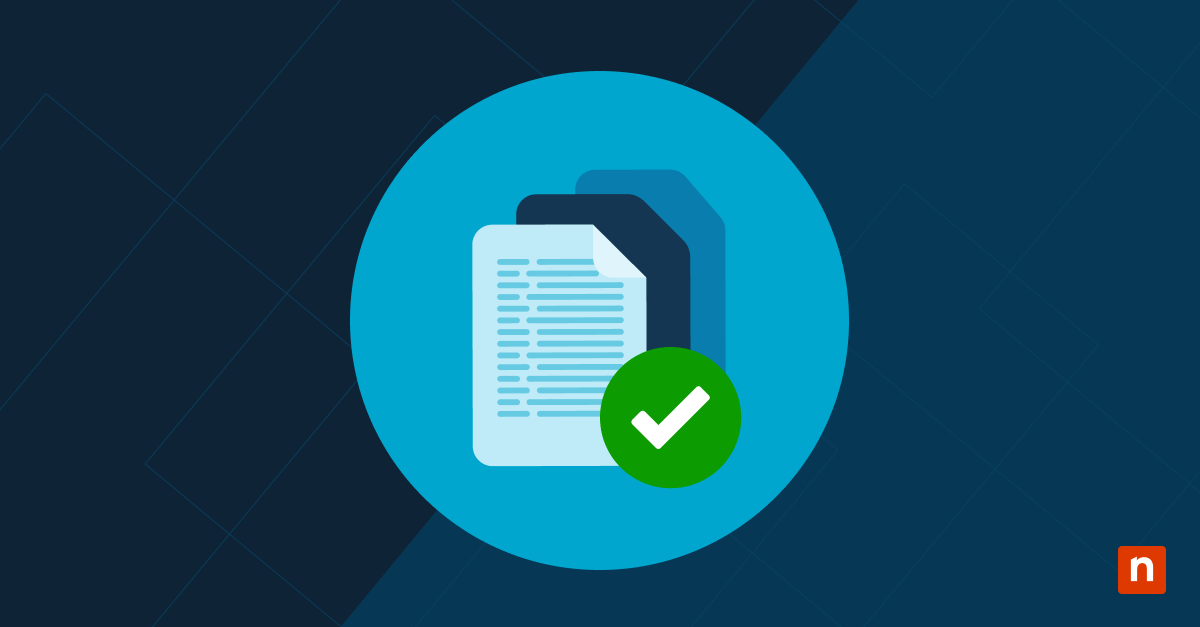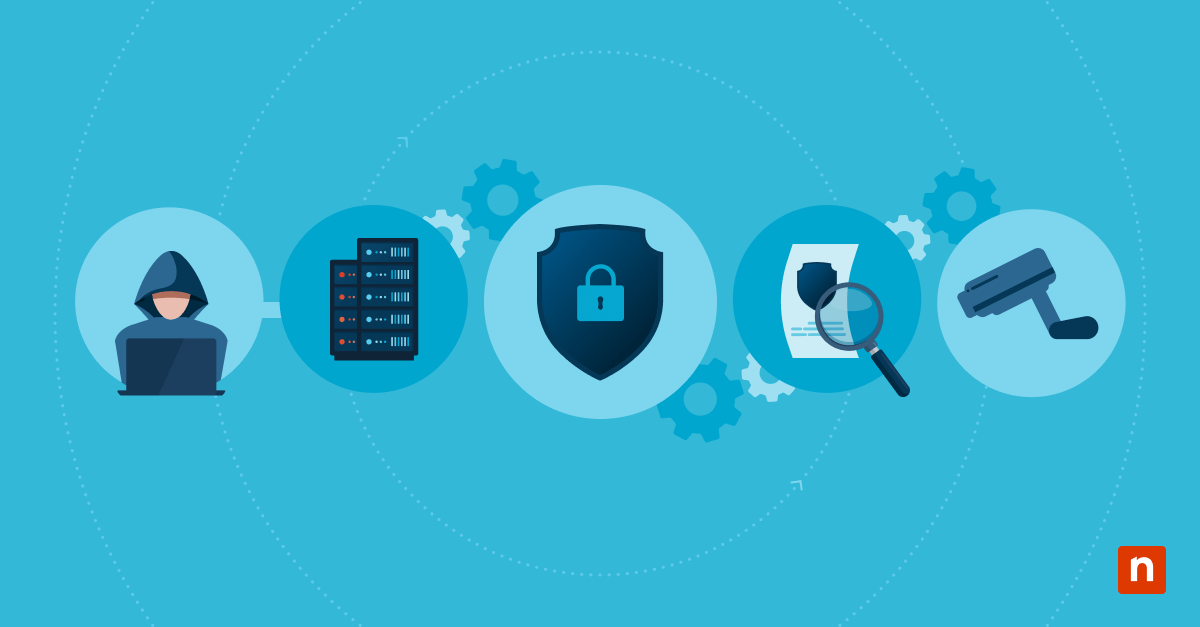Our endpoint devices serve as gateways to the digital world but also open us to the threat of malware. Even when you take security precautions and run antivirus software on your computer, it’s still possible to get infected.
When it happens, malware must be dealt with quickly before it spreads and damages your network. Learn the symptoms to look for and how to get rid of malware so you can restore your computer systems to its optimal state.
A look at cyber threats in 2023
Cyber threats continue to evolve as we move through 2023. Malicious actors are becoming more sophisticated, using advanced techniques to breach defenses without detection.
Humans are still the biggest target for attackers, with email phishing, spear-phishing, and social engineering accounting for the majority of attacks in 2023. Other malware and advanced attacks made up the remainder.
What makes 2023 interesting is that artificial intelligence (AI) has entered the scene, both as a defender and an invader. Malware now incorporates AI, enabling it to infiltrate systems more effectively. Security professionals are working against the clock to deploy intelligent solutions that can recognize malicious patterns before they cause damage.
Types of malware
Understanding the different types of malware is essential for effectively addressing security concerns. Successfully removing malware requires a good understanding of the distinct methods bad actors can use to compromise your systems.
- Viruses
Named for their biological counterparts, viruses embed themselves within clean files and propagate to infect additional files. Their uncontrolled spread can severely impair a system’s core functionality, leading to the deletion or corrupted files.
- Trojans
Named after the deceptive Greek tale, trojans masquerade as legitimate software but execute malicious activities upon activation. Instead of causing direct harm to the system, they often create backdoors for other malware to infiltrate. A remote access trojan (RAT) is software that, when installed on the victim’s device, allows unauthorized users to control the device remotely.
- Spyware
Spyware operates covertly within a system, clandestinely collecting information such as browsing habits, keystrokes, and personal data, often resulting in identity theft.
- Ransomware
This malware encrypts critical data, essentially locking digital doors and demanding payment for decryption, analogous to someone changing locks and requesting payment for keys.
- Adware
While generally less harmful than other types of malware, adware inundates devices with unwanted ads, potentially slowing down computers and serving as a conduit for more severe malware.
To effectively combat these intruders, you need not only an understanding of their operation but also the ability to identify the specific malware affecting a machine.
Signs of a malware infection
Malware is designed to be subtle, making it challenging to detect. Be aware of the signs that your computer may be infected so that you can be ready to take action.
Slow device performance, crashes, or pop-ups
Frequent system slowdowns and crashes are often indications something isn’t right. Malware programs run background processes that hog your computer’s resources, leading to:
- Protracted boot times
- Delayed response from software applications
- Unexpected freezing or the dreaded “blue screen of death”
Pop-up ads can also be an indication that you have adware hiding in your system. A simple click could trigger a threat.
Unauthorized access to personal data or systems
Unfamiliar files on your desktop or unexplained changes in system settings could be a result of malware. Other symptoms include:
- New programs launching at startup without your consent
- Altered passwords hindering access to your accounts
- Email contacts receiving messages you did not send
Inexplicable increases in network activity or data usage
An abrupt rise in network activity can indicate unauthorized communications between your device and malicious servers, indicating data transmission or downloading of harmful components onto your machine. Watch for:
- Significant spikes in internet usage reflected on network tools
- Reduced bandwidth availability for legitimate tasks
- Unusually high data transfer volumes with no user-driven cause
5 steps for removing malware
If your computer is acting up and you suspect a malware infection, you can reclaim control with five crucial steps to completely remove malware from your PC.
1) Disconnect from the internet to limit the spread
First, disconnect from the internet. Cutting off communication from external networks contains the threat within your device and prevents malware from sending further data to malicious actors or downloading additional harmful payloads.
- If using Wi-Fi: Click on the network icon on your taskbar, select your connection, and hit “Disconnect.”
- For wired connections: Simply unplug the Ethernet cable from your PC.
2) Switch to safe mode
Next, enter Safe Mode to load only the drivers necessary for your operating system and to keep potential viruses from loading.
- Hold down Shift while choosing Restart via the Start menu.
- Once rebooted, select Troubleshoot > Advanced Options > Startup Settings.
- On the Startup Settings page, click Restart.
- After another restart, choose Enable Safe Mode by pressing F4 or 4.
3) Run antivirus software scans
After making sure your antivirus software is fully updated, run a full scan. Full scans take longer than quick scans but are required to remove the malware that’s present on your system.
4) Uninstall suspicious applications, processes, extensions, or plugins
Remove unwanted applications that appeared just before or during the attack. Here’s how:
- Search for “Control Panel” in Windows and navigate to “Programs,” then “Programs and Features.”
- Sort the list by date of installation and review anything installed without your authorization or around when issues began occurring.
In addition, check your browser extensions for unwanted additions:
- In each browser settings menu look under ‘Extensions’ or ‘Add-ons.’
- Carefully consider whether you recognize each one as legitimate – any doubt calls for removal.
If you’re not sure about an application or extension, consult online forums or resources to find out what to do before ending them.
5) Restore system settings and files
Once you’ve finished cleaning, you can restore system settings and files:
- Access Update & Security in Settings.
- Select Recovery.
- Select Reset this PC to reinstate original settings potentially overwritten by malicious software without wiping personal files if chosen accordingly.
If available, use System Restore to return configurations to previous snapshots taken automatically at various points known as restore points.
Quick tips to prevent malware
Removing malware — and avoiding it in the first place — requires a structured, proactive approach to cybersecurity. Here are some quick tips to protect your computer from malicious threats.
- Stay updated: Malicious actors frequently exploit outdated software vulnerabilities, so ensure all software — especially your operating system and antivirus program — is up-to-date with the latest security patches.
- Use strong passwords: Use complex passwords that combine numbers, symbols, and both upper and lowercase letters, and avoid using easily guessable passwords. You can use a reliable password manager to create and store strong passwords for you.
- Be cautious with email attachments: Many malware infections start with an email attachment. If an email seems suspicious or is from an unknown sender, do not open attachments or click on any links within.
- Install real-time antivirus software: Choose robust antivirus software that offers real-time scanning to catch threats before they settle in.
- Regularly backup your data: Use external drives or cloud storage services to back up your important files regularly. This can save you if you get infected.
Effective endpoint protection with built-in tools
It takes a great deal of effort to restore your system after a malware infection. The best defense against malware is a good offense: don’t get infected at all. NinjaOne makes it easy to patch, secure, harden, and back up devices to protect your endpoints. Learn more about NinjaOne’s solutions for endpoint protection and security.