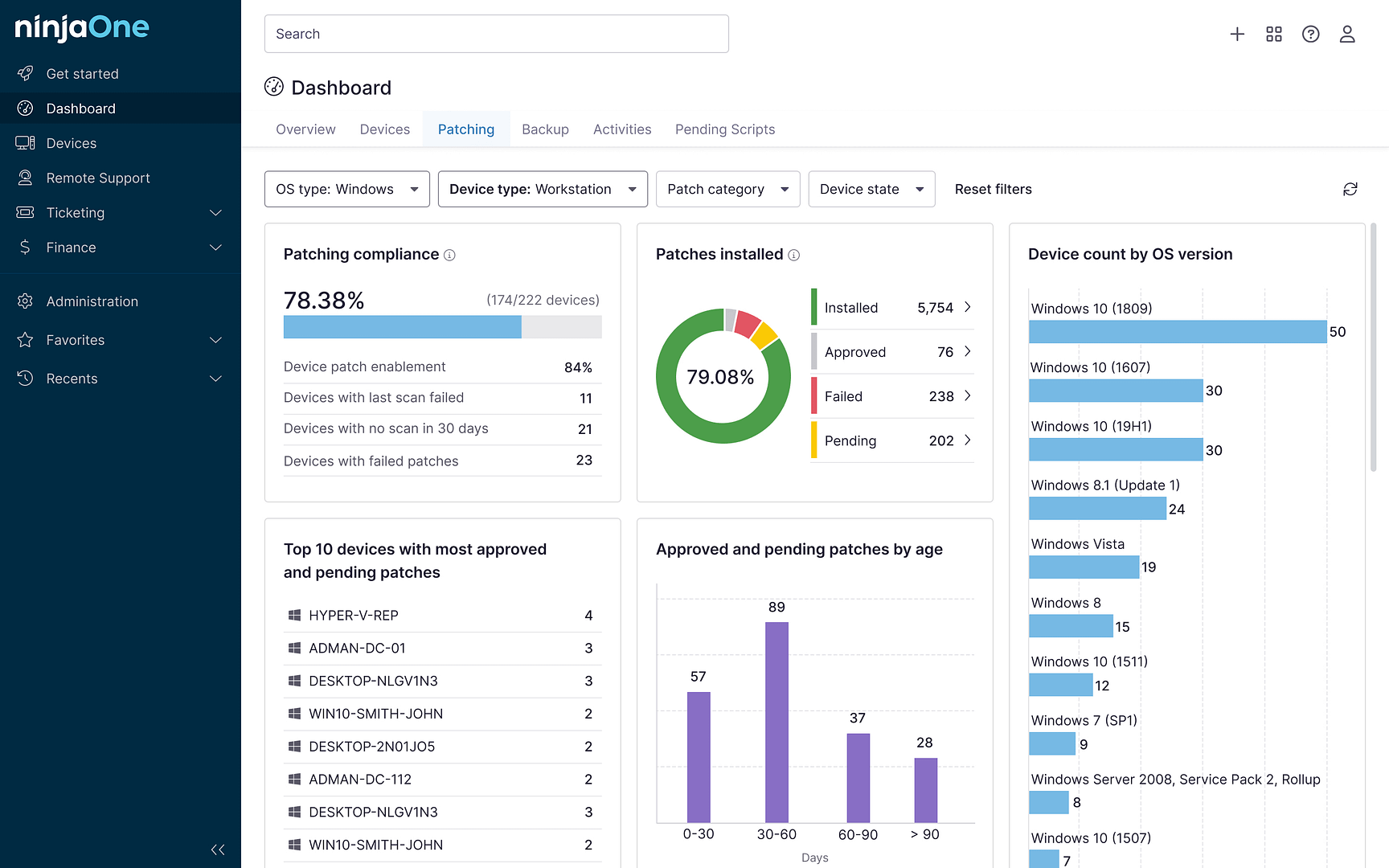SSH Keys, also known as Secure Shell keys, are a vital element in the realm of secure network services. These cryptographic keys serve as an authentication tool for users to servers, ensuring safe and secure communication over unsecured networks.
What is an SSH key?
An SSH key serves the purpose of identity keys. These keys are used by an SSH client to authenticate itself when logging into an SSH server. They can be likened to physical keys that can open specific locks. Just like a physical key, an SSH key is unique and cannot be replicated.
This uniqueness of SSH keys makes them a critical element in secure communication over networks. They are used to verify the identity of the user trying to access a server or transfer data through it. Without proper authentication, unauthorized users can potentially intercept and gain access to sensitive information or cause harm to network systems.
Necessity of SSH keys
SSH keys are predominantly used for managing and automating network infrastructure configuration. They offer a more secure method of authentication than passwords, making them a preferred choice for secure connections between servers and clients and providing stronger encryption and robustness against brute-force attacks.
How SSH key authentication works
SSH keys come in pairs – a public key and a private key. The public key is freely shared, while the private key remains confidential to the owner. The public key is used to encrypt data and can only be decrypted by the corresponding private key. This ensures that only the intended recipient, who possesses the private key, can access the information. even if a third party intercepts the public key, they cannot forge a connection without the private key.
How to generate SSH keys
The generation process of SSH keys varies across operating systems. However, the process generally involves opening the terminal or command prompt, entering a specific command, and then following the prompts to save the key and set a passphrase if required. It is crucial to keep the private key secure and avoid sharing it with anyone.
Configuring key-based authentication for SSH
Configuring key-based authentication for SSH involves several steps:
- Generate SSH Key Pair: This is the first step and it can be achieved using the following command in the terminal: `ssh-keygen -t rsa -b 2048`. This command generates a pair of RSA keys with a size of 2048 bits. You will then be prompted to save the keys in a directory. If you don’t specify a directory, it will be saved in the default location.
- Copy Public Key to Server: After generating the keys, the next step is to copy the public key to the server. This can be done using the `ssh-copy-id` command followed by your username and the server’s IP address.
- Test the SSH Key Authentication: After the public key has been copied to the server, you can test if key-based authentication works. Try logging into the server using the command `ssh [username]@[server_ip]`.
- Disable Password Authentication (optional): For added security, you may choose to disable password authentication so that the server only allows login via SSH keys. This can be done by editing the SSH configuration file in the server using `sudo nano /etc/ssh/sshd_config` and changing the line to `PasswordAuthentication no`.
Remember to replace `[username]` and `[server_ip]` with your specific username and the server’s IP address.
That’s it! You have now configured key-based authentication for SSH.
SSH keys and their role in security
In the world of IT, the significance of SSH keys is immense. They provide a reliable and secure method of authenticating users to servers, offering enhanced security over traditional passwords. Understanding what SSH keys are, how to generate them, and how to configure key-based authentication can ensure secure communications across networks.