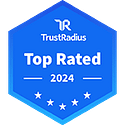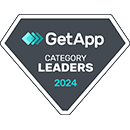Master Your IT Realm with NinjaOne’s Windows 2022 Server Management
Streamline your Windows Server 2022 management with NinjaOne, your comprehensive solution for efficient and seamless server administration.
Harness the power of NinjaOne to optimize performance, enhance security, and effortlessly manage your Windows Server environment.
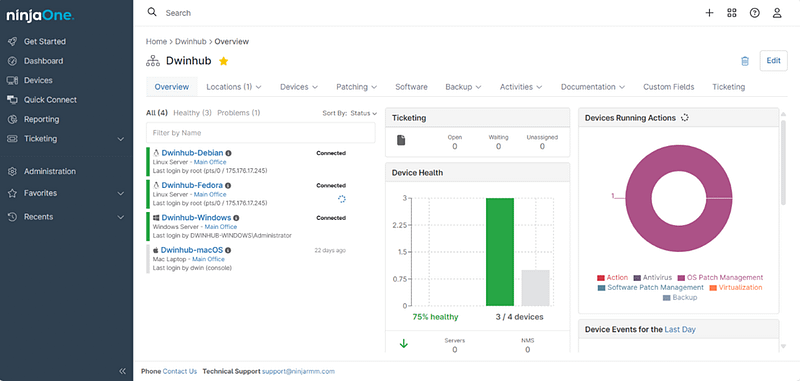
NinjaOne takes the hassle out of managing Windows Server 2022, streamlining processes and boosting efficiency
Unified Server Management
Streamlined Patching Processes
Boosted Efficiency through Automation
NinjaOne Windows Server Management comes packed with features designed to simplify server management
Real-time Monitoring
Efficient Patch Management
Comprehensive Inventory Management
Single Pane of Glass Console
Enhanced Security
Advanced Automation
NinjaOne is not just a tool, it’s a solution that adapts to various use cases in managing Windows Server 2022
Real-Time Monitoring and Optimization
Efficient Patch Management
Comprehensive Inventory and IT Support
NinjaOne provides a holistic view of the IT infrastructure. Detailed hardware and software inventories include information about operating systems, virtualization platforms, and device types.
Having this comprehensive inventory at hand simplifies asset management and planning.
Moreover, NinjaOne offers a single pane of glass for managing various tasks. Whether it’s monitoring, patching, or corrective actions, administrators can handle everything from a centralized console.
This streamlined approach enhances IT support efficiency, allowing technicians to resolve issues faster and improve user productivity.
Ready to take control of your Windows Server 2022 environment?
With NinjaOne, you can effortlessly manage, monitor, and secure all your Windows Server 2022 versions from a single, intuitive platform.
Say goodbye to downtime and security risks—embrace the future of server management today.
Click to start your free trial and experience the NinjaOne advantage for yourself!
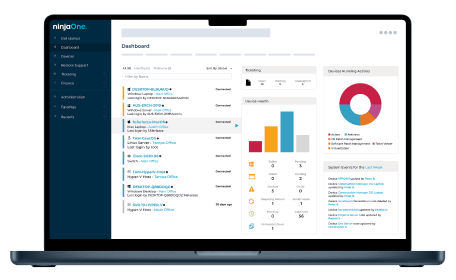
Windows 2022 Server Management FAQs
What is Windows 2022 Server Management?
Windows Server 2022 management focuses on maintaining stable, secure, and efficient server environments. It encompasses several key activities. Monitoring and performance management ensure system health by tracking resource usage and detecting potential issues early. Patch management involves keeping servers updated with the latest software and security patches to reduce vulnerabilities.
Security and compliance are vital, involving firewalls, user access controls, antivirus software, and meeting regulatory standards. Backup and disaster recovery plans ensure data is regularly backed up and systems can be quickly restored in case of failure or corruption.
Software deployment and automation streamline tasks by automating software installs and updates, reducing manual work and minimizing errors. These combined efforts create a reliable, secure, and high-performing Windows Server 2022 environment.
How to install Server Manager in Windows Server 2022?
Server Manager is a pre-installed tool in Windows Server 2022 that simplifies server management. It provides a centralized interface for adding and removing roles and features, monitoring server health, and managing multiple servers from a single console.
Server Manager also supports remote management, so you can work with servers without physical access, and its integration with PowerShell allows for automation and scripting. The dashboard offers a quick view of server status and roles, and you can customize the workspace to focus on what matters most to you.
How to remotely manage Windows Server 2022?
To remotely manage Windows Server 2022, you can use the following methods:
- Windows Admin Center (WAC): The best way to remotely administer a Server Core installation of Windows Server 2022 is using Windows Admin Center (WAC). WAC is a free web-based remote administration console for all Windows Server 2022 SKUs and install options.
- Remote Desktop: You can enable Remote Desktop in Windows Server 2022 to manage it remotely. To do this, run the command sysdm.cpl which should open the system properties window. Now select the Remote tab from system properties and there you can enable the Remote Desktop Settings.
- Remote Server Administration Tools (RSAT): RSAT lets IT admins manage Windows Server roles and features from a Windows 10 PC. Remote Server Administration Tools includes Server Manager, Microsoft Management Console (mmc) snap-ins, consoles, Windows PowerShell cmdlets and providers, and some command-line tools for managing roles and features that run on Windows Server.
- Server Manager: In Windows Server, you can use Server Manager to perform management tasks on remote servers. Remote management is enabled by default on servers that are running Windows Server 2016.
How do I manage users in Windows Server 2022?
To manage users in Windows Server 2022, you can use tools like Active Directory Users and Computers (ADUC), Local Users and Groups, or PowerShell. Here’s a concise guide to managing users in both domain and standalone environments.
Active Directory Users and Computers
For domain environments, use ADUC to manage users:
- Open ADUC by searching for “Active Directory Users and Computers” or running “dsa.msc.”
- To add a new user, right-click on an Organizational Unit (OU), select “New,” then “User.” Fill in user details and set a password.
- To edit user properties, double-click a user to change group membership, contact information, or reset their password.
- To enable, disable, or remove a user, right-click the user and select the appropriate action.
Local Users and Groups
For standalone servers, use Local Users and Groups:
- Open Computer Management and navigate to “Local Users and Groups.”
- To add a new local user, right-click on “Users,” select “New User,” then fill in user details and set a password.
- To edit local user properties, double-click a user to change settings like group membership.
- To delete or reset a password, right-click a user and choose “Delete” or “Set Password.
Best Practices
- Use strong password policies to ensure security.
- Implement role-based access control to manage permissions effectively.
- Regularly review and disable inactive accounts to minimize security risks.
These tools and best practices allow you to manage users in Windows Server 2022 efficiently, ensuring secure and streamlined user administration.
Related Resources
What is Server Management? The Basics, Tools, and Best Practices
Explore how to manage servers using today’s technology, while keeping security in mind, and using helpful software tools.
Server Monitoring and Alerting
9 Essential Steps of a Server Hardening Process
Discover how you can prevent cyber attacks and develop an efficient server hardening process to improve the security posture of your business.