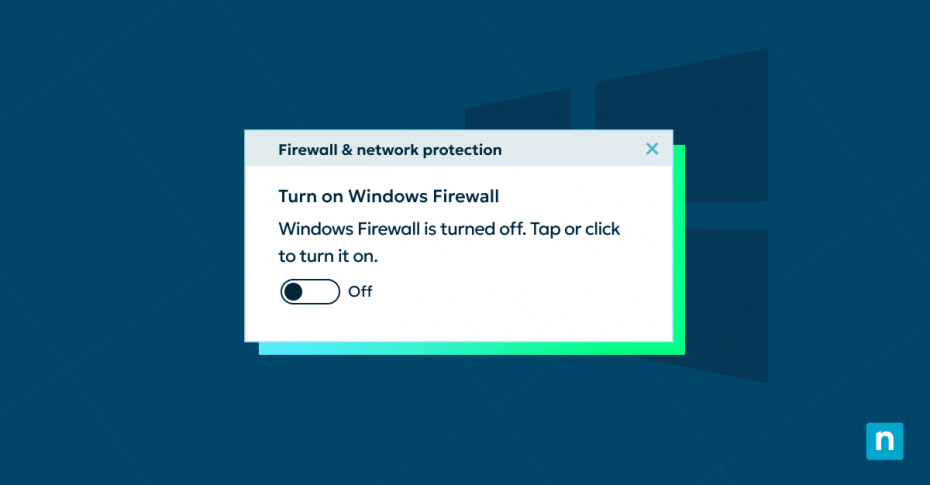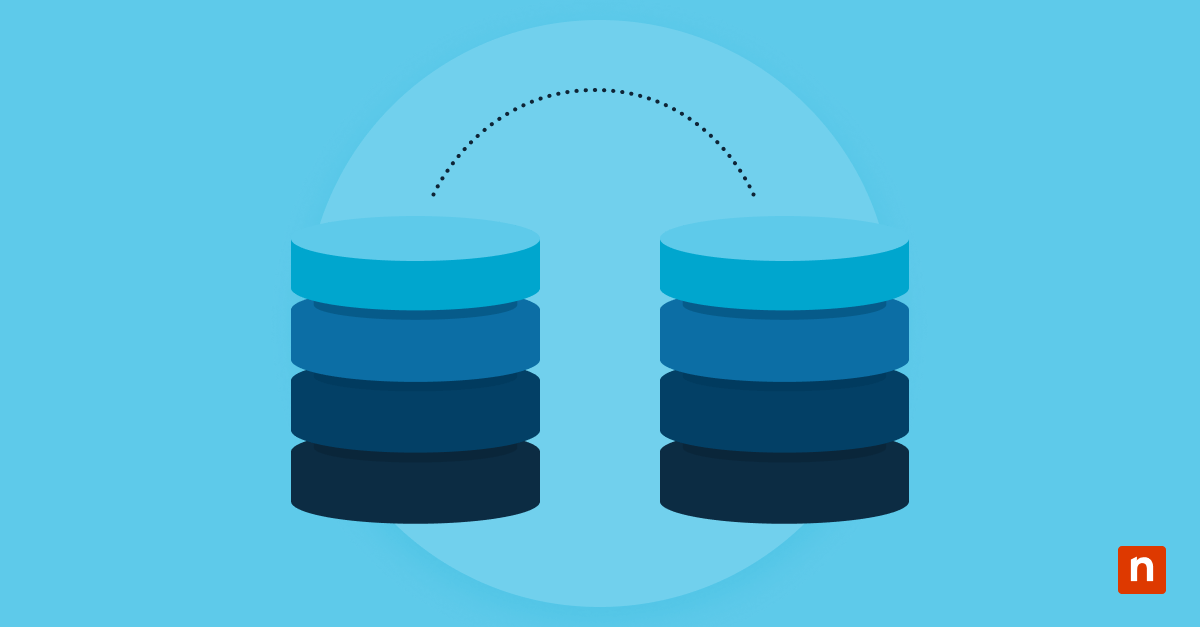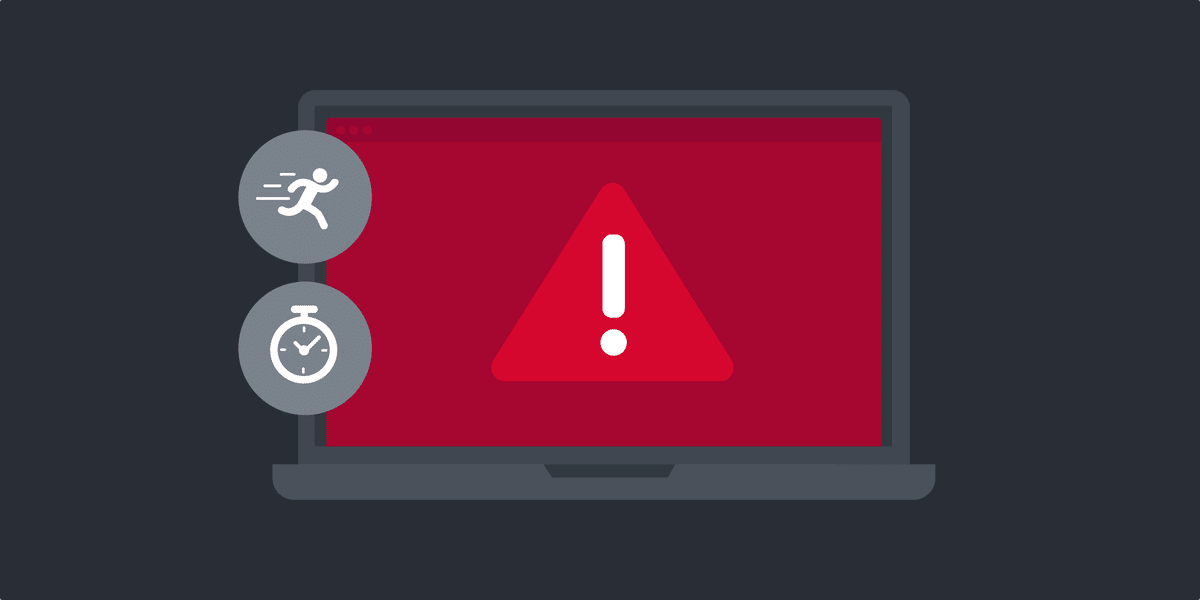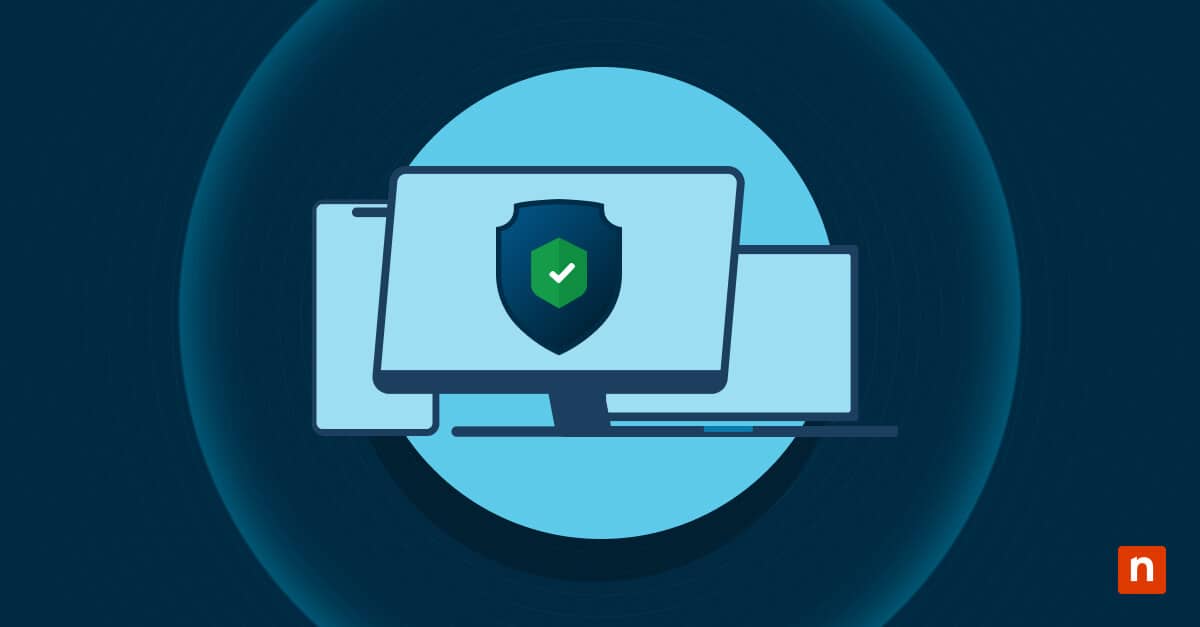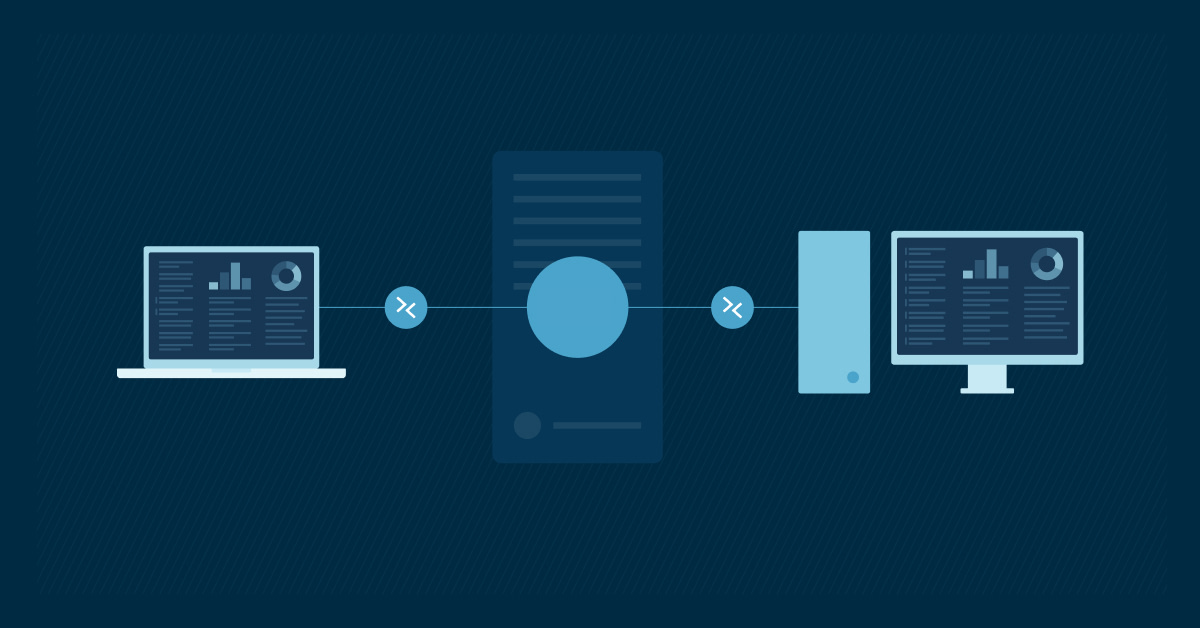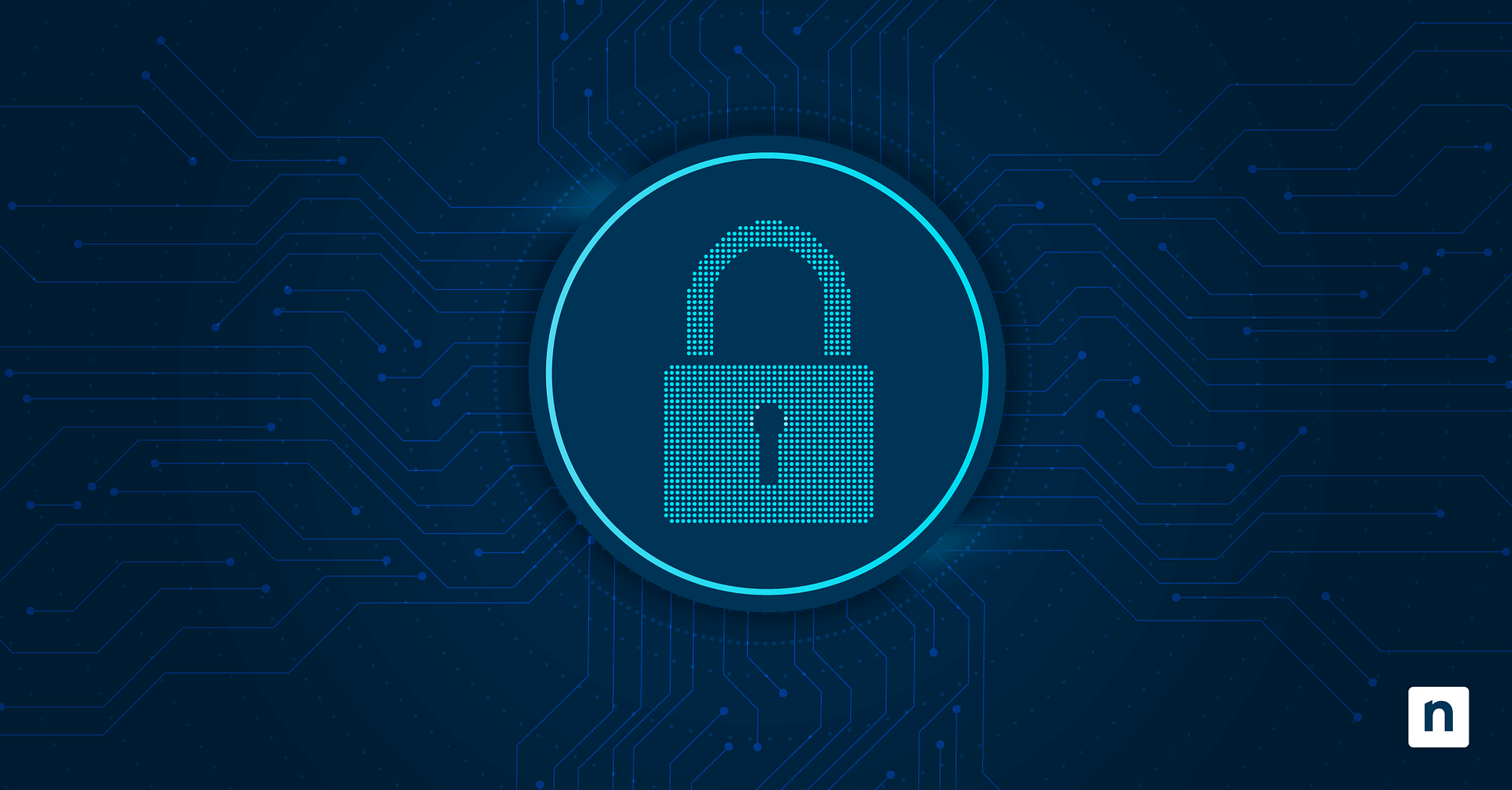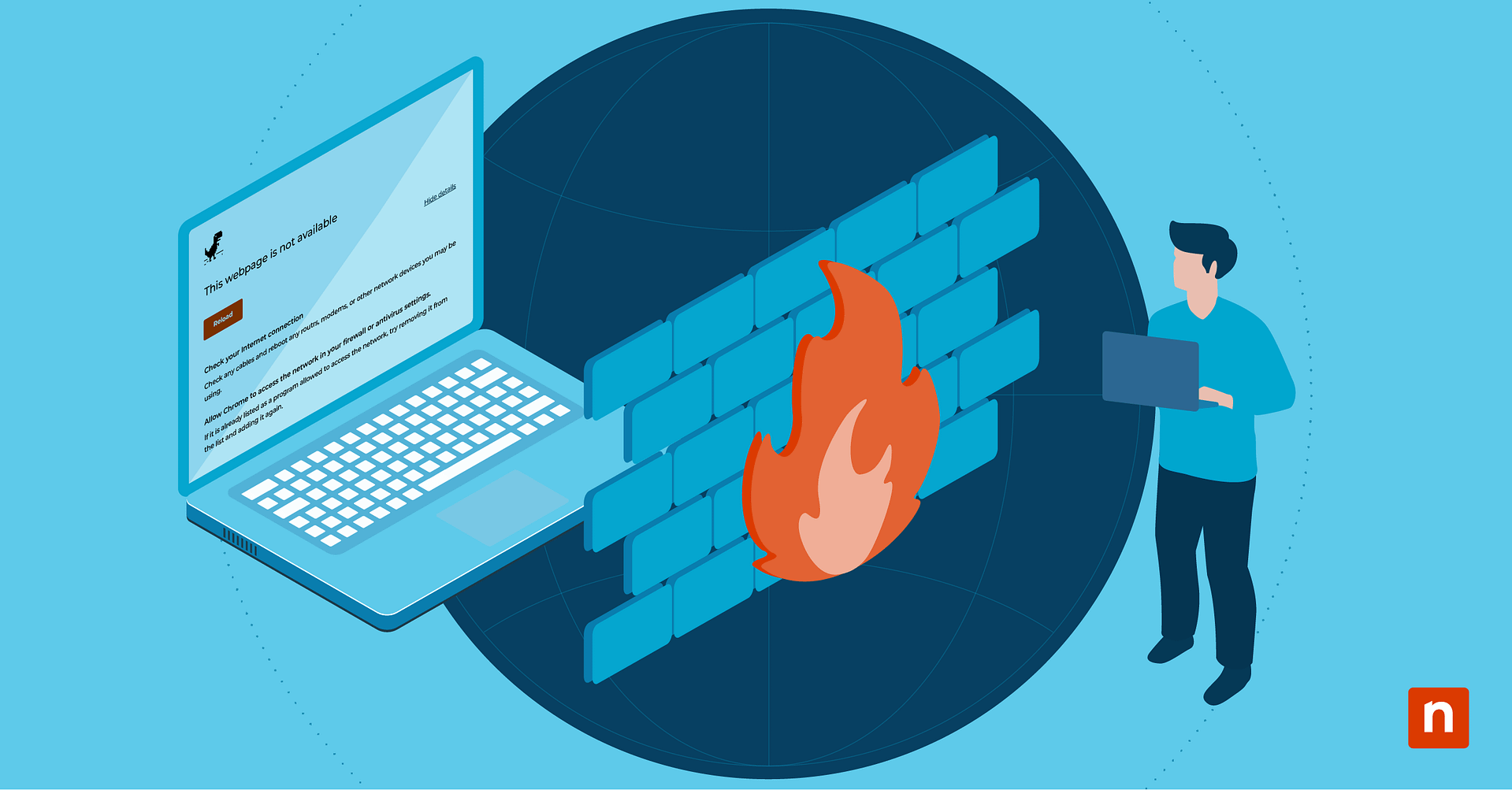Key Points
How to Manage Windows Firewall Notifications in Windows 10
- Access Notification Settings: Open Windows Security > Firewall & network protection > Firewall notification settings to enable or disable alerts for public, private, or domain networks.
- Balance Security and Productivity: Notifications improve visibility into blocked apps and threats but can be customized or silenced to avoid distraction or alert fatigue.
- Security Without Alerts: If notifications are off, use firewall logging, manual reviews, and scheduled audits to maintain system visibility and defense.
- Stick with Defender: Native Windows Defender and Firewall offer strong protection with fewer conflicts and better integration than many third-party antivirus tools.
Windows Firewall notifications are a crucial component of Windows 10’s security infrastructure. They are an extension of this protection, informing users about critical security events, such as attempts to access the network or changes to security settings. Understanding how and when to enable or disable these notifications can help IT professionals and Windows users optimize their security settings while minimizing distractions.
This guide provides context and instructions for configuring Windows Firewall notifications in Windows 10. It covers scenarios for enabling or disabling notifications and how to maintain a balanced approach to system security, helping users make informed decisions that enhance security and productivity.
Why manage Windows Firewall notifications?
Windows Firewall notifications are alerts designed to inform users of changes in the firewall status, blocked connections, or security events requiring attention. These notifications are crucial for maintaining an effective security posture, as they help users understand the network environment and take action if any issues arise. With the right settings, users can gain a comprehensive view of network activity, which is critical for identifying unauthorized access attempts or addressing potential vulnerabilities.
Notifications provide several benefits:
- Security awareness: Notifies users of blocked apps, enabling them to approve or deny access. This helps users stay in control of what applications can interact with their system and network.
- Incident response: Alerts about unauthorized access attempts, enabling swift responses to potential threats. Users can quickly block malicious connections, preventing further damage.
- System insights: Provides insights into network activity, helping users understand what is happening in their environment and enabling proactive security measures.
Some downsides to notifications:
- Notification fatigue: Frequent notifications can lead to alert fatigue, causing users to ignore or dismiss important alerts, which can compromise system security.
- Distractions: Constant notifications can disrupt workflow and productivity, especially when users are focused on other important tasks, leading to decreased efficiency.
Step-by-step guide to turning on or off firewall notifications
Via Windows Security
To modify Windows Firewall notification settings, follow these steps to ensure that you receive the alerts you need while minimizing unnecessary interruptions.
1. Access the Windows Security App
- Open the Start Menu: Click the Windows icon in the bottom-left corner of your screen.
- Search for Windows Security: Type “Windows Security” in the search bar and select the app from the results. This will take you to the main interface where you can manage different aspects of your system’s security.
2. Navigate to the Firewall & Network Protection Settings
- Open Firewall & Network Protection: In the Windows Security app, locate and click on “Firewall & network protection.” This section contains settings related to how your system interacts with different types of networks.
- Choose Network Profile: You will see options for different network profiles – public, private, and domain. Each of these profiles can have different notification settings, allowing you to customize your preferences based on where you are connecting from.
3. Modifying Notification Settings
- Click on Notification Settings: Scroll down and select “Firewall notification settings“. Here, you will see options to manage notifications for different types of networks.
- Enable or Disable Notifications: Toggle the settings to turn notifications on or off for public, private, or domain networks as required. This level of customization ensures that you only receive alerts when they are most necessary.
Get a clear walkthrough—watch this brief video guide: ‘Managing Your Windows Firewall Notifications in Windows 10.’
Via Group Policy (for Windows Pro/Enterprise)
Users of Windows Pro and Enterprise can also utilize Group Policy to limit and control firewall notifications for multiple or individual endpoints.
- Open Group Policy
- Run gpedit.msc to open Local Group Policy.
- Navigate to Windows Defender Firewall Properties
- Go to Computer Configuration > Windows Settings > Security Settings > Windows Defender Firewall with Advanced Security
- Click Windows Defender Firewall with Advanced Security – Local Group Policy Object
- Click Windows Defender Firewall Properties
- Turn On or Off Notifications under Profile
- Go to the Profile tab
- Set Display a notification to Yes (to turn on) or No (to turn off)
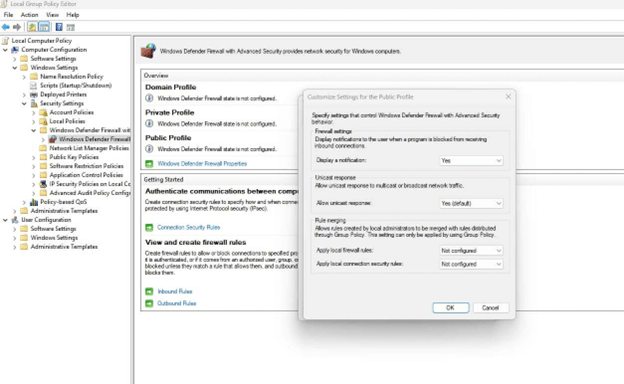
Use cases for managing firewall notifications
Enabling firewall notifications can be particularly beneficial when connecting to untrusted public networks. When using public Wi-Fi, for instance, receiving notifications helps users monitor for potentially malicious activities. Public networks are often less secure, and receiving alerts allows users to stay vigilant and take appropriate measures to protect their systems. Similarly, if you are actively managing a network, enabling notifications keeps you updated on access attempts or unauthorized activities that need prompt attention. System administrators, for instance, can use these alerts to quickly address and mitigate security incidents.
Another scenario in which enabling notifications is useful is during troubleshooting or configuring new security rules. Notifications provide instant feedback on what is being allowed or blocked, allowing users to fine-tune settings to ensure maximum protection without over-restricting legitimate network activities. On the other hand, there are situations where turning off firewall notifications makes sense. For instance, on highly secure networks with rigorous security measures already in place, notifications may be redundant and lead to unnecessary alerts. This is common in environments where multiple layers of security are deployed, making individual notifications less impactful.
Frequent notifications can also cause distractions during important tasks. In such cases, turning off notifications helps maintain focus, especially when users are confident in the network’s security. Reducing unnecessary alerts can help prevent “alert fatigue,” where users become desensitized and might start ignoring important notifications. In environments with dedicated security teams monitoring firewall events centrally, individual notifications on user devices may not be necessary. This ensures that end users are not overwhelmed by alerts while still maintaining a high level of security oversight.
Implications of disabling firewall notifications
Disabling firewall notifications can have potential security implications. Users might miss important alerts regarding unauthorized access attempts or changes in firewall settings that could compromise security. Therefore, it is crucial to understand these risks and take appropriate steps to maintain protection. Without notifications, critical events might go unnoticed, leading to vulnerabilities that attackers could exploit.
Recommendations for maintaining security without notifications:
- Enable logging: Ensure that firewall logging is enabled so that even without notifications, you have a record of all firewall activities for future review. Logs can provide detailed information about network traffic and blocked attempts, which can be useful for troubleshooting and auditing purposes.
- Regular security checks: Perform manual checks on firewall settings and logs regularly to identify any potential issues. This helps ensure that nothing critical is missed, even if notifications are turned off.
- Schedule periodic reviews: Set reminders to periodically review your firewall settings and logs to ensure your system is secure. This proactive approach can help mitigate the risks associated with disabling notifications.
A note on Windows Defender vs third-party antimalware solutions
In many cases, aside from third-party antivirus tools inadvertently increasing a system’s attack surface and introducing vulnerabilities that attackers can exploit, it can also override your native Windows network settings, affecting which notifications show up; many of these apps keep spamming you with popup ads even if you pay for them, for instance, and/or otherwise overriding your preferred notification settings.
Windows Defender is currently one of the best and highest-rated antivirus/antimalware solutions available, especially for Windows 10 systems. It offers comprehensive protection without many of the drawbacks associated with third-party antivirus software. This is particularly advisable for critical infrastructure or production machines, where stability and security are paramount. For most users, relying on Windows Defender in conjunction with Windows Firewall ensures strong, native protection with fewer compatibility issues and a reduced likelihood of compromising system performance or security.
Balancing vigilance with productivity
To find the right balance, consider your specific security needs and working conditions. By making informed decisions about when to enable or disable firewall notifications, you can maintain a secure yet efficient workflow that minimizes unnecessary interruptions without compromising protection. It is all about understanding when notifications add value and when they get in the way. Taking time to regularly review your settings, monitor logs, and complement your firewall with other security tools will help ensure that your system remains well-protected.
With the right configuration, Windows Firewall can serve as an effective shield against cyber threats, keeping your network safe while allowing you to work without constant interruptions.