Microsoft Edge sleeping tabs save system resources by automatically pausing unused background tabs. This built-in performance booster helps keep Edge fast and responsive without requiring you to constantly manage tabs yourself. This guide shows you how to enable or disable this feature using Settings, Group Policy, or the Registry.
Methods for disabling/enabling Microsoft Edge sleeping tabs
When you manage sleeping tabs in Microsoft Edge, you gain control over your device’s performance and important web apps.
📌 Use cases: Users manage sleeping tabs to reduce background CPU and memory usage, especially on resource-limited systems or during intensive tasks. They can disable it or prevent specific tabs from sleeping to avoid unintended interruptions.
📌 Prerequisites: Before configuring sleeping tabs, ensure you have the Chromium-based Microsoft Edge on Windows 11 that is version 88 or newer. On newer builds, sleeping tabs are enabled by default, so it’s best to check first if you intend to use them.
We recommend checking ⚠️Things to look out for before proceeding.
📌 Recommended deployment strategies:
| Click to Choose a Method | 💻 Best for Individual Users | 💻💻💻 Best for Enterprises |
| Method 1: GUI | ✓ | |
| Method 2: Group Policy | ✓ | |
| Method 3: Registry Editor | ✓ | ✓ |
| Method 4: PowerShell Automation | ✓ | ✓ |
| Method 5: .reg file | ✓ |
Method 1: Enable or disable sleeping tabs via Microsoft Edge settings (GUI)
This method edits Edge’s user profile settings, which are stored in the preferences files.
📌 Use cases: Use this when you’re configuring on a personal or singular device and need instant changes without system restarts. You can also do this to disable the feature during troubleshooting or enable it to prevent critical web apps from sleeping.
- Open Microsoft Edge on your device.
- Click the three-dot menu (⋯) in the top-right corner.
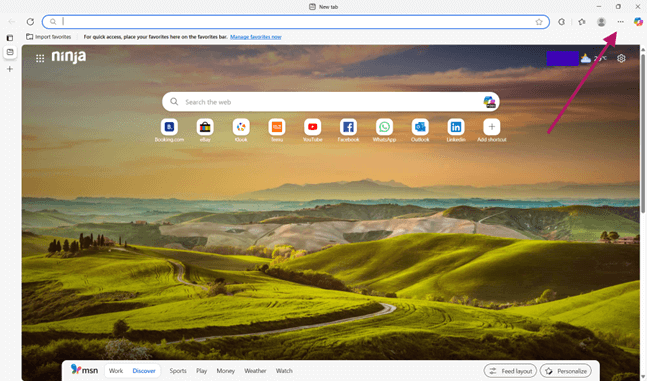
- Select Settings from the dropdown menu.
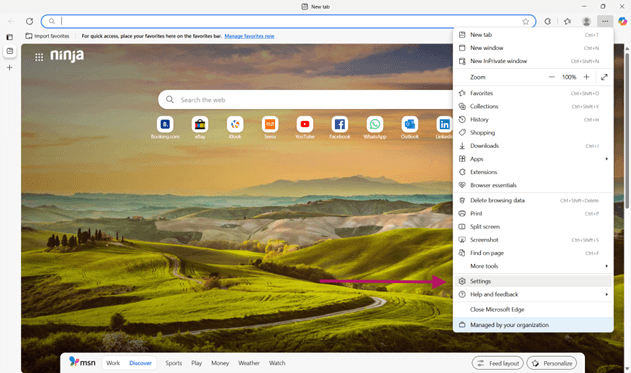
- Go to System and performance in the left sidebar.
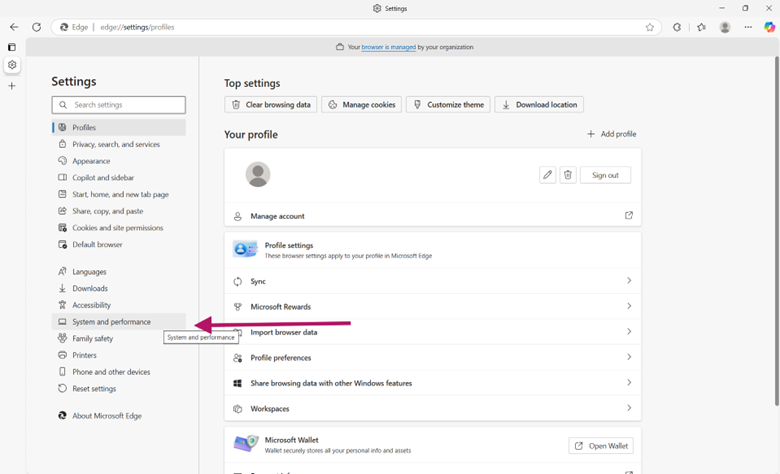
- Click Performance.

- Look for the toggle for Save resources with sleeping tabs:
- Switch ON to enable sleeping tabs (default).
- Switch it OFF to disable the feature entirely.

- Optional: Fine-tune the behavior:
- Adjust Put inactive tabs to sleep after, then select how long (e.g., 5 minutes, 2 hours)
- Click Add under Never put these sites to sleep to prevent specific tabs from sleeping.
Changes apply immediately because Edge dynamically reloads the configuration when you modify this menu.
Method 2: Configure via Group Policy
This method pushes registry-based settings to domain-joined Windows 11 machines via Active Directory.
📌 Use case: This is ideal for enforcing standardized performance across multiple devices. This will manage the devices without per-user intervention.
- Install the latest ADMX templates, then copy them to C:\Windows\PolicyDefinitions.
- Open Group Policy:
- Press Win + R to open Run, then type gpedit.msc, hit Enter.
- Go to Computer Configuration > Administrative Templates > Microsoft Edge > Sleeping Tabs.
- Configure policies:
- Enable sleeping tabs:
- Choose Allow sleeping tabs to enable.
- Choose Disable sleeping tabs to turn it off.
- (OPTIONAL) Sleeping tabs timeout:
- Set the minutes before inactive tabs sleep.
- (OPTIONAL) Exclude specific sites:
- Add the web domains you want to prevent from sleeping.
- Enable sleeping tabs:
- Apply changes by restarting the device or running gpupdate /force in Command Prompt.
This will deploy sleeping tabs settings in organization-wide environments.
Method 3: Configure via Registry Editor
This method manually sets registry keys that Edge reads on startup, overriding local settings.
⚠️ Warning: Making incorrect changes in the registry can lead to system instability. Back it up before making modifications. Check out ⚠️Things to look out for before proceeding.
📌 Use case: Ideal for directly editing the Windows Registry for targeted control when Group Policy is not available. Windows 11 Pro/Home users can follow this approach. IT admins can do this when making one-time configurations on devices outside the corporate domain or testing settings before Group Policy deployment.
- Press Win + R to open Run.
- Type regedit, then press Enter to open the Registry Editor.
- Confirm UAC if prompted.

- Go to this address key: HKEY_LOCAL_MACHINE\SOFTWARE\Policies\Microsoft\Edge
- If missing, right-click Microsoft key, then New > Key, name it Edge.
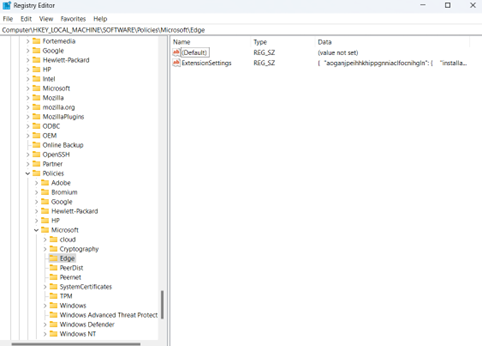
- Modify the SleepingTabsEnabled DWORD.
- If missing, right-click an empty area in the key, then New > DWORD (32-bit) Value.
- Name the new DWORD as SleepingTabsEnabled.
- Set the value to:
- 1 to enable sleeping tabs (default)
- 0 to disable it entirely
- (Optional) Add advanced settings:
- SleepingTabsTimeoutSeconds DWORD: Set the number of seconds before disabling the inactive tabs.
- SleepingTabsBlockedForUrls REG_MULTI_SZ: Double-click it, then add the URLs to prevent them from sleeping.
- Restart Microsoft Edge to apply changes.
Method 4: Automate via PowerShell
These scripts modify the same registry keys as Method 3 but allow bulk deployment via tools like Intune, SCCM, or logon scripts.
⚠️ Important: You need administrative privileges to run this tool, or your scripts can fail. Check ⚠️ Things to look out for to learn more.
📌 Prerequisites: Administrative privileges
📌Use case: Ideal for rolling out standardized settings for multiple devices in an organization-wide environment. Quick reversion of settings via script updates.
- Press Win + X, then select Terminal (Admin).
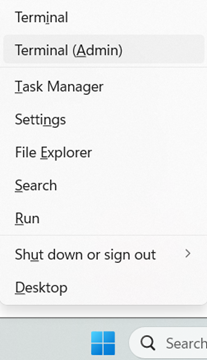
- If PowerShell is not the default command-line tool, click the ▼ dropdown arrow in the tabs above, then select Windows PowerShell.
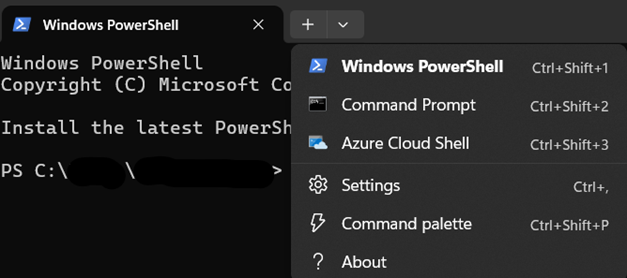
- Run this command to enable sleeping tabs:
New-Item -Path "HKLM:\SOFTWARE\Policies\Microsoft\Edge" -Force | Out-NullSet-ItemProperty -Path "HKLM:\SOFTWARE\Policies\Microsoft\Edge" -Name "SleepingTabsEnabled" -Value 1
- Run this command to disable sleeping tabs:
Set-ItemProperty -Path "HKLM:\SOFTWARE\Policies\Microsoft\Edge" -Name "SleepingTabsEnabled" -Value 0
Method 5: Deployment via .reg file
Registry files directly inject registry values into Windows 11, achieving identical results to manual Registry/PowerShell methods.
📌 Use cases: Ideal for one-click configurations and quick deployments. This can reset the setting to baseline and is useful in environments where scripting is restricted.
- Create the .reg file:
- Press Win + S, search for Notepad, then open the application.

- Paste/write the relevant code:
- To enable sleeping tabs:
Windows Registry Editor Version 5.00
[HKEY_LOCAL_MACHINE\SOFTWARE\Policies\Microsoft\Edge]"SleepingTabsEnabled"=dword:00000001
- To disable sleeping tabs:
Windows Registry Editor Version 5.00
[HKEY_LOCAL_MACHINE\SOFTWARE\Policies\Microsoft\Edge]"SleepingTabsEnabled"=dword:00000000
⚠️ Warning: Making mistakes with the code input can lead to potential data loss. Read ⚠️ Things to look out for to learn how to fix this.
- Save and execute:
- Save the file as Disable_Sleeping_Tabs.reg or Enable_Sleeping_Tabs.reg (file type: All Files).
- Right-click the .reg file, then select Run as administrator and confirm prompts.
- Reboot and verify:
- Restart your system or Microsoft Edge.
- Use the How to check status procedure to verify.
⚠️ Things to look out for
This section highlights potential challenges to keep in mind while following this guide.
| Risks | Potential Consequences | Reversals |
| 1. Excluding critical sites from sleep | Accidental exclusion of resource-heavy sites can negate the performance benefits of this feature. | Review blocked sites list (edge://settings/system) and remove non-essential domains |
| 2. Registry edits without backup | This can lead to system instability, Edge crashes, and boot failures. | Delete erroneous keys via regedit, always have a system backup. |
| 3. Group Policy misconfiguration | This can lead to org-wide performance issues or unintended tab suspension. | Set GPO to Not Configured > run gpupdate /force in Command Prompt > then verify with edge://policy. |
| 4. Overly aggressive timeout | This can make active tabs sleep mid-task and cause data loss in forms | Reset timeout to default (1 hr) via Settings/GPO/Registry. |
| 5. .reg file errors | This can cause invalid entries, corrupt the registry, and ignore settings. | Edit the .reg file to fix syntax. Re-merge it. You can also delete the invalid keys/code. |
| 6. PowerShell execution without admin rights | Script fails, partial configuration applied. | Rerun as Admin: Right-click PowerShell > Run as administrator. |
Pro tips when configuring sleeping tabs in Microsoft Edge
Before configuring sleeping tabs, keep these factors in mind for optimal performance and control.
Policy settings can override user preferences
If you deploy settings via Group Policy or Registry Editor, they can lock out user-level changes in Microsoft Edge (GUI). Methods 2 to 5 in this guide are ideal for managed environments where the enterprise wants to prevent users from making changes on the device that go against company policies.
Disabling sleeping tabs increases resource consumption
When you turn off the feature, it can raise your device’s RAM usage by 30% to 60% and CPU load by 25% to 50% during multi-tab sessions. It can make older devices perform more slowly or trigger fan noise during focused work sessions.
Exclude real-time tools from sleeping
Always add productivity tools like Microsoft Teams, Zoom, and other live apps/sites to the exclude from sleeping list. It will help avoid meeting disruptions or data gaps.
Future Microsoft Edge updates may change behavior
Microsoft iterates on sleeping tabs algorithms quarterly. Test new Edge releases in a pilot group before enterprise rollout to catch unexpected tab suspensions or compatibility issues with legacy web apps.
Improve system efficiency with Microsoft Edge sleeping tabs
Microsoft Edge sleeping tabs deliver essential performance gains by intelligently conserving resources on memory-constrained systems or during heavy multitasking sessions.
Whether you enable this feature to boost efficiency, disable it for critical web apps, or enforce policies across your organization, our guide has equipped you with five flexible methods to help you configure this feature to suit your needs. Optimize your Microsoft Edge browser for better responsiveness, hardware longevity, and to remove work disruptions.
Related topics:
- How to Enable or Disable Graphics Hardware Acceleration in Microsoft Edge
- How to Turn On or Off Caret Browsing in Microsoft Edge
- How to Enable or Disable Send Do Not Track Requests in Microsoft Edge in Windows 10
- How to Disable Microsoft Edge from Launching at Startup in Windows
- How to Enable or Disable Autofill in Microsoft Edge in Windows 10








