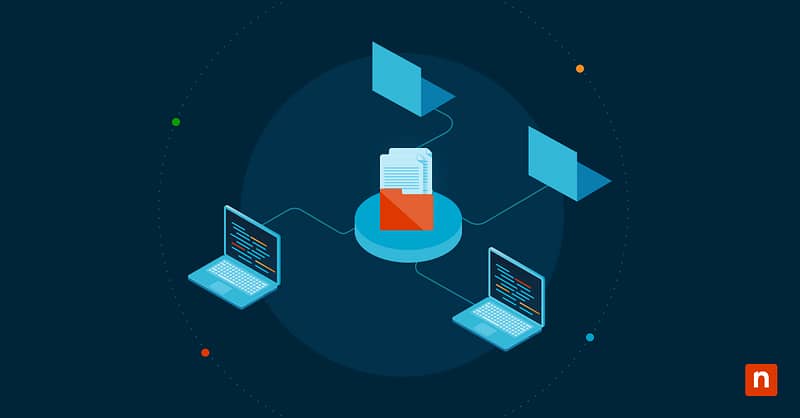The Microsoft Edge news feed displays reports of current events relevant to the user’s location and displayed interests. This feature is useful for some but distracting for those who seek streamlined setups. Here’s how IT pros can manage the Microsoft Edge news feed, key points before deployment, and commonly asked questions.
How to manage the MS Edge news feed
There are various ways to manage the Microsoft Edge news feed. You can either take the easy route with Edge’s in-app settings (ideal for support-assisted changes) or exercise strict control over devices with the Group Policy and the Registry Editor.
Method 1: Disable the news feed via Microsoft Edge settings (per user)
You can access options to enable/disable the Edge news feed within the browser. There are two ways to do this that a user can easily follow if you choose to advise them so.
Option A: Using the Microsoft Edge new tab page
- Open Microsoft Edge.
- Create a new tab by pressing the + icon on the Title bar.
- Click the gear icon (⛭) in the upper-right corner of the page to access the Page settings.
- Toggle Show content on/off.
Option B: Using Microsoft Edge browser settings
- Open Microsoft Edge.
- Click the three dots near the rightmost part of the toolbar.
- Select Settings.
- Click ‘Start, home, and new tab page‘ on the left-hand list.
- Click on the Customize button under “New tab page” to manage the Microsoft Edge news feed.
- Turn on Show content to enable the news feed (default setting). Select your preferred layout to customize your feed.
- Turn off Show content to disable the news feed.
Method 2: Use Group Policy to disable news feed (Enterprise recommended)
⚠️This method requires administrator privileges.
To send changes out across your network, utilize deployment tools like your Group Policy editor.
- Press Win + R, type gpedit.msc, and hit Enter.
- If prompted by User Account Control, click Yes.
- In the left-hand pane, navigate to:
Computer Configuration > Administrative Templates > Microsoft Edge > Startup, home page and new tab page - Double-click Allow Microsoft content on the new tab page to modify the policy.
- Select Enabled to add the Microsoft Edge news feed.
- Select Disabled to disable Edge’s news feed.
- Click OK.
- Click Apply, then OK.
- Restart the computer to apply changes.
Method 3: Disable news feed via Registry Editor
⚠️This method requires administrator privileges and modifies registry values. Before proceeding, prepare a backup.
This method creates system-wide changes that affect all users who log into that device. Remember that Registry changes to the Microsoft Edge news feed will override methods 1 and 2.
- Press Win + R, type Regedit, and hit Enter.
- If prompted by User Account Control, click Yes.
- Use the Registry Editor’s address bar to navigate to:
HKEY_LOCAL_MACHINE\SOFTWARE\Policies\Microsoft\Edge - Double-click on the NewTabPageContentEnabled DWORD value in the right-hand pane to modify it.
- If you don’t see the NewTabPageContentEnabled value, do the following:
- Right-click on an empty space on the right-hand pane.
- Select New > DWORD (32-bit) value.
- Name the new value NewTabPageContentEnabled.
- If you don’t see the NewTabPageContentEnabled value, do the following:
- Modify the value:
- Type 1 to enable the news feed for all users.
- Type 0 to disable the Microsoft Edge news feed for all users.
- Sign out, then sign back in or restart the device to apply changes.
Important considerations when configuring the Microsoft Edge news feed
Considering these factors helps align your changes with organizational policies, intuitive UX, and technical constraints.
Layout Enforcement
Microsoft Edge offers three unique ways to view front-page news: Focused, Inspirational, and Informational. These layout choices are designed to personalize your browser experience, but IT admins who wish to enable/lock down the news feed completely should also consider them.
You can manage these layouts by opening the Group Policy editor and configuring the NewTabPageLayout policy.
MDM Support
If your organization’s policy is supported by Mobile Device Management (MDM) solutions, you can centrally deploy enterprise changes using OMA-URI settings. This lets you enforce layout and homepage configurations for mixed environments, supporting Windows, Android, and macOS devices.
Edge Updates
Make sure your policy changes won’t clash with new settings introduced by newer Edge patches. Compatibility is a must. So, test your configurations on a small set of devices (and document any errors) before applying them to your entire workforce.
🛑| Update your infrastructure regularly to keep endpoints safe.
Read NinjaOne’s guide on patch management.
Offline Mode
Disabling the news feed helps lighten the load on your bandwidth, improving overall performance. This can be impactful when your devices are often offline because your system gets to process fewer (often unnecessary) network requests.
Manage your Microsoft Edge news feed for distraction-free environments
Easily configure news feeds via browser settings or centralized management tools like Group Policy and the Registry Editor. Managing this can help optimize news-focused environments or achieve a minimalist workspace.
You can also automate your process with robust MDM software that offers an all-in-one solution, eliminating human error and reducing IT heartburn.