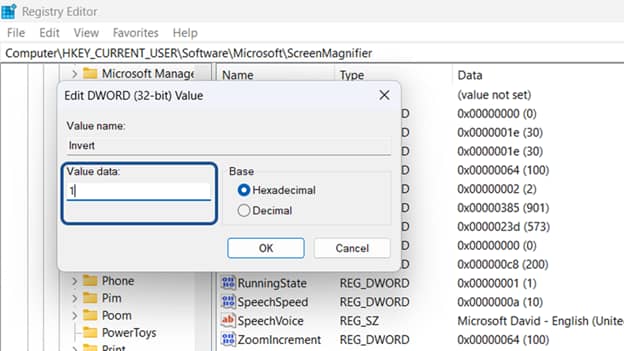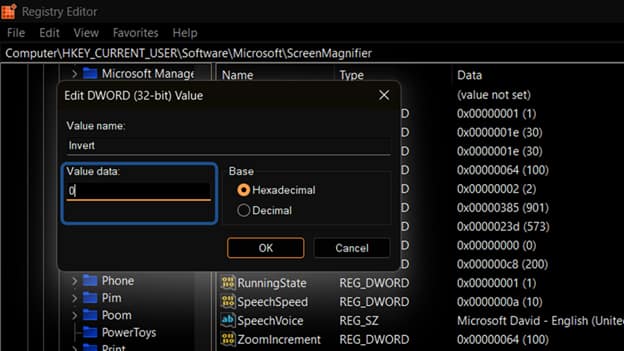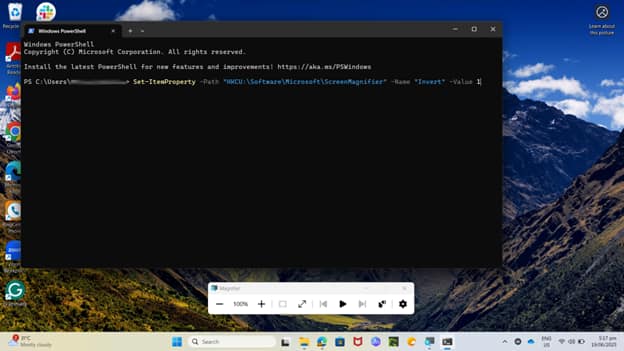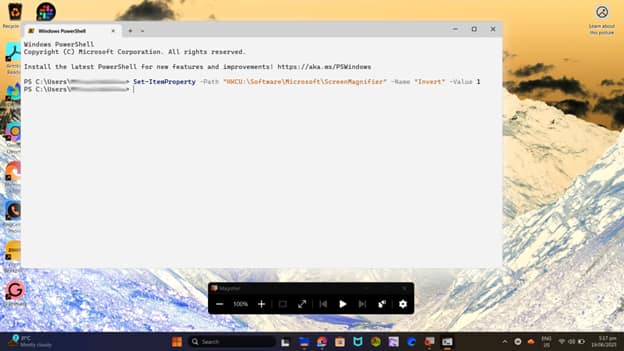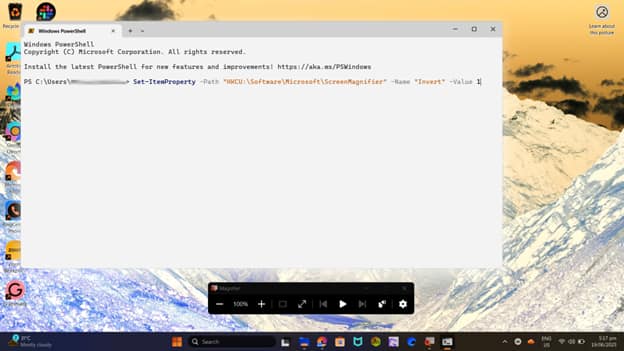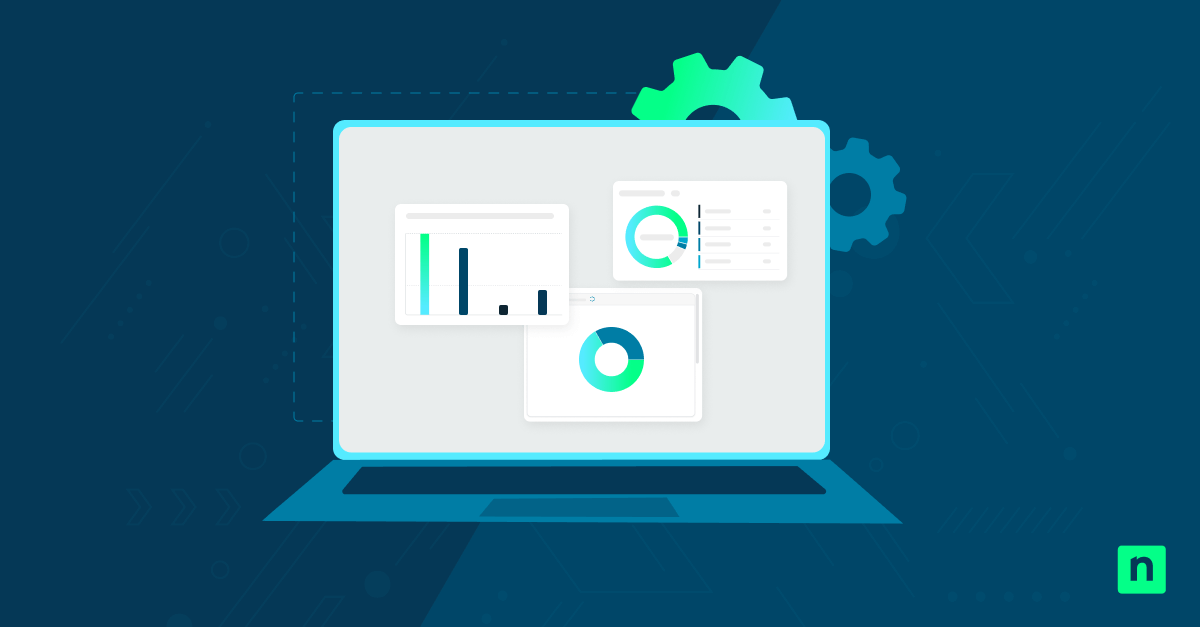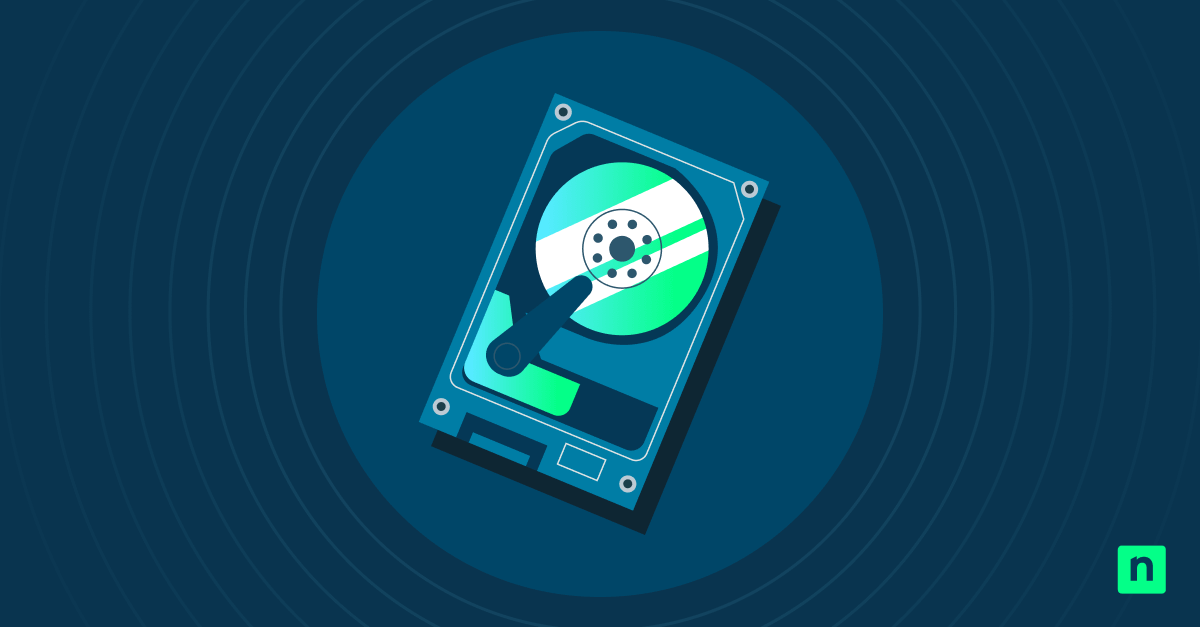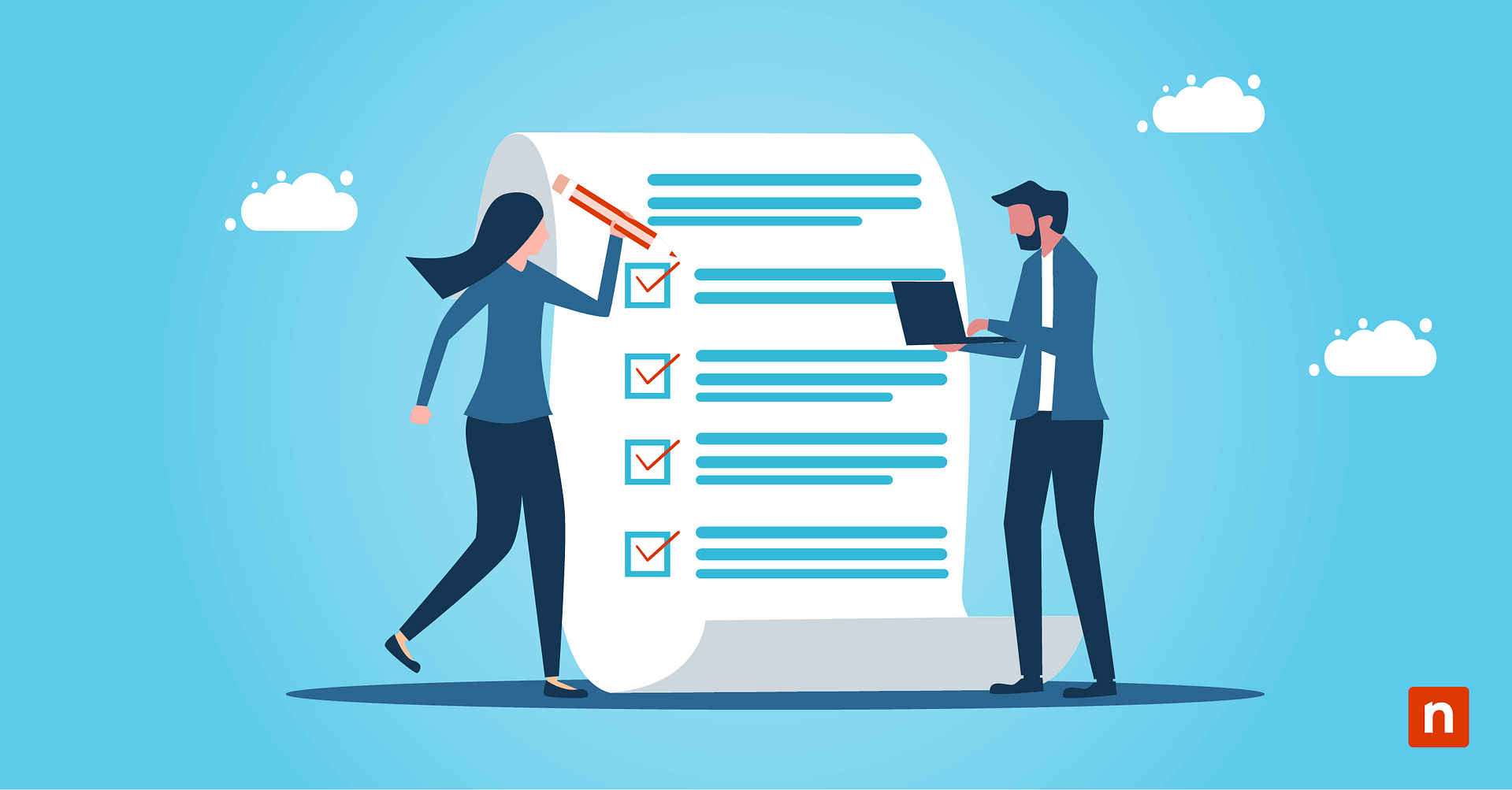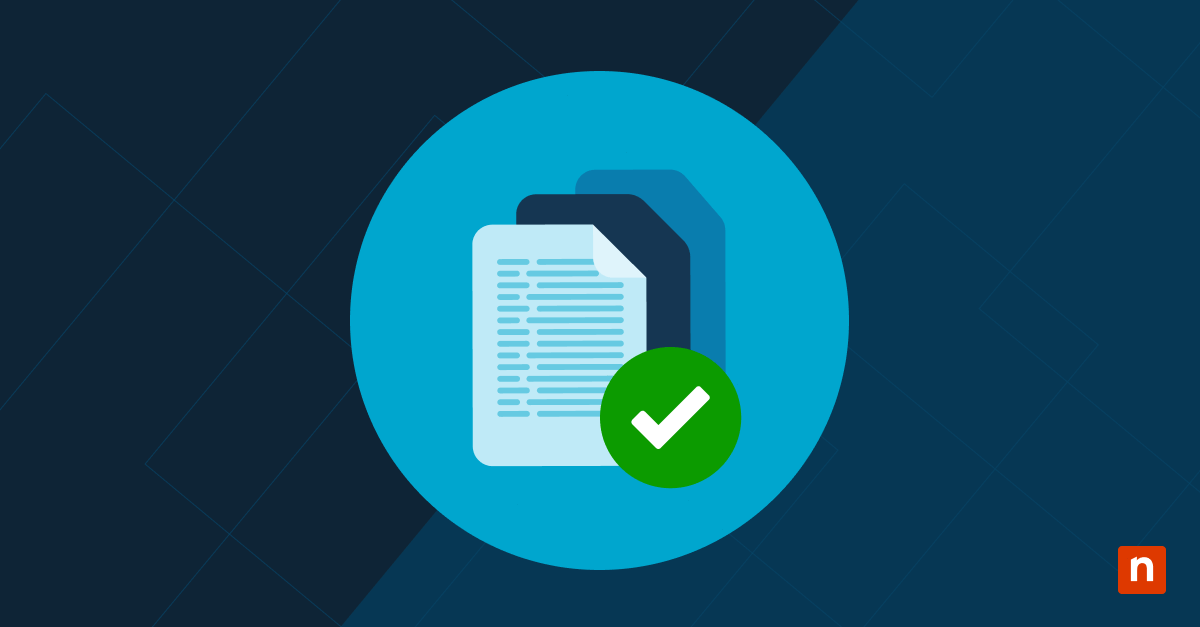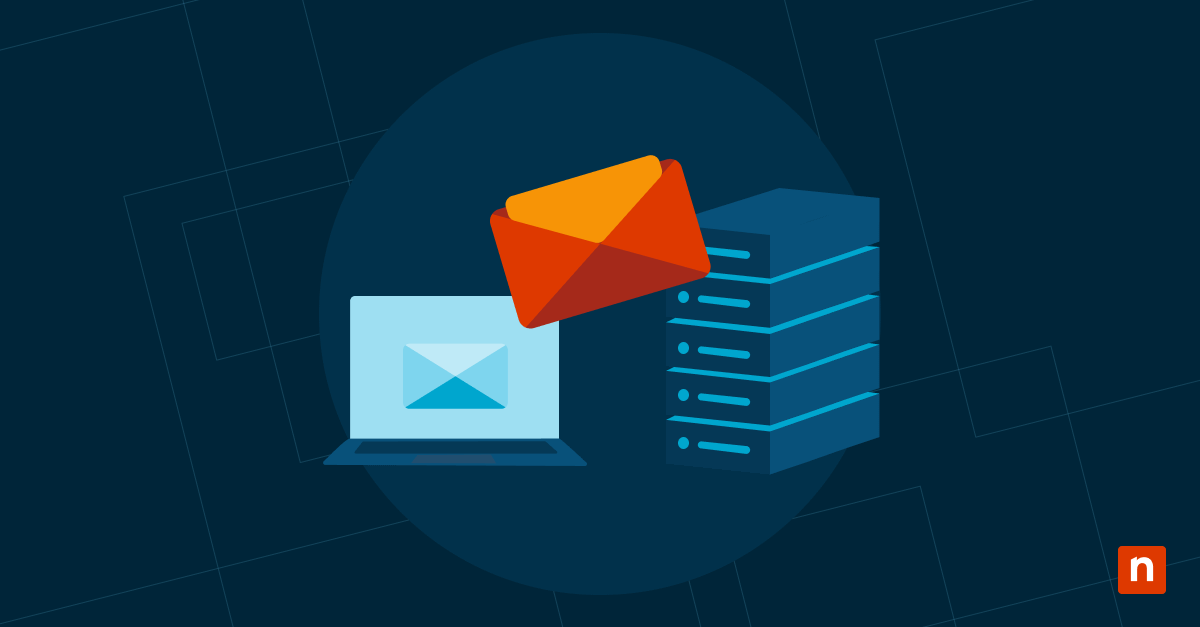With accessibility in mind, Windows offers a slew of tools to make it easier for those with special needs. One of these tools is the Magnifier, which enlarges parts of the screen, helping users with visual impairments. Within the Magnifier tool, users also have an option to flip the colors of the part of the screen that’s magnified.
While a useful accessibility feature, understanding how to turn the magnifier’s invert color mode on or off is essential to fit the user’s viewing and accessibility preferences. In this guide, we’ll walk you through several methods to configure the color inversion settings for Magnifier in Windows 11.
|
Click to Choose a Method |
💻Best for Individual Users |
💻💻💻Best for Enterprises |
| Method 1: Settings app | ✓ | |
| Method 2: Magnifier shortcut | ✓ | |
| Method 3: Registry Editor | ✓ | |
| Method 4: PowerShell | ✓ |
Method 1: Enable or disable via Settings app (GUI)
📌Use Case:
This method is the most straightforward and can be used by casual Windows 11 users.
📌Prerequisites:
- Applies to all editions of Windows 11: These steps work across Windows 11 Home, Pro, and Enterprise editions.
- Administrator privileges: No administrator privileges are required when using the Settings app.
- Enabled Magnifier mode: Magnifier must be enabled and running for the color inversion setting to take effect.
- Open the Settings app by pressing Windows key + I or by clicking the Start button and selecting Settings.
- Navigate to Accessibility > Magnifier.
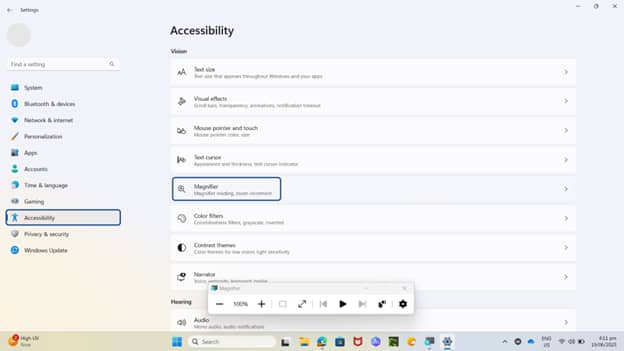
- Scroll down to the Appearance section.
- Locate the toggle labeled Invert colors.
- Toggle Invert colors to:
- On = Screen colors are inverted while the Magnifier is running
- Off = Colors display normally
The change takes effect immediately when Magnifier is active.
Method 2: Toggle via Magnifier shortcut
📌Use Case:
This method is a quick way for casual Windows 11 users to configure the color inversion setting for Magnifier.
📌Prerequisites:
- Applies to all editions of Windows 11: These steps work across Windows 11 Home, Pro, and Enterprise editions.
- Administrator privileges: No administrator privileges are required when using the keyboard shortcuts.
- Enabled Magnifier mode: Magnifier must be enabled and running for the color inversion setting to take effect.
While Magnifier is active, press Ctrl + Alt + I.
This shortcut instantly inverts or restores screen colors, depending on the current state.
Method 3: Enable or disable via Registry Editor
📌Use Cases:
This method is best for advanced users and system administrators who want more control over system behavior, including the ability to deploy default settings across user profiles.
📌Prerequisites:
- Applies to all editions of Windows 11: These steps work across Windows 11 Home, Pro, and Enterprise editions.
- Administrator privileges: This method requires administrator rights.
- Enabled Magnifier mode: Magnifier must be enabled and running for the color inversion setting to take effect.
-
- Open the Registry Editor by pressing the Windows key + R. Type regedit and press Enter.
- Navigate to the following path: HKEY_CURRENT_USER\Software\Microsoft\ScreenMagnifier
- Look for a DWORD (32-bit) value named Invert. If it doesn’t exist, right-click the right pane, choose New > DWORD (32-bit) Value, and name it Invert.
Set the value data to:
- 1 to enable Magnifier color inversion
- 0 to disable Magnifier color inversion
- 1 to enable Magnifier color inversion
- Click OK, then close the Registry Editor.
Method 4: PowerShell script for automation
📌Use Cases:
This method is useful for applying user-level accessibility defaults across multiple devices.
📌Prerequisites:
- Applies to all editions of Windows 11: These steps work across Windows 11 Home, Pro, and Enterprise editions.
- Administrator privileges: This method requires administrator rights.
- Enabled Magnifier mode: Magnifier must be enabled and running for the color inversion setting to take effect.
- Open PowerShell by pressing the Windows key + R. Type powershell and press Enter.
- To enable invert colors for Magnifier, run the following command:
Set-ItemProperty -Path “HKCU:\Software\Microsoft\ScreenMagnifier” -Name “Invert” -Value 1
- To disable invert colors for Magnifier, run the following command:
Set-ItemProperty -Path “HKCU:\Software\Microsoft\ScreenMagnifier” -Name “Invert” -Value 0
⚠️ Things to look out for
|
Risks |
Potential Consequences |
Reversals |
| Registry misconfiguration | Color inversion may not work or may cause the Magnifier to malfunction. | Open Registry Editor. Navigate to HKCU\Software\Microsoft\ScreenMagnifier. Check or recreate the Invert DWORD. Set to 1 (on) or 0 (off). Or delete the value to reset. |
| Incorrect PowerShell command | May apply unwanted settings or changes under the wrong user context. | Rerun the correct PowerShell command:
To remove the setting, use:
|
| Pushing the wrong settings during deployment | Incorrect registry changes may be applied to all users or wrong registry hives (e.g., HKLM instead of HKCU). | Review the deployment script. Make sure it targets HKCU for per-user config. Push the updated script or policy to correct the change. |
Why manage color inversion in Magnifier?
- Visual enhancements: Color inversion in the Magnifier can help enhance contrast and visibility for users with low vision.
- To help reduce visual fatigue: In bright or high-glare environments, inverting the colors can aid in reducing brightness and visual fatigue.
- Accessibility: Organizations may want consistent settings across multiple devices, especially in environments where accessibility configurations are pre-defined.S
- Branding consistency: Disabling color inversion can eliminate conflicts with high-contrast themes or branding colors.
Additional considerations when managing Magnifier’s invert colors feature
Aside from the methods outlined here for configuring the color inversion setting in Magnifier, there are some factors you may need to consider:
- Per-user setting: The setting is stored under the current user’s registry hive (HKCU), so it must be configured separately for each user account.
- High-contrast themes: Enabling color inversion in Magnifier may result in visual conflicts with existing accessibility themes.
- Magnifier must be running: Color inversion will only take effect when Magnifier is active while doing the configuration.
- Deployment: System administrators can combine these configurations with system-wide login scripts or Intune policies to enforce settings across environments.
Managing color inversion for Magnifier in Windows 11
Having the capability to invert colors in Magnifier benefits users who have visual impairment. However, there are some who prefer this feature turned off. So, Windows offers these users different methods to configure color inversion when using Magnifier.
You can use the Settings app for straightforward management, press the Ctrl + Alt + I keyboard shortcut for a quick toggle, or modify the Registry or use PowerShell scripts for bulk management. Whether you’re a casual Windows user or a system administrator with advanced knowledge, there’s a configuration method that suits your needs. These methods should help personalize the Magnifier experience or enforce accessibility standards across multiple devices.
Related topics:


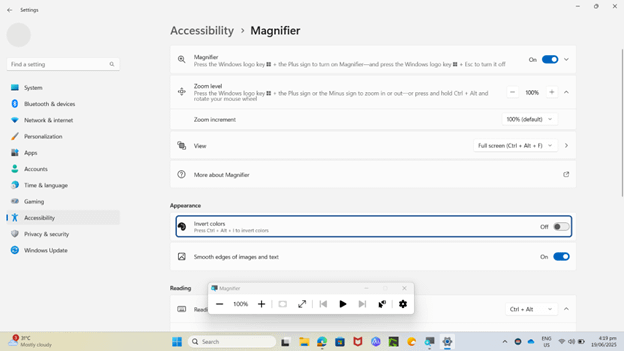
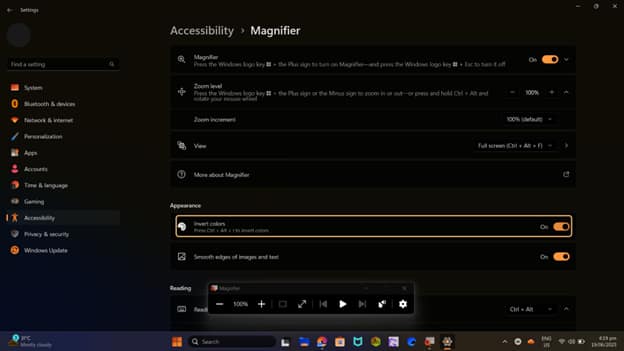
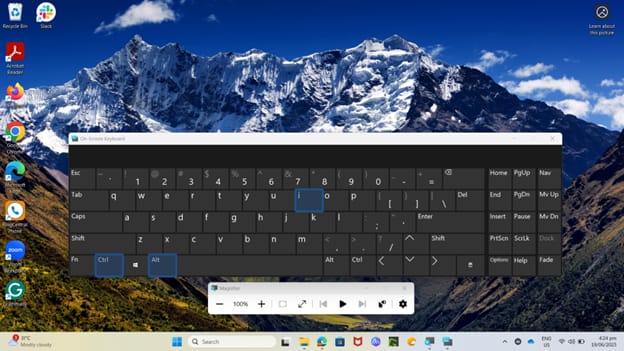

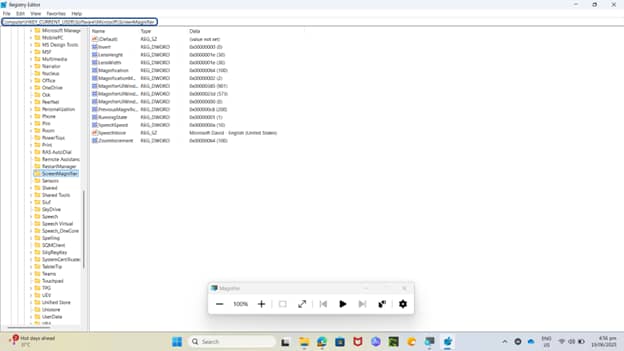
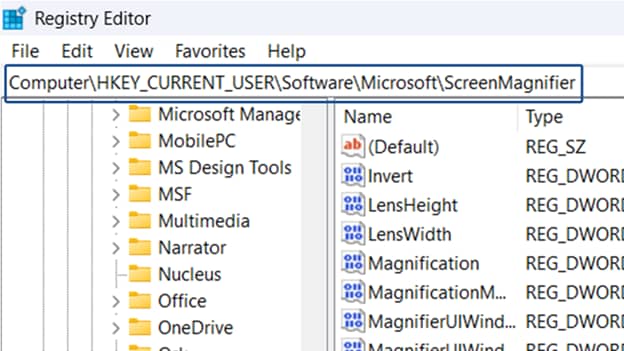
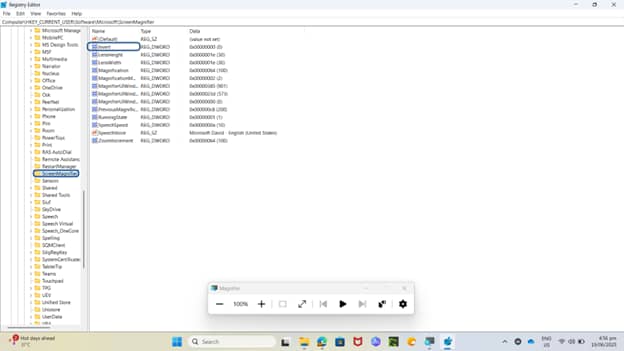 Set the value data to:
Set the value data to: