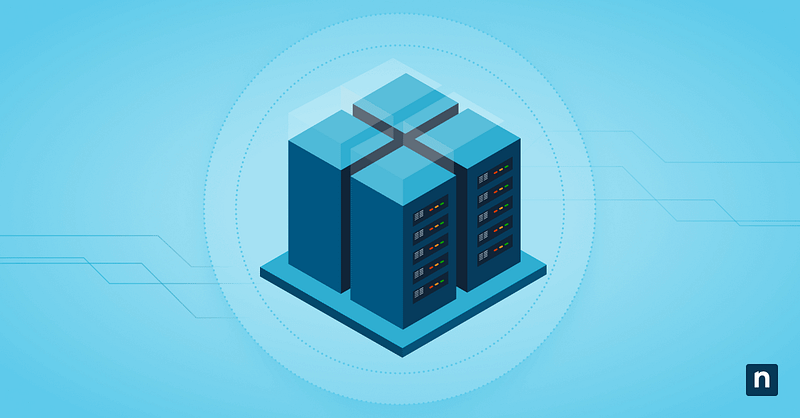The Windows Terminal is a powerful tool that consolidates different command-line interfaces, such as Command Prompt and Windows PowerShell, into a single program. It provides a lot of flexibility in how you deploy your scripts and the tools you have while doing so. Mastering the ability to reset Windows Terminal settings is an essential skill for any tech professional. This guide walks you through how to do it and answers some questions you might have.
What is Windows Terminal?
IT professionals often use programs with a command-line interface, such as Command Prompt, Windows PowerShell, or WSL, to quickly and efficiently perform complex operations on Windows computers. Deploying scripts through the command line is a lot more efficient and takes up less time and resources than its alternatives. You won’t have to manually edit the Windows Registry or access different device settings, for example; instead, you can just create a script that will automate the task for you. Because of this, scripting is a preferred device management tool for a lot of tech experts.
Windows Terminal is a useful tool for IT professionals looking to optimize their workflow. Available in Windows 10 and 11, Windows Terminal provides access to both Command Prompt and PowerShell in a single interface. You also get a variety of features you won’t have from other command-line programs, such as tabbed interfaces, zoom using the mouse, custom themes and styles, and so much more.
How to reset Windows Terminal to default
Option 1: Delete the settings JSON file
Windows Terminal records all your settings in a JSON file. When you delete that file, the program automatically reverts to its default state.
- Open File Explorer from the Windows Taskbar.
- To access the folder for the Windows Terminal configuration, type this into the address bar:
- %LocalAppData%\Packages\Microsoft.WindowsTerminal_8wekyb3d8bbwe\LocalState\
- Find settings.json. Delete it to restore the Windows Terminal settings to their default state.
- If you want a backup of your current settings, you can move settings.json to a different folder instead of deleting it.
- Restart Windows Terminal. It will return to its default state and create a new settings.json file to record your current settings and any changes you decide to make.
Option 2: Reset Windows Terminal via Settings app
If you don’t want to locate a JSON file through File Explorer, you can also use the Settings app to reset your Windows Terminal’s settings.
- Click Start. Go to Settings.
- Click Apps in the sidebar.
- Go to Installed Apps.
- Type Terminal into the search bar. When the Terminal app appears, click the vertical three-dot menu icon and select Advanced Options.
- Scroll down until you get to the Reset section, and click the Reset button.
- When prompted, confirm your decision to reset the Windows Terminal. Once that’s done, it will be automatically reset to its default settings.
Alternative method to setting up Windows terminal
Sometimes, resetting Windows Terminal isn’t enough to resolve whatever issue you’re having with it. In that case, you can try uninstalling and reinstalling it.
Uninstall Windows Terminal
- Click Start and go to Settings.
- Click Apps in the Sidebar.
- Go to Installed Apps.
- Type Terminal into the search bar. When the Terminal app appears, click the vertical three-dot menu icon and select Advanced Options.
- Scroll down until you get to the Uninstall section, and click the Uninstall button.
- Windows Terminal has now been uninstalled from your computer.
Reinstall Windows Terminal
- Click the Microsoft Store icon on the Windows Taskbar.
- Type Windows Terminal in the Search Bar and click Get.
- Microsoft Store will automatically install the program on the computer. Once done, you can look for Windows Terminal and find the reinstalled program.
Why reset Windows Terminal?
Occasionally, modifying the Windows Terminal can lead to performance issues, or you may run into problems with running scripts because of incorrect settings.
Likewise, there may be times when you may want to experiment with different settings for various use cases. Whatever the reason, you might end up with too many adjustments and customizations that you no longer need to accomplish your needs. In that case, resetting the Windows Terminal to its default settings is an option worth considering.
Common issues when resetting Windows Terminal settings
Windows Terminal is still not resetting properly
Make sure that settings.json has been deleted. If it still doesn’t work, try resetting Windows Terminal through the Settings app.
Cannot find the Windows Terminal settings file
The file might be hidden. If you want the file to be visible,
- Click the ellipsis menu in this section:

- Select Options and go to the View tab.
- Select Show Hidden Files, Folders, and Drives.
Additionally, if you’ve recently reset the Windows Terminal to its default settings and haven’t opened the program yet, the settings.json file may not have been created yet.
Error when reinstalling Windows Terminal
If you’re having trouble re-installing through the Microsoft Store, you can try re-registering through Windows Powershell instead by running this command:
Add-AppxPackage -register “C:\Program Files\WindowsApps\Microsoft.WindowsTerminal_1.XX.XXXXXX.0_x64__8wekyb3d8bbwe\AppxManifest.xml” -DisableDevelopmentMode
Note: Make sure the file path matches the installed version. You can find it in C:\Program Files\WindowsApps.
You might also need to take ownership of the WindowsApps folder. To do that,
- Go to C:\Program Files\WindowsApps > Right-click > Properties > Security > Advanced.
- In the line designating the Owner, click Change > Advanced > Find Now. This will give you a list of users. Find the user you want to be the owner, and click their username > OK.
- Confirm the change. Then click Apply.
FAQs when you reset the Windows Terminal settings
Will resetting Windows Terminal delete my profiles?
Yes. All your custom configurations, including the profiles, will be deleted. If you want to back them up, you can copy the settings.json file into your folder of choice to back it up.
Does resetting uninstall Windows Terminal?
No, it doesn’t uninstall the Windows Terminal. It will just restore the program to its default settings.
Why is my Windows Terminal not working after resetting?
If this happens, you can try uninstalling and reinstalling it.
Can I back up my custom settings before resetting?
Yes. To do this:
- Open File Explorer.
- Type %LocalAppData%\Packages\Microsoft.WindowsTerminal_8wekyb3d8bbwe\LocalState\ in the address bar.
- Find the settings.json file, make a copy of it, and place it in another location.
Why you may want to consider resetting Windows Terminal settings
Given how much work is being done through command lines, having a high degree of control over the Windows Terminal is crucial for every IT professional. This may mean knowing how to configure these settings to suit your particular needs. In those situations, you should also master the ability to reset it back to its default state at any time.
There are several ways to do this, from locating a JSON file to using the Settings App. Having all these options gives you the flexibility you need in varying situations..