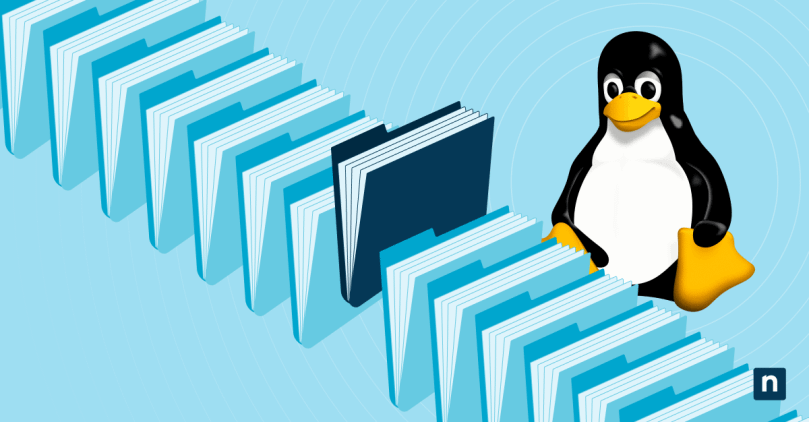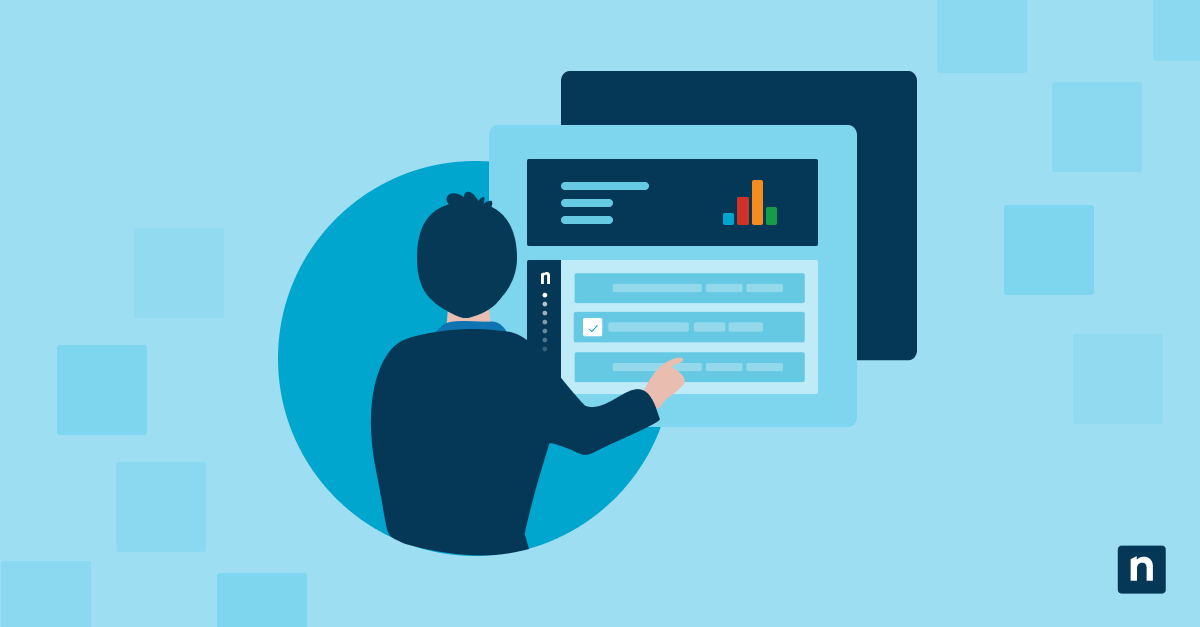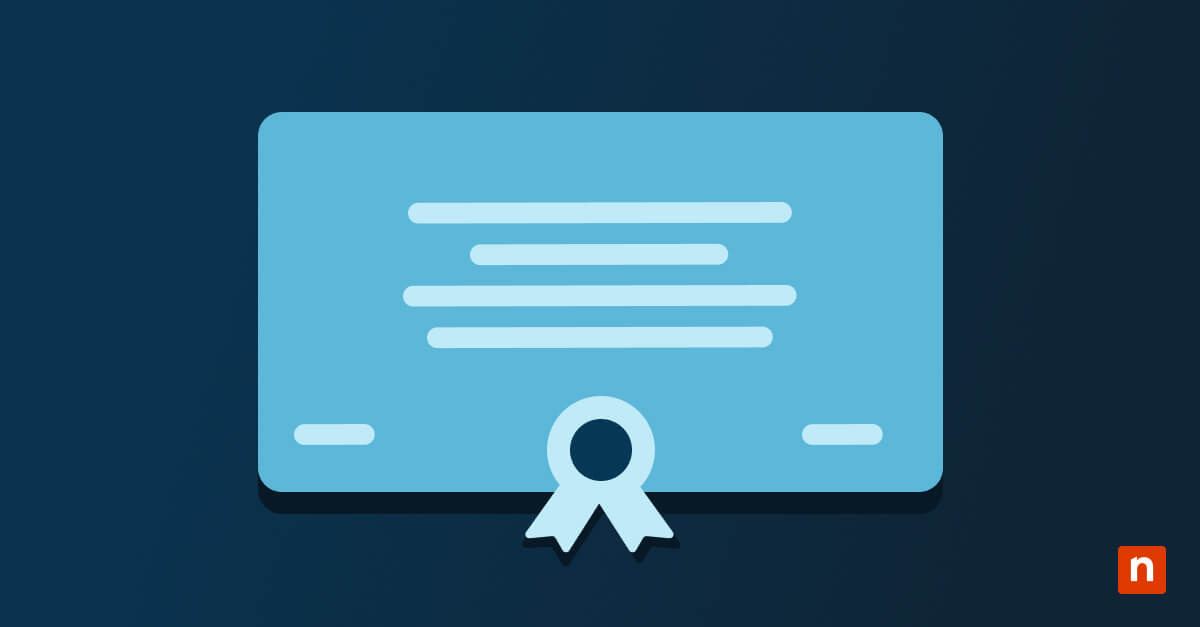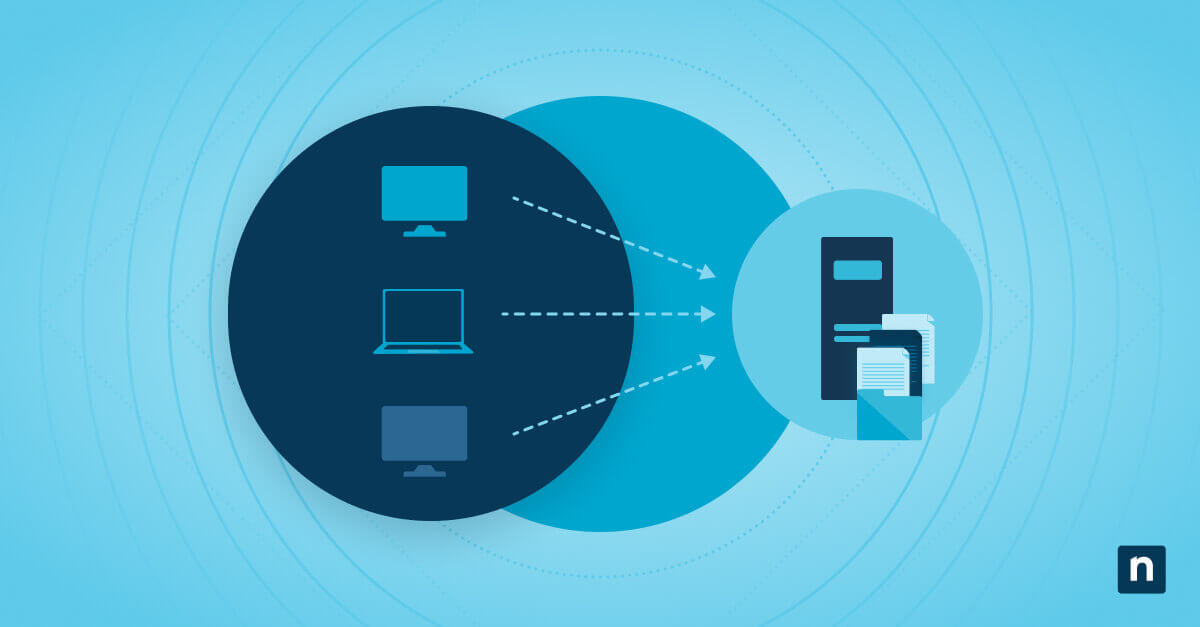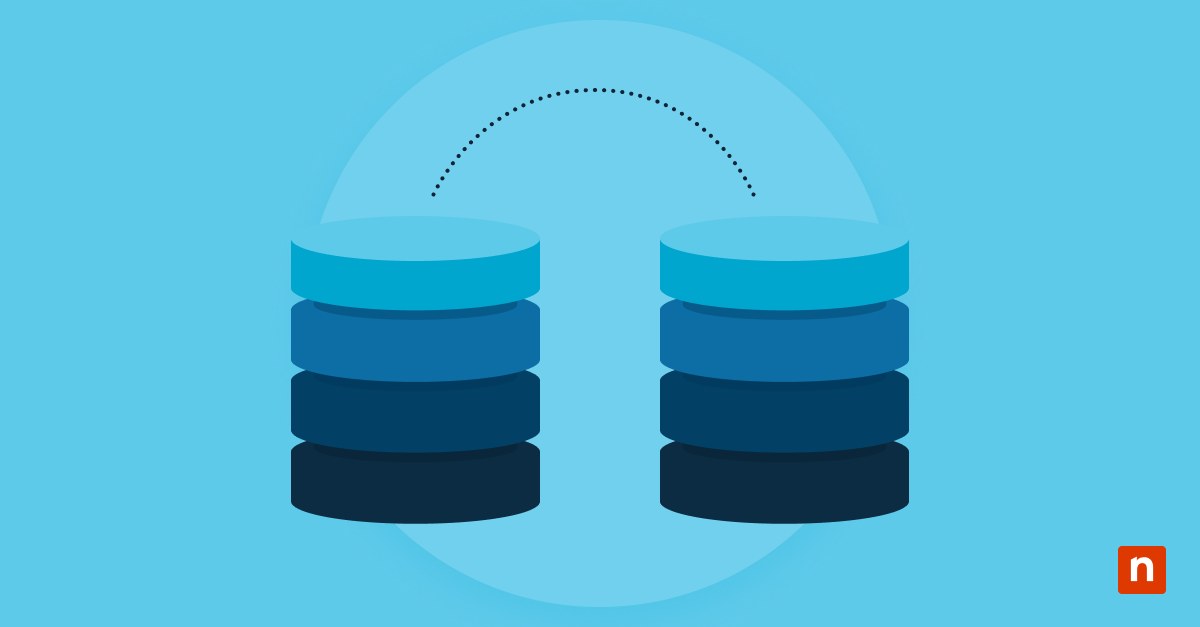Linux log management is critical to maintaining system health, troubleshooting issues, and ensuring security. This article explores advanced techniques and best practices for effectively managing Linux logs. Whether you’re a seasoned Linux administrator or a newcomer, these insights will help you optimize your Linux log management processes.
Linux logs are a treasure trove of system activity, offering insights into operations, errors, and security incidents. Effective log management is pivotal for system administrators and organizations. Logs serve as a historical record, aiding in post-incident analysis, performance tuning, and regulatory compliance. Real-time monitoring of logs helps detect anomalies and potential security breaches, enabling timely interventions. Troubleshooting becomes more efficient as administrators pinpoint root causes by analyzing log patterns. Ultimately, robust log management ensures operational continuity, enhances system reliability, and facilitates rapid issue resolution.
However, log management has its challenges. The sheer volume of logs generated by various applications and services can overwhelm administrators. Disparate log formats and locations make aggregation complex, hindering holistic analysis. Inadequate retention policies can lead to disk space exhaustion. Efficient and secure log transmission is essential to prevent data leaks during transfer.
Moreover, manual log analysis can be time-consuming and error-prone. Balancing the need for comprehensive logging with performance concerns can be delicate. Addressing these challenges requires streamlined processes, automated tools, centralization, retention policies, and effective log analysis techniques to extract meaningful insights from the data.
Types of logs and how to interact with them
| Logging
Approach |
ELK (Elasticsearch, Logstash, and Kibana) | (r)syslog | journald |
| Logging | Logs are collected using Logstash. Elasticsearch indexes and stores logs. | Logs are managed by (r)syslog daemon. Logs can be written to various files. | Logs are managed by journald daemon. Logs are stored in binary format. |
| Transport | Logstash is used to process and transport logs to Elasticsearch. | syslog-ng and rsyslog transport logs to remote servers or local files. | Native systemd service for log storage. |
| Indexing | Elasticsearch indexes and searches logs, providing powerful indexing. | (r)syslog can forward logs to other systems for centralized indexing. | systemd-journald stores logs in indexed files in /var/log/journal. |
| Log Search | Kibana provides a visual interface for log analysis and visualization. | Logs can be searched using command line tools or third-party tools. | journalctl command-line utility for searching and displaying logs. |
| Pros |
|
|
|
| Cons |
|
May require additional tools for advanced features. | Limited backward compatibility. |
In Linux systems, by default, logs are generally stored in the /var/log directory, though this is technically arbitrary, and you can store logs anywhere with the right permissions. Each log file serves a specific purpose, from tracking system boot messages (dmesg) to monitoring authentication attempts (auth.log).
For instance, to view kernel-related messages, use:
dmesg | less
More examples can be found in the “Command line mastery” section below.
Managing Linux logs
Centralized log management
Centralization of logs enhances log analysis and troubleshooting processes by consolidating log data from various sources into a single repository. This simplifies access and provides a holistic view of system activity, enabling administrators to quickly identify patterns, anomalies, and potential issues across the entire infrastructure.
Centralized logs facilitate efficient correlation between different log sources, making it easier to trace the root cause of problems that might span multiple systems or applications. Administrators can apply consistent analysis techniques, leading to faster issue identification and resolution.
Furthermore, centralized logs enable the implementation of advanced search, filtering, and reporting tools, allowing administrators to extract relevant information from large datasets efficiently. This capability streamlines identifying critical events, understanding system behavior, and responding to security incidents.
Centralization empowers administrators with a comprehensive, accessible, and organized log repository. It significantly reduces the time and effort required for log analysis and troubleshooting, promoting proactive system management and maintaining operational integrity.
Centralizing logs into a dedicated system streamlines monitoring and troubleshooting by consolidating logs and eliminating scattered access. This centralization also facilitates cross-infrastructure analysis, efficient anomaly detection, and adherence to compliance requirements. Advanced search and reporting tools provide actionable insights, optimize system management, streamline processes, and enhance overall security. This practice empowers administrators to manage systems and ensure operational integrity proactively.
Remember that each approach has its strengths and weaknesses, and the choice between them depends on factors such as the scale of your environment, specific use cases, resource availability, and familiarity with the technologies.
Centralizing logs offers several advantages, including streamlined analysis and efficient troubleshooting. The ELK (Elasticsearch, Logstash, Kibana) stack is a popular choice for centralization. Elasticsearch indexes and searches logs, Logstash parses and forwards logs, and Kibana provides visualization.
Efficient log backup and retention
journald employs a binary log format for efficient storage. Log rotation in journald is automatic and space-efficient. When log storage approaches a predefined threshold, older logs are gradually purged, maintaining a set storage limit while ensuring accessibility to recent logs for analysis.
With (r)syslog/logrotate, the same default rules apply on most systems that still use this as their primary logging system. Configuring logrotate policies is a crucial step in maintaining log files efficiently. By defining log files, specifying rotation frequency, setting retention policies, and using additional options, you can ensure that logs are managed effectively, preventing disk space issues and maintaining logs for analysis and compliance purposes.
Backups are also essential for historical analysis and compliance. Use tools like rsync to create backups efficiently. Automate backups with cron jobs, ensuring regular updates. To manage log file sizes, employ logrotate and configure policies for retention.
Configuring logrotate policies
Logrotate is an essential utility for managing log files on Linux systems. It allows you to control log rotation, compression, and retention policies. Here’s a brief guide on how to configure logrotate policies:
Configuration file
Open the logrotate configuration file using a text editor:
sudo nano /etc/logrotate.conf
Define log files
In the configuration file, define the log files you want to manage. Use the Lua format:
/path/to/log/file {
options
}
Options
Customize the behavior using various options. Some standard options include:
- daily: Rotate logs daily.
- weekly: Rotate logs weekly.
- monthly: Rotate logs monthly.
- rotate X: Keep X number of rotated logs.
- compress: Compress rotated logs.
- delaycompress: Compress rotated logs but delay compression until the next rotation.
Applying retention policies
To set a retention policy for log files, use the rotate option followed by the number of rotated logs you want to keep. For example:
/var/log/syslog {
daily
rotate 7
}
Customize log rotation frequency
Using the daily, weekly, or monthly options, you can specify how often log rotation occurs.
Applying custom policies
You can create custom logrotate policies for specific applications by adding separate configuration files in the /etc/logrotate.d/ directory.
Testing and execution
Test your logrotate configuration using the -d flag to simulate the rotation process without making changes:
sudo logrotate -d /etc/logrotate.conf
Once satisfied, execute log rotation using:
sudo logrotate /etc/logrotate.conf
Secure log transmission
Securely transmitting logs is crucial to prevent data breaches. Implement transport layer security (TLS) using tools like OpenSSL to encrypt log data during transmission. Additionally, configure protocols like rsyslog for encrypted log forwarding across network channels. Using a centralized rsyslog server is a fairly common non-systemd way of having a centralized logging system, often with a nice searchable web GUI — send all your servers’ syslogs to a SQL database on a central rsyslog server, and then just run something like php-syslog-ng on that server.
Command line mastery for log analysis
Command line tools empower administrators to analyze logs efficiently. Leverage grep to search for patterns within log files, awk for structured data extraction, and sed for message manipulation. For instance, to filter logs for a specific keyword:
grep -i “keyword” /var/log/syslog # Case-insensitive keyword search in /var/log/syslog
Interacting with (r)syslog logs
Viewing logs
- cat /var/log/syslog # Display the entire syslog.
- tail -n 50 /var/log/messages # Display the last 50 lines of messages log.
- tail -f /var/log/messages # “follows” log (keeps log open, displays appended lines)
Searching for specific patterns
grep “error” /var/log/syslog # Search for the word “error” in syslog.
Forwarding logs
echo “This is a test log” | logger # Send a custom log entry to (r)syslog.
Interacting with systemd/journald logs
Viewing general/system logs
- journalctl # Display all available logs.
- journalctl -u sshd # Display logs for the SSH service.
Searching for specific patterns
- journalctl -p err # Show logs with “err” priority or higher.
- journalctl /usr/bin/bash # Show logs for a specific process/command.
Viewing boot logs
- journalctl -b # Display logs from the current boot.
Displaying emergency logs
The command “journalctl -xe” displays the systemd journal with additional information about errors. Specifically, it shows the journal with the “emergency” level priority and higher, along with additional details about the errors, such as their cause and context.
Here’s what each part of the command does:
- -xe: These are options and parameters passed to the journalctl command:
- -x: This option expands the entries and displays the full message of each log entry, including additional details like context and error causes.
- -e: This option displays logs with a priority level of “emergency” and higher. In the systemd journal’s log levels, “emergency” is the highest level of severity.
When you run the command journalctl -xe, it shows a real-time stream of logs with a priority level of “emergency” and higher, providing detailed information about errors and issues that may have occurred on your system. This additional information can be especially useful for troubleshooting critical problems that require immediate attention.
Interacting with ELK logging
Indexing log data
To index log data into Elasticsearch using Logstash:
logstash -f /path/to/config.conf
Querying logs in Kibana
Open a browser and navigate to http://localhost:5601.
Use Kibana’s Query Language to filter and search logs. Create visualizations and dashboards to analyze log data.
Advanced techniques: Parsing and visualization
Advanced techniques involve parsing structured logs and visualizing data. Tools like jq are handy for parsing JSON-formatted logs, enabling selective extraction of specific fields. Visualize log data using Kibana’s dashboards to gain insights into system behavior.
Leveraging logs: Paving the way to operational excellence
In the realm of Linux administration, advanced log management is an indispensable tool for optimization. Embracing the significance of logs, adeptly wielding command-line analysis, centralizing log data, and establishing reliable backup and transmission protocols are the foundations of system integrity and security. By implementing these Linux log management practices, administrators are equipped for swift troubleshooting and empowered for vigilant system monitoring.