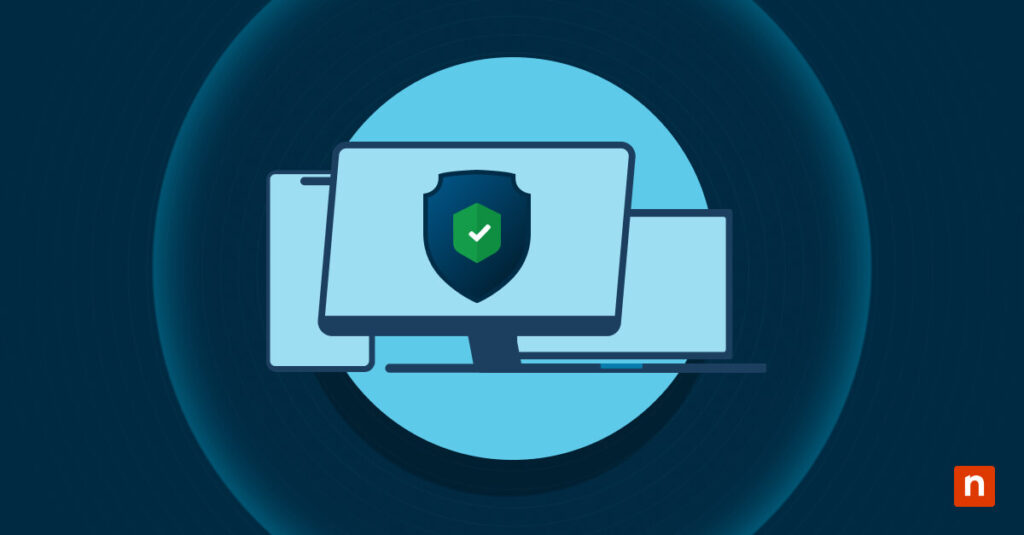Have you ever turned on your device only to find out that it won’t boot properly? You’re not alone. During startup, Windows can run into a multitude of mishaps like corrupted system files and boot configuration errors. Fortunately, Windows includes a built-in tool called Startup Repair that can automatically fix these issues, allowing your device to get back into action.
If you need to troubleshoot boot issues or are just curious about this recovery tool, you’re in the right place. This guide will discuss the requirements you should have before accessing Startup Repair in Windows 11, different ways to launch the tool, and some considerations to remember when fixing boot-related issues.
What is Startup Repair in Windows 11?
Startup Repair is a built-in recovery tool inside the Windows Recovery Environment (WinRE) that automatically diagnoses and resolves common boot issues, such as BSODs and damaged system files. Once something prevents Windows from successfully starting, Startup Repair scans your device to quickly remediate the issue without the need for user intervention.
This repair tool aims to fix boot problems without affecting user files or applications. Additionally, it can be accessed through multiple methods that cover a wide array of situations. Whether your device can’t proceed from the Windows screen or is stuck on a boot loop, Startup Repair offers a safe and automated way to resolve critical startup issues without requiring technical expertise.
Prerequisites before launching Startup Repair in Windows 11
For the best troubleshooting experience using Startup Repair, make sure you have the following requirements:
- Administrative Access. There are some cases where you need administrative permissions to launch Startup Repair. For instance, when running Startup Repair using a recovery media, Windows may ask for admin credentials to verify the repair session.
- System State. Before launching Startup Repair, it’s important to determine if your device can boot to the desktop, access the recovery environment, or require external media. This will help you find solutions that perfectly match your startup scenario.
- Backup. Although Startup Repair is a non-destructive tool, it’s still advisable to manually back up important data regularly. You can also use backup software to make this process easier.
Different ways to initiate the Startup Repair tool in Windows 11
Windows Startup Repair can be accessed in several ways, regardless of a device’s system condition. Here’s a quick summary of all the methods discussed in this guide:
| Methods | Type | Access Instructions | Steps to Launch Startup Repair | Requires Admin Privileges? |
| Method 1: Settings App | Graphical (GUI) | Go to Settings > System > Recovery > Advanced Startup > Restart now. | After reboot: Troubleshoot > Advanced options > Startup Repair. | Not necessarily, but some repairs may prompt for admin roles. |
| Method 2: Power Menu | Graphical (GUI) | Hold Shift and press Restart from the Start menu or sign-in screen. | After reboot: Troubleshoot > Advanced options > Startup Repair. | Not initially, but admin privileges can be needed for some tasks. |
| Method 3: Command Prompt | Command Line Interface (CLI) | Boot into WinRE, then go to Troubleshoot > Advanced options > Command Prompt. | System restarts to recovery: Troubleshoot > Advanced options > Startup Repair. | Yes, it needs admin privileges to run properly. Sometimes, users will be prompted to enter a recovery key. |
| Method 4: PowerShell | Command Line Interface (CLI) | Boot into WinRE, then go to Troubleshoot > Advanced options > Command Prompt. Type PowerShell and press Enter. | Reboots to recovery: Troubleshoot > Advanced options > Startup Repair. | Yes, it must be launched with admin privileges. |
| Method 5: Installation Media | Bootable USB/DVD | Boot to Windows Setup using a bootable installation media. Press Repair your computer. | Troubleshoot > Advanced options > Startup Repair. | Not for access, but admin privileges may be required for certain repair actions. |
Method 1: Using the Settings App (GUI)
Note: This method only applies to devices that can boot to the desktop.
- Press the Win + I hotkey to open the Windows Settings app.
- Scroll down System settings and click Recovery.
- Inside Recovery, look for Advanced Startup and then select Restart now.
- Doing this reboots the system to the Windows Recovery Environment.
- Once the device finishes rebooting, select Troubleshoot > Advanced Options > Startup Repair.
- Follow the instruction prompts to finish the repair process.
Method 2: Using the Power Menu (GUI)
Note: This method applies to devices that can boot to the desktop or lock screen.
- Once you’ve booted your device, do either of the following:
- If you are booting to desktop: Press the Windows Start Button > Power button, then hover your cursor over Restart.
- If you are booting to lock screen: Press the Power button and hover your cursor over Restart.
- Hold down Shift and click Restart.
- This will reboot the device to the Windows Recovery Environment (WinRE).
- Inside WinRE, click Troubleshoot > Advanced options > Startup Repair.
- Follow the instructions to finish the repair process.
Method 3: Using the Command Prompt
Note: This step doesn’t require devices to boot to the desktop, but access to Windows Recovery Environment is required.
- Boot into WinRE using the steps appropriate to your scenario:
- From the Desktop: Hold down Shift and then click Restart inside the Power button.
- Boot issues: WinRE automatically launches if your device consistently fails to boot 2-3 times.
- From Settings: Go to Settings > Recovery > Advanced Startup > Restart now.
- Inside WinRE, select Troubleshoot > Advanced options > Command Prompt.
- This step may require you to enter your recovery key.
- To know your recovery key, sign in to your Microsoft Account.
- Once logged in, click Devices.
- Select the target device and press View BitLocker Keys.
- Execute the command start recoveryui.exe to launch Startup Repair.
- Wait for Startup Repair to finish.
- If Startup Repair fails to find the problem, enter the following commands in order:
- bootrec /fixmbr – writes a new Master Boot Record to remove possibly corrupted MBRs or malware.
- bootrec /fixboot – overwrites the existing boot sector by creating a new one.
- bootrec /scanos – scans for Windows installations to include in the boot configuration.
- bootrec /rebuildbcd – Adds the Windows installations detected by bootrect /scanos.
- The commands above manually perform low-level boot recovery tasks that Startup Repair does automatically.
- Once you’re done, exit the Command Prompt and restart your computer.
Method 4: Using PowerShell
Note: This method applies to users who can access their device’s WinRE or have an installation media in their possession.
- Access WinRE and then go to Troubleshoot > Advanced options > Command Prompt.
- Alternatively, you can enter WinRE using an installation media.
- Inside the Command Prompt, type powershell and hit Enter.
- If PowerShell launches, then it’s available in the recovery environment.
- If not, enter the path:
X:\windows\system32\WindowsPowerShell\v1.0\powershell.exe.- Change X with your device’s proper PowerShell drive path (e.g., C:).
- To verify the PowerShell path, enter the command: dir /s /b powershell.exe using an elevated Command Prompt.
- If PowerShell fails to launch using cmd, then it’s not included in the WinRE image, and you should proceed to another method.
- Once PowerShell launches, enter the command Start-Process -FilePath “C:\Windows\System32\Recovery\StartRep.exe” to manually open Startup Repair.
- Wait for the Startup Repair process to finish, then restart the computer afterward.
Method 5: Using an installation media
Note: This method is ideal for devices that can’t properly boot or access the Windows Recovery Environment.
- Create a bootable Windows 11 installation media using a USB or DVD.
- After creating an installation media, connect the USB or insert the DVD into the device.
- Set the USB or DVD as the primary boot drive using UEFI firmware settings.
- The UEFI firmware settings can be opened by pressing the appropriate BIOS key during the BIOS startup screen.
- Once the computer boots to Windows Setup, press Next and choose Repair your computer.
- After, select Troubleshoot > Advanced options > Startup Repair.
- Follow the on-screen instructions to finish the repair process.
Considerations when using the Startup Repair tool in Windows 11
There are times when Startup Repair can’t instantly fix an issue you’re encountering, but that doesn’t mean it’s the wrong solution. Sometimes, this tool becomes the first step in resolving deeply-seated problems and can set the stage for more advanced recovery options.
Here are some considerations when using Startup Repair:
- Multiple attempts. Startup Repair can quickly fix minor boot errors, but it can take multiple attempts for it to resolve complex issues. Additionally, the time it takes for the tool to finish will depend on your device’s specs, drive speed, and the severity of the issue it’s fixing.
- Log files. Sometimes, Startup Repair faces a complex issue, such as heavily corrupted system files. In these cases, the tool may hang or fail altogether. If that happens, you can pinpoint the issue by reviewing the log files it creates at C:\Windows\System32\LogFiles\Srt\SrtTrail.txt.
- Alternative Tools. If Startup Repair fails to solve the boot issue you’re facing, consider using other troubleshooting methods like System Restore and Safe Mode. Additionally, you can consider performing a factory or custom recovery using an external bootable recovery partition.
Use Startup Repair to automatically fix boot issues in Windows 11
Startup Repair is an incredibly important tool when it comes to solving boot-related issues without affecting personal data. By knowing the different ways to access and execute Startup Repair, users can effectively troubleshoot and restore system functionality under any situation.
Depending on a system’s state, you can access the Windows 11 Startup Repair via cmd, PowerShell, Settings app, power menu, or by using an installation media. Always remember to regularly backup your computer for easy recovery in case the Startup Repair process fails.
Quick-Start Guide
For Startup Repair specifically, users would typically:
- Access Windows’ built-in Startup Repair tool directly on the Windows 11 device
- Use Windows recovery options
- Potentially use custom scripts or troubleshooting tools within NinjaOne to address startup issues