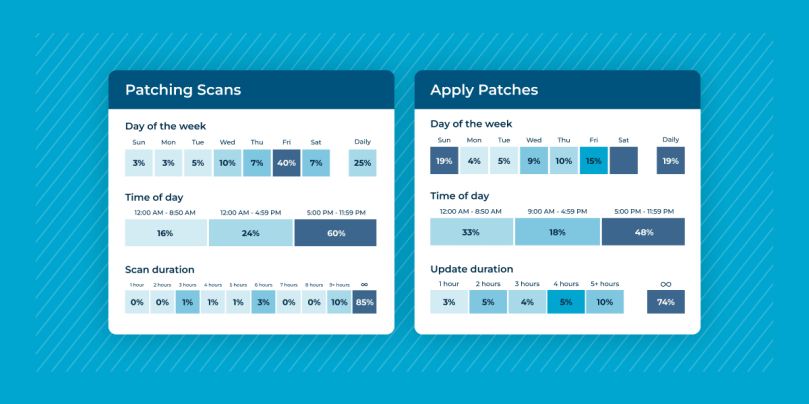→ Uninstall problematic patches easier and faster with NinjaOne Patch Management
Let’s be honest, patching is tedious work. The patch management process doesn’t even end after installing a patch. Sometimes, new patches create unwanted problems and so the cycle extends. It’s a game of attrition, unless you approach it with smarter solutions.
This step-by-step guide can be your answer to many of these situations, which explains how to uninstall a problematic patch.
Key Points: Uninstalling a problematic patch
- Signs of a faulty patch: Commons signs of a buggy patch include system vulnerabilities, failed deployment, abnormal device behavior (after patch), and compatibility issues.
- Uninstalling a problematic patch via NinjaOne:
- Go to dashboard → OS patching.
- Under OS patching, go to Installed.
- Find the faulty patch (via search by name, KB ID, patch ID, category).
- Ensure Yes is selected for “uninstall supported.”
- Select the patch → click Uninstall → Confirm.
- Optimizing patch management process: Set up a proper patch management system so that flawed patches are easier to handle. Use tools that support uninstall operations, reporting, tracking, etc.
Symptoms of a problematic patch
When it comes to patching, things don’t always go as planned. There are many issues that failed patches can create, including:
Vulnerabilities
A vulnerability is a flaw or weakness in a security system that cybercriminals can exploit to gain unauthorized access. Today, vulnerabilities are occurring more often than before. Comparitech’s 2022 cybersecurity statistics state, “The NVD database holds 8,051 vulnerabilities published in Q1 of 2022. This is about a 25 percent increase from the same period the year prior.”
Failed deployments
If a patch doesn’t deploy successfully, it will not be able to serve its purpose. There are multiple reasons why patches fail to deploy, so developers usually have to troubleshoot to find the main issue at hand.
Devices going offline
The last thing you want to see after a patch deployment is a black screen. Sometimes, a patch will cause all devices to go offline, and other times, it may only cause a few to go offline. It all depends on the patches themselves and the devices they affect.
Issues/bugs within the patch
Occasionally, an issue or bug within a patch will slip through testing stages and create various problems once the patch is deployed. One option in this scenario is to fix the original patch using a new patch, essentially “patching” the patch.
Incompatibility with other systems
Some patches are incompatible with other systems, so when they are deployed, they don’t function properly. In this situation, even if the patch itself functions properly, an incompatible system might not run as it should
As you can imagine, all of these problems negatively affect an IT team and the entire organization. Although you might not be able to prevent some of these issues from occurring, you can minimize any damage they cause by reporting the issues and solving them as quickly as possible. One way to deal with a failed or flawed patch is to perform a patch rollback.
What does a patch rollback do?
A patch rollback reverts software back to the last version that was used or installed on a device. Essentially, it undoes any changes that a patch would have made to the software. It’s another term for uninstalling a patch.
If you have a particularly problematic patch on your hands that’s creating a hassle, rolling back the patch is one of the options you have to resolve the issue.
How to uninstall a problematic patch
The process of uninstalling a patch will vary depending on the tools you use and the patch itself.
While you can use a script or PowerShell to manually uninstall the patch, a patch management tool makes the process much easier. For example, here are the steps you would follow to uninstall a patch using NinjaOne’s patch management software:
- Navigate to the NinjaOne dashboard and click on OS patching.
- Under OS patching, select Installed. →
- Find the problematic patch from the list of patches. You can use the search bar to find patches by name, KB, patch ID, or category.
- When you find the patch, ensure that it’s labeled Yes for “uninstall supported.”
- Select the patch by ticking the checkbox to the left of the patch.
- Click Uninstall above the patch → then, click Confirm to remove the faulty patch.
A patch management tool such as NinjaOne makes uninstalling a patch a quick and simple process. After uninstalling the patch, the software will revert back to the previous version that was used before the patch.
For more details on patches and their specific KBs, you can always refer to our Microsoft KB page.
Patching tips you need to know
Keeping systems secure and stable requires more than just applying every new update that comes your way. While patches are designed to fix vulnerabilities and improve performance, there are many factors that may prevent the patch from working as intended.
On that note, here are some additional tips to consider.
1. Set up a patch management system
Fixing flawed or failed patches requires both time and resources.
With a patch management system in place, organizations can manage the patch management process easily and efficiently to deal with flawed or failed patches without wasting time and effort.
2. Consider other options besides rolling back a patch
Although rolling back a patch is an effective way to handle a flawed patch, there are other ways to resolve the issue.
Use a workaround
If a patch creates a vulnerability, a developer can usually implement a workaround to fix the issue. Essentially, they can create a new patch to fix the problems in the old patch.
Uninstall the software
If your software and all its patches are creating too many issues that are difficult to deal with, sometimes it’s best to uninstall the software. After uninstalling it, you can use a new, and less problematic, software solution in its place.
Accept the risk
Occasionally, you might have to accept whatever risks or issues an essential patch creates. However, keep in mind that this should be a temporary solution unless the risks/issues are so minor that they can be considered negligible.
Remember, some patches cannot be uninstalled.
Unfortunately, some patches cannot be uninstalled from applications. If you are having trouble rolling back a patch, check to make sure that your particular patch can be uninstalled.
What’s the best way to deal with a flawed patch?
Powershell scripts, workarounds, and patching tools all help you to deal with a flawed patch. Is one way better, or more effective, than the rest? There is no right and wrong or “best solution” when it comes to dealing with a flawed patch as long as any issues are resolved.
The method you use to resolve the patch will depend on your specific situation. For example, if a patch is creating a multitude of issues and requires a lot of work to fix, it’s probably best to uninstall the patch.
However, if the issues are minor, then a workaround would be the better choice.
→ Uninstall problematic patches easier and faster with NinjaOne Patch Management
Experiencing errors after Windows updates? Watch how to uninstall a problematic patch: a step-by-step guide.
Optimize your patch management system with NinjaOne
NinjaOne makes patching easy with a patch management solution that offers third party application patching, preemptive patch blocking, patch reporting and activity tracking, and more. From uninstalling patches to automatically identifying and resolving vulnerabilities, NinjaOne has the tools you need to make patching simple.