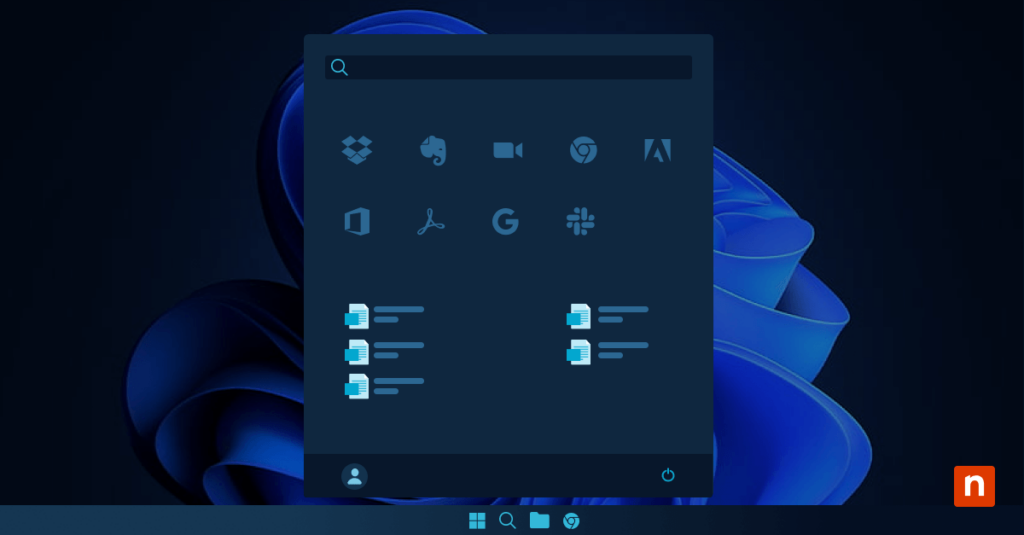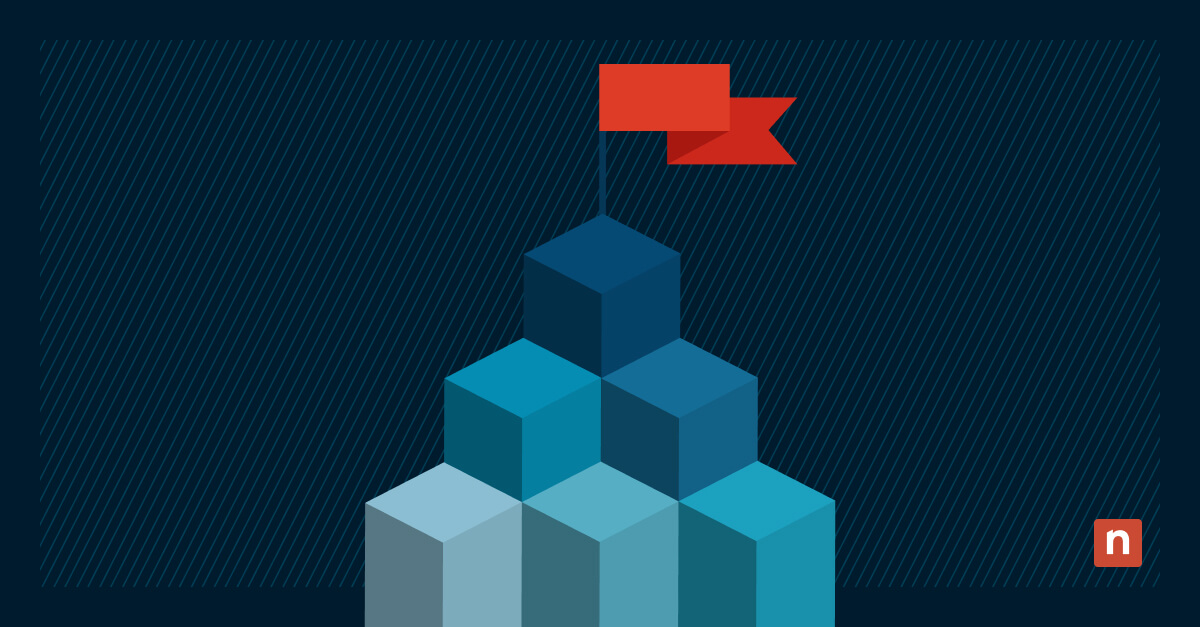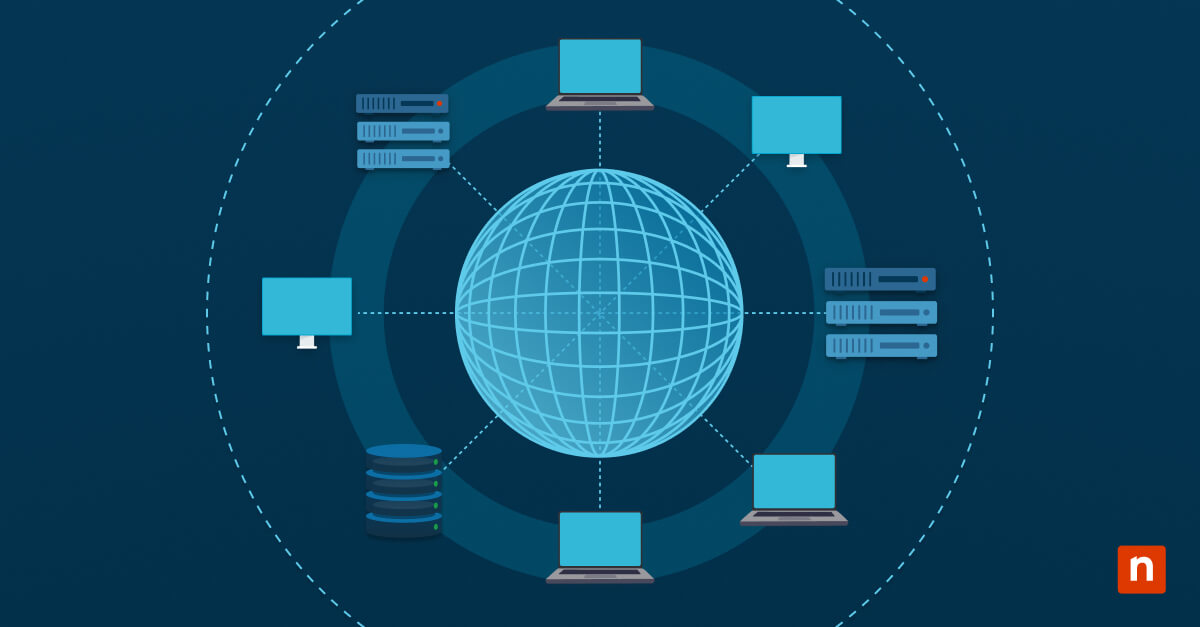Key Points
- Understand the Windows 10 Start Menu: It’s a three-column interface combining legacy features with Live Tiles, located on the left or center of the taskbar depending on settings.
- Pin and Unpin Apps Easily: Right-click any app and select Pin to Start or Unpin from Start to personalize app access and declutter your workspace.
- Group and Organize Apps: Drag apps together to create folders or groups on the Start Menu for a cleaner, more structured layout.
- Resize Start Menu and Tiles: Drag the Start Menu’s edges to resize it; adjust tile sizes by right-clicking and choosing Resize for better visual balance and usability.
- Change Start Menu Color and Theme: Go to Settings > Personalization > Colors to apply accent colors and toggle between light or dark mode.
- Activate Live Tiles for Real-Time Updates: Enable Live Tiles (right-click > More > Turn Live Tile on) to display dynamic info like weather, news, or calendar updates directly on the Start Menu.
- Tweak Registry Settings (Advanced): Use regedit to modify Start Menu spacing, animations, and other advanced visual elements. Always back up before editing the Windows Registry.
- Fix Common Start Menu Problems: Troubleshoot issues like blank tiles or unresponsive Start Menus by restarting File Explorer or using System Restore.
- Restore Default Start Menu Settings: If customizations go wrong, reset the layout by creating a new user profile or restoring a previous system state with System Restore.
The Windows 10 operating system is a cornerstone for millions of users worldwide. Amidst its many features, the Start Menu plays a pivotal role as the starting point to a vast array of applications and functionalities.
If you’ve ever found yourself wishing for a more personalized and efficient Windows computing experience, you’re in the right place. In this article, we’ll go over how to customize the Start Menu in Windows 10 to match your preferences, enhance productivity, and bring a touch of individuality to your digital workspace.
This exploration won’t require an advanced degree in computer science; instead, it’s a user-friendly look at simple, effective tips that empower you to shape your computing environment. Whether you’re seeking a streamlined layout, unique visual aesthetics, or a more intuitive organization of your favorite apps, we’ve got you covered.
After customizing Windows 10 apps on the Start Menu, you can learn about fixing them too.
Read more on NinjaOne’s comprehensive guide on repairing apps on Windows 10
Understanding the Windows 10 Start Menu
What is the Start Menu? Well, this versatile gateway sits at the core of the Windows 10 user interface and plays a pivotal role in navigating the operating system’s expansive landscape.
A brief history of the Start Menu in Windows
Before the Start Menu looked the way it currently does, it had a simple layout in earlier versions of Windows: a standard column with text options and minimal visual elements. When Windows 8 was rolled out, this changed into a widescreen menu displaying applications as large tiles; while this boosted visual appeal, it made navigation a chore.
Now the basic layout of the Start Menu in Windows 10 is a three-column design combining elements from previous Windows versions:.
- The first column, the narrowest one, holds your profile icon, the power button to shut down or restart your device, and custom shortcuts.
- The second column features a list of frequently used and recently added applications, as well as access to power options and user account settings.
- The right third column is dedicated to customizable tiles, offering quick access to apps, live updates, and personalized shortcuts.
What is the importance of the Windows 1 Start Menu?
Beyond its structural elements, the Start Menu serves as the nerve center for daily computing tasks. The Windows Start Button acts as a launchpad, enabling users to swiftly open applications, search for files, and access various settings.
With its user-friendly design and central placement in the Windows ecosystem, this shortcut plays a crucial role in
- streamlining workflows,
- enhancing productivity, and
- providing a seamless experience for users across a spectrum of computing needs.
Understanding its components and functions unlocks the potential for a tailored, efficient, and personalized computing experience.
Where is the Start Menu in Windows 10?
It’s on the center or on the left end of the taskbar, depending on your Windows settings. Select the Windows Start Menu icon to open the complete menu with tiles and applications.
How to customize the Windows 10 Start Menu with these techniques
Adding and removing apps
Pinning and unpinning apps: Customizing your Start Menu begins with managing the apps you use most frequently.
- To pin an app to the Start Menu, right-click the application and select Pin to Start.
- To declutter and remove an app, right-click the tile and choose Unpin from Start.
This straightforward process ensures your Start Menu is populated with the applications that align with your daily tasks.
Organizing apps into folders and groups: For a more organized approach, you can create folders and groups on the Start Menu. Simply drag and drop an app onto another to automatically create a Windows 10 Start Menu folder. This enables you to categorize and group related apps, providing a cleaner and more streamlined experience.
Personalizing the layout
Resizing the Start Menu and tiles: You can tailor the size of your Start Menu by dragging its edges to make it more compact or expansive, depending on your preferences. Similarly, tiles can be resized for a more visually balanced user interface. Just follow these steps:
- Right-click a tile.
- Choose Resize.
- Select the preferred size.
Changing the color and theme: You can also give your Start Menu a touch of personal style by changing its color and theme:
- Navigate to Settings.
- Select Personalization.
- Click on “Colors.”
Here, you can choose an accent color and toggle between light and dark modes to match your preference.
Using Live Tiles
Activating and configuring Live Tiles: Live tiles bring your Start Menu to life and provide real-time updates from your favorite apps. Here are the steps to activate Live Tiles:
- Right-click a tile.
- Select More.
- Choose Turn live tile on.
What’s more, you can customize the content and layout according to your preference to stay informed without opening individual applications.
Managing notifications and updates: Stay in the know by managing notifications and updates through Live Tiles. You can even control the information displayed and receive timely updates directly on the Start Menu, ensuring you’re informed without disrupting your workflow. This dynamic feature transforms your Start Menu into an interactive and efficient hub tailored to your specific needs.
Advanced customization features
Exploring third-party software options
Third-party software solutions offer advanced tools for users seeking a more extensive range of customization beyond Windows 10’s native capabilities. For example, applications like Start10 and Open-Shell provide in-depth customization options, allowing users to modify the Start Menu appearance, behavior, and additional features.
While using third-party software can enhance customization, it’s important to only choose trusted add-ons from reputable sources to ensure compatibility and security.
Tweaking registry settings for advanced users
For tech-savvy users, delving into the Windows Registry provides a wealth of customization options.
To open the Registry Editor by typing “regedit” in the Start Menu search bar and select the tool. Here, you can adjust various settings related to the Start Menu, such as icon spacing, animation speed, and more. Always create a backup before making changes and only modify settings if you’re confident in your understanding of the registry.
Cautionary Note: Modifying registry settings is inherently risky. Proceed with caution, and only make changes if you’re familiar with the consequences. Incorrect alterations may lead to system instability or even data loss. If uncertain, seek guidance from reliable sources or enlist help from an IT professional.
Customizing the Start Menu for multiple users or enterprise environments
In scenarios involving multiple users or enterprise environments, Windows 10 provides Group Policy settings to centrally manage and customize the Start Menu. For instance, IT administrators can use Group Policy to enforce specific Start Menu configurations across all users or certain user groups.
This ensures a consistent user experience, facilitates efficient deployment of applications, and streamlines management in large-scale environments.
Troubleshooting common issues
Customizing the Windows 10 Start Menu can sometimes lead to unexpected issues. Here are some common problems and their solutions:
1. Missing or blank tiles: If tiles disappear or appear blank after customization, try restarting the File Explorer.
- Press Ctrl + Shift + Esc to open Task Manager
- Locate File Explorer under the Processes tab, and right-click it.
- Select Restart.
2. Start Menu not opening: If the Start Menu fails to open after customization, a system restart may resolve the issue.
3. Slow performance: Excessive customization can sometimes impact system performance. To improve responsiveness, consider reducing the number of live tiles or removing unnecessary customizations.
Restoring default settings in case of errors or preference changes
When troubleshooting fails or if you wish to revert to the original Start Menu layout, restoring default settings is a straightforward solution:
1. Using System Restore: If customization issues persist, you can utilize System Restore to revert your system to a previous state. Search for “Create a restore point” in the Start Menu search bar, click on “System Restore,” and follow the prompts to select a restore point before the customization changes were made.
2. Creating a New User Profile: As a last resort, creating a new user profile can resolve persistent Start Menu issues. Go to Settings > Accounts > Family & other users, click Add someone else to this PC, and follow the prompts to create a new user account. Log in with the new account to access the default Start Menu layout.
NinjaOne’s competitive support for Windows 10 ensures optimal endpoint management.
In summary
Customizing the Windows 10 Start Menu empowers users to modify the taskbar and tailor their computing experience to suit their own preferences and workflows. From adding and organizing apps to leveraging advanced customization techniques, the Start Menu offers a wealth of possibilities for enhancing productivity and efficiency.
The already low risk of error can be minimized further, of course. By troubleshooting common issues and knowing how to restore default settings when necessary, you’ll be able to navigate the customization process with confidence.
Don’t miss out! Watch the video on How to Customize the Windows 10 Start Menu: A Full Guide.