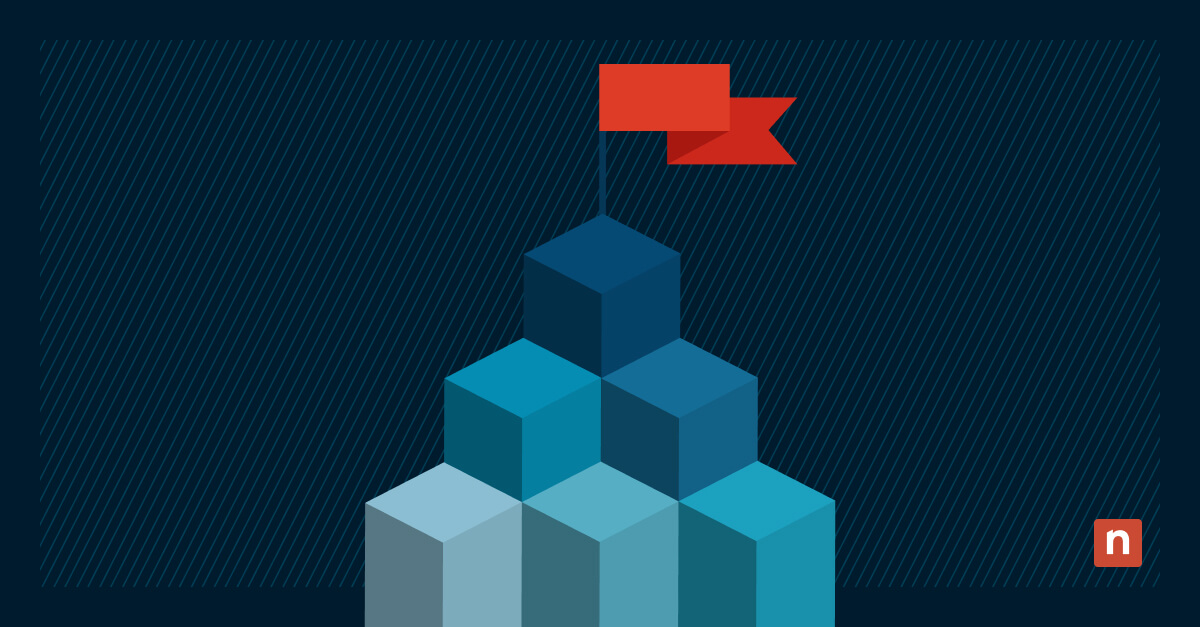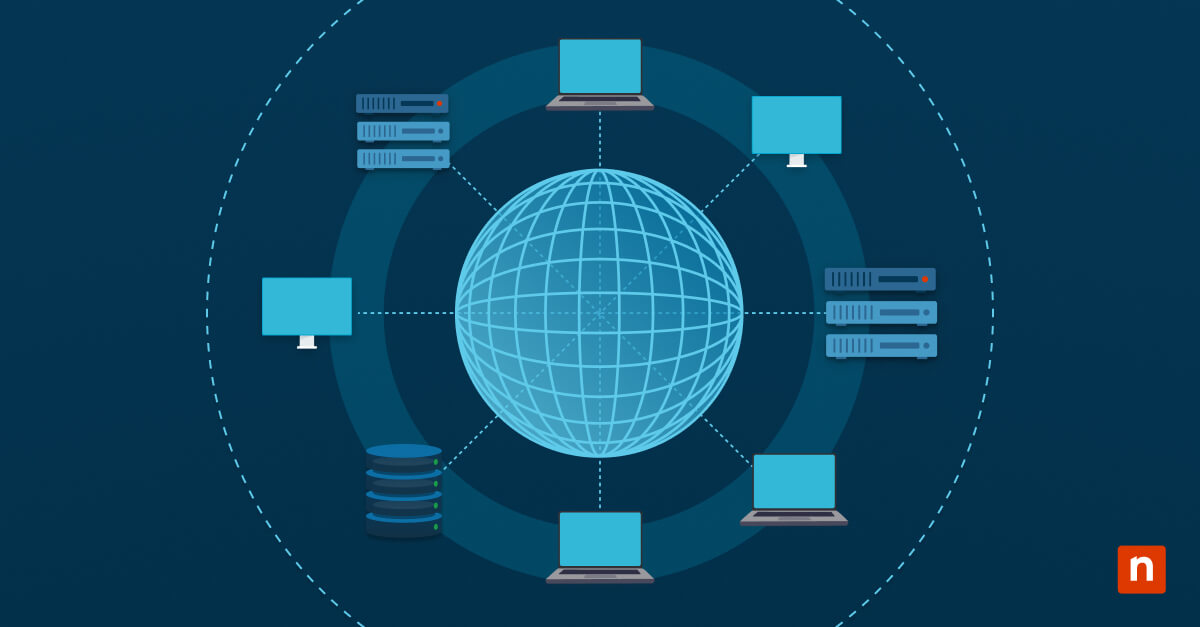Learning how to create a bootable USB for macOS gives you a portable installation medium for system recovery, clean installations or upgrading multiple Macs. Preparing it correctly ensures a smooth process and helps avoid errors that could waste time and require starting over.
Preparing for a bootable USB for macOS creation
Before you begin the macOS bootable USB creation process, you need to gather all necessary components and verify system compatibility requirements.
Required tools and materials
To create a functional macOS bootable USB, you’ll need several key components to be ready, including:
- USB flash drive with sufficient capacity (minimum 16GB, preferably 32GB or larger)
- A Mac computer with internet access running a compatible version of macOS
- Apple’s Mac App Store or a previously downloaded macOS installer
- Administrator access to your Mac
- Backup of any important data currently on your USB drive
⚠️ Warning: Erasing the USB drive will delete all data on it. Be sure to back up anything important before proceeding.
Storage capacity requirements
The storage needs for your bootable USB drive vary depending on which macOS version you’re installing. For current macOS versions like Ventura or Monterey, plan to have at least 16GB of available space on your USB drive.
The installer itself typically requires between 12 and 14 GB, but additional space is needed to accommodate temporary files created during the installation process. When selecting a USB drive, opt for one with decent read/write speeds—USB 3.0 or newer drives deliver significantly better performance than older USB 2.0 models.
How to create a bootable USB for macOS
The process involves two critical stages: preparing your USB drive with the correct format and file system, then installing the macOS system files onto that drive. While Apple has simplified this process over the years, understanding each step helps troubleshoot any issues that might arise.
Formatting your USB drive
Before loading the macOS installer onto your USB drive, you must properly format it with the correct partition scheme and file system. This preparation makes the drive compatible with Mac systems and ready to become bootable.
To format your drive correctly, follow these numbered steps:
- Connect your USB drive to your Mac
- Open Disk Utility (find it using Spotlight or navigate to Applications > Utilities)
- Select your USB drive from the sidebar (select the drive itself, not any partitions)
- Click “Erase” at the top of the Disk Utility window
- Name your drive something recognizable, like “macOS Installer”
- Choose “Mac OS Extended (Journaled)” as the format
- Select “GUID Partition Map” as the scheme
- Click “Erase” and wait for the formatting to complete
Installing macOS on the drive
The installation process begins with obtaining the macOS installer from Apple’s App Store. Search for the version you need and download it—the installer will appear in your Applications folder once the download is complete. For older macOS versions, you might need to search for them specifically or use previously downloaded installers.
Note: For older macOS versions not available in the App Store, visit Apple’s official macOS downloads page to find direct links.
Bootable media creation methods
Creating a bootable USB for macOS can be accomplished through different methods, each with its own advantages. Your choice depends on your comfort level with command-line operations and whether you prefer visual guidance or precise control.
Using the Disk Utility
Disk Utility provides a user-friendly graphical interface for creating a macOS bootable USB drive. While not as direct as Terminal commands, it offers visual feedback throughout the process.
To create your bootable drive using Disk Utility after formatting:
- Open Disk Utility (Applications > Utilities > Disk Utility).
- Select your formatted USB drive from the sidebar.
- Click Restore in the top menu.
- In Restore From, drag the macOS installer or click Choose to locate it.
- Ensure your USB drive is listed under Restore To.
- Click Restore and enter your administrator password.
- Wait 20–30 minutes for the process to complete.
Terminal command
Terminal commands offer a more direct approach to creating your bootable USB for macOS through command-line instructions. This method provides precise control and often completes faster than graphical alternatives.
The Terminal method uses Apple’s built-in createinstallmedia command, which comes packaged with the macOS installer. After formatting your drive as described earlier, open Terminal from Applications > Utilities and enter the appropriate command for your macOS version. The basic structure follows this pattern: sudo /Applications/Install\ macOS\ [Version].app/Contents/Resources/createinstallmedia –volume /Volumes/[USB Drive Name] –nointeraction.
Testing your bootable macOS installation
After creating your bootable USB, verify that it works correctly before relying on it for actual installations, as this saves time and prevents frustration. Testing helps catch problems early rather than during an actual system installation when you need the drive most.
Boot sequence verification
To verify your bootable USB for macOS, test the boot sequence to make sure your Mac detects the drive as a startup disk. Successfully booting from the USB confirms that it was created properly.
To test your bootable USB drive:
- Keep the USB drive connected to your Mac.
- Restart your Mac and immediately press and hold the Option (Alt) key.
- Keep holding until the Startup Manager appears, showing available boot drives.
- Look for your USB drive, labeled either “Install macOS [Version]” or the name you assigned.
- Select the USB drive using the mouse or arrow keys, then press Enter.
- Confirm the macOS installer begins loading from the USB drive.
- After verifying it works, either proceed with installation or restart your Mac to exit.
Troubleshooting common issues
Even with careful preparation, you might encounter challenges when creating or using your bootable USB for macOS.
When your bootable USB doesn’t appear in the startup options, first try using a different USB port, preferably one directly on your Mac rather than through a hub. Verify you used Mac OS Extended (Journaled) format with GUID Partition Map. If the drive appears but won’t boot, the installer may be incomplete or corrupted–try downloading the macOS installer again and recreate the bootable media.
Advanced bootable USB applications
Beyond basic installations, a macOS bootable USB can serve specialized purposes for power users, IT professionals and those managing multiple Mac systems. With additional configuration, your bootable USB can become significantly more powerful.
Multiple macOS versions setup
To set up multiple macOS versions on a single USB drive, you need to partition the drive into separate volumes, with each volume assigned to a different macOS installer. Use a larger USB drive (at least 64GB recommended) to ensure enough space for each version. You can create partitions using Disk Utility, or use third-party tools like Disk Drill or Paragon Hard Disk Manager for a more streamlined setup process.
Recovery partition options
Recovery partitions contain specialized tools for diagnosing and repairing Mac systems without performing a full reinstallation. Third-party tools, such as DiskMaker X, can automate the creation of recovery partitions alongside your installer.
You can also manually add diagnostic utilities, disk repair tools and data recovery applications to your bootable drive in a separate partition. Popular additions include Onyx for system maintenance, Disk Drill for data recovery and Carbon Copy Cloner for backup and cloning operations.
Master Mac management with NinjaOne
Take control of your macOS environment with NinjaOne’s unified endpoint management platform. Monitor, patch, and support all your Apple devices from a single dashboard. Automate workflows, cut ticket volumes, and strengthen security across your entire business—all with one powerful solution. Try it now for free!