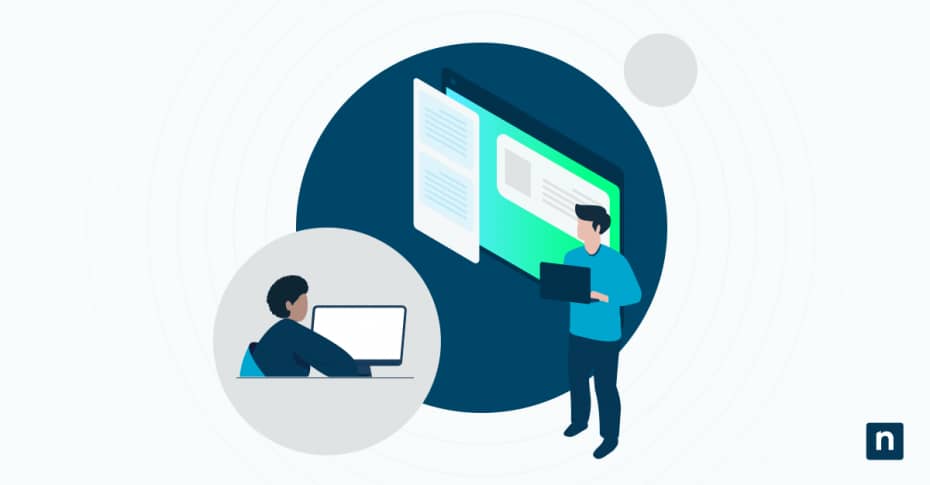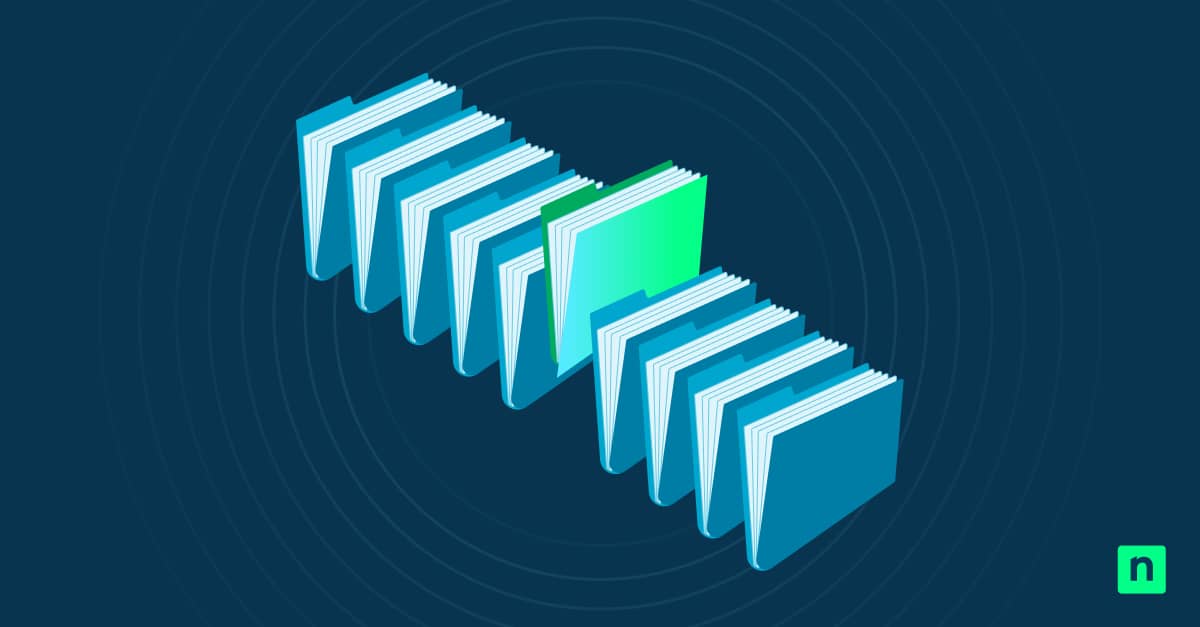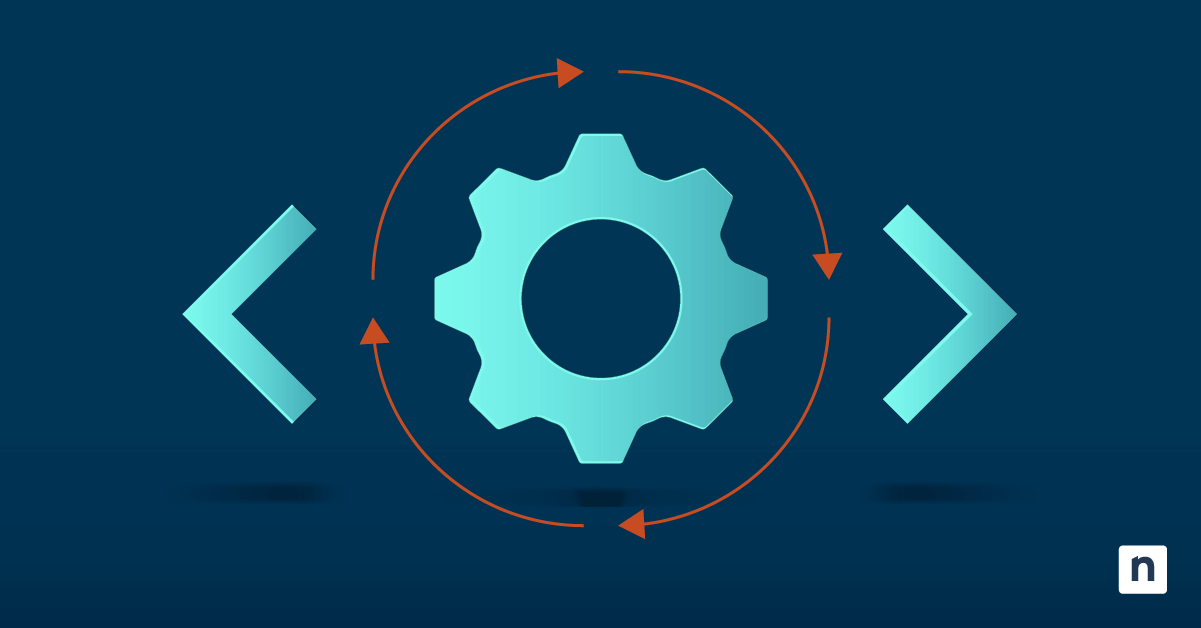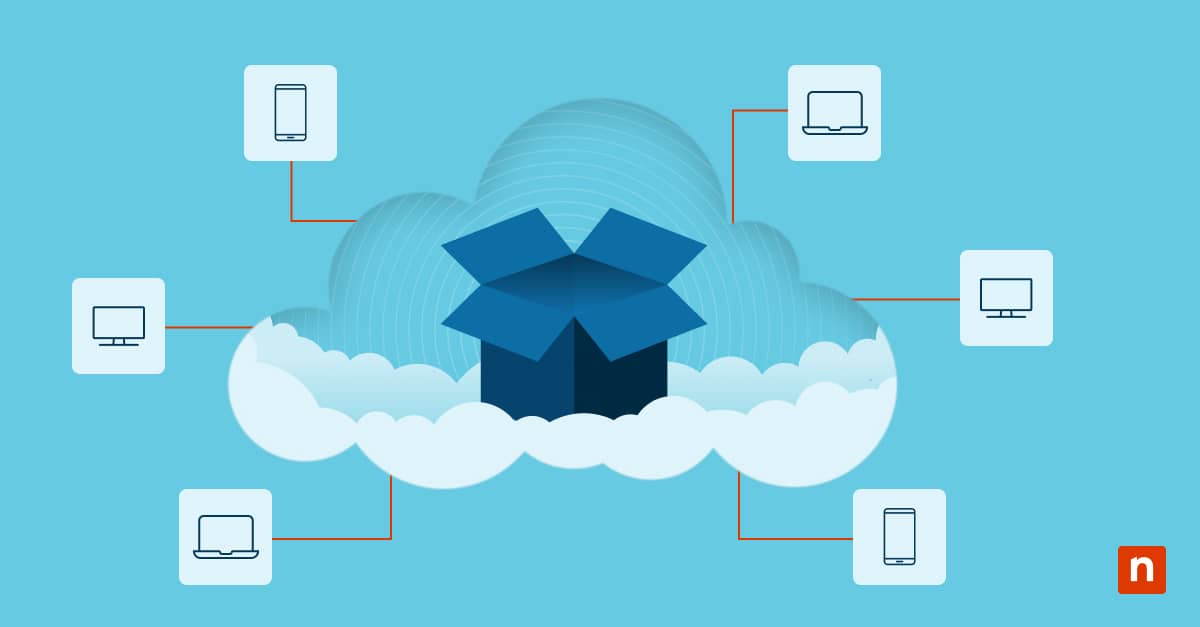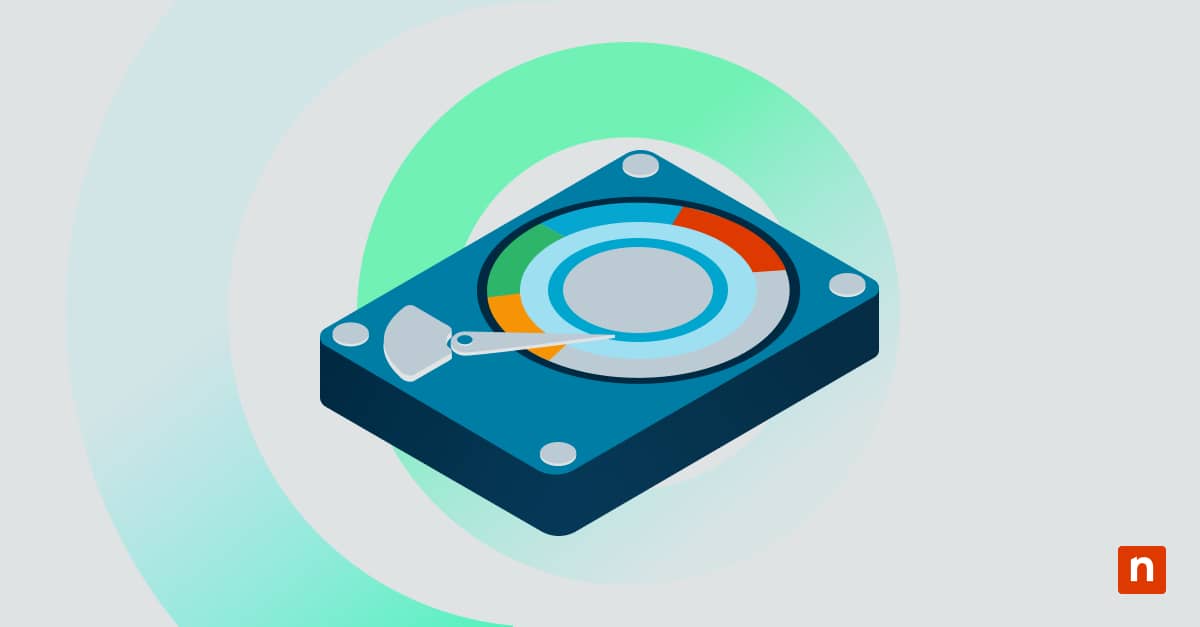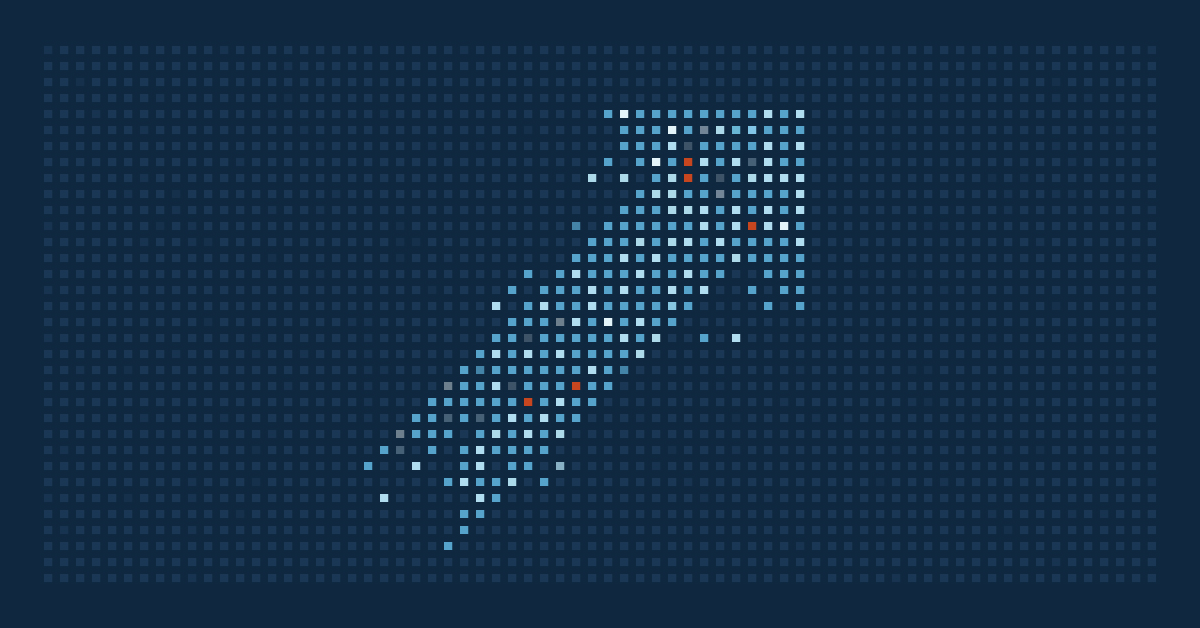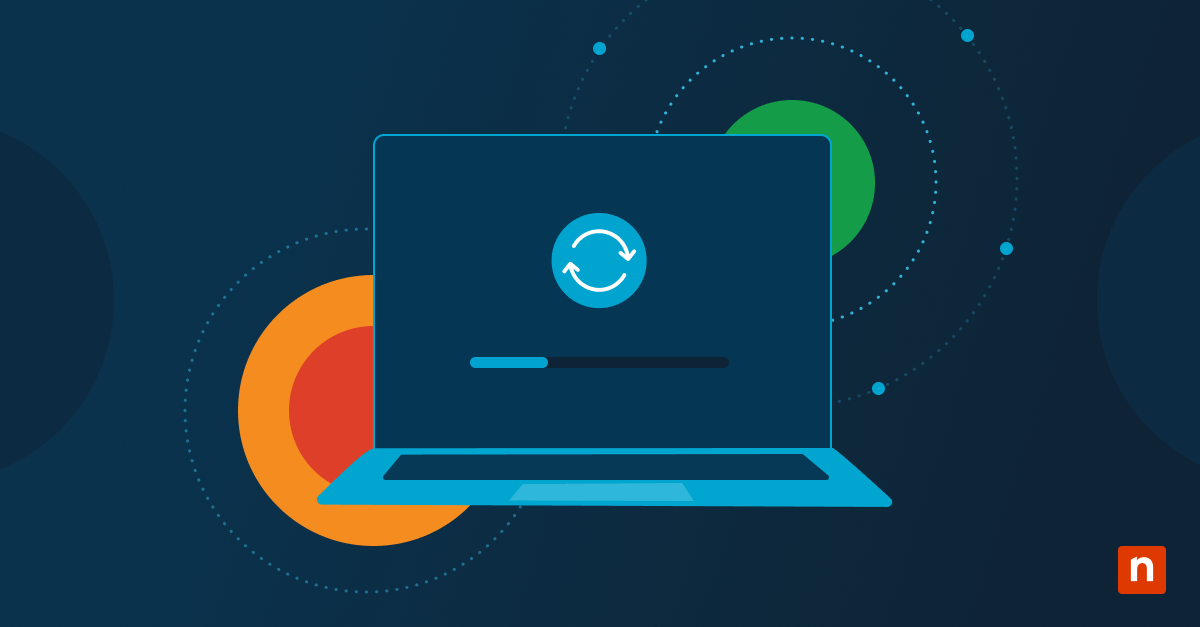When storage space becomes a premium on your Windows 10 system drive, learning how to enable or disable moving user app data to non-system volumes can be a lifesaver. Windows 10 includes a feature that allows you to redirect app data storage to secondary drives, helping you optimize space on your primary SSD or hard drive.
Whether you want to enable this feature to free up valuable drive space or disable it to keep all app data centralized, this guide will walk you through the simple but powerful registry modifications needed to take control of where your applications store their data.
Understanding the policy setting
The “Enable Moving of AppData to Non-system Volumes” policy is a Windows 10 feature that allows users to redirect application data storage from the system drive to alternative storage locations. When enabled, this policy setting allows users to manage Windows app data storage, which can be particularly useful for systems with limited space on the primary drive or for those who prefer to organize their storage in specific ways.
AppData encompasses three main folders that store user-specific application data:
- Local: Contains data that is machine-specific and not intended to roam between devices
- LocalLow: Similar to Local but with a lower integrity level for less trusted applications
- Roaming: Contains data that can follow a user between computers in domain environments
Moving AppData to non-system volumes can significantly impact both application behavior and system performance. On the positive side, it can free up valuable space on your system drive, which is especially beneficial for smaller SSDs. However, this redirection may also introduce performance considerations.
Applications might experience slightly increased load times if the secondary storage is slower than the primary drive. Additionally, some applications that were designed with assumptions about AppData location may exhibit unexpected behavior or even errors after relocation. For optimal results, it’s recommended to use this feature with fast secondary storage solutions to minimize any potential performance impact.
Reasons to enable or disable this setting
Pros and cons of allowing AppData on non-system volumes
Enabling this AppData policy offers several advantages, primarily the ability to free up valuable space on SSDs and hard drives. This flexibility allows users to better manage their storage resources by placing less-utilized application data on secondary drives. However, the approach comes with drawbacks, including potential application compatibility issues, as some programs explicitly look for their data in default locations and may malfunction when their data is moved.
Security and performance considerations
From a security perspective, moving AppData introduces both benefits and risks. Storing sensitive application data on separate volumes can create an additional layer of isolation from system files, potentially reducing risk in certain cyberattack scenarios.
(Note: If the secondary drive is less secure than the default, moving AppData could inadvertently expose user data to greater risk.)
In terms of performance, there’s a possible trade-off: Aaccessing data on secondary drives will often be slower than from the primary SSD — particularly if the secondary drive is a mechanical platter HDD.
Use cases in enterprise or multi-user environments
In enterprise settings, this policy offers significant advantages for centralized management. IT administrators can utilize this feature to implement standardized data storage policies across an organization, potentially redirecting AppData folders to network storage for centralized backup and management. This approach is particularly valuable in environments with thin clients or where user profiles roam between multiple computers. In shared computing environments, moving application data to separate volumes can help maintain system drive performance while accommodating multiple users with varying application needs.
How to edit Local Group Policy for AppData storage
Modifying the AppData redirection policy through Local Group Policy provides a centralized and persistent way to manage this setting across your system. Follow these steps to set a Group Policy to move user data to another drive:
1. Open the Run dialog by pressing Windows key + R.
2. Type “gpedit.msc” and press Enter to launch the Local Group Policy Editor
3. In the left navigation pane, navigate to: Computer Configuration → Administrative Templates → System → User Profiles
4. In the right pane, locate the policy setting “Prevent users from redirecting AppData to non-system volumes”
⚠️ Important note:
This policy may not be visible on some Windows 10 Pro systems. Microsoft has documented the setting, but it does not appear in Group Policy Editor on all builds, even for Professional, Enterprise, or Education editions.
5. (If it does appear) Double-click on this policy to open its properties
- To disable AppData redirection (keeping all AppData on the system volume), select “Enabled“
To allow AppData redirection to non-system volumes, select either “Disabled” or “Not Configured”
6. Click “Apply” and then “OK” to save your changes
7. The policy changes will take effect after the next system restart or user login
⚠️ For Windows 10 Home or missing policy scenarios:
If you’re running Windows 10 Home, or the policy does not appear in your version of Windows 10 Pro, you’ll need to use the Registry Editor method instead. This alternative method is fully covered in the next section.
How to enable or disable this setting via Registry Editor
If you don’t have access to the Group Policy Editor or prefer working directly with the Registry, you can modify the AppData redirection setting through the Windows Registry Editor.
📌 Important clarification:
Setting this policy does not provide a “Location” tab in the AppData folder properties. Unlike folders, such as Documents or Music, AppData is not designed to be relocated manually through Explorer.
Instead, this setting controls whether system processes and applications are permitted to write AppData to non-system volumes, typically during installation or provisioning via enterprise deployment tools.
When you follow these instructions, you will not see any new option in File Explorer – that’s expected behavior. This policy governs internal behavior, not UI options.
Here’s how to enable or disable this feature:
1. Open the Run dialog by pressing Windows key + R
2. Type “regedit” and press Enter to launch the Registry Editor
3. Navigate to the following registry path:
HKEY_LOCAL_MACHINE\SOFTWARE\Microsoft\Windows\CurrentVersion\Policies\System
4. In the right pane, look for a DWORD value named “DisableAppDataRedirectionToNonSystemVolumes”
If this value doesn’t exist, you’ll need to create it by right-clicking in the right pane, selecting New → DWORD (32-bit) Value, and naming it “DisableAppDataRedirectionToNonSystemVolumes”
5. Double-click on this DWORD value to modify it
- To prevent AppData redirection (keeping all AppData on the system volume):
Set the value to 1
- To allow AppData redirection to non-system volumes:
- Set the value to 0
6. Click “OK” to save the change.
7. Close the Registry Editor
8. Restart your computer for the changes to take effect
This registry modification works on all Windows 10 editions, including Windows 10 Home. As with any registry changes, it’s advisable to create a system restore point before proceeding to ensure you can revert changes if needed.
Verifying and testing the configuration
How to confirm the setting is applied correctly
To verify that your AppData redirection setting is configured correctly, you can check the system using multiple methods:
1. Check registry value: Open Registry Editor again and confirm the “DisableAppDataRedirectionToNonSystemVolumes” value is set correctly (0 for enabled redirection, 1 for disabled).
2. View group policy results:
- Press Windows key + R, type “rsop.msc” and click press Enter to open the Resultant Set of Policy tool.
- Navigate to Computer Configuration → Administrative Templates → System → User Profiles
- Verify the state of the “Prevent users from redirecting AppData to non-system volumes” policy
3. Check effective access:
- Open File Explorer and navigate to your user profile folder (typically C:\Users[YourUsername]).
- Right-click on the AppData folder and select Properties.
- If redirection is enabled, you may see a “Location” tab that indicates the current storage path
Suggested testing steps in a controlled environment
Before implementing this change broadly, it’s advisable to test the configuration in a controlled environment:
1. Create a test user account: Set up a new user account specifically for testing this feature.
2. Apply the setting: Enable or disable the AppData redirection for this test account only.
3. Install test applications: Install a variety of applications that typically store data in AppData folders.
4. Monitor storage usage:
- Use built-in Windows tools like Storage Sense to observe how data is being stored.
- Check both the system volume and secondary volumes for expected changes in storage patterns.
5. Test application functionality:
- Launch all test applications and verify they function normally.
- Check for any unusual error messages or performance issues.
- Pay special attention to applications that might rely heavily on rapid access to their data files.
6. Test system recovery: Create a system restore point and practice reverting the changes to ensure you can easily roll back if needed in a production environment.
If all the tests look satisfactory, you can confidently apply the configuration to your main user account or across your organization.
Use case scenarios
Organizations using SSDs as system drives and HDDs for data
In organizations that employ a dual-storage approach with faster SSDs for system files and larger HDDs for data storage, the AppData redirection feature offers significant benefits. This configuration allows IT departments to purchase smaller, more cost-effective SSDs for system drives while utilizing higher-capacity HDDs for application data storage.
By redirecting AppData folders, organizations can maintain system performance for critical operations while accommodating the often substantial storage requirements of modern business applications. This approach is particularly valuable for workstations running resource-intensive software like graphic design tools, video editing suites, or data analysis platforms that generate large temporary files and caches.
Shared workstation setups with roaming profiles
In environments where multiple users share the same physical computers, AppData redirection combined with roaming profiles creates a more efficient computing experience. Shift-based workplaces benefit from this configuration by storing user-specific application data on centralized network storage.
This ensures that users have consistent application settings and data regardless of which workstation they log into. The policy also helps maintain system drive performance across shared machines by preventing the accumulation of multiple users’ application data on the primary drive.
Environments focused on application isolation or sandboxing
For security-conscious organizations implementing application isolation strategies, controlling AppData location plays a critical role in creating effective sandboxes. By redirecting specific applications’ data to separate volumes, IT administrators can establish additional security boundaries between applications handling sensitive information and the rest of the system.
This approach supports regulatory compliance efforts by providing clearer data separation and can facilitate more granular backup and recovery procedures. Additionally, in testing environments where application behavior needs to be analyzed without impacting the entire system, AppData redirection allows for isolated testing with low risk to critical system components.
Troubleshooting tips
Common issues and misconfigurations
When working with AppData redirection settings, several common issues may arise that prevent proper functionality. First, inconsistent settings between Group Policy and Registry configurations can create conflicts where the system behavior doesn’t match expectations. Another frequent issue occurs when permissions on the target non-system volume are insufficient, causing applications to fail when attempting to write data.
Users also commonly encounter problems with legacy applications that have hardcoded paths to the default AppData location, resulting in application errors or data loss. Additionally, redirecting AppData while applications are actively using those folders can lead to file corruption or synchronization problems.
What to check if the setting doesn’t appear to work
If you’ve configured AppData redirection but the setting doesn’t seem to work as expected, verify these key elements:
- Confirm your Windows edition supports this feature (primarily available in Pro, Enterprise, and Education editions).
- Check for conflicting policies by running “gpresult /h report.html” from an elevated command prompt and reviewing the generated report.
- Verify the registry setting is correctly applied and hasn’t been overridden by subsequent Group Policy refreshes.
- Ensure you’ve restarted your computer after making changes, as some redirection settings only take effect after a complete system restart.
- Check application event logs for permission-related errors that might indicate problems with the target storage location.
- Test with a newly created user profile to determine if the issue is specific to existing profiles that may have established data paths.
- Verify that disk quotas or other storage management features aren’t interfering with the redirection process.
- If using network storage for redirection, confirm network connectivity is stable and that appropriate network access permissions are in place.
Frequently Asked Questions (FAQ)
How do I change the AppData path without breaking apps?
You can use symbolic links instead of changing registry paths. This is the most foolproof method as it maintains the original path structure while redirecting storage. Applications continue looking for data in the original location, but Windows redirects to the new location. Here’s how:
- Create a backup of your current AppData folder.
- Create the target directory on your non-system drive (e.g., D:\AppData).
- Copy all contents from your original AppData folder to the new location.
- Rename the original AppData folder (e.g., AppData_old).
- Open Command Prompt as an administrator.
- Create a symbolic link: mklink /D “C:\Users\YourUsername\AppData” “D:\AppData”
- Test applications to ensure they work correctly.
- Keep the backup until you’ve verified everything is working.
The symbolic link method maintains the original path structure from the application’s perspective, which is why it’s less likely to break compatibility compared to registry-based redirection methods.
What happens if AppData is moved to a non-system volume?
When AppData is moved to a non-system volume, Windows creates redirection links that point applications to the new location while maintaining compatibility with most software. Your application settings, cached data, and user-specific files will be stored on the secondary drive instead of your system drive.
Most applications will continue to function normally, accessing their data through Windows’ built-in redirection mechanism. However, some performance differences may be noticeable depending on the speed of the secondary storage device, and certain applications with hard-coded path dependencies might require additional configuration.
Does this setting impact all users on the machine?
When applied through Group Policy at the computer configuration level, this setting affects all users on the machine. If you followed the instructions earlier and modified the registry via HKEY_LOCAL_MACHINE, the change would be system-wide. However, there is no supported way to configure this specific policy under HKEY_CURRENT_USER for individual users.
However, if you modify the registry directly under a specific user’s profile (HKEY_CURRENT_USER), the change will only apply to that individual user. For organizations seeking to implement different policies for different user groups, you can use Group Policy filtering based on and security groups or organizational units. to apply the setting selectively. Most administrators prefer to implement this setting consistently across all users on a machine to maintain predictable system behavior and simplify troubleshooting.
Can this be controlled via scripts or automation tools?
Yes, this setting can be efficiently managed through various automation methods. PowerShell scripts can modify the registry value directly using commands like Set-ItemProperty.
For domain environments, you can create and link Group Policy Objects that configure this setting and automatically apply them to computers in specific Organizational Units. This makes the setting particularly suitable for large-scale deployments where manual configuration would be impractical.
Can I disable AppData redirection in Windows 10?
Yes, you can disable AppData redirection in Windows 10. There are two main methods to do this:
1. Using Group Policy Editor (for Pro, Enterprise, or Education editions):
- Open Group Policy Editor (gpedit.msc).
- Navigate to Computer Configuration → Administrative Templates → System → User Profiles
- Enable the policy “Prevent users from redirecting AppData to non-system volumes“
2. Using Registry Editor (works on all Windows 10 editions):
- Open Registry Editor (regedit)
- Navigate to HKEY_LOCAL_MACHINE\SOFTWARE\Microsoft\Windows\CurrentVersion\Policies\System
- Create or modify the DWORD value “DisableAppDataRedirectionToNonSystemVolumes“
- Set the value to 1 to disable AppData redirection
- Restart your computer for the changes to take effect
This will prevent Windows from allowing AppData folders to be moved to non-system volumes, keeping all application data on your system drive.
Configuring Windows 10 AppData location policy In summary
When storage space becomes a premium on your Windows 10 system drive, moving user application data to non-system volumes can be a lifesaver. Windows 10 includes a feature that allows you to change the AppData folder location, helping you optimize space on your primary SSD or hard drive.
From understanding the AppData structure to implementing changes via Group Policy or Registry edits, you now know everything needed to effectively manage application data storage locations while avoiding common pitfalls and maintaining system stability.