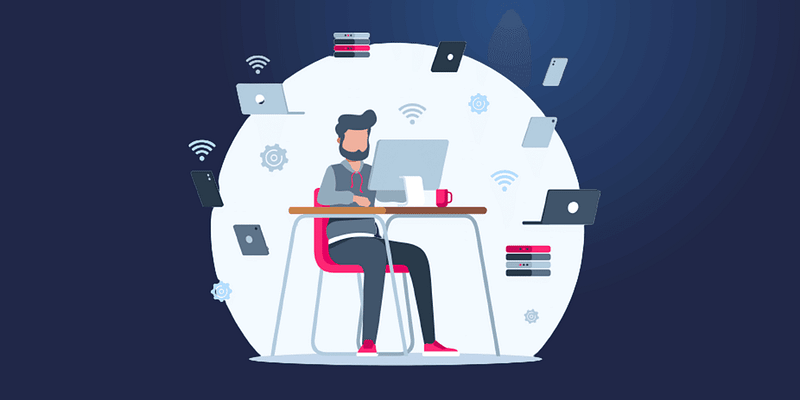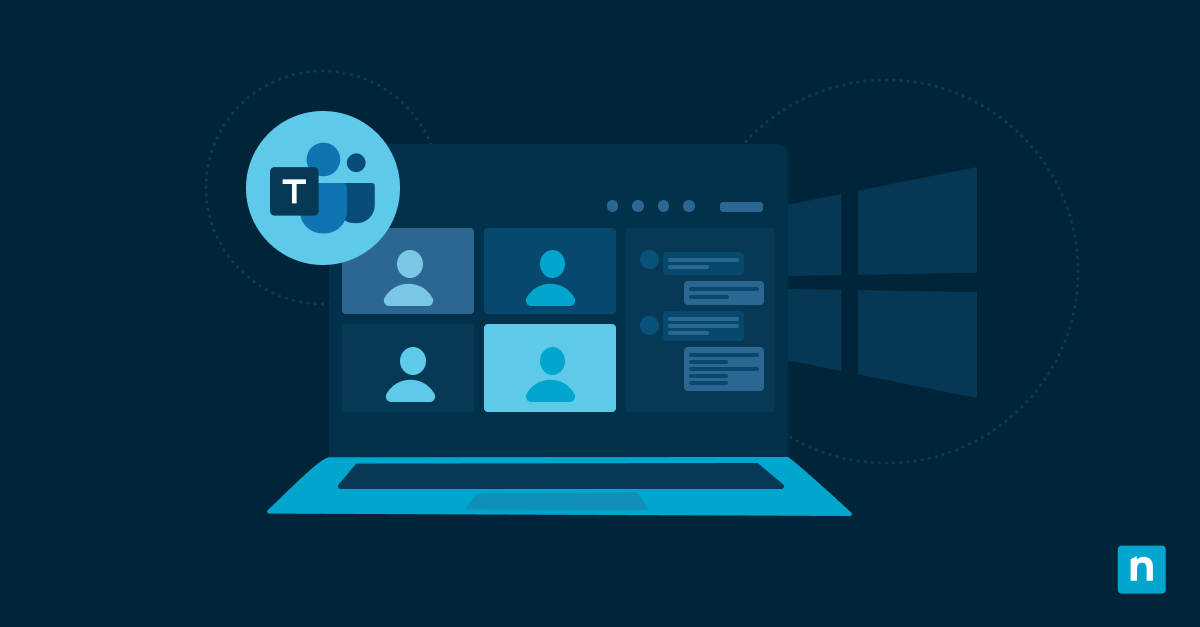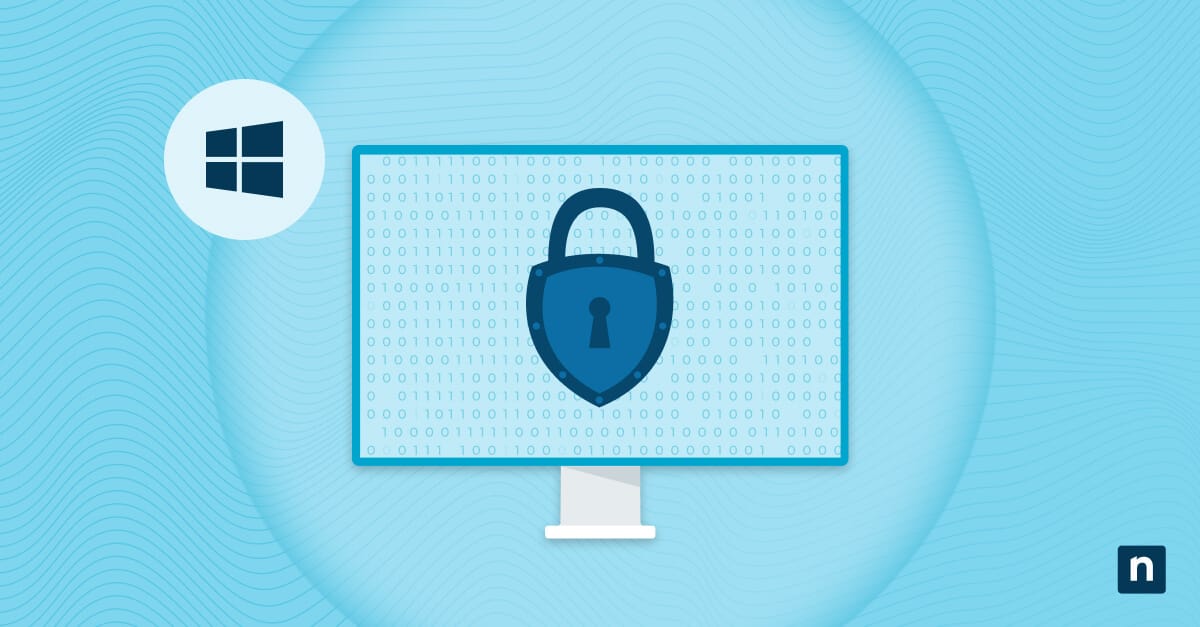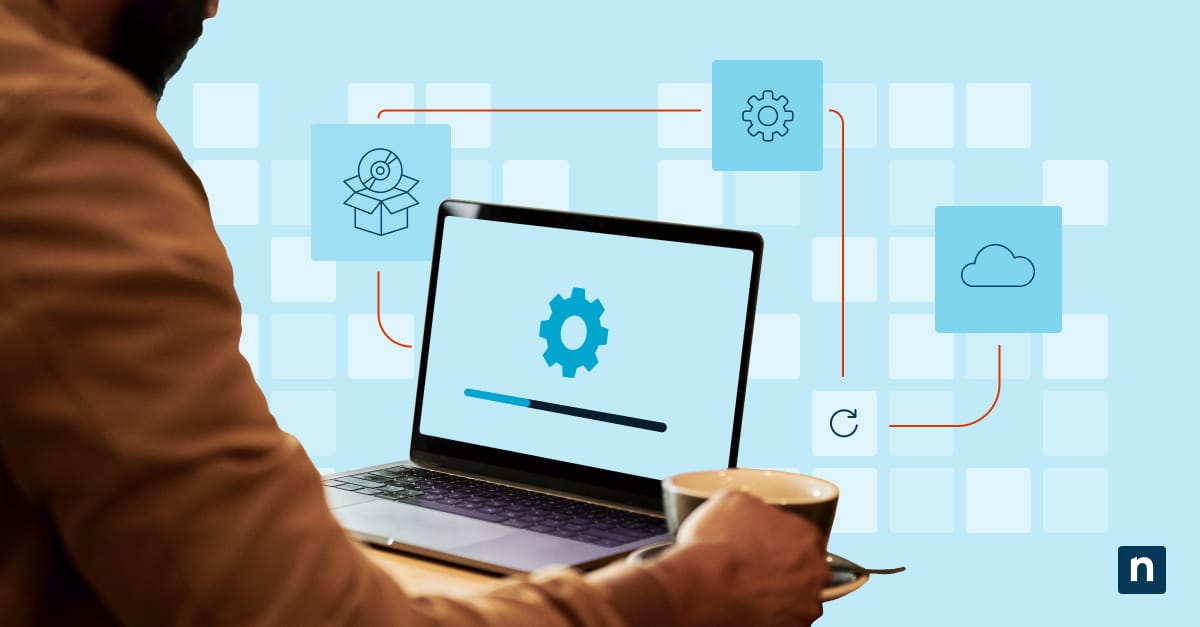Windows 11 has a first sign-in animation that displays a series of welcome messages, such as “Hi” and “We’re setting things up for you”, for users who sign in for the first time after a significant update. While the messages are harmless, some organizations disable them to expedite the login process and maintain a streamlined environment.
This article will explain the different ways to enable or disable the welcome messages and provide information to help you better manage the feature.
Methods for enabling or disabling Windows 11’s first sign-in animation
There are numerous ways to turn Windows 11’s first sign-in animation on or off. Some include using command-line tools like the Registry Editor, Command Prompt, PowerShell, and Local Group Policy Editor, as well as utilizing XML and REG files.
📌 Prerequisites:
- Windows 11
📌 Recommended deployment strategies:
| Click to Choose a Method | 💻 Best for Individual Users | 💻💻💻 Best for Enterprises |
| Method 1: Using the Registry Editor | ✓ | |
| Method 2: With Command Prompt | ✓ | |
| Method 3: Via PowerShell | ✓ | |
| Method 4: With the Local Group Policy Editor | ✓ | |
| Method 5: Using Unattend.xml | ✓ | |
| Method 6: Creating a REG file | ✓ | ✓ |
Method 1: Using the Registry Editor
Using the Registry Editor is the most basic non-GUI way to turn Windows 11’s first sign-in animation on or off.
📌 Use Cases: IT administrators who want to streamline the first-login experience for users
📌 Prerequisite: Administrator privileges
- Click Windows key + R, type regedit, then press Enter.
- Navigate to the following paths:
HKEY_LOCAL_MACHINE\SOFTWARE\Microsoft\Windows\CurrentVersion\Policies\System
And
HKEY_LOCAL_MACHINE\SOFTWARE\Microsoft\Windows NT\CurrentVersion\Winlogon
- Right-click the System key, press New > DWORD (32-bit) Value, then name it EnableFirstLogonAnimation.
- Double-click EnableFirstLogonAnimation and set its value to:
- 0 = disable the first sign-in animation
- 1 = enable the first sign-in animation
- Click OK.
- Restart the computer so the changes take effect.
💡 Tip: You can copy and paste the path into the Registry Editor’s address bar at the top, then press Enter to jump directly to the System key.
⚠️ Warning: Modifying the registry can have unintended consequences. Proceed with caution and back up the registry beforehand. (For more info, refer to: Things to look out for)
Method 2: With Command Prompt
This method is ideal for IT administrators looking to automate the process. Using the Command Prompt to turn the login animation on or off is repeatable and more suited for enterprise-scale or automated workflows.
📌 Use Cases: IT administrators using batch scripts or Group Policy startup scripts to automate deployment
📌 Prerequisite: Administrator privileges
- Press the Windows key, type CMD, then click Run as administrator.
- Copy and paste the scripts below into the command prompt, then press Enter:
- To enable the first sign-in animation:
reg add "HKLM\SOFTWARE\Microsoft\Windows\CurrentVersion\Policies\System" /v EnableFirstLogonAnimation /t REG_DWORD /d 1 /f
reg add "HKLM\SOFTWARE\Microsoft\Windows NT\CurrentVersion\Winlogon" /v EnableFirstLogonAnimation /t REG_DWORD /d 1 /f
- To disable the first sign-in animation:
reg add "HKLM\SOFTWARE\Microsoft\Windows\CurrentVersion\Policies\System" /v EnableFirstLogonAnimation /t REG_DWORD /d 0 /f
reg add "HKLM\SOFTWARE\Microsoft\Windows NT\CurrentVersion\Winlogon" /v EnableFirstLogonAnimation /t REG_DWORD /d 0 /f
- Restart the computer for changes to take effect.
⚠️ Warning: Make sure you copy and paste the script and double-check if the syntax is correct to prevent potential system malfunction. (For more info, refer to: Things to look out for)
Method 3: Via PowerShell
Using PowerShell to enable or disable the animation is similar to the Command Prompt method. However, PowerShell offers more scripting flexibility, conditional logic, loops, and error handling.
📌 Use Cases: IT administrators who need scripting flexibility and want to integrate PowerShell with other automation tools
📌 Prerequisite: Administrator privileges
- Press the Windows key, type PowerShell, then click Run as administrator.
- Copy and paste the following scripts into the prompt, then press Enter:
- To enable the first sign-in animation:
Set-ItemProperty -Path "HKLM:\SOFTWARE\Microsoft\Windows\CurrentVersion\Policies\System" -Name "EnableFirstLogonAnimation" -Value 1
"HKLM:\SOFTWARE\Microsoft\Windows NT\CurrentVersion\Winlogon -Name "EnableFirstLogonAnimation" -Value 1
- To disable the first sign-in animation:
Set-ItemProperty -Path "HKLM:\SOFTWARE\Microsoft\Windows\CurrentVersion\Policies\System" -Name "EnableFirstLogonAnimation" -Value 0
"HKLM:\SOFTWARE\Microsoft\Windows NT\CurrentVersion\Winlogon -Name "EnableFirstLogonAnimation" -Value 0
- Restart the computer for changes to take effect.
Method 4: With the Local Group Policy Editor
Using the Local Group Policy Editor to change the animation settings is similar to the PowerShell and Command Prompt methods, but it modifies the registry value through a policy layer.
To simplify, PowerShell and Command Prompt change the registry manually, while Group Policy commands the system to enforce it consistently.
📌 Use Cases: IT administrators looking to turn the sign-in animation on or off on different machines in a domain environment
📌 Prerequisite: Administrator privileges
- Press the Windows key + R, type gpedit.msc, then press Enter.
- Navigate to:
Computer Configuration > Administrative Templates > System > Logon
- Double-click Show first sign-in animation.
- To enable the first sign-in animation:
- Select Enabled or Not Configured, click Apply, then OK.
- To disable the first sign-in animation:
- Select Disabled, click Apply, then OK.
- To enable the first sign-in animation:
- Restart the computer for changes to take effect.
💡 Note: The Local Group Policy Editor is only available in the Windows 10/11 Pro, Enterprise, and Education editions.
Method 5: Using Unattend.xml
For automated deployments, you can disable the first sign-in animation by adding a synchronous command in the unattend.xml file:
📌 Use Cases: Automated, large-scale Windows deployment across enterprise environments
📌 Prerequisite: Administrator privileges
<settings pass="oobeSystem">
<component name="Microsoft-Windows-Shell-Setup" processorArchitecture="amd64" publicKeyToken="31bf3856ad364e35" language="neutral" versionScope="nonSxS">
<FirstLogonCommands>
<SynchronousCommand wcm:action="add">
<Order>1</Order>
<Description>Disable First Logon Animation - Policies</Description>
<CommandLine>reg add HKLM\SOFTWARE\Microsoft\Windows\CurrentVersion\Policies\System /v EnableFirstLogonAnimation /t REG_DWORD /d 0 /f</CommandLine>
</SynchronousCommand>
<SynchronousCommand wcm:action="add">
<Order>2</Order>
<Description>Disable First Logon Automation - Winlogon</Description>
<Commandline>reg add "HKLM\SOFTWARE\Microsoft\Windows NT\CurrentVersion\Winlogon" /v EnableFirstLogonAnimation /t REG_DWORD /d 0 /f</CommandLine>
</SnychronousCommand>
</FirstLogonCommands>
</component>
</settings>
This configuration ensures the logon animation is skipped during the OOBE (Out-of-Box Experience) phase.
Method 6: Creating a REG file
This method involves creating and merging a REG file to turn the animation on or off. While the method is more useful for IT administrators in enterprise environments, individual users can also follow the steps below to create their animation setting toggle.
📌 Use Cases: IT administrators looking to mass deploy a REG file to give end users the option to enable or disable the first sign-in animation
- Press the Windows key, type Notepad, then press Enter.
- Copy and paste the following scripts (different files) and save the file as the written filename:
- To enable the first sign-in animation:
- Filename: Enable_First_sign-in_animation.reg
- To enable the first sign-in animation:
Windows Registry Editor Version 5.00
[HKEY_LOCAL_MACHINE\SOFTWARE\Microsoft\Windows\CurrentVersion\Policies\System]
"EnableFirstLogonAnimation"=-
[HKEY_LOCAL_MACHINE\SOFTWARE\Microsoft\Windows NT\CurrentVersion\Winlogon]
"EnableFirstLogonAnimation"=dword:00000001
- To disable the first sign-in animation:
- Filename: Disable_First_sign-in_animation.reg
- To disable the first sign-in animation:
Windows Registry Editor Version 5.00
[HKEY_LOCAL_MACHINE\SOFTWARE\Microsoft\Windows\CurrentVersion\Policies\System]
"EnableFirstLogonAnimation"=dword:00000000
[HKEY_LOCAL_MACHINE\SOFTWARE\Microsoft\Windows NT\CurrentVersion\Winlogon]
"EnableFirstLogonAnimation"=dword:00000000
- Double-click the REG file to merge it.
- Press Run, Yes, and/or OK to approve the merge.
⚠️ Warning: It’s crucial you save the file as the written filename to turn the text file into a REG file. (For more info, refer to: Things to look out for)
⚠️ Things to look out for
| Risks | Potential Consequences | Reversals |
| Editing without backup | Incorrectly editing the registry could result in corruption, so it’s best to make a backup beforehand. | Export registry key before changes by pressing File > Export. |
| Incorrect command syntax | Registry corruption and/or system misbehavior. | Ensure you copy and paste the proper script into the Command Prompt. |
| Not saving as .reg | Chance of accidental deployment of a text file instead of a .reg file. | Open the text file and save it properly to convert it into a .reg file. |
Things to consider when managing Windows 11’s first sign-in animation
Keep in mind the following when managing Windows 11’s first sign-in animation.
Expedites the login process
The first sign-in animation is a visual feature that adds unnecessary wait time and slightly delays desktop access. By removing the animation, devices become usable sooner, reducing provisioning time and increasing potential productivity.
Organizational policies
Before you disable the animation, it’s crucial you review internal IT governance policies and consult with users for their preferences. Turning off the animation speeds up desktop access, but the time saved isn’t significant enough to warrant setting aside user preference.
Test the change
Before rolling out the change to different endpoints, it is important to test it in a pilot group to prevent unseen errors or conflicts.
Troubleshooting common issues
Below are the most common issues users face when enabling or disabling Windows 11’s first sign-in animation.
Changes are not taking effect
When the changes don’t take effect, it’s usually because the registry value is ignored. You can verify this by opening the Registry Editor, navigating to HKEY_LOCAL_MACHINE\SOFTWARE\Microsoft\Windows\CurrentVersion\Policies\System, and ensuring the EnableFirstLogonAnimation key is there and is set to 0.
Group Policy settings are not applying
If the Group Policy configurations aren’t reflected after deployment and restarting your device, you can force a manual update by running the following script on the Command Prompt:
gpupdate /force
Speed up desktop access by disabling Windows 11’s first sign-in animation
You can manage Windows 11’s first sign-in animation to tailor the user experience to personal and organizational needs. Use the methods above to effectively control this visual feature, enhancing efficiency and user satisfaction.
Related topics: