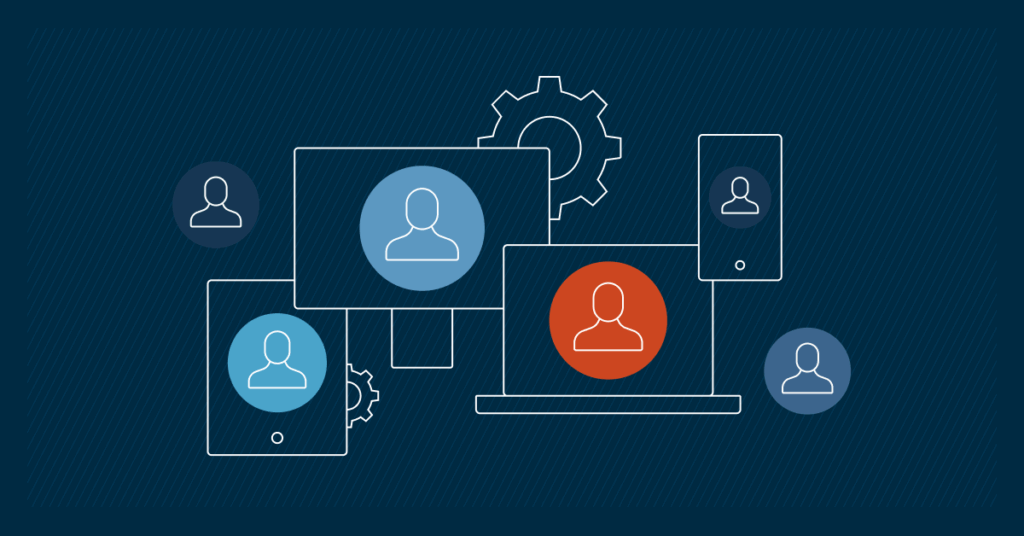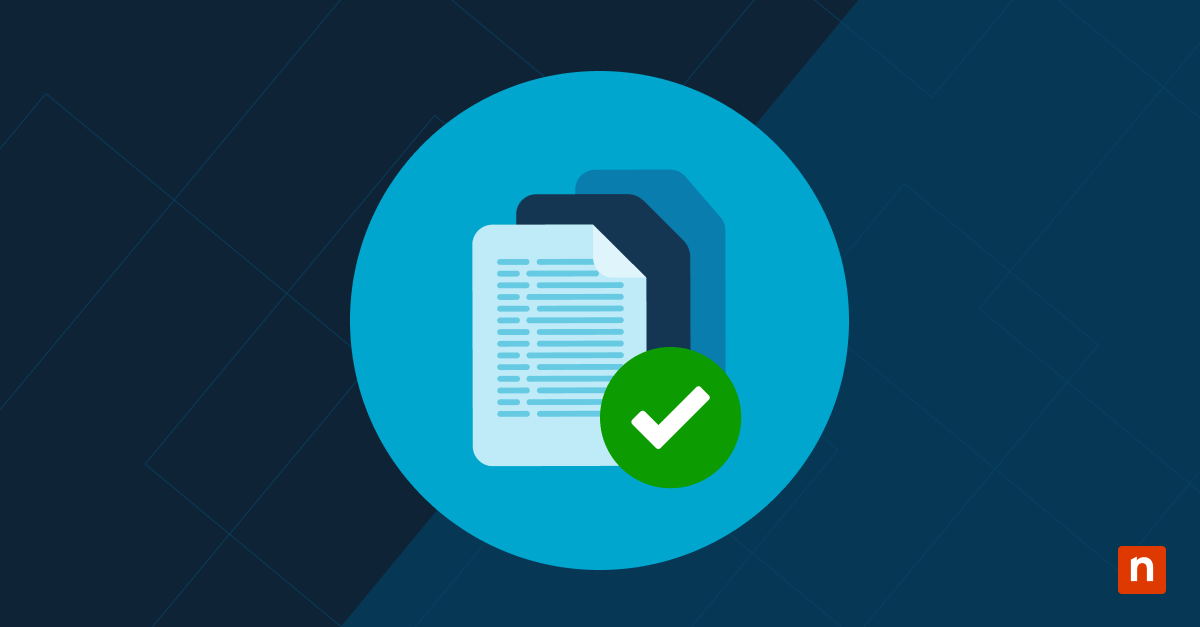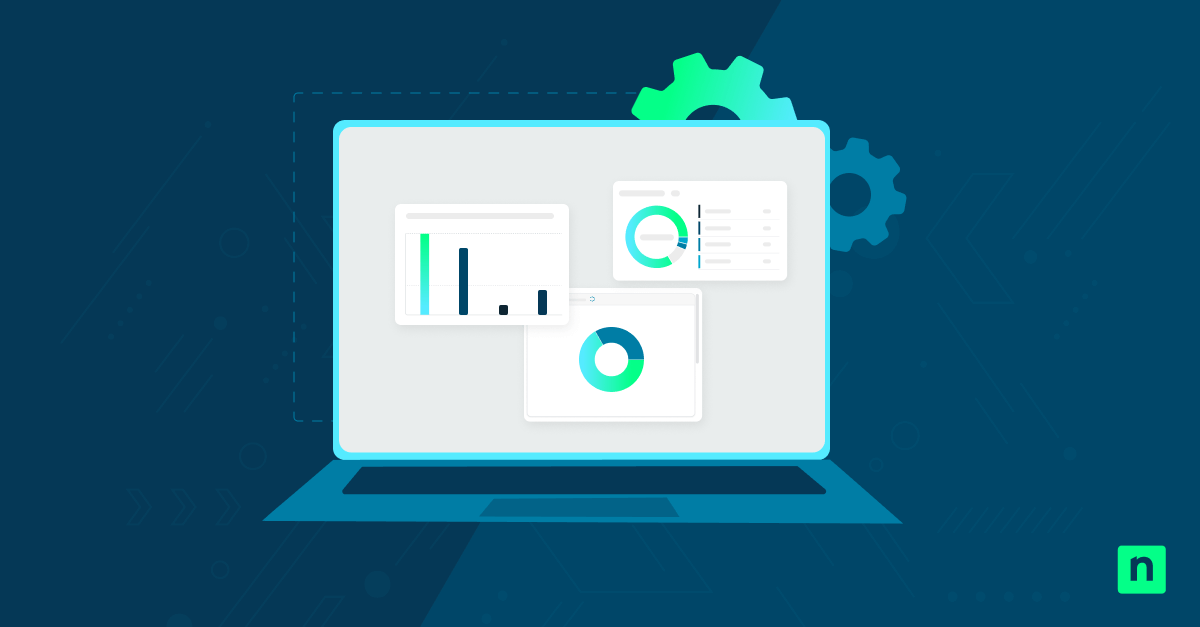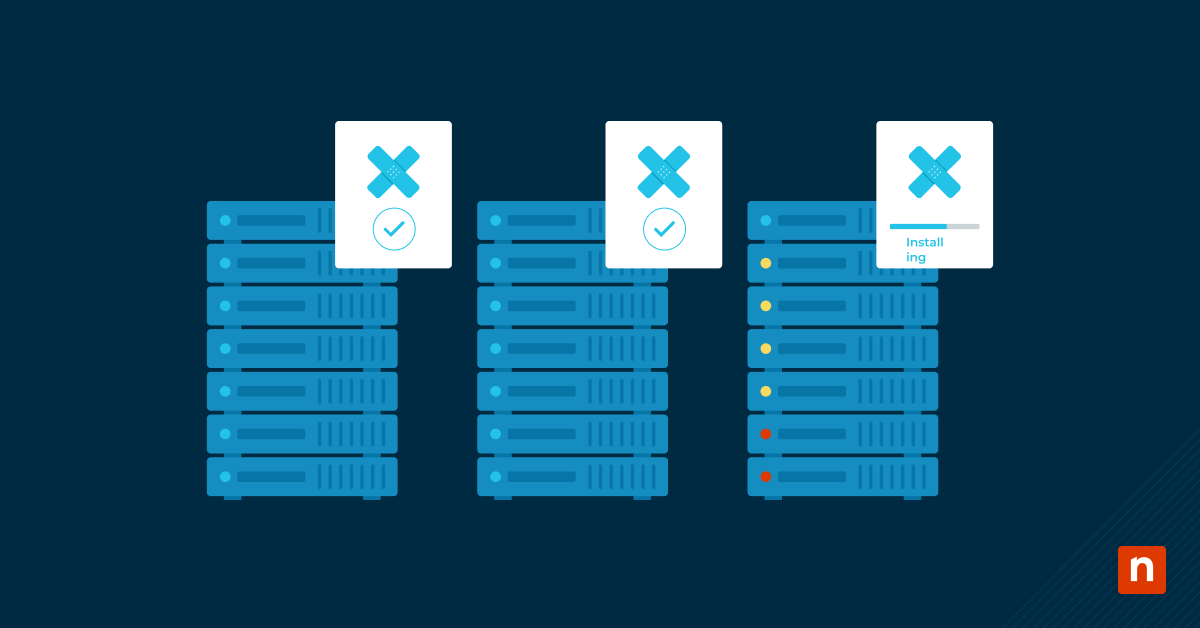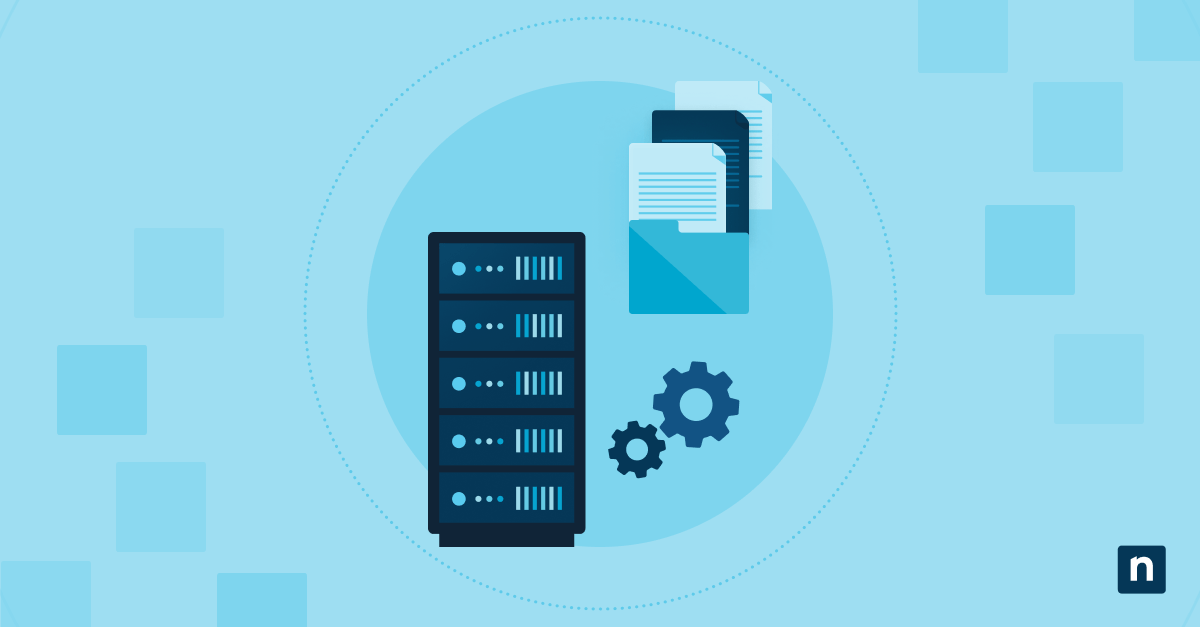Whenever Microsoft Edge crashes or needs to close unexpectedly, it could display the “Restore pages?” prompt the next time it starts. This dialog enables users to recover tabs from the previous session, which is helpful in most cases. However, in shared environments, kiosks, and multi-user systems, the prompt can lead to confusion, data breaches, and unintentional session restoration.
Controlling this behavior ensures consistency and predictability, especially on devices that require a clean start whenever MS Edge is launched. Whether you want to disable it for a clean startup or re-enable it, this guide will help you learn how to restore pages on Edge or prevent it entirely. We’ll run through methods including Edge settings, Group Policy, and the Registry Editor.
Methods to enable or disable the restore pages dialog prompt in Microsoft Edge
Before you can perform any of the methods below, you need to fulfill the following conditions:
- Ensure an updated version of Microsoft Edge – Chromium-based – is installed. These methods only apply to the modern browser, not the legacy version.
- You need administrator privileges to make MS Edge changes in the Group Policy and Registry Editor.
- You need to import Microsoft Edge ADMX templates to access related settings in Group Policy. This section details how.
- All methods apply to all Windows 11 editions, although Group Policy is unavailable in the Home edition.
Method 1: Enable or disable the restore pages dialog prompt in Microsoft Edge via Group Policy
This method is best for Windows 11 Enterprise environments, particularly those with a large fleet of computers. It enforces a consistent experience across computers and prevents recovery prompts after a crash.
⚠️ Note: MS Edge ADMX templates must be installed on your system for this method to work.
- Use the Win + R shortcut, type gpedit.msc, and press Enter to open the Group Policy Editor.
- Next, navigate to the following path: Computer Configuration > Administrative Templates > Microsoft Edge.
- Configure the Hide Restore pages dialog after a browser crash. Set it to enabled or disabled.
- Enabled – This suppresses the restore pages prompt after a crash.
- Disabled or Not Configured – Allows Edge to display the prompt and recover the tabs before a crash.
- Click OK to apply the policy. Next, open the Command Prompt as an admin and run the
gpupdate /forcecommand.
Method 2: Configure the restore pages dialog prompt in Microsoft Edge via Registry Editor
This method is helpful for systems without Group Policy, like Windows Home, or when you need to apply it using a script or registry.
- Open the Registry Editor. Use the Win + R shortcut, type regedit, and press Enter.
- Next, navigate to this policy path: HKEY_LOCAL_MACHINE\SOFTWARE\Policies\Microsoft\Edge.
- If this key does not exist, right-click Microsoft, select New > Key, and name it Edge.
- Afterward, create or modify the setting. On the Edge window, right-click in the right pane and pick New > DWORD (32-bit) Value. Name the setting: HideRestoreDialogEnabled. You can then set the value to:
- 1 = Disable the restore pages dialog (disables the prompt)
- 0 = Enable the prompt (default)
- Finally, the changes can be applied by restarting Microsoft Edge or rebooting the system.
Method 3: Manually control restore pages dialog prompt behavior via Edge settings (limited control)
Currently, Microsoft Edge does not provide a direct way to enable or disable the restore pages prompt. However, users can still control normal startup behavior through the browser’s built-in options. Here’s how:
- Open Microsoft Edge, and copy this address into the address bar: edge://settings/onStartup. Press Enter.
- Choose one of the following options under When Edge Starts.
- Open a new tab
- Continue where you left off
Note: This does not control the crash recovery prompt but affects normal startup behavior.
Additional considerations when tweaking the restore pages dialog prompt
Steps for importing Microsoft Edge ADMX templates into Group Policy
Before using Method 1, which entails utilizing the Group Policy, you need to have the proper ADMX files imported. Here’s how:
- Go to the Microsoft Edge for Business download page.
- Pick your MS Edge version, build, and platform. Go to the bottom of the page to see other options if you’re using an older version of Edge. Download the Policy Files (.zip).
- Extract the ZIP file and navigate to \MicrosoftEdgePolicyTemplates\windows\admx.
- Next, copy all the .admx files, especially msedge.admx, and paste them to: C:\Windows\PolicyDefinitions.
- Copy the ADML language file to the en-us folder (or your local language) inside the ADMX path. Copy msedge.adml and paste it to C:\Windows\PolicyDefinitions\en-US.
- Finally, open Group Policy Editor and see whether you can see Microsoft Edge listed under: Computer Configuration > Administrative Templates > Microsoft Edge
Crash vs normal exit on Edge
There must be an unexpected shutdown or crash to trigger the “how to restore pages on Microsoft Edge” prompt. It does not appear after a normal browser exit unless the session is configured to restore automatically.
Kiosk, digital signage, and shared terminal environment concerns
In kiosk and digital signage environments, you can use Group Policy or the Registry settings to suppress the restore prompt and ensure a clean session on every launch.
MS Edge crash event logging
You can monitor crash events in Event Viewer under Applications and Services Logs > Microsoft > Windows > Application-Experience. Monitoring this log will help identify crash patterns and confirm when the Restore prompt is triggered.
Control session recovery via the restore pages dialog prompt
Configuring the restore pages prompt in Microsoft Edge gives IT admins and power users control over how the browser handles crash recovery.
Whether targeting seamless launches in kiosk setups or suppressing the prompt entirely for privacy concerns, doing so will help you achieve a consistent experience across managed environments. To help you achieve these, you can use Group Policy for centralized control across devices or apply the changes via Registry Editor when working on individual systems or scripts. Although you can indirectly affect this behavior via MS Edge settings, using policy and registry methods is the most reliable approach.