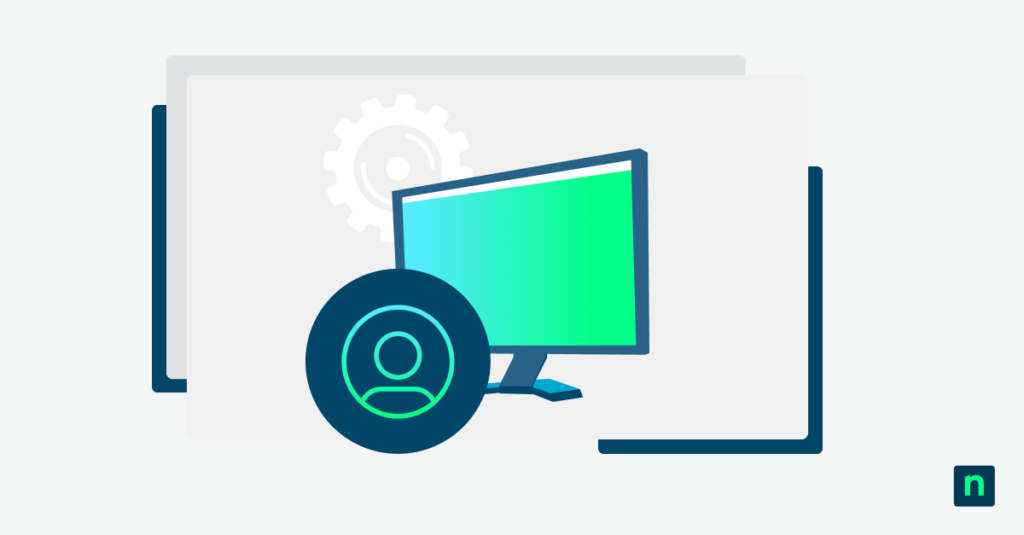This guide provides step-by-step instructions explaining how to change the registered owner of your PC in Windows 11 and Windows 10. It also covers why you might want to change these details, and provides troubleshooting tips.
If you prefer a visual guide, watch How to Change the Registered Owner and Organization of Your Windows PC.
Registered Owner vs Registered Organization
The Registered Owner is a cosmetic metadata entry that records the name of the person or entity to which the operating system is registered. It is a text field stored in the Windows registry. Unless specified, the Registered Owner will be set to the username of the first user configured to the system or default to a generic value (like “Windows User”).
What is the Registered Organization on a Windows PC?
The Registered Organization, on the other hand, is another registry-based text field that records the name of the business, institution, or group associated with the Windows installation. Like the Registered Owner, this information is also purely a cosmetic metadata entry. During the setup process, the Registered Organization can be left blank and later filled in by corporate IT during deployment or by OEMs for enterprise machines. Note that the Registered Organization can only be set on Pro or Enterprise versions of Windows 11 and Windows 10.
Preparations before changing Windows organization information
Before configuring the Registered Owner and Registered Organization details, your system needs to meet the following requirements first:
- Administrator rights: Setting and updating the registered owner and organization in Windows requires making changes to the registry, which requires administrative access.
- Registry Editor knowledge: Ensure you’re equipped to navigate and use the Windows Registry Editor (regedit). You should be comfortable with locating and modifying specific registry keys and values, as the process for changing the owner and organization information involves directly editing these system files.
- Registry backup: Editing the registry incorrectly can cause system issues. Create a backup before proceeding.
- Full backup: It’s a good idea to create a restore point or full system backup (including your entire system and important files) so you can roll back your whole Windows PC if you make a mistake.
How to view the Registered Owner and Registered Organization in Windows 11 and Windows 10
Before managing this information, you may first want to see what the Registered Owner and Registered Organization are currently set to on your Windows device. Follow these steps:
- Right-click on the Start button.
- Click Run.
- In the Run dialog box, type winver and click OK.
- The About Windows dialog box should appear, showing the Registered Owner and Registered Organization at the bottom.
See the steps in action in this video: How to Change the Registered Owner and Organization of Your Windows PC.
Step-by-step: How to register an owner on Windows 11 and Windows 10
The following steps will show you how to change the Registered Owner and Registered Organization for Windows 11 and 10 PCs. The process is the same for both operating systems:
- Right-click on the Start button.
- Click Run.
- Enter regedit and press OK.
- In the Registry Editor, navigate to HKEY_LOCAL_MACHINE\SOFTWARE\Microsoft\Windows NT\CurrentVersion.
- Scroll down to the RegisteredOwner and RegisteredOrganization keys.
- If these entries don’t exist: Right-click in the right pane, choose New > String Value, and name it RegisteredOwner(or RegisteredOrganization). Then double-click the new entry to set your desired name.
Update the Registered Owner in Windows
To update the Registered Owner:
- In the right pane of the Registry Editor, double-click on the RegisteredOwner key.
- Change the Value Data text as required.
- Press OK to save the change.
Update the Registered Organization in Windows
To change the Registered Organization:
- In the right pane of the Registry Editor, double-click on the RegisteredOrganization key.
- Edit the Value Data text as required.
- Click OK to save the change.
Why it’s important to change the registered owner and organization in Windows
While both are considered cosmetic metadata, the Registered Owner and Registered Organization still hold value as critical Windows PC information. Here are some reasons why it’s vital to configure the registered owner and organization:
- Device assignment tracking: It is still preferable to keep the Registered Owner and Registered Organization information stored in Windows, as this information can be used to track device assignments within organizations.
- Referenced by applications: Certain applications also refer to the Registered Owner and Registered Organization names for personalization (e.g.like, displaying your name on a welcome screen).
- Used in Microsoft Office documents: The Registered Owner and Registered Organization information may also appear in newly created Microsoft Office documents as the default author, so businesses may want to keep it updated so that document properties are fully filled and look professional.
Troubleshooting common issues
You may run into some bottlenecks when managing the Registered Owner and Registered Organization information. Here are some common issues you might encounter and their possible solutions
| Issue | Possible Cause / Solution |
| Permissions errors when attempting to update the registry | Make sure you’re logged in with an Administrator account with permissions to make changes to the system. |
| Changes not shown in winverafter updating the registry | Try rebooting your machine to see if they then take effect. |
| Unable to change values | Check that your computer isn’t part of a Windows Domain or running security or management software that may be blocking you from updating the Registered Owner and Registered Organization. |
| System becomes unstable or behaves unexpectedly after registry edits | Restore your registry backup, as it’s possible you’ve accidentally made a change to another registry value that is affecting your Windows PC. |
FAQ
1. What is the difference between the Registered Owner and Registered Organization in Windows?
The Registered Owner is the name of the person or entity to whom the operating system is registered. Meanwhile, the Registered Organization is the name of the business, institution, or group linked to the installation. Both are stored in the Windows Registry and are cosmetic metadata.
2. Does changing the Registered Owner or Organization affect my Windows license?
No. Updating these fields does not change license ownership or grant legal rights. They are informational only and used for personalization, application references, and document metadata.
3. How do I change the Registered Owner in Windows 11 or Windows 10?
Open the Registry Editor (regedit), navigate to HKEY_LOCAL_MACHINE\SOFTWARE\Microsoft\Windows NT\CurrentVersion, double-click RegisteredOwner, edit the value, and click OK.
4. Why should I update the Registered Owner and Organization information?
Keeping these details current helps with device tracking, ensures certain applications display correct names, and updates default author information in Microsoft Office documents.
5. What should I do if I can’t change the Registered Owner or Organization?
Ensure you have Administrator rights, restart your PC after making changes, and check for restrictions from domain policies or security software. If problems persist, restore from your registry backup.
Managing device and organization ownership in enterprise environments
Manually personalizing the Windows system info to keep the Registered Owner and Registered Organization up-to-date on more than a few Windows 11 or Windows 10 PCs is a frustrating experience — and a waste of resources for IT departments.
NinjaOne provides a unified mobile device management (MDM) solution that allows you to manage all your Windows, Apple, and Android devices. It records device ownership and ensures each device is configured correctly with security policies so that lost or stolen devices can be remotely tracked and wiped.