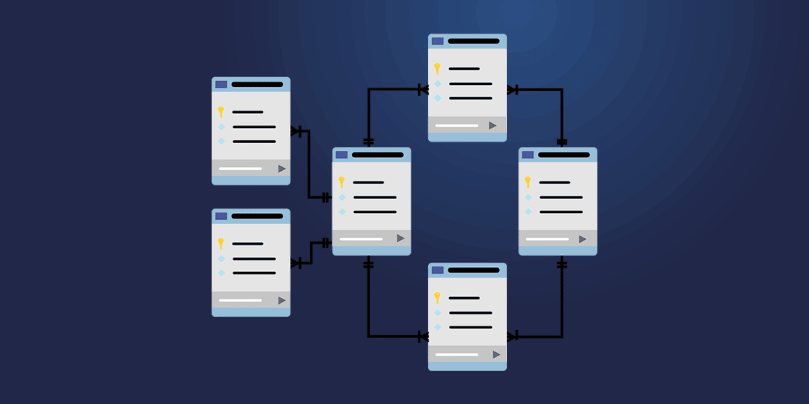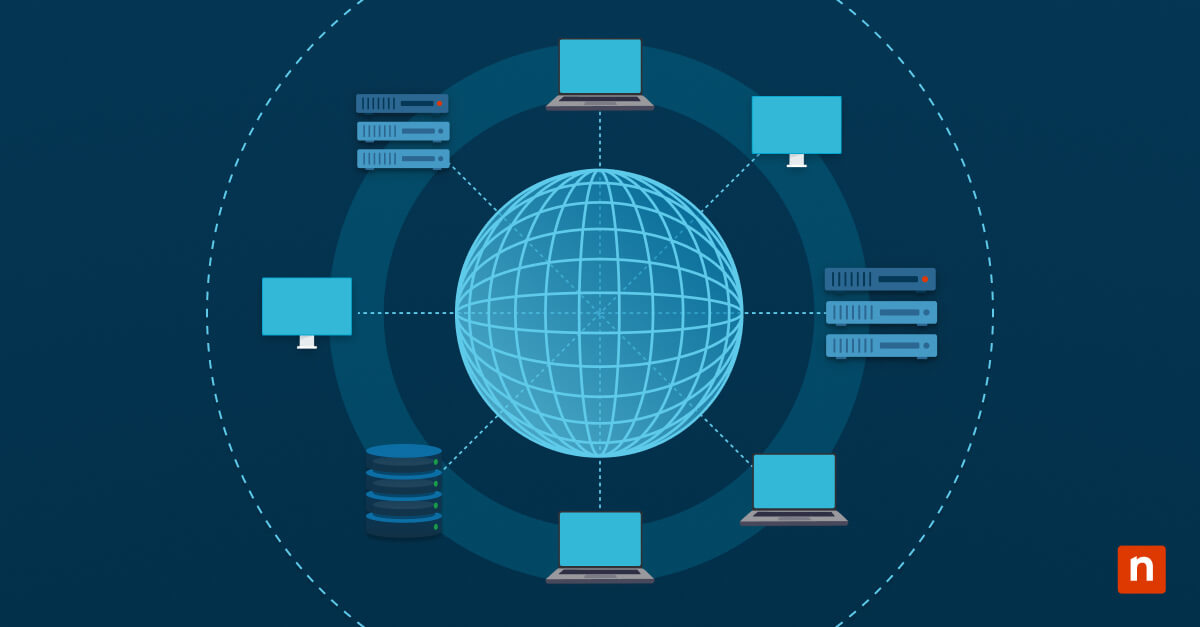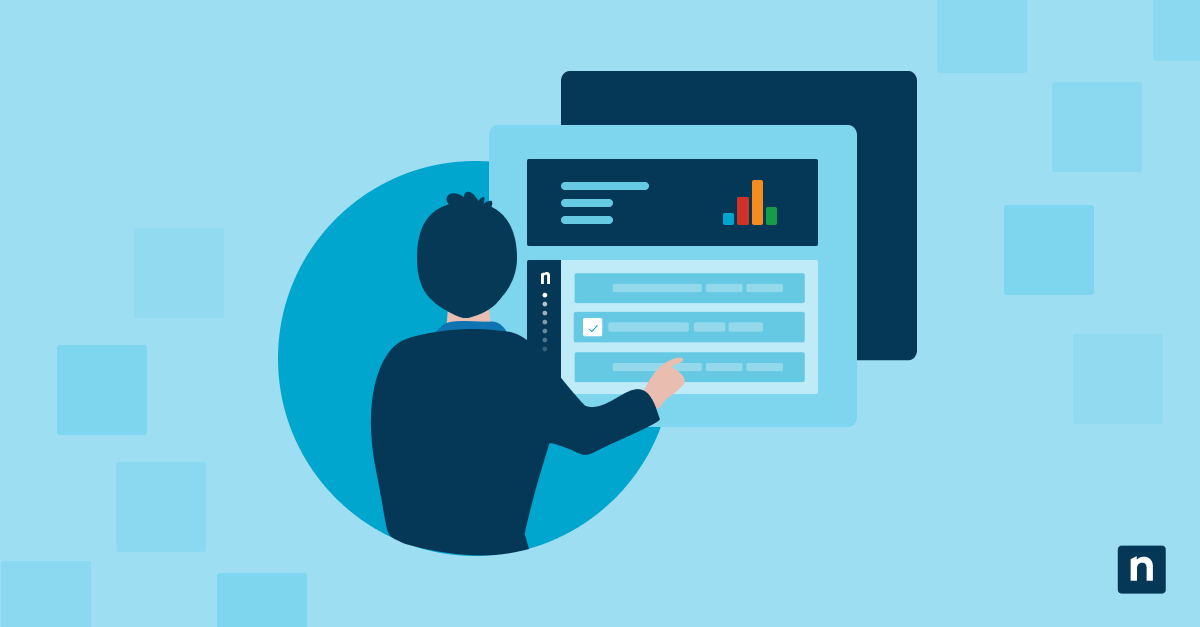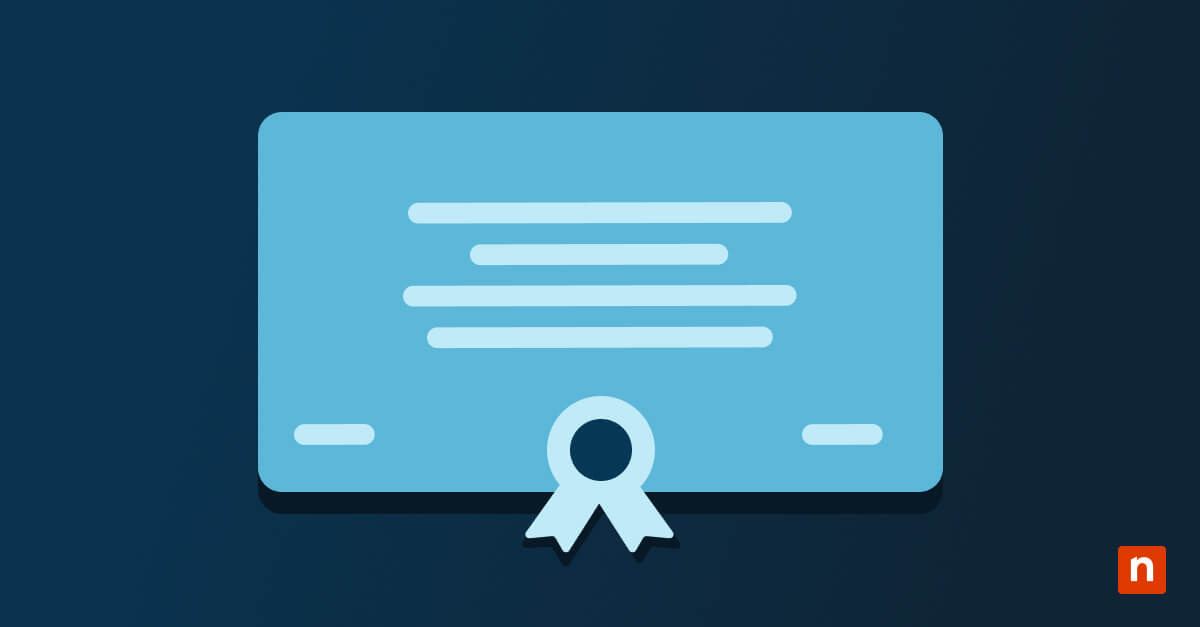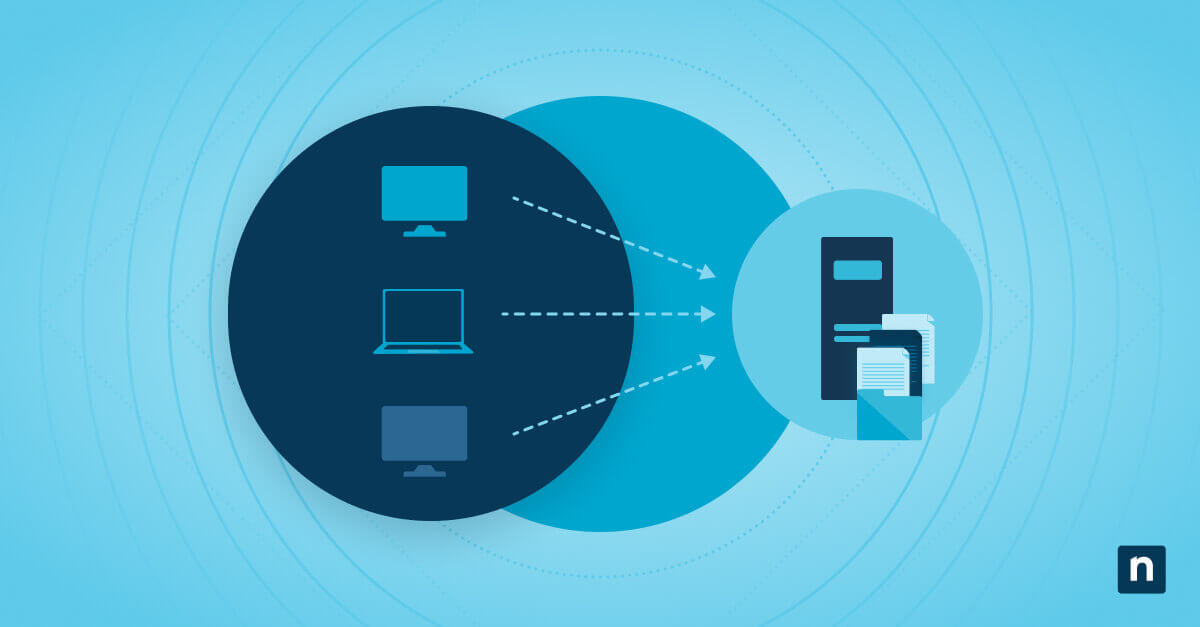Companies typically seek to create centralized systems to manage IT assets, including not only hardware, software, networks, and infrastructure, but also important data. Complete control over such a complex environment is often difficult – if not impossible – to achieve, but proper asset management protocols can help organizations edge closer to that goal. Asset management makes it easier to manage budgets, utilize analytics, protect data, and optimize the IT environment.
In this article, we’ll explore the most important aspects of IT asset management and associated concepts.
What this article will cover:
- What is IT asset management (ITAM)?
- What is an asset lifecycle?
- The stages of an asset lifecycle
- Why is asset lifecycle management important?
- What are ITAM and IT asset lifecycle management best practices?
What is an Asset Lifecycle?
An IT asset life cycle is the progressive series of stages involved in the management of the asset. The lifecycle begins with planning when decision-makers identify the need for the asset and continue until the useful life of the asset ends and the asset is removed from inventory. The importance of any given asset life cycle is determined by factors such as cost, criticality, and reliability.
Value, utilization, and status of IT assets are important budgetary and operational concerns. As such, nearly every organization tracks its assets in some way, even if that means using an informal or ad hoc process. Aside from logistical reasons, asset management also aids in the ongoing maintenance and upkeep of an IT environment. When such upkeep is neglected, organizations will often have to deal with breakdowns, downtime, and emergency replacements.
While the specifics of each life cycle is going to vary depending on the asset, the stages of the life cycle stay the same. The life cycle of a tablet device is very different from that of a server, for example, but they will still be evaluated in the same procession of stages. Regardless of what it’s being applied to, the same life cycle considerations come into play.
The Stages of an Asset Lifecycle
Every asset goes through four stages in its lifecycle:
1. Creation/Acquisition
The cycle begins here, during the first stage when a need is identified and decisions are made about the creation or acquisition of the asset. The asset is selected, deployed, configured, and inventoried thoroughly at this point. This is a critical first step, as mistakes can lead to major headaches down the line. If the wrong asset is selected, or it is set up improperly, the negative impact can be felt throughout the remaining stages — and it may be years before the asset can be replaced.
2. Utilization
Hopefully, utilization is the stage that the asset remains in the longest. This is simply where the asset is being used for its intended purpose and it is serving out its function. It’s worth noting that some will combine utilization and the next step, maintenance, into one stage. From a time perspective, this makes sense as the asset is probably being maintained while it’s being used. However, it can muddle the intent of these two stages when they’re combined.
3. Maintenance
In the context of a lifecycle, maintenance refers to all work done on an asset during its useful life. This usually means preventative, proactive, emergency, and other forms of maintenance. If the lifecycle is managed well and the asset performs as it should, most maintenance can be planned.
4. Renewal/Disposal
The last stage in an asset’s life cycle denotes the end of its working life. This is often where the value of the lifecycle management process really shows, as data collected throughout the life of the asset will allow leadership to make better decisions about moving forward.
What is IT Asset Management (ITAM)?
IT asset management, also known as ITAM, encompasses strategies and best practices for managing and optimizing an organization’s IT systems, hardware, processes, and data.
Callout: An IT asset is classified as any information, system, software, or hardware that is owned by the organization and used in the course of regular operation.
A large part of ITAM is the responsibility of implementing, tracking, and maintaining IT assets. This includes assessing the disposition of those assets and determining whether they require optimization, replacement, or an upgrade to a newer or more suitable technology. Fundamentally, asset management is all about inventorying and tracking all of these assets so that the organization’s leadership can make informed strategic decisions about IT purchases and expenses.
Why IT Asset Lifecycle Management is Important
IT asset lifecycle management is about more than creating an asset inventory and calling it a day. The real benefits come from continually capturing asset data to maximize returns, minimize risk, and drive increased value operationally. By making the best use of current resources, IT managers can avoid unnecessary purchases, cut software licensing and support costs, eliminate waste, and improve overall efficiency.
In addition, correct ITAM procedures (as well as asset management software) can help organizations to avoid some of the common mistakes in asset management. When processes are not in place, organizations tend to neglect key parts of the life cycle, such as proactive maintenance, initial configuration, and planning for end-of-life.
Lifecycle management yields high dividends because of the sheer cost of the mistakes it helps you avoid.
To restate, the International Association of Information Technology Asset Managers (IAITAM) tells us that the long-term value of ITAM best practices are well documented. They can be seen in cost reductions, better end-user support, increased control of IT assets, streamlined communications, reduced risks in governance, improved software compliance and security, increased support for security and disaster recovery preparedness, and improved strategic decision-making and budgeting.
IT Lifecycle Management and ITAM Best Practices
The IAITAM also defines 12 key process areas (KPAs) for ITAM. We paraphrase these best practices below:
- Program process: IT asset management should be centralized and documented throughout all phases of the lifecycle. A paper trail is necessary so that organizations can develop strategies and continually support IT activity.
- Program management: Asset management programs should be well organized and should adhere to all best practices. Following an established structure for this process helps guide organizations through their own process of establishing an ITAM strategy.
- Policy management: All policies must be documented and enforced in the ITAM initiative as well as for the IT assets themselves. Policies need to be clear and easily understood by employees and all key stakeholders to promote compliance.
- Communication and education management: An organizational culture that supports ongoing education, awareness, and training surrounding ITAM policies is essential. This step will help with change management as the program moves forward.
- Project management: IT asset management requires strong leadership to ensure initiatives are organized and efficient. Effective project management can help organizations assemble the necessary resources to deploy and maintain IT assets.
- Documentation management: IT asset-related documentation — proof of purchases, software licenses, certificates of authenticity, etc. — must be organized and maintained for the entire life cycle of the IT asset.
- Financial management: Financial IT asset management is the cornerstone of cutting expenses and minimizing waste. It’s important to stay focused on budgeting, fixed asset reconciliation, chargeback, financial audit preparation, invoice reconciliation, forecasting, and billing.
- Compliance and legislation: ITAM strategies should focus on minimizing risk and preparing the organization for audit.
- Vendor management: Third-party vendors are an essential part of ITAM. You should establish a communication protocol and document all communications with these vendors.
- Acquisition management: Gather requirements for IT assets early in the first stage of their lifecycle, before they’re acquired or deployed. Build a clear understanding of all relevant policies, standards, and lifecycle processes for your IT assets.
- Asset identification: Each individual IT asset must be identified and inventoried in a way that makes it easy to locate and address individual assets.
- Disposal management: Most IT assets will need an “exit strategy” at some point. Plan for how to dispose of these assets at the end of their life, including what replacements will be needed (if any).
Enhancing ITAM with NinjaOne Custom Fields
An effective IT asset management strategy can greatly benefit from tools designed to automate and streamline various processes. One such tool is NinjaOne, which offers advanced customization and automation capabilities through custom fields.
NinjaOne Custom Fields for Asset Lifecycle Management
NinjaOne’s custom fields feature, introduced in 2021, allows organizations to capture additional information that is crucial for managing the lifecycle of IT assets. While NinjaOne natively provides extensive data points such as processors, memory, drives, and network adapters, custom fields can be set up to track unique aspects of assets that are critical for each business.
For example, you can create custom fields to manage:
- Asset Status: Categorize assets based on their operational status (e.g., Operational – Assigned, In Repair, Retired).
- Asset Ownership: Track who has a device, including their contact information.
- Cost Center: Identify the cost center associated with each asset to manage budgeting and financial tracking.
These custom fields make it easier to monitor the status, location, and ownership of assets, ensuring that IT managers have all the necessary information to make informed decisions. Additionally, this data can be searched and reported on within the NinjaOne platform, providing real-time insights into the IT asset inventory.
Let’s set up a basic asset lifecycle management module using custom fields. We’ll setup several custom fields, including:
- Asset Status
- Asset Owner
- Asset Owner Email Address
- Asset Owner Phone Number
- Cost Center
Asset Status is used to define the operational status of the asset. We want these to be categorized into pre-set options. We’ll create a field with the following attributes:
- Label: Asset Status
- Name: assetStatus
- Field Type: Drop-down
- Technician: Editable
- Option Values: Will vary based on your needs
- Operational – Assigned: for end-user devices that have been assigned to a user
- Operational – Unassigned: for end-user devices that can but have not been assigned to a user
- In Repair: for devices that are in IT’s possession and actively being repaired
- Lost: for devices that are no longer in the organization’s possession
- Retired: for devices that are no longer managed
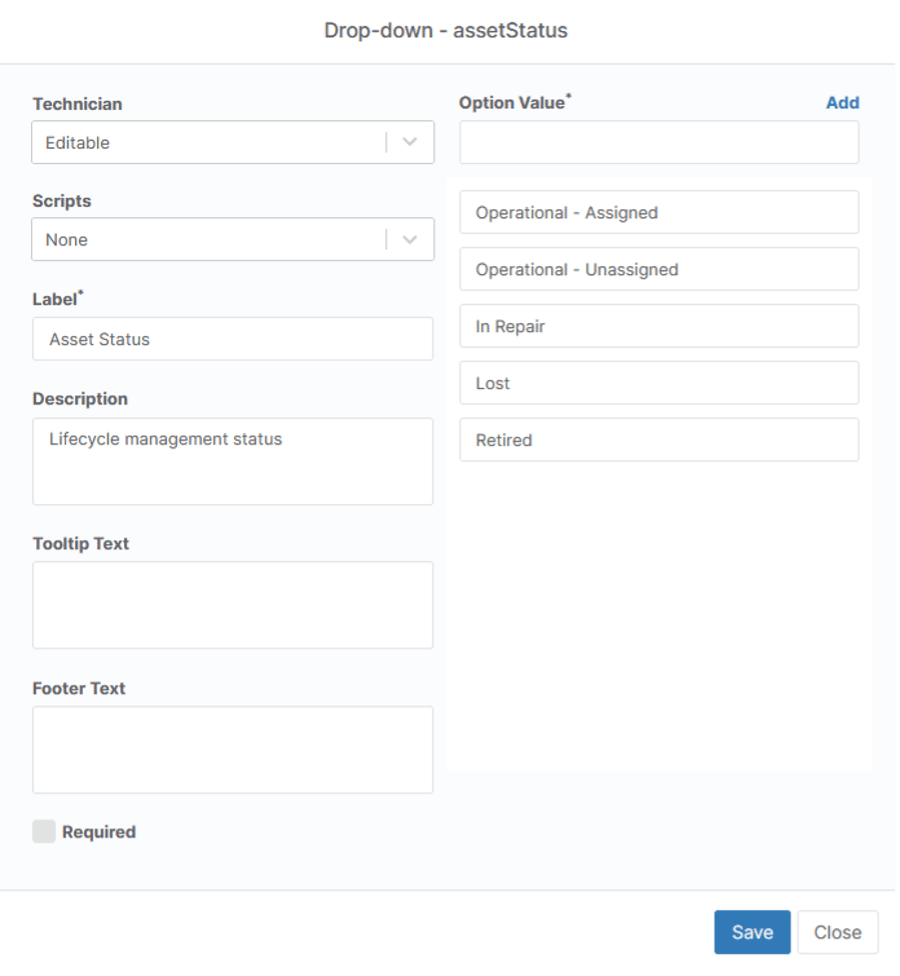
Asset Owner will be a text field to house the asset owners’ name.
- Label: Asset Owner
- Name: assetOwner
- Field Type: Text
- Technician: Editable
Asset Owner Email Address will be an email field to house the asset owners’ email address.
- Label: Owner
- Name: ownerEmail
- Field Type: Email
- Technician: Editable
Asset Owner Phone Number will be an email field to house the asset owners’ email address.
- Label: Owner Phone Number
- Name: ownerPhone
- Field Type: Phone
- Technician: Editable
Cost Center identifies where hardware, software, and support costs associated with a device are charged.
- Label: Cost Center
- Name: costCenter
- Field Type: Drop-down
- Technician: Editable
- Option Values: Will vary based on your needs
- Marketing
- Sales
- Finance
- Engineering
- Operations
We’ll likely want these fields across all devices, so we’ll set them up as global custom fields.
Once these fields are filled out, they’re easily searchable and reportable in Ninja.
For more details on setting up and using custom fields in NinjaOne, refer to How to Provide End-User Self-Service Tools with NinjaOne.
Conclusion
Asset life cycles affect every part of the business, not just the IT department. Critical assets in the operation play a role from the minute they’re acquired to the time of disposal.
When properly selected, configured, and maintained, IT assets can bring an even greater return on investment while minimizing unexpected issues. If steps of the lifecycle are not given due attention, these assets can negatively impact company resources and employees.
If an organization is truly interested in implementing an IT Asset Management solution – as they likely should be – an understanding of asset life cycles is going to be an integral part of a preventive maintenance strategy, as well as future planning and budgeting.
Asset life cycle management can greatly increase profit potential, asset lifetime, total productivity, worker satisfaction, and more – as long as best practices are observed.