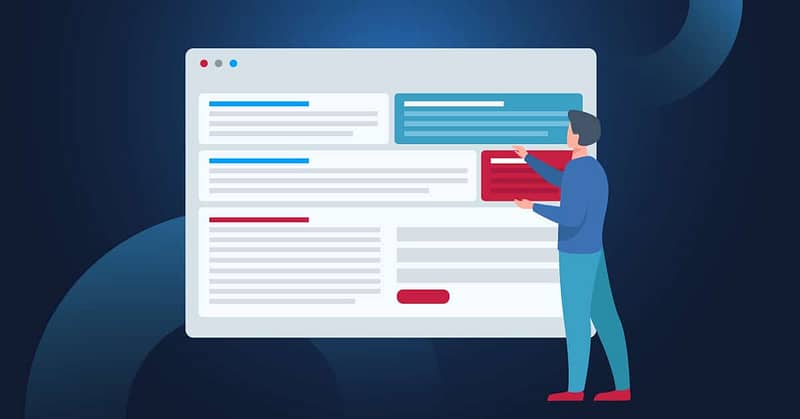In Windows 11, File Explorer Favorites makes it easier to access frequently accessed files. As its name suggests, the “Favorites” feature allows you to pin individual files (not folders) for quick access. This streamlines workflows and supports better file organization across personal or managed environments.
Even so, managing Favorites isn’t just a convenience feature for end-users. For IT administrators, understanding how the feature behaves under the hood can help improve desktop standardization, support onboarding processes, and reduce friction in frequently accessed file scenarios.
In this guide, we walk you through the different ways of adding or removing Favorites in File Explorer.
📌 Recommended deployment strategies:
Click to Choose a Method | 💻Best for Individual Users | 💻💻💻Best for Enterprises |
| Method 1: Using File Explorer GUI | ✓ | |
| Method 2: Pin/Unpin using File Explorer command bar | ✓ |
Adding or removing Windows 11 File Explorer Favorites
Before we proceed, there are a few things to be aware of:
- Administrator privileges are not required to manage Favorites. Each user can manage their own Favorites list freely.
- Favorites are user-specific and stored within per-user data structures. This means any change you make won’t affect other users on the same machine.
📌 Prerequisites:
- This guide applies to Windows 11 version 22H2 or newer. Some features (like shared file visibility) require Insider builds such as Dev (26120.1843+) or Canary (27783.1000+).
- Files must be locally available or accessible via mapped drives. Cloud files or network shares must be reachable for Favorites to function properly.
Method 1: Using the File Explorer GUI
This is the most straightforward method using standard right-click options.
💡 It is highly recommended that you read Things to look out for to determine potential risks in using this method.
Adding a file
- Open File Explorer by pressing Win + E and navigate to the file (not folder) you want to favorite. You can add any supported file, including Office documents, PDFs, and images.
- Right-click on your desired file, and look for the Add to Favorites option that appears in the context menu.
- Click Add to Favorites. The file will now appear at the top of the Home screen under the Favorites section.
Removing a file
- Open File Explorer by pressing Win + E. Go to the Home section. The Favorites list is the top-most section, clearly marked.
- Right-click the file you wish to remove.
- Select Remove from Favorites. This action instantly removes the file from the Favorites section but does not delete the file itself; it simply unpins the shortcut.
💡 Note: Favorites is not the same as Quick Access, though both share the common purpose of providing easier access to frequently used items. Additionally, you can only place files in Favorites, whereas Quick Access allows you to pin folders. For more information, we suggest reading this guide, How to add or remove Favorites from Quick Access in Windows 10.
Method 2: Pin/Unpin using the File Explorer command bar
Windows 11 enhances usability by adding a toolbar-based method for pinning and unpinning files.
📌 Use Case: This method is especially useful for users who prefer GUI shortcuts over context menus.
💡 It is highly recommended that you read Things to look out for to determine potential risks in using this method.
- Open File Explorer (Win + E).
- Select your desired file. You can click a single file or use Ctrl/Ctrl+Shift for multi-selection.
- At the top ribbon (command bar) of File Explorer, find the star-shaped icon labeled Add to Favorites.
- Click the icon to pin the selected file(s) to the Favorites list. If the file is already a Favorite, this same button will show as Remove from Favorites.
⚠️ Things to look out for
| Risks | Potential consequences | Reversals |
| Favorited files become inaccessible | If a file is moved, renamed, or deleted, the Favorite link will break. This will result in errors or missing entries in the Home section. | Re-add the file to Favorites after correcting its location or restoring the original path. |
| Favorite network or cloud-based files | If the device loses access to the mapped drive or cloud location, Favorites may become temporarily or permanently non-functional. | Ensure reliable access to mapped drives or cloud services. Reconnect and refresh File Explorer if needed. |
| No enterprise management controls | Admins cannot centrally manage or enforce Favorites through Group Policy or registry tweaks. | Provide user-level instructions or onboarding guides for manual setup. Use optional scripts with caution. |
| Accidental unpinning of important files | Users might inadvertently remove crucial files from Favorites. | Re-pin the file manually. Conduct regular training sessions with team members to reduce this risk. |
| Visual overlap or confusion with Quick Access | Users may confuse Favorites with Quick Access. | Offer clear documentation and training that distinguishes between the two features and their behaviors. |
Additional considerations when modifying File Explorer Favorites
Understanding the behaviors and limitations of the Favorites feature is important when supporting user configurations or planning enterprise environments.
Favorites vs. Quick Access
As discussed previously, Favorites and Quick Access share a common purpose, but are two distinct features. Favorites are for individual files and are shown in the Home section, and Quick Access is folder-based and appears in the navigation pane. While both serve complementary roles, they are configured and accessed differently.
Roaming profiles and syncing
Favorites are stored in per-user configuration data and do not roam by default. Instead, they’re stored in the AutomaticDestinations files in the user’s AppDate path. They do not follow the user across devices unless manually redirected or moved with a third-party tool.
Group Policy configurations
At the time of writing, Microsoft does not offer Group Policy Objects (GPOs) or Registry-based settings to pre-populate or enforce Favorites. This limits automation but provides flexibility at the user level.
Enterprise strategies
Even without GPO support, IT admins can use various methods to provide guidance to their team members:
- Include onboarding documentation instructing users on how to favorite shared templates or policies.
- Use scripting (where safe and documented) to manipulate AutomaticDestinations files, though keep in mind that this is not officially supported by Microsoft and should be attempted with extreme caution.
- Leverage shared drive mapping or OneDrive file access to centralize the location of files that users might pin manually.
Simplify navigation by adding or removing File Explorer Favorites
Learning to add or remove File Explorer Favorites can bring immediate usability improvements and support a cleaner, more efficient workspace. Whether helping new users get oriented or reducing support tickets related to file hunting, the ability to pin key files directly into the Home view can be a quiet but impactful change.
Related topics:
- How to Manage Registry Favorites in Windows
- Change the Default Folder When Opening File Explorer in Windows 10
- How to Configure Search History in Windows File Explorer
Quick-Start Guide
Here’s how to add and remove favorites in File Explorer Home in Windows 11:
Adding Favorites
1. Open File Explorer by pressing Win + E
2. Navigate to the file or folder you want to add to Favorites
3. Right-click on the item
4. Select Add to Favorites or choose the pin/star icon
Removing Favorites
1. Open File Explorer by pressing Win + E
2. Go to the Home section
3. Right-click on the file or folder you wish to remove
4. Select Remove from Favorites
Additional Tips:
– You can also drag and drop files/folders to the Favorites section
– If you want to completely hide the Favorites section, you might need to use registry tweaks (though this is not recommended for most users)
The process is relatively straightforward in Windows 11, allowing you to quickly manage your frequently accessed files and folders in File Explorer’s Home view.