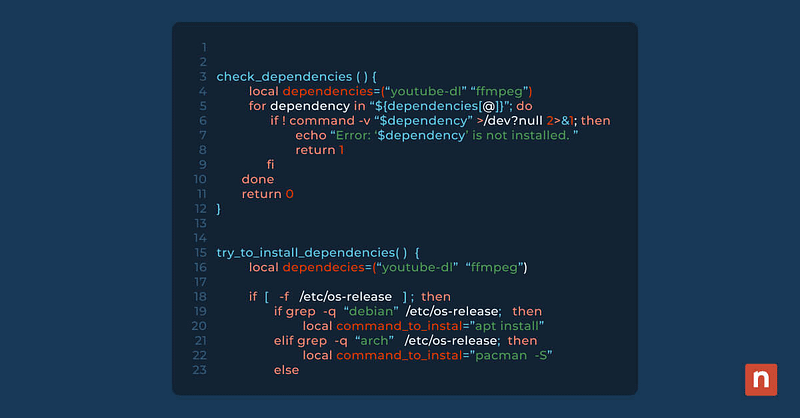Linux is a powerful and versatile operating system that’s widely recognized for its robustness, security, and open-source nature. It is a Unix-like OS, which means it shares many characteristics with the original Unix system developed in the 1970s. Linux has become a preferred choice in various computing environments, from personal computers and servers to embedded systems and supercomputers. Its flexibility and customization options, coupled with a strong community support system, have contributed to its widespread adoption.
A video guide on What is Bash Scripting? | Bash Tutorial and Tips is available.
The history of Bash scripting
One of the core philosophies of open source system design is to prioritize deep human readability, standing in stark contrast to the obfuscation often found in proprietary operating systems. Central to that philosophy, at the heart of virtually all Linux systems is the command-line interface environment, or “shell.” The bash shell (short for “Bourne Again Shell”) is one of the most popular and widely used shells in the Linux world. It’s an enhanced replacement for the original Bourne Shell (sh), developed by Stephen Bourne at AT&T’s Bell Labs. Bash was written by Brian Fox for the GNU Project as a free software replacement for the Bourne Shell.
What is Bash scripting?
The Bash shell serves as both a powerful command interpreter for direct user interaction and a scripting language for automating tasks. It allows users to execute commands, navigate the file system, and run scripts that can automate repetitive tasks. Bash is effectively a programming environment, making it an essential tool for system administrators, programmers, and power users.
Unlike other scripting languages like Python or Perl, Bash is deeply integrated with UNIX/Linux environments, offering direct interaction with the operating system’s kernel and file system. Its unique features include native command-line integration, direct access to system functions and utilities, and ease of use for file manipulation and system administration tasks. Bash stands out for its efficiency in handling typical system operations and its widespread use in automation tasks.
Why is Bash scripting important?
The importance of Bash scripting in system administration and development cannot be overstated, especially within the context of Linux’s open source philosophy, which emphasizes deep human readability and transparency.
Bash embodies this open-source spirit by offering a clear and readable syntax that’s easily understood and modified by users. Its scripts are plain text files, making them inherently transparent and modifiable. This openness aligns perfectly with Linux’s philosophy, where understanding and modifying system behavior is not only possible but encouraged.
Key roles played by Bash in system administration and development
- Streamlined automation: Bash scripts are essential for automating tasks, from simple file manipulations to complex deployment processes. This automation is not only about saving time but also about reducing human error and increasing consistency in repetitive tasks.
- System maintenance and monitoring: Bash scripting allows administrators to monitor system health and perform maintenance tasks. Scripts can automate checks for disk space, monitor network usage, and even automatically apply updates or patches, ensuring systems run smoothly and securely.
- Rapid problem-solving: In the event of system issues, Bash scripts can be quickly written or modified to diagnose and often remedy problems. This flexibility and short learning-and-feedback loop are crucial in time-sensitive environments where swift response is key to maintaining system integrity and performance.
- Customized solutions: Unlike proprietary systems where customization can be limited, Bash scripting in Linux offers the flexibility to tailor solutions precisely to specific needs. This can range from personalized backup scripts to bespoke system reports, offering a level of customization that proprietary systems often lack.
- Integration and compatibility: Bash scripts play well with other technologies, making them perfect for environments that use a mix of tools and languages. They can easily invoke Python scripts, connect to databases, or handle data in various formats, demonstrating remarkable versatility.
Bash scripting is not just a tool – it’s a manifestation of the open source ethos of transparency, readability, and user empowerment. Its importance is magnified in Linux environments where these values are foundational, making Bash scripting an essential skill for anyone working with open source systems.
Getting started with Bash scripting
Setting up Bash for scripting varies across operating systems.
- Linux: Bash is typically pre-installed. Should you need to update or [re]install it via package manager, use:
- Debian/Ubuntu: sudo apt-get install bash
- Fedora/RHEL: sudo yum install bash
- OpenSUSE: sudo zypper in bash
- Windows: Install Bash using Windows Subsystem for Linux (WSL) from the Microsoft Store. WSL/WSL2 will need to install WSL2-compatible Linux distributions such as Ubuntu, openSUSE, or Debian.
- macOS: Bash can be installed using package managers like MacPorts (sudo port install bash) or Homebrew (brew install bash).
- Terminal access in macOS is through the Terminal.app, though alternative terminals can be installed for enhanced features.
Basic concepts and syntax
Bash script syntax is more than just a set of rules for writing commands – it’s a gateway to the Unix/Linux environments. In Bash, every command, function, and script operates within the context of these environments, allowing direct interaction with the operating system’s kernel, file system, and installed programs. The syntax is designed to be both intuitive and powerful, enabling users to execute complex tasks with simple, yet expressive commands. This synergy between Bash scripts and Unix/Linux systems is what makes Bash scripting a critical tool in system automation and management.
Understanding the Shebang line
At the start of any Bash script, you’ll typically find the shebang line: #!/bin/bash. (“Shebang” is a portmanteau of “sharp” – the musical term for # – with “bang”, a printers’ term for !.) This line is crucial – it specifies the interpreter that should be used to execute the script. When a Bash script is run, the system looks at the shebang line to determine which shell to use, ensuring that the script is interpreted correctly. In cases where different versions of Bash, or different shells altogether, might be used (such as sh or zsh), the shebang line becomes an essential directive for script compatibility and proper execution.
Variables
Declaring a variable in Bash is straightforward: username=”Alice”. To use the value stored in a variable, prefix it with a dollar sign: echo $username. Variables can store strings, numbers, or the output of commands, and their values can be changed throughout the script. For instance, file_count=$(ls | wc -l) stores the number of files in a directory into file_count.
Command execution in scripts
In Bash scripts, commands are executed sequentially, from top to bottom. This order of execution is significant because it determines how the script processes data and responds to conditions. For example, a command that changes the current working directory (cd /var/log) will affect all subsequent commands that rely on the current directory. Understanding this sequential execution is key to scripting effectively, as it influences how variables are assigned, how functions are called, and how outputs are handled.
Control structures: Conditional statements
Conditional statements are essential in Bash for decision-making based on certain conditions. The basic structure involves if, else, and elif:
- if: Starts the conditional, followed by a test expression, like if [ $count -gt 10 ].
- else: Specifies alternate commands if the if condition is false.
- elif: Used for additional conditions.
Example:
if [ $count -gt 10 ]; then echo "Count is greater than 10." elif [ $count -eq 10 ]; then echo "Count is exactly 10." else echo "Count is less than 10." fi
These structures enable scripts to handle different scenarios dynamically.
Control structures: Loops
Loops in Bash allow repetitive tasks to be executed efficiently. These loops are indispensable for tasks like processing files, generating reports, or waiting for events. The main types are for, while, and until:
- for loops iterate over a list or range: for i in {1..5}; do echo $i; done.
- Loops & arrays: for item in ${array[@]}; do for iterating over arrays.
- while loops run as long as a condition is true: while [ $i -lt 10 ]; do i=$((i+1)); done.
- until loops execute until a condition becomes true: until [ $i -eq 10 ]; do i=$((i+1)); done.
Functions
Functions in Bash scripts encapsulate reusable code blocks. They are defined with a name, followed by parentheses, and a series of commands enclosed in braces. For example:
greet() {
echo "Hello, $1"
}
greet "Alice"This function takes a parameter and prints a greeting. Functions promote code reusability and readability, making scripts more organized and maintainable.
Script comments for readability
Comments are lines in a Bash script that are not executed but serve to explain the code. They are critical for enhancing the script’s readability and maintainability. Starting with a #, comments can describe what a particular section of code does, why a certain approach was chosen, or provide any relevant information. This comment helps anyone reading the script to quickly understand the purpose of the loop:
# Loop through files and print names for file in *.txt; do echo $file done
Error handling and debugging basics
Error handling and debugging are crucial in Bash scripting to ensure scripts perform as expected and are easy to troubleshoot. Basic techniques include:
- Redirecting error messages: command 2> error_log.txt.
- Using set -e to stop execution on any error.
- Debugging with set -x to print each command before it runs.
The interaction between STDOUT and STDERR is vital. Redirecting with 2>&1 combines standard output and error for comprehensive logging. Understanding these concepts helps in developing robust and reliable scripts.
Combining commands with pipelines and redirection
Pipelines and redirection are powerful features in Bash, used to manipulate command output and input:
- pipe (|) passes the output of one command as input to another, like ls | grep -i txt.
- Redirection is used to send output to files or receive input from files. > writes output to a file, overwriting it, while >> appends to the file. Similarly, < reads input from a file. For example:
- Overwriting a file: echo “Hello” > file.txt.
- Appending to a file: echo “World” >> file.txt.
- Reading input: grep “Hello” < file.txt.
These commands are essential for controlling data flow in scripts, enabling complex data processing and logging.
Writing your first Bash script
Creating a Bash script involves:
- Writing a script in a text editor, starting with the shebang line #!/bin/bash.
- Adding commands, such as echo “Hello World”.
- Saving the script with a .sh extension, e.g., hello_world.sh.
- Making the script executable: chmod +x hello_world.sh.
- Running the script: ./hello_world.sh.
Best practices include using descriptive names, organizing scripts logically, and setting correct file permissions.
Practical tips and tricks
Enhance your Bash scripting skills by:
- Avoiding common mistakes like neglecting to quote variables.
- Regularly using shellcheck for script analysis.
- Employing functions for repetitive tasks.
- Keeping scripts modular and well-documented for easy maintenance.
- Using source control (like Git) for version tracking.
- Use (printable) Bash cheat sheets to shorten the learning feedback loop. (See below)
These practices contribute to the development of effective and maintainable Bash scripts.
Real-world applications of Bash scripting
Bash scripting solves practical problems in various domains:
- Automating system diagnostics and repairs in IT infrastructure.
- Scripting database backups and data migration tasks.
- Automating arbitrary user tasks, like batch downloading files from URLs.
- Customizing deployment workflows in software development.
- Extending bash-completion functionality for user-defined commands.
These applications showcase Bash scripting’s flexibility and impact in real-world scenarios.
Future of Bash scripting
Looking ahead, Bash scripting is expected to evolve with:
- Enhanced cloud and container orchestration capabilities.
- Greater integration with modern DevOps tools.
- Continued improvements in cross-platform support.
These developments will ensure Bash remains relevant in the evolving landscape of programming and system management.
Harnessing the power of Bash: Your path to advanced system management
Bash scripting remains an indispensable tool in the world of Linux, central to the ethos of open-source system design that values deep human readability. It stands as a testament to transparent, efficient, and user-centric programming. Bash scripting’s integration with the UNIX/Linux environment makes it uniquely powerful for direct system manipulation, setting it apart from other scripting languages. Its simplicity in automating tasks, coupled with the capability to handle complex system operations, marks it as an essential skill for developers and system administrators.
Mastering Bash scripting not only streamlines workflow but also empowers professionals to tailor solutions to specific needs, ensuring systems are run smoothly, securely, and efficiently. As technology continues to evolve, the versatility and adaptability of Bash ensure its ongoing relevance, making proficiency in Bash scripting not just a skill but a significant leverage in the ever-changing landscape of system management and development. Embrace Bash scripting as a vital tool in your automation and system management toolkit, and continue to refine your skills to stay ahead in the dynamic world of technology.