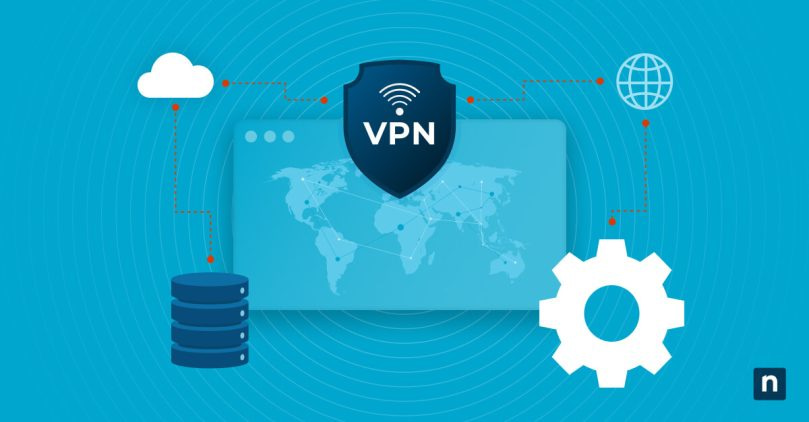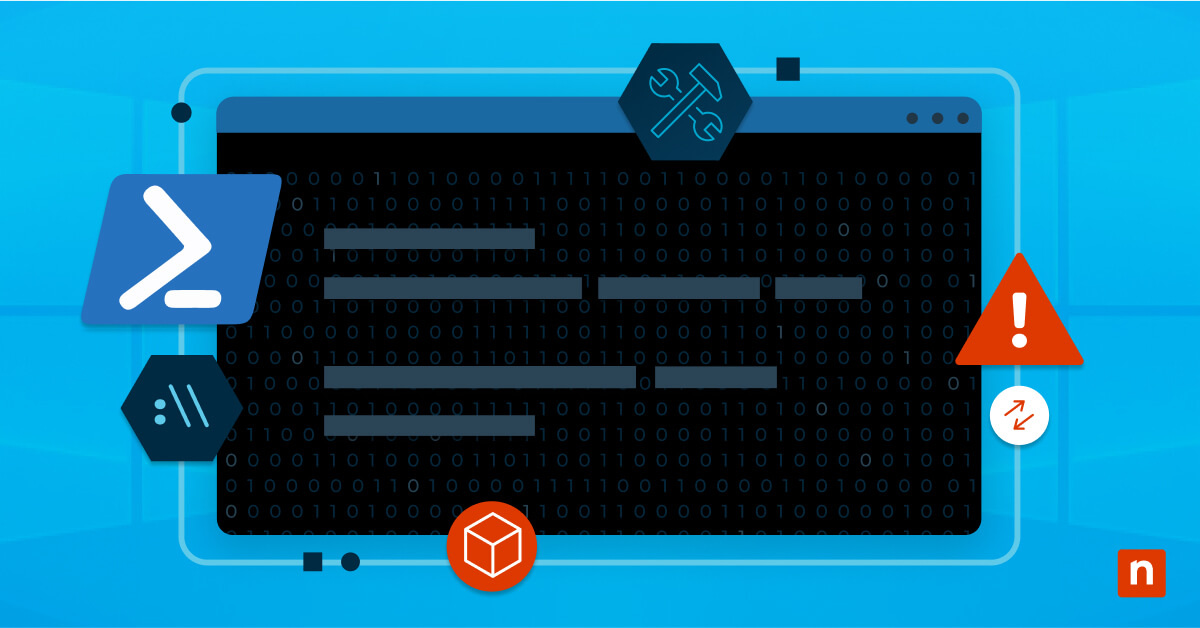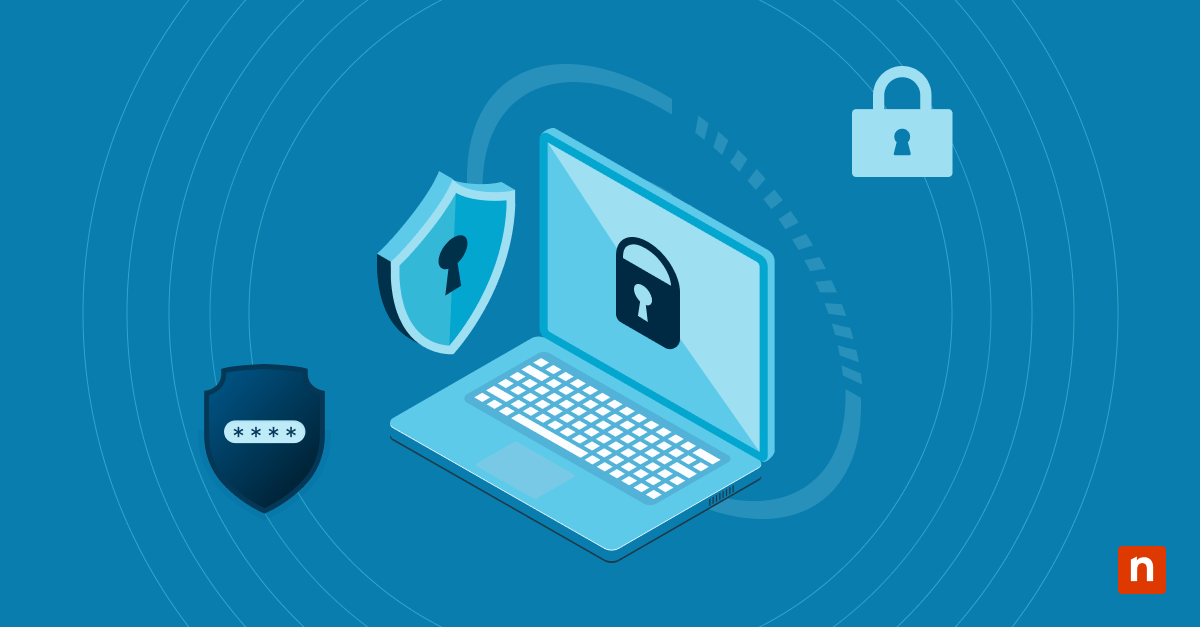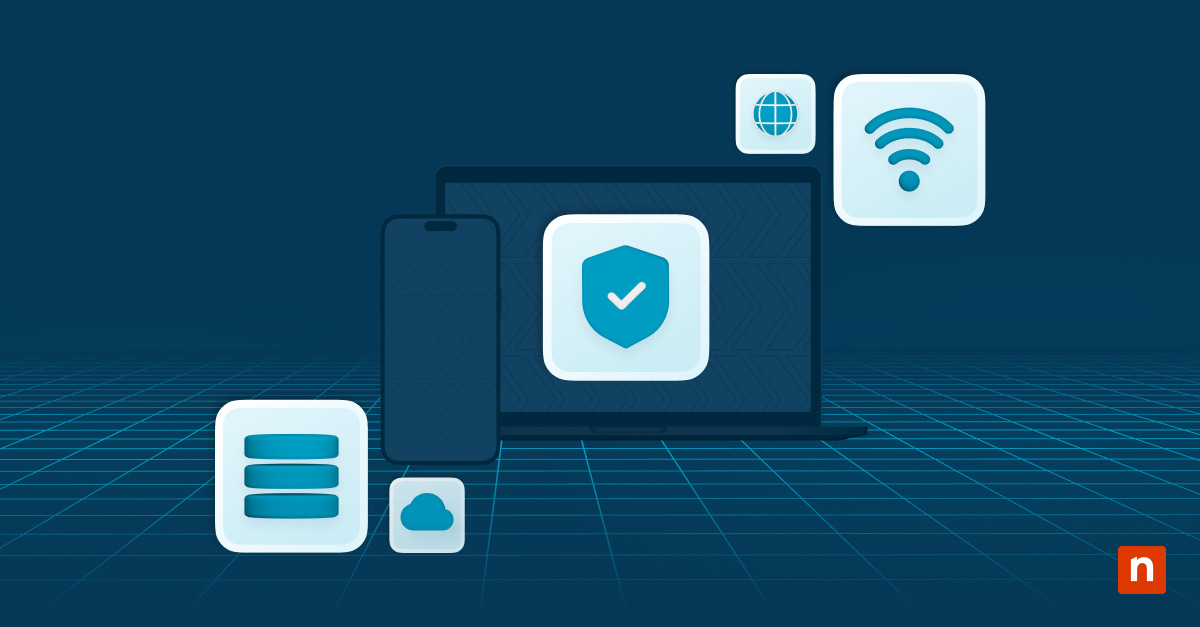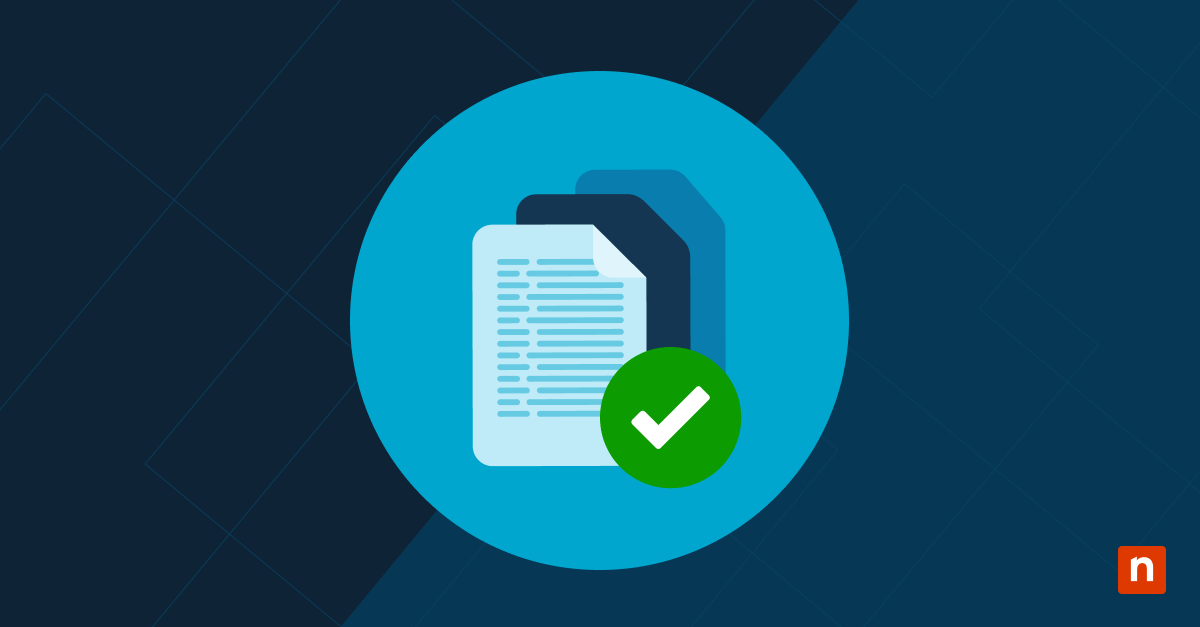As a growing number of people take note of their online privacy, the Virtual Private Network (VPN) has come to the fore as a simple, accessible way to secure one’s digital footprint. If you’re ready to use a VPN, you may be wondering how to get started.
Whether you’re concerned about data breaches, online surveillance, or simply wish to access geo-restricted content, our comprehensive guide is here to demystify the process.
We’ll take a look at the significance of VPNs, the principles governing their operation, and — most importantly — a detailed, user-friendly roadmap on how to set up a VPN. Enjoy learning all about Virtual Private Networks as we equip you to navigate their setup and use with total confidence!
What this article will cover:
- Understanding Virtual Private Networks
- When to Use a VPN
- How to choose the right VPN
- Setting Up and Connecting a VPN
- How to Use a Virtual Private Network
- VPN Troubleshooting
Understanding VPNs
What is a VPN?
A Virtual Private Network (VPN) serves as a secure conduit between your device and the vast expanse of the internet, shielding your online activities from prying eyes. Encryption, a key component of this process that uses ciphers, transforms your data into an unreadable format, ensuring that even if intercepted, it remains indecipherable to unauthorized entities.
Commonly, VPNs employ protocols like OpenVPN, L2TP/IPsec, or IKEv2/IPsec to establish a secure communication channel. These protocols use cryptographic algorithms to encode your data, rendering it virtually impenetrable to cyber threats. By implementing encryption, VPNs fortify your connection, making it a formidable defense against potential eavesdropping and data breaches.
Tunneling and routing of internet traffic through VPN servers
The concept of tunneling is central to understanding how a VPN channels your internet traffic securely. When you connect to a VPN, your data traverses a virtual tunnel – a private, encrypted pathway – created between your device and the VPN server. This tunnel shields your information from the open internet, safeguarding it against cyber threats and unauthorized surveillance.
Routing plays a pivotal role in determining how your data travels within the VPN infrastructure. As your internet traffic enters the VPN tunnel, it is directed through VPN servers strategically located across the globe. These servers act as intermediaries, assigning a new IP address to your connection and making it appear as though you’re accessing the internet from a different location. This not only enhances your online privacy but also allows you to bypass geographical restrictions, granting you unrestricted access to content from various regions. Understanding the intricacies of tunneling and routing provides a solid foundation for harnessing the full potential of a VPN, ensuring a secure and versatile online experience.
Do you need a VPN?
While a VPN is always beneficial, you do not need to have it on 24/7. However, there are some situations when you should use a VPN for your security, as explained with the following examples.
When should you use a VPN?
- Public Wi-Fi networks
Public Wi-Fi networks, ubiquitous in cafes, airports, and hotels, are convenient but often lack the necessary security measures. Using a VPN on such networks encrypts your data, preventing potential hackers from exploiting vulnerabilities and gaining unauthorized access to your sensitive information.
- Accessing blocked content
VPNs empower users to bypass geo-restrictions, enabling access to content that might be restricted or censored in certain regions. Whether it’s streaming services, social media platforms, or news websites, a VPN opens up a world of possibilities by masking your real location and providing unrestricted access.
- Remote work and business security
In an era of remote work, Virtual Private Networks play a crucial role in securing business communications and data. By creating a secure tunnel for information exchange, VPNs ensure that sensitive corporate data remains confidential, even when employees connect to the company network from remote locations.
When you don’t need to use a VPN
- General web browsing
While always beneficial, a VPN may be optional for regular browsing, especially if data is not confidential. However, some choose to keep their VPN on to protect their privacy during general web browsing.
- Secure online transactions
A VPN adds an extra layer of security but may be optional for secure websites. While you can keep your VPN on to add an extra layer of security, it might not be necessary for secure websites.
Risks of not using a VPN
- Data interception and eavesdropping
Without the protection of a VPN, your internet traffic is susceptible to interception and eavesdropping. Hackers or malicious entities can exploit vulnerabilities in unsecured networks, gaining unauthorized access to your personal and financial information.
- Exposure on public networks
Public Wi-Fi networks, while convenient, pose inherent risks. Without a VPN, your data is transmitted in the open, making it an easy target for the growing number of cybercriminals. Personal details, login credentials, and financial transactions become vulnerable to interception, putting your privacy at serious risk.
- Geo-restrictions and content access
Some content and services are restricted based on your geographical location. Without a VPN, you might miss out on accessing valuable information or entertainment that is otherwise unavailable in your region.
Understanding these scenarios and risks underscores the importance of incorporating a VPN into your online practices. By doing so, you take proactive steps towards safeguarding your digital presence and enjoying a secure, unrestricted online experience.
How to choose the right VPN
When it comes to selecting a Virtual Private Network (VPN) service, it’s crucial to make a thoughtful decision that aligns with your specific privacy and security needs. Several key factors should be considered during this process.
Privacy policies
Examine the privacy policies of the VPN provider carefully. Choose a service with a strict no-logs policy, ensuring they don’t store or track your online activities. A trustworthy VPN prioritizes user privacy and refrains from collecting data that could compromise your anonymity.
Security protocols
Evaluate the encryption protocols offered by the VPN connection. Strong protocols, such as OpenVPN or IKEv2/IPsec, enhance the security of your connection. The use of advanced encryption ensures that your data remains confidential and protected from potential cyber threats.
Server locations
Consider the geographical distribution of VPN servers. A diverse range of server locations allows you to mask your IP address effectively, access content from different regions, and experience improved connection speeds.
Connection speeds
Prioritize a Virtual Private Network service that provides reliable and high-speed connections, especially if you engage in activities such as streaming or online gaming. Inquire about the provider’s capacity to handle user demand without compromising on speed.
Device compatibility
Confirm that the VPN supports the devices and platforms you commonly use. A versatile VPN ensures seamless integration across your devices, allowing you to maintain secure connections on all fronts.
Customer support
Consider the reliability of customer support channels. Look for a service that offers responsive customer support, such as live chat or email, to address any issues or concerns promptly.
Cost and subscription plans
Evaluate the cost of the VPN subscription against the features offered. Invest in a reputable paid VPN service that provides a balance between affordability and comprehensive security features.
By carefully considering these factors, you can make an informed decision when choosing a VPN service that aligns with your privacy preferences and online activities.
Setting up and using a VPN
Once you’ve chosen the right Virtual Private Network (VPN) service, you’ll need to know the practical aspects of how to get a VPN installed and configured for a secure online experience.
Installing a VPN
These are general step-by-step instructions for installing a VPN client on various devices:
Windows VPN installation:
- Download the VPN client software from the provider’s website.
- Run the installer and follow the on-screen instructions.
- Launch the VPN client and log in with your credentials.
- Choose a server location and connect to establish a secure connection.
Android VPN installation:
- Visit the Google Play Store and download the VPN app.
- Install the app and open it.
- Log in with your account credentials.
- Select a server location and tap “Connect” to initiate the VPN connection.
Establishing a VPN connection
Once the VPN client is installed, establishing a connection is straightforward:
- Launch the VPN client application.
- Enter your username and password.
- Choose a server location (if applicable) and click “Connect” or tap the connect button.
Troubleshooting common VPN connection issues
If you encounter connectivity problems, consider the following troubleshooting steps:
- Ensure you have a stable internet connection.
- Verify that your VPN subscription is active.
- Try connecting to a different server.
- Check for any firewall or antivirus settings blocking the VPN.
- Update your VPN client to the latest version.
- Restart your device and try connecting again.
By following these installation and use guidelines, you can seamlessly integrate a Virtual Private Network into your daily online activities, ensuring a secure and private browsing experience across various devices.
How to use a VPN to enhance your digital security
Once you have your Virtual Private Network installed and set up, you’ll want to effectively use it for web browsing and other online activities while maximizing your privacy and security.
Using a VPN for web browsing and other online activities
Once your VPN is active, all your internet traffic is encrypted and routed through a secure server, providing an added layer of protection. Here’s how you can leverage a VPN for various online activities:
- Secure web browsing
Launch your VPN client before browsing the web. Your connection is now encrypted, safeguarding your data from potential threats on both public and private networks.
- Accessing restricted content
Choose a server location that allows you to access geo-restricted content. This is particularly useful for streaming services, news websites, and other platforms that may have regional limitations.
- Enhanced online gaming
If you’re a gamer, connecting to a VPN server can reduce latency and enhance security, particularly when accessing games from different regions.
- Anonymous file sharing
When downloading or sharing files, your VPN ensures that your IP address is masked, providing anonymity and privacy.
Tips for maximizing privacy and security with a VPN
The best way to maximize your security and privacy is to follow the latest VPN best practices, such as:
Regularly patch your VPN client
Keep your VPN client updated to the latest version to benefit from the latest security features and improvements.
Enable kill switch
Most VPNs offer a kill switch feature that disconnects your internet if the VPN connection drops unexpectedly. Enable this feature to prevent data leakage during interruptions.
Opt for secure protocols
Choose the most secure encryption protocols supported by your VPN, such as OpenVPN or IKEv2/IPsec, to ensure the highest level of data protection.
Use split tunneling
Some VPNs offer split tunneling, allowing you to route only specific traffic through the VPN. This can be useful for conserving bandwidth or accessing local content without going through the VPN.
Explore specialty servers
Many VPN services offer specialty servers for specific purposes, such as torrenting or streaming. Utilize these servers to optimize your experience based on your activities.
Review privacy settings
Periodically review the privacy settings within your VPN client to ensure they align with your preferences. Check for any logs or data retention policies.
VPN troubleshooting
Navigating the intricacies of Virtual Private Networks (VPNs) may occasionally lead to queries or issues. In this section, we’ll address common questions and provide troubleshooting tips to ensure a smooth VPN experience.
Troubleshooting tips for connection problems
- Check Internet Connection: Ensure you have a stable internet connection before connecting to the VPN.
- Switch Servers: If experiencing connectivity issues, try connecting to a different server.
- Firewall and Antivirus: Confirm that your firewall or antivirus software isn’t blocking the VPN connection.
- Update VPN Client: Ensure your VPN client is updated to the latest version for optimal performance.
- Restart Device: Sometimes, a simple restart can resolve connection issues.
Creating a personal VPN
Setting up a personal VPN involves creating a secure connection to your own server, enabling you to browse the internet privately and access your home network remotely. The process can vary depending on your operating system and the type of VPN protocol you choose. Below are general guidelines for setting up a personal VPN using the popular OpenVPN protocol. Keep in mind that these steps are more technical, and some familiarity with networking concepts is recommended.
Setting up a personal VPN with OpenVPN
- Choose your server
Select a device (computer or Raspberry Pi, for example) that will act as your VPN server. Ensure it has a static IP address or a dynamic DNS (DDNS) hostname to easily locate it on the internet.
- Install OpenVPN
Install the OpenVPN software on your chosen server. The process can vary based on your operating system, but generally, you’ll need to use your package manager.
- Generate certificates and keys
OpenVPN uses certificates and keys for secure communication. You’ll need to generate these on your server. Open a terminal and navigate to the OpenVPN directory. Run the following commands to generate the necessary files:
cd /etc/openvpn
sudo bash
./easyrsa init-pki
./easyrsa build-ca
./easyrsa gen-req server nopass
./easyrsa sign-req server server
./easyrsa gen-dh
openvpn –genkey –secret ta.key
- Configure OpenVPN
Create a configuration file for OpenVPN. You can use the sample configuration file as a starting point:
cp /usr/share/doc/openvpn/examples/sample-config-files/server.conf /etc/openvpn/
Edit the new VPN configuration file with your preferred settings:
nano /etc/openvpn/server.conf
- Start OpenVPN
Start the OpenVPN service with the following command:
systemctl start openvpn@server
- Enable IP forwarding
Enable IP forwarding on your server to allow it to act as a router:
sysctl -w net.ipv4.ip_forward=1
To make this change persistent after reboot, edit the /etc/sysctl.conf file.
- Configure firewall
Adjust your server’s firewall settings to allow traffic through the VPN. The specific commands depend on your firewall software.
- Set up client devices
Install the OpenVPN client on your devices (computers, smartphones). Copy the client configuration file (client.ovpn) and the necessary certificates/keys from the server to your client devices.
- Connect to your personal VPN
Use the OpenVPN client on your devices to connect to your personal VPN. You’ll be prompted to enter the username and password you configured during the certificate generation process.
These steps provide a basic overview of setting up a personal VPN using the OpenVPN protocol. Keep in mind that this process involves working with system configurations and security certificates, so it’s important to follow the instructions carefully. Additionally, for a more tailored setup, you may want to explore OpenVPN documentation or other resources that cater to your specific operating system and preferences.
In summary
In this comprehensive guide on Virtual Private Networks (VPNs), we’ve explored the pivotal role these tools play in ensuring online privacy and security. VPNs act as a robust shield against cyber threats by encrypting internet traffic, particularly crucial when connecting to public Wi-Fi or accessing restricted content.
You’ve seen that setting up a VPN is not merely a technical task; it’s a proactive step towards reclaiming control over your online privacy and security. We hope you’ll consider this step, and begin using a VPN to ensure a safer, more private online experience.